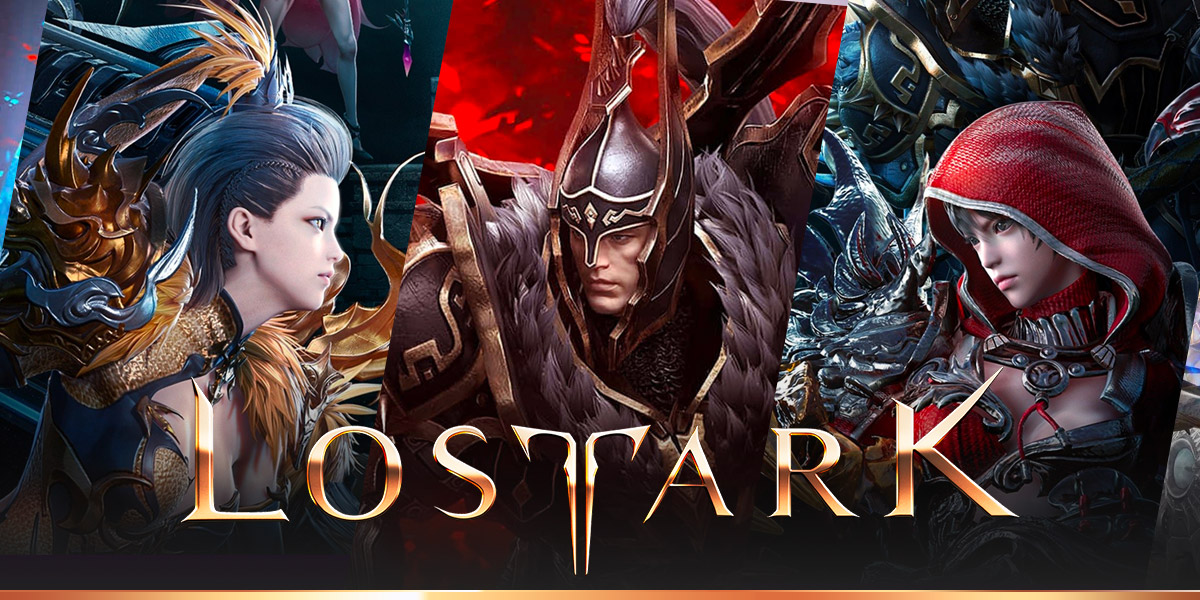Gaming: Why Won’t Lost Ark Open?
Lost Ark, the highly anticipated action role-playing game (RPG) developed by Smilegate RPG, has garnered immense attention from gaming enthusiasts across the globe. With its stunning graphics, immersive gameplay, and captivating storyline, it’s no wonder that players are eager to dive into this virtual world. However, some gamers have been experiencing difficulties with launching the game. So, why won’t Lost Ark open? Let’s explore this issue and shed light on possible solutions.
Key Takeaways:
- Lost Ark is a highly anticipated action RPG that has gained significant attention in the gaming community.
- Some players have encountered difficulties when trying to launch the game, leading to frustration and confusion.
Possible Reasons for Lost Ark Not Opening
If you’re facing issues with Lost Ark not opening, fear not! There could be several reasons behind this predicament. Let’s delve into a few possibilities:
- Hardware Compatibility: Lost Ark is a visually stunning game that demands robust hardware specifications to run smoothly. If your system doesn’t meet the minimum requirements, the game might struggle to launch. Ensure that your computer meets or exceeds the recommended specifications, including graphics card, processor, and memory.
- Software Conflicts: Sometimes, other software installed on your system can interfere with Lost Ark’s launch process. Antivirus programs, firewalls, or even certain background processes may hinder the game from opening. Consider temporarily disabling or closing these applications before launching Lost Ark.
- Corrupted Game Files: If the game files of Lost Ark are corrupted or incomplete, it can prevent the game from launching properly. Verifying the integrity of the game files via the game launcher or reinstalling the game entirely might help resolve this issue.
- Server Issues: Occasionally, server-related problems can impact the launch of online games like Lost Ark. Check if there are any official announcements regarding server maintenance or known issues. Patience is key in such situations as the developers work to address and resolve these problems.
Steps to Troubleshoot Lost Ark Launch Problems
Now that you have a better understanding of the potential reasons behind Lost Ark not opening, let’s explore some troubleshooting steps you can take:
- Check System Requirements: Verify that your computer meets or exceeds the recommended hardware specifications to run Lost Ark smoothly. Upgrading components like your graphics card or adding more RAM may be necessary if your system falls short.
- Close Background Applications: Before launching Lost Ark, close any unnecessary applications running in the background, especially those that may conflict with the game. This includes antivirus software, firewalls, and resource-intensive programs.
- Verify Game Files: Within the game launcher, use the option to verify the integrity of the game files. This will check for any corrupted or missing files and automatically repair or redownload them.
- Reinstall Lost Ark: If the issue persists, consider reinstalling Lost Ark entirely. This will ensure a fresh installation of the game and potentially resolve any persisting problems.
- Check Official Forums and Support: Visit the official Lost Ark forums or the developer’s support website for any updates or known solutions to launch issues. The gaming community can be a valuable resource to troubleshoot such problems with a collective wealth of knowledge and experiences.
Lost Ark is an exceptional game that transports players into a captivating world filled with thrilling adventures. However, encountering issues with launching the game can be frustrating. By understanding the possible reasons and following the troubleshooting steps mentioned, you can increase your chances of resolving the problem and finally embarking on your epic journey within Lost Ark.