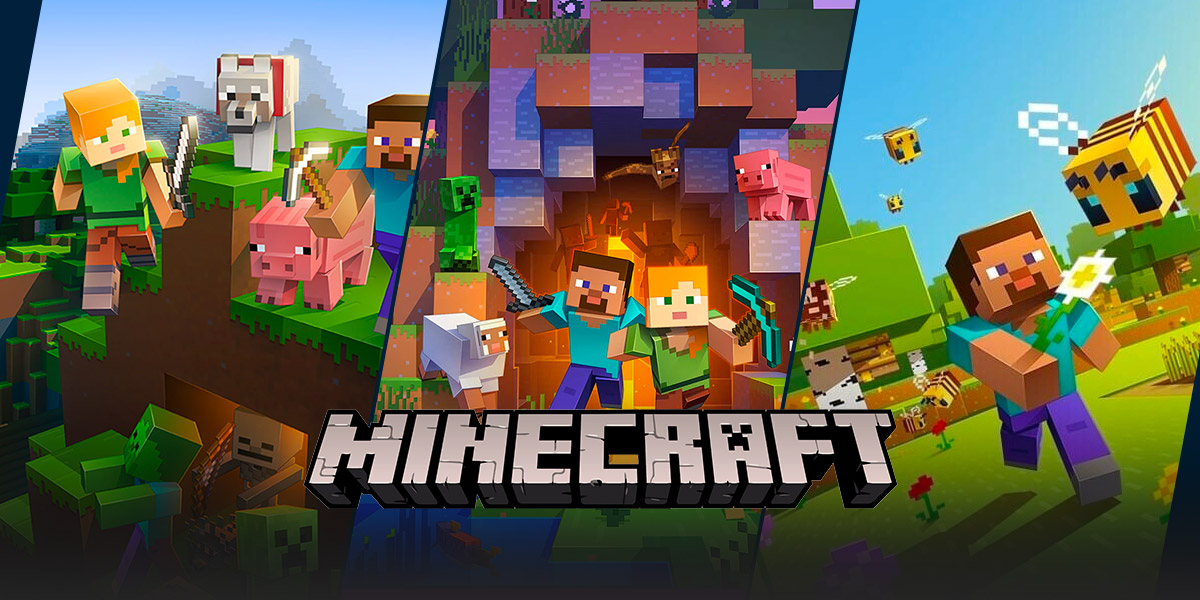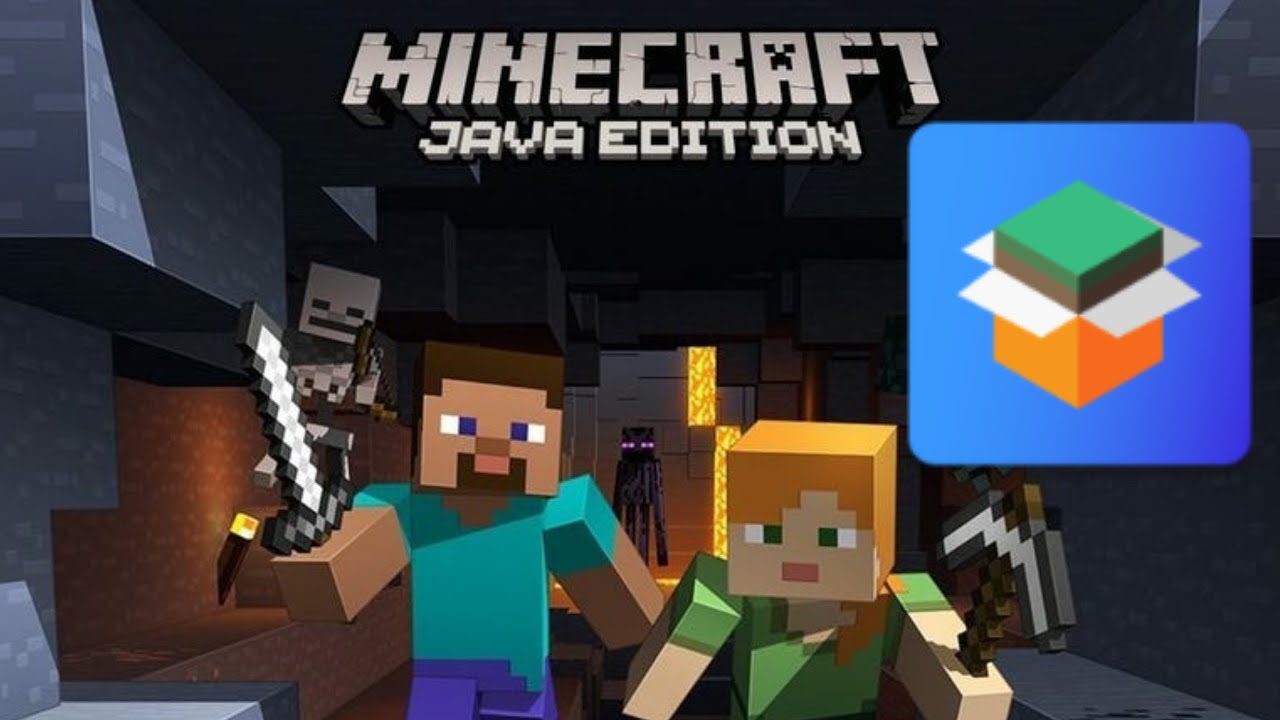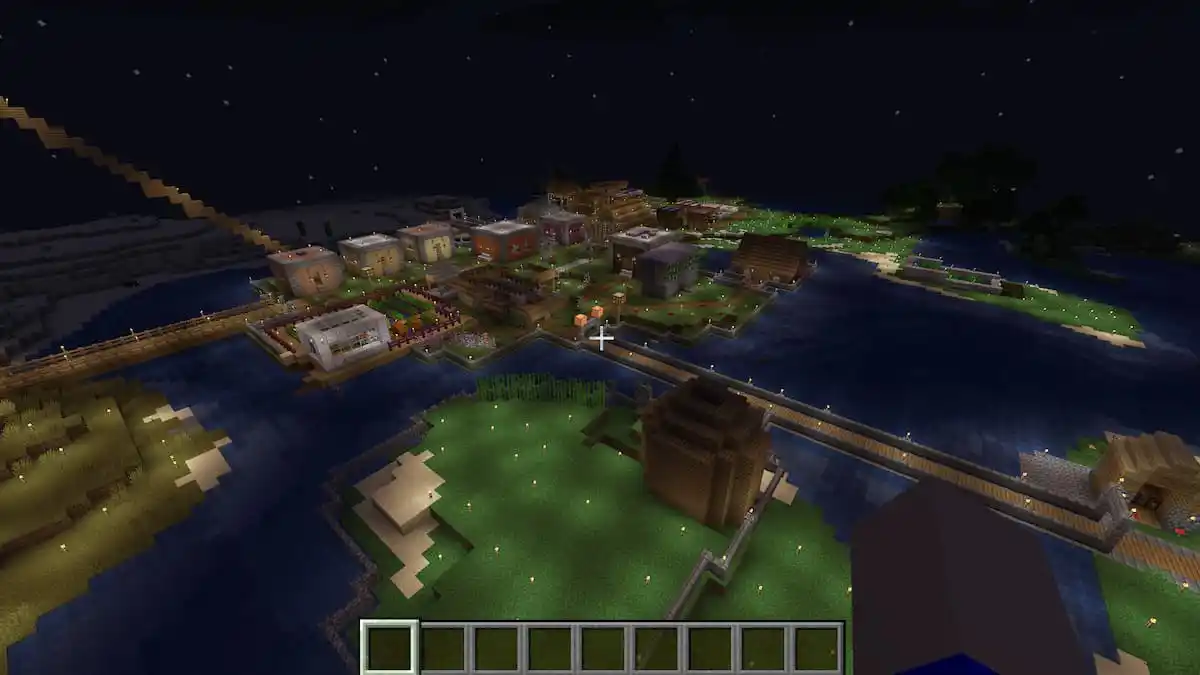Unlock the Full Gaming Experience: How To Use a Controller on Minecraft Java
Welcome to another edition of our GAMING blog category. Today, we are diving into the world of Minecraft Java and exploring a topic that many players have been curious about – using a controller to enhance their gameplay experience. If you’ve ever wondered how to go beyond the traditional keyboard and mouse setup and connect a controller to Minecraft Java, you’ve come to the right place! In this article, we will guide you through the step-by-step process of setting up and using a controller to conquer the blocky realms of Minecraft Java.
Key Takeaways:
- Unlock a new level of immersion and comfort in Minecraft Java by using a controller.
- Follow these simple steps to set up your controller and begin your adventure with a whole new perspective.
Step 1: Choosing the Right Controller
The first step in using a controller with Minecraft Java is to ensure you have a compatible controller. While Minecraft Java doesn’t officially support controller input, there are third-party tools available that bridge the gap.
One of the most popular tools for using controllers with Minecraft Java is the “JoyToKey” software. It allows you to map your controller buttons to keyboard inputs, effectively tricking Minecraft Java into believing you’re using a keyboard and mouse.
Once you have downloaded and installed JoyToKey, you can proceed to the next step.
Step 2: Setting Up JoyToKey
- Launch JoyToKey and connect your controller to your computer.
- Click on the “Create” button to create a new profile for Minecraft Java.
- In the “Button Mapping” section, select the button on your controller that you want to map to each keyboard input.
- For example, you can map the “A” button on your controller to the “W” key on your keyboard for forward movement in Minecraft.
- Repeat this process for all the buttons and movements you wish to map.
- Once you have finished button mapping, save the profile with a suitable name.
Step 3: Launching Minecraft Java
Now that your controller is set up and configured, it’s time to launch Minecraft Java and start playing with your controller.
- Open Minecraft Java on your computer.
- Before entering a world, press any button on your controller to activate the mapped inputs.
- You should now be able to move and interact with the game using your controller.
Congratulations! You’ve successfully set up and are now using a controller to play Minecraft Java. Get ready to experience the blocky world like never before with the comfort and familiarity of a controller in your hands.
Keep in mind that while using a controller can enhance your playing experience, some actions in Minecraft Java may still require the use of a keyboard and mouse. Experiment with different button mappings to find the setup that works best for you.
Key Takeaways:
- Unlock a new level of immersion and comfort in Minecraft Java by using a controller.
- Follow these simple steps to set up your controller and begin your adventure with a whole new perspective.
We hope this guide has helped you understand how to use a controller on Minecraft Java. Now it’s time to embark on your new gaming journey and enjoy all the joys of Minecraft with the convenience of a controller. Happy gaming!