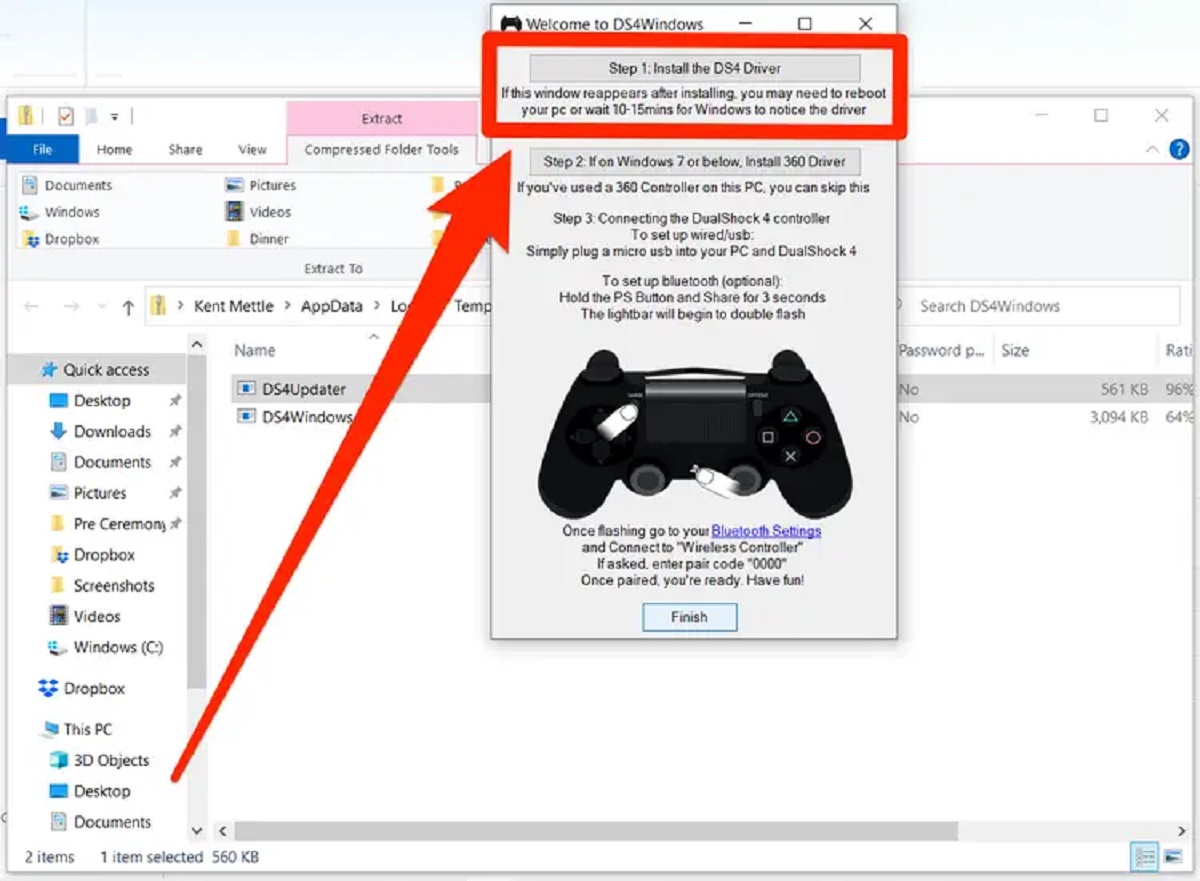Introduction
Are you ready to take your PC gaming experience to the next level? Using a PC game controller can completely transform the way you interact with your favorite games, offering a more immersive and intuitive gaming experience. Whether you're a casual gamer or a dedicated enthusiast, a game controller can enhance your gameplay, improve precision, and provide a more comfortable gaming experience.
In this guide, we'll explore the ins and outs of using a PC game controller, from selecting the right controller for your needs to setting it up and configuring it for optimal performance. With the growing popularity of PC gaming, many titles now offer native support for game controllers, making it easier than ever to seamlessly integrate these devices into your gaming setup.
Using a PC game controller opens up a world of possibilities, allowing you to kick back and enjoy your favorite games from the comfort of your couch or gaming chair. Whether you're into action-packed adventures, intense first-person shooters, or relaxing simulation games, a controller can provide a more natural and ergonomic way to interact with your games, reducing the strain on your hands and wrists compared to traditional keyboard and mouse setups.
With the rise of gaming platforms such as Steam and the increasing number of PC games designed with controller support in mind, there's never been a better time to embrace the versatility and convenience of using a game controller for your PC gaming endeavors. So, grab your controller, buckle up, and get ready to elevate your gaming experience to new heights!
In the following sections, we'll delve into the key aspects of using a PC game controller, covering everything from selecting the right controller for your needs to setting it up and optimizing it for a seamless gaming experience. Let's dive in and unlock the full potential of PC gaming with a game controller at your fingertips.
Choosing the Right PC Game Controller
When it comes to selecting the ideal PC game controller, you’re faced with a myriad of options, each offering unique features and capabilities. Understanding your gaming preferences and the types of games you enjoy is crucial in making an informed decision. Here are some key factors to consider when choosing the right PC game controller:
- Controller Compatibility: Before making a purchase, ensure that the controller is compatible with your PC. Most modern controllers support Windows-based systems, but it’s essential to verify compatibility to avoid any compatibility issues.
- Wired vs. Wireless: Decide whether you prefer a wired or wireless controller. While wired controllers offer consistent connectivity, wireless options provide greater freedom of movement and reduce cable clutter.
- Comfort and Ergonomics: Comfort is paramount during extended gaming sessions. Look for controllers with ergonomic designs that fit comfortably in your hands, reducing fatigue and improving overall gameplay comfort.
- Button Layout and Customization: Consider the button layout and customization options based on your gaming preferences. Some controllers offer programmable buttons and customizable configurations to suit different game genres.
- Analog Stick Sensitivity: For precise control in games that rely on analog input, such as racing or flight simulators, pay attention to the analog stick sensitivity and responsiveness of the controller.
- Additional Features: Explore controllers with additional features such as vibration feedback, motion controls, and compatibility with accessories like steering wheels or arcade-style fight sticks, depending on your gaming interests.
Furthermore, researching user reviews and seeking recommendations from fellow gamers can provide valuable insights into the performance and durability of different controllers. Whether you opt for renowned brands like Xbox, PlayStation, or third-party controllers, understanding your specific gaming needs is essential in making the right choice.
Ultimately, the perfect PC game controller is one that seamlessly integrates with your gaming style, enhances your gameplay experience, and offers long-term durability. By considering these factors and exploring the diverse range of controllers available, you’ll be well-equipped to select a controller that aligns with your gaming preferences and elevates your PC gaming adventures.
Setting Up Your PC Game Controller
Once you’ve chosen the ideal PC game controller, the next step is to set it up for seamless integration with your gaming system. The setup process may vary depending on the type of controller and your PC’s operating system, but the following general steps will guide you through the setup process:
- Driver Installation: For many modern game controllers, especially those from popular brands, Windows operating systems often install the necessary drivers automatically when you connect the controller via USB or Bluetooth. However, for certain third-party or specialized controllers, you may need to download and install specific drivers from the manufacturer’s website.
- Connectivity: If you’re using a wireless controller, follow the manufacturer’s instructions to pair it with your PC via Bluetooth or a dedicated wireless receiver. For wired controllers, simply connect the controller to an available USB port on your PC.
- Calibration: Once connected, it’s advisable to calibrate the controller to ensure optimal performance. Windows provides built-in calibration tools that allow you to fine-tune the sensitivity and dead zones of analog sticks and triggers for precise control in games.
- Testing: After the initial setup, test the controller’s functionality by navigating through your PC’s interface and verifying that all buttons, triggers, and analog sticks are responsive and functioning as expected. This step helps identify any issues early on and ensures that the controller is ready for gaming.
- Software Configuration: Some game controllers come with companion software that enables advanced customization, such as remapping buttons, adjusting sensitivity settings, or creating custom profiles for different games. Install and configure any accompanying software to unlock the full potential of your controller.
It’s important to consult the user manual or online resources provided by the controller’s manufacturer for specific setup instructions tailored to your controller model. Additionally, staying updated with the latest firmware and software updates can improve compatibility and address any performance-related issues.
By following these steps and ensuring that your PC game controller is properly set up and calibrated, you’ll be ready to dive into your favorite games with enhanced control and precision, immersing yourself in the captivating worlds of PC gaming.
Configuring Your Controller for Games
After setting up your PC game controller, configuring it for optimal performance in games is essential to tailor the gaming experience to your preferences. Most modern PC games offer native support for game controllers, allowing you to seamlessly use your controller without extensive configuration. However, for games that require specific adjustments or custom mappings, the following steps will guide you through the configuration process:
- In-Game Settings: Access the game’s settings or options menu to locate the controller configuration section. Here, you can typically customize button mappings, adjust sensitivity settings, and fine-tune the controller’s behavior to suit your playstyle.
- Custom Profiles: Some games allow you to create custom profiles for different controllers, enabling you to switch between configurations tailored for specific genres or gameplay scenarios. Utilize this feature to optimize the controller setup for various game types.
- Advanced Customization: Certain games offer advanced controller customization options, such as dead zone adjustments, trigger sensitivity settings, and the ability to map complex commands to specific buttons. Take advantage of these features to refine the controller’s performance based on your preferences.
- Third-Party Software: In some cases, third-party software or utilities can enhance the controller configuration options for specific games. These tools may offer additional functionality, such as macro support, rapid-fire settings, or advanced button remapping capabilities.
- Community Configurations: Platforms like Steam provide access to community-created controller configurations, allowing you to benefit from pre-configured setups tailored by experienced gamers. This can be especially useful for optimizing the controller settings in games with complex control schemes.
By leveraging these configuration options and tailoring your controller settings to match your gaming style, you can elevate your gameplay experience, improve control responsiveness, and immerse yourself fully in the captivating worlds of PC gaming. Experimenting with different configurations and fine-tuning the controller to your preferences can significantly enhance your overall gaming enjoyment.
Remember to save your custom configurations and revisit the settings as needed, especially when exploring new game titles or genres. With a well-configured controller, you’ll be ready to tackle any gaming challenge with precision and comfort, unlocking the full potential of your PC gaming experience.
Tips for Using a PC Game Controller
Mastering the art of using a PC game controller can significantly enhance your gaming prowess and overall enjoyment. Whether you’re a seasoned controller aficionado or new to the world of gamepads, the following tips will help you maximize the potential of your controller and elevate your gaming experience:
- Practice and Familiarization: Spend time familiarizing yourself with the controller’s layout and button placements. Practice navigating menus and performing basic actions in games to build muscle memory and improve your reflexes.
- Adjust Sensitivity Settings: Experiment with the sensitivity settings of analog sticks and triggers to find the ideal balance between precision and responsiveness, catering to your preferred gameplay style and comfort level.
- Utilize Custom Button Mapping: Take advantage of games that offer custom button mapping to tailor the controller layout to your preferences. This can optimize control schemes for specific game genres and streamline your actions during gameplay.
- Explore Haptic Feedback: Embrace the immersive feedback provided by controllers with haptic vibration features. This tactile response can enhance the sense of immersion, providing subtle cues and enhancing the overall gaming experience.
- Invest in Controller Accessories: Consider accessories such as controller grips, extended thumbsticks, or protective cases to personalize and enhance the comfort and usability of your controller during extended gaming sessions.
- Stay Updated with Firmware: Regularly check for firmware updates for your controller to ensure compatibility with the latest games and to address any performance improvements or bug fixes provided by the manufacturer.
- Engage in Community Discussions: Participate in gaming communities and forums to exchange tips, tricks, and controller-specific strategies with fellow gamers. This collaborative approach can uncover hidden features and innovative uses for your controller.
- Embrace Motion Controls: For controllers equipped with motion sensors, explore games that leverage this feature for immersive experiences, such as aiming in first-person shooters or steering in racing games.
- Take Breaks and Stretch: Prioritize ergonomic comfort during gaming sessions by taking regular breaks, stretching your hands and wrists, and maintaining good posture to prevent discomfort or strain.
By incorporating these tips into your gaming routine and embracing the versatility of your PC game controller, you can unlock new levels of precision, comfort, and immersion in your gaming adventures. With practice and a willingness to explore the full potential of your controller, you’ll be well-equipped to conquer virtual worlds and enjoy a more enriching gaming experience.
Conclusion
Embracing the use of a PC game controller can revolutionize your gaming experience, offering a blend of comfort, precision, and immersion that traditional input methods may not provide. As the world of PC gaming continues to evolve, integrating a game controller into your setup opens the door to a diverse range of gaming experiences, from action-packed adventures to competitive multiplayer battles and immersive simulations.
By carefully selecting a controller that aligns with your gaming preferences and ergonomic needs, you can tailor your gaming setup to suit your individual style, enhancing both comfort and performance. The process of setting up and configuring your controller for seamless integration with your PC and favorite games is a gateway to unlocking the full potential of your gaming hardware, ensuring that you’re ready to dive into captivating virtual worlds with precision and ease.
As you navigate the world of PC gaming with a controller at your fingertips, remember to explore the myriad customization options available in games and controller settings to fine-tune your experience. Whether it’s adjusting sensitivity settings, creating custom profiles, or embracing the latest motion controls, the versatility of a PC game controller allows for a personalized and immersive gaming journey.
Ultimately, the tips and insights shared in this guide serve as a foundation for maximizing the benefits of using a PC game controller, empowering you to elevate your gaming skills and enjoyment. By integrating these recommendations into your gaming routine and staying engaged with the vibrant gaming community, you can continue to discover new ways to enhance your gaming experience and make the most of your PC game controller.
So, grab your controller, embark on thrilling adventures, and immerse yourself in the boundless realms of PC gaming, where the perfect controller becomes an extension of your gaming prowess, comfort, and creativity. With the right controller in hand, you’re poised to conquer new challenges, celebrate triumphs, and savor the immersive magic of PC gaming for years to come.