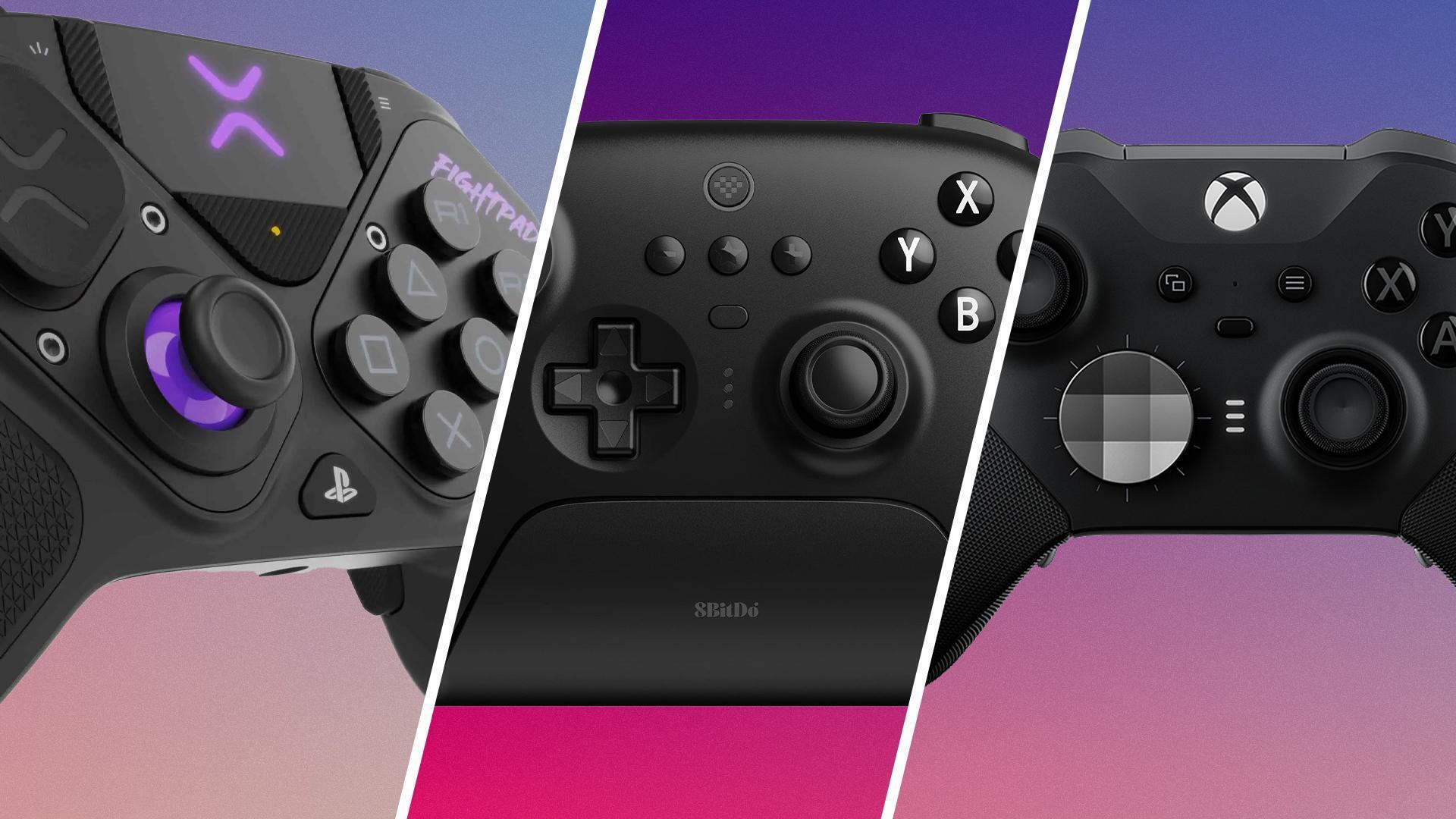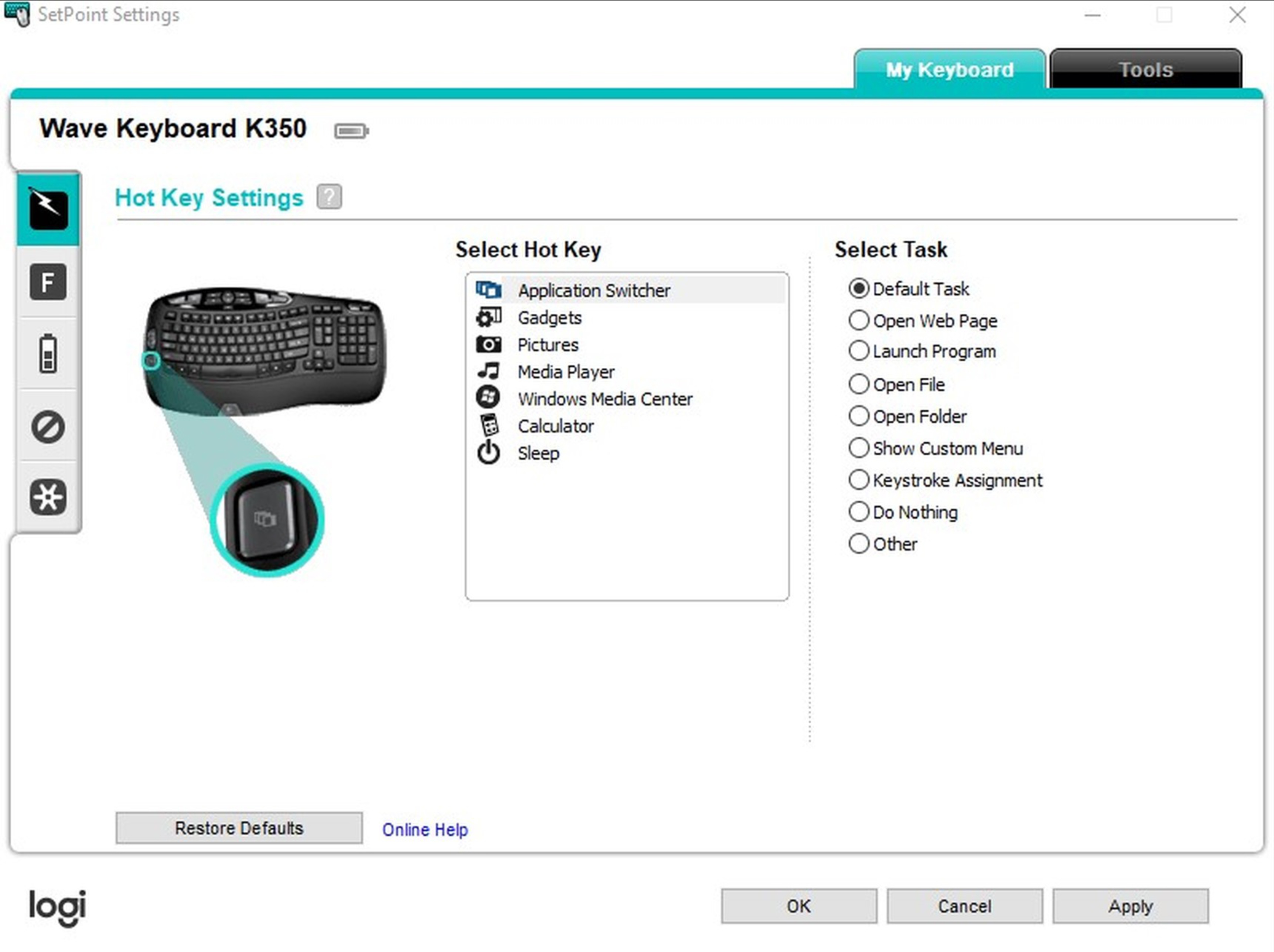Introduction
Welcome to the world of mobile gaming, where the thrill of immersive gameplay meets the challenge of navigating virtual worlds using touch controls. While touch controls have their merits, many gamers prefer the tactile feedback and precision of physical game controllers. Fortunately, with the advent of Game Controller Tester for Android, gamers can now remap buttons to customize their gaming experience and optimize controls to suit their preferences.
Game Controller Tester is a versatile application that allows users to connect various game controllers to their Android devices and customize button mappings. This means that gamers can reassign functions to different buttons, creating a personalized control scheme that enhances their gaming performance and enjoyment. Whether it’s swapping the jump and attack buttons in a platformer or configuring the triggers for precise aiming in a first-person shooter, Game Controller Tester empowers gamers to tailor their controls to match their playstyle.
With its user-friendly interface and intuitive features, Game Controller Tester provides a seamless and efficient solution for remapping buttons on Android devices. In this guide, we’ll explore how to download, install, and utilize Game Controller Tester to remap buttons, offering gamers the flexibility to optimize their gaming experiences and elevate their performance to new heights.
What is Game Controller Tester?
Game Controller Tester is a valuable tool for Android users who want to enhance their gaming experience by using physical game controllers with their devices. This application serves as a bridge between a wide range of game controllers and Android smartphones or tablets, enabling seamless compatibility and functionality. With Game Controller Tester, users can connect popular gamepads, such as those from Xbox, PlayStation, and other renowned brands, to their Android devices, expanding the possibilities for gaming on the go.
One of the key features of Game Controller Tester is its ability to detect and map various game controllers, ensuring that users can easily configure their preferred controllers for use with their Android devices. This includes the identification of button inputs, analog sticks, triggers, and other controller elements, allowing for comprehensive customization and optimization. Moreover, the application supports both wired and wireless connections, providing flexibility and convenience for users who wish to utilize their preferred game controllers in a variety of settings.
Game Controller Tester offers a user-friendly interface that simplifies the process of remapping buttons and configuring controller settings. This accessibility is particularly beneficial for gamers who seek to tailor their control schemes to suit specific game genres or personal preferences. Whether it’s adjusting sensitivity, customizing button layouts, or fine-tuning analog stick behavior, Game Controller Tester empowers users to optimize their gaming experiences with precision and ease.
By providing seamless integration and comprehensive customization options, Game Controller Tester opens up new possibilities for Android gamers, allowing them to enjoy a diverse range of games with the controllers they know and love. In the following sections, we’ll delve into the process of downloading, installing, and utilizing Game Controller Tester to remap buttons, enabling users to unlock the full potential of their game controllers on Android devices.
How to Download and Install Game Controller Tester on Android
Downloading and installing Game Controller Tester on an Android device is a straightforward process that grants users access to a powerful tool for customizing game controller settings. To begin, users can navigate to the Google Play Store on their Android device and search for “Game Controller Tester.” Once located, they can proceed to download and install the application with a simple tap, taking advantage of the seamless integration offered by the Play Store.
After the installation is complete, users can launch Game Controller Tester from their app drawer or home screen. Upon opening the application for the first time, users may be prompted to grant necessary permissions, such as access to the device’s Bluetooth functionality for wireless controller connections. Once these permissions are granted, users can proceed to the main interface of Game Controller Tester, where they will find a user-friendly layout designed for intuitive navigation and customization.
It’s important to note that Game Controller Tester is compatible with a wide range of game controllers, including those from popular brands like Xbox, PlayStation, and others. This compatibility ensures that users can seamlessly connect their preferred controllers to their Android devices and begin customizing button mappings and controller settings to suit their individual preferences.
By following the straightforward download and installation process, users can gain access to a powerful utility that empowers them to optimize their gaming experiences by remapping buttons and tailoring controller configurations. In the subsequent section, we will explore the step-by-step process of remapping buttons using Game Controller Tester, enabling users to harness the full potential of their game controllers on Android devices.
How to Remap Buttons with Game Controller Tester
Remapping buttons with Game Controller Tester provides users with the flexibility to customize their gaming controls according to their preferences and playstyle. To begin the process of remapping buttons, users can launch the Game Controller Tester application on their Android device and ensure that their preferred game controller is connected and recognized by the app. Once the controller is successfully connected, users can proceed to the following steps to remap buttons:
- Select Controller: Within the Game Controller Tester interface, users can navigate to the “Controller” or “Settings” section to locate and select the connected game controller. This step ensures that the remapping process is applied to the correct controller, especially in scenarios where multiple controllers are supported by the application.
- Access Button Mapping: Once the controller is selected, users can access the button mapping or configuration settings within the app. This section typically provides a visual representation of the controller layout, allowing users to identify and customize the functions associated with each button, trigger, or analog stick.
- Remap Buttons: Users can now proceed to remap buttons by selecting a specific button or control element on the visual representation and assigning a new function to it. For example, users may choose to assign the “A” button function to a different physical button on the controller, effectively remapping its original function to a new input.
- Save Configuration: After customizing the button mappings to their satisfaction, users can save the configuration within the Game Controller Tester app. This ensures that the remapped buttons are retained for future gaming sessions, allowing users to seamlessly apply their customized control scheme across various games and experiences.
By following these steps, users can effectively remap buttons using Game Controller Tester, unlocking the potential for personalized and optimized gaming controls on their Android devices. This level of customization empowers users to adapt their controllers to different game genres, enhance their performance, and ultimately enjoy a tailored gaming experience that aligns with their individual preferences.
Testing the Remapped Buttons
After remapping buttons using Game Controller Tester, it’s essential to thoroughly test the customized control scheme to ensure that the new button mappings function as intended across various games and applications. Testing the remapped buttons allows users to validate the effectiveness of their custom configurations and make any necessary adjustments to optimize their gaming experience. The following steps outline the process of testing remapped buttons:
- Select a Game: Users can launch a game or application that supports external game controllers on their Android device. It’s important to choose a game that encompasses the types of actions and inputs for which the buttons have been remapped. This ensures that users can evaluate the functionality of the customized controls in a relevant gaming environment.
- Initiate Gameplay: Once the game is launched, users can begin gameplay and interact with the in-game environment using the remapped buttons. This phase allows users to experience firsthand how the customized control scheme influences their ability to perform actions, execute maneuvers, and navigate the game world.
- Evaluate Performance: During gameplay, users can evaluate the performance of the remapped buttons by assessing the responsiveness, accuracy, and overall effectiveness of the customized control scheme. This evaluation provides valuable insights into the impact of the button remapping on the gaming experience.
- Adjust as Needed: Based on the testing results, users can make adjustments to the remapped buttons within the Game Controller Tester app if any issues or inconsistencies are identified during gameplay. This iterative process allows users to fine-tune their custom configurations to achieve an optimal balance of comfort and performance.
By thoroughly testing the remapped buttons across different games and scenarios, users can gain confidence in the effectiveness of their customized control scheme. This validation process ensures that the remapped buttons align with their gaming preferences and contribute to an enhanced gaming experience on their Android device. Additionally, the ability to make real-time adjustments based on testing outcomes empowers users to continuously refine their control configurations for maximum enjoyment and performance.
Conclusion
Game Controller Tester for Android offers a powerful solution for customizing game controller settings and remapping buttons, providing users with the flexibility to tailor their gaming experiences to their preferences. By leveraging the intuitive interface and comprehensive features of Game Controller Tester, users can seamlessly connect a variety of game controllers to their Android devices and personalize button mappings, creating a customized control scheme that enhances their gaming performance and enjoyment.
Through the step-by-step process of downloading, installing, and utilizing Game Controller Tester, users can unlock the full potential of their game controllers on Android devices, expanding the possibilities for gaming on the go. The ability to remap buttons empowers users to adapt their controllers to different game genres, optimize their performance, and ultimately enjoy a tailored gaming experience that aligns with their individual preferences.
Furthermore, the thorough testing of remapped buttons across various games and applications allows users to validate the effectiveness of their customized control scheme and make any necessary adjustments to optimize their gaming experience. This iterative process ensures that users can continuously refine their control configurations for maximum enjoyment and performance, ultimately enhancing their overall gaming experience on Android.
With Game Controller Tester, the realm of mobile gaming becomes more immersive and personalized, as users can harness the power of their favorite game controllers in conjunction with their Android devices. By embracing the customization options offered by Game Controller Tester, users can elevate their gaming experiences to new heights, enjoying a seamless integration of physical game controllers with their Android devices and a tailored gaming experience that reflects their unique preferences and playstyle.