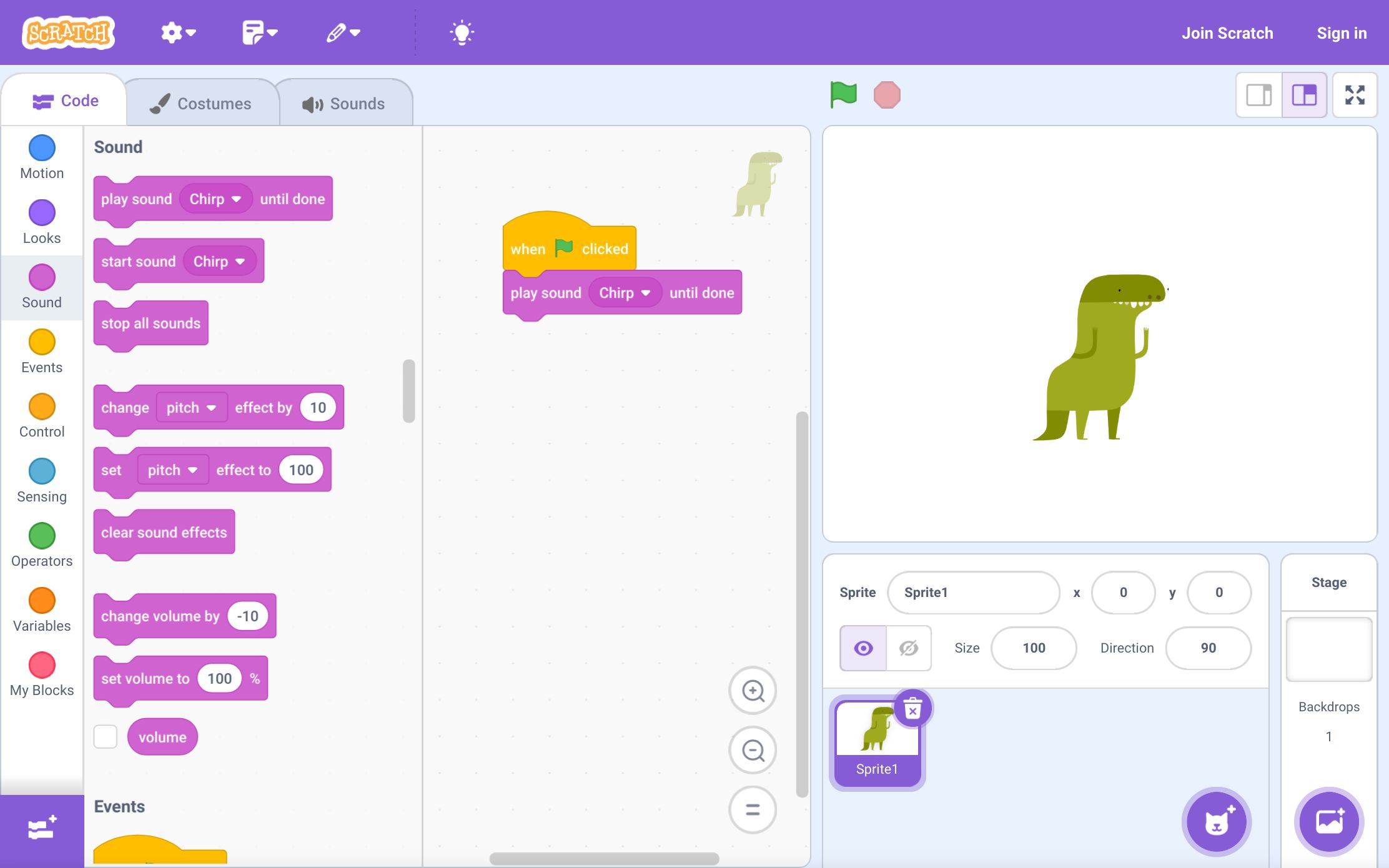Introduction
Introduction
Creating your own game controller using an Arduino Uno can be a rewarding and educational experience. With a bit of technical know-how and creativity, you can design a custom game controller tailored to your specific gaming needs. This project allows you to delve into the world of hardware programming and physical prototyping, offering a hands-on way to understand the intricacies of input devices and microcontrollers.
By utilizing an Arduino Uno, you can craft a game controller that suits your unique preferences, whether it's for a classic arcade game, a modern console, or a computer game. This DIY approach not only provides a deeper understanding of how game controllers function but also allows you to customize the design and functionality to match your gaming style.
Throughout this guide, we will walk you through the process of setting up the Arduino Uno, building the physical controller, writing the necessary code, and testing the game controller. With clear instructions and a bit of creativity, you can bring your custom game controller to life, opening up a world of possibilities for gaming enthusiasts and electronics hobbyists alike. Let's dive into the materials needed to get started on this exciting project.
Materials Needed
Materials Needed
Before embarking on the journey of creating your own game controller with an Arduino Uno, it’s essential to gather the necessary materials. Here’s a comprehensive list of items you’ll need to bring your custom game controller to life:
- Arduino Uno: The heart of the project, the Arduino Uno serves as the microcontroller that will process input from the physical controller and communicate with the gaming device.
- USB Cable: To connect the Arduino Uno to your computer for programming and power.
- Push Buttons: These will serve as the primary input elements on your game controller, allowing you to trigger actions within the game.
- Potentiometers: Used to provide analog input, potentiometers are essential for controlling in-game variables such as steering, throttle, or camera movement.
- Joystick: If your game controller design includes directional control, a joystick will be a key component for navigating within the game environment.
- Breadboard: Essential for prototyping and connecting the various components of the controller before final assembly.
- Jumper Wires: To establish connections between the components on the breadboard and the Arduino Uno.
- Resistors: Required for button debouncing and to prevent electrical issues with the components.
- Enclosure or Casing: Depending on your design preferences, you may need a housing to contain and protect the internal components of the game controller.
- Soldering Iron and Solder: If you plan to create a permanent version of the controller, soldering will be necessary to secure the connections.
- Computer: For programming the Arduino Uno and testing the functionality of the game controller with your favorite games.
By ensuring you have all the required materials at hand, you can proceed with confidence to the next steps of setting up the Arduino Uno and crafting the physical game controller.
Setting Up the Arduino Uno
Setting Up the Arduino Uno
Before delving into the construction of the game controller, it’s crucial to set up the Arduino Uno for the project. Here are the steps to ensure your Arduino Uno is ready for the task:
- Install the Arduino Software: Begin by downloading and installing the Arduino IDE (Integrated Development Environment) on your computer. This software will allow you to write code, upload it to the Arduino Uno, and communicate with the microcontroller.
- Connect the Arduino Uno: Using a USB cable, connect your Arduino Uno to your computer. This will provide power to the board and allow you to upload code from the Arduino IDE.
- Install the Arduino Uno Drivers: Depending on your operating system, you may need to install drivers for the Arduino Uno. The Arduino website provides detailed instructions for installing the necessary drivers for Windows, macOS, and Linux systems.
- Select the Board and Port: In the Arduino IDE, navigate to the “Tools” menu and select the appropriate board (in this case, Arduino Uno) and port. This ensures that the IDE communicates with the correct hardware.
- Upload a Test Sketch: To verify that the Arduino Uno is functioning properly, upload a simple test sketch, such as blinking an LED. This step confirms that the board is set up correctly and ready for further programming.
With the Arduino Uno successfully set up and tested, you’re now prepared to move on to the exciting phase of constructing the physical game controller. The next section will guide you through the process of assembling the components and creating a custom controller tailored to your gaming preferences.
Building the Physical Controller
Building the Physical Controller
Now that the Arduino Uno is ready, it’s time to bring the physical game controller to life. This phase involves assembling the various components and creating a functional and ergonomic design. Here’s a step-by-step guide to building the physical controller:
- Plan the Layout: Determine the layout of the controller, considering the placement of buttons, potentiometers, and the joystick. This step is crucial for ergonomics and user comfort during gameplay.
- Connect Components to the Breadboard: Using the jumper wires, connect the push buttons, potentiometers, joystick, and any other input elements to the breadboard. Ensure that the connections are secure and follow the planned layout.
- Test the Input Elements: With the components connected, test each input element to ensure they function as expected. Verify that the buttons register presses, the potentiometers provide variable input, and the joystick responds accurately to movement.
- Transfer to a Prototype Board: Once the layout and functionality are confirmed, transfer the components from the breadboard to a prototype board. This step provides a more permanent and durable setup for the game controller.
- Assemble the Enclosure: If you’ve planned for an enclosure or casing, assemble it to house the internal components. This can be a 3D-printed case, a modified enclosure from an existing controller, or a custom-built housing.
- Secure the Components: Place the prototype board and other components into the enclosure, securing them in place to prevent movement during gameplay. This may involve mounting the components using screws, adhesive, or other fastening methods.
- Wire the Controller to the Arduino Uno: Use jumper wires or soldering to establish connections between the components in the controller and the appropriate pins on the Arduino Uno. Ensure the connections are tidy and well-insulated to prevent short circuits.
By following these steps, you can create a physical game controller that aligns with your design preferences and gaming requirements. The next section will delve into the crucial aspect of writing the code to enable the Arduino Uno to communicate with the gaming device and interpret input from the custom controller.
Writing the Code
Writing the Code
With the physical components of the game controller in place, the next vital step is to write the code that will allow the Arduino Uno to interpret input from the controller and communicate with the gaming device. Here’s a breakdown of the key elements involved in writing the code:
- Understanding Input Handling: Before diving into the code, it’s crucial to understand how the Arduino Uno processes input from the controller’s components. This includes reading button presses, analog input from potentiometers, and directional input from the joystick.
- Mapping Inputs to Actions: Determine how the input from the controller will translate to actions within the game. For example, button presses may correspond to specific in-game functions, while analog input could control variables such as speed or direction.
- Implementing Debouncing: To ensure accurate input recognition, it’s essential to implement debouncing for the buttons. This prevents false triggers caused by mechanical vibrations or inconsistencies in button contacts.
- Creating a Structured Codebase: Organize the code into functions and modules that handle specific aspects of the controller’s input and output. This structured approach enhances code readability and maintainability.
- Utilizing Libraries: Leverage existing Arduino libraries for handling input devices, such as joysticks and buttons. These libraries can simplify the code and provide ready-to-use functions for interacting with the controller’s components.
- Testing and Iterating: As you write the code, continuously test its functionality with the actual game or a simulation. This iterative process allows you to refine the code and address any issues that arise during testing.
By carefully crafting the code to handle input from the custom game controller, you can create a seamless and responsive gaming experience tailored to your preferences. The following section will focus on testing the game controller to ensure its functionality across various gaming platforms and genres.
Testing the Game Controller
Testing the Game Controller
After assembling the physical controller and writing the necessary code, the final phase involves testing the game controller to ensure its functionality across different gaming platforms and genres. Here’s a comprehensive guide to testing the custom game controller:
- Connect to a Gaming Device: Begin by connecting the Arduino Uno and the custom game controller to a gaming device, whether it’s a computer, gaming console, or other compatible platform. Ensure that the connections are secure and the controller is recognized by the gaming device.
- Verify Input Recognition: Test each input element on the controller to verify that the gaming device accurately recognizes the button presses, analog input, and directional commands from the joystick. This step confirms that the code and physical components are functioning as intended.
- Test Across Games: Experiment with the custom game controller across different games to assess its versatility and compatibility. Whether it’s a racing game, platformer, or first-person shooter, ensure that the controller performs reliably and enhances the gaming experience.
- Assess Ergonomics and Comfort: Evaluate the comfort and ergonomics of the controller during extended gameplay sessions. Consider factors such as button placement, joystick responsiveness, and overall user experience to fine-tune the controller’s design if necessary.
- Solicit Feedback: If possible, gather feedback from fellow gamers or beta testers who can provide insights into the performance and usability of the custom game controller. Their input can offer valuable perspectives for further refinement.
- Iterate and Refine: Based on the testing outcomes and feedback, iterate on the design, code, and physical components as needed. This iterative process allows you to refine the controller for optimal performance and user satisfaction.
By thoroughly testing the custom game controller across various scenarios and gathering feedback, you can ensure that it meets the desired standards for functionality, compatibility, and user experience. With the testing phase complete, you can confidently integrate the custom game controller into your gaming endeavors, whether for personal enjoyment or sharing the experience with others.