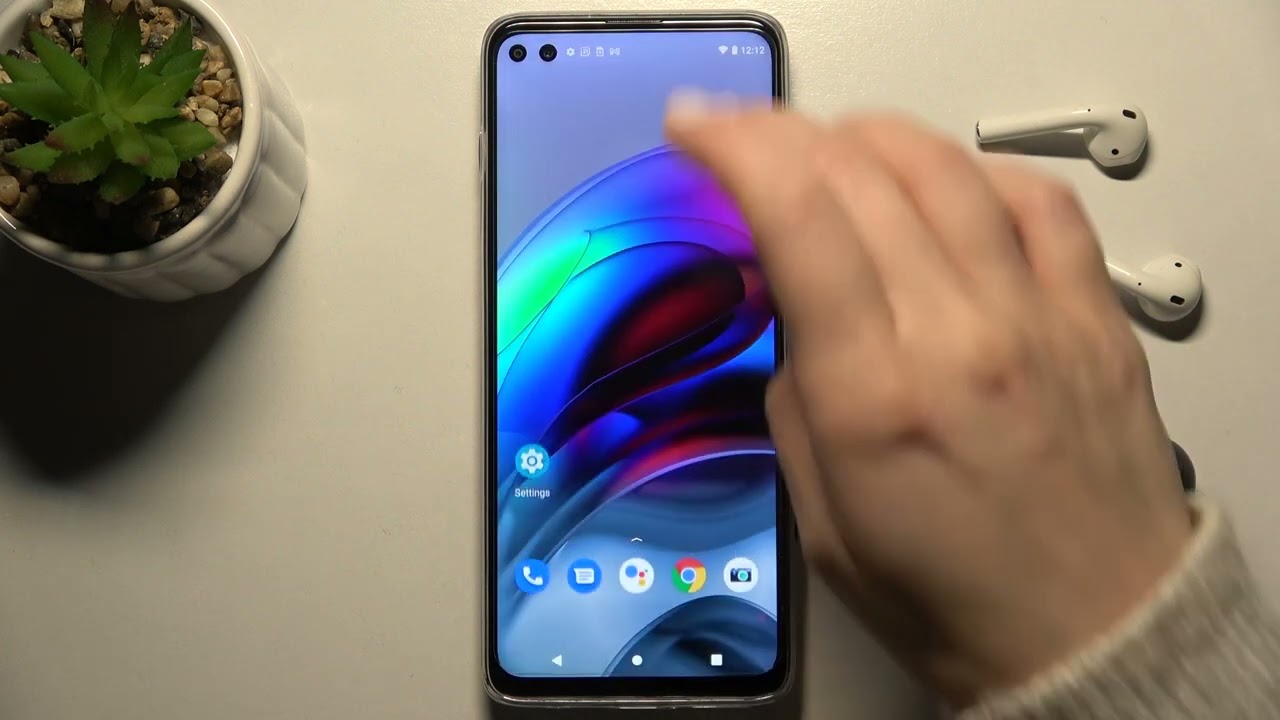Introduction
Near Field Communication (NFC) is a technology that allows devices to communicate wirelessly by simply bringing them close together. It has become increasingly popular in recent years, enabling contactless payment systems, simplified pairing of devices, and seamless data transfer. If you own a Motorola device, knowing how to turn on NFC can open up a world of possibilities.
Motorola devices are known for their advanced features and cutting-edge technology, and NFC is no exception. By enabling NFC on your Motorola device, you can easily share files, make secure payments, and connect with other compatible devices. Whether you’re a tech enthusiast or someone looking to make their daily life more convenient, learning how to turn on NFC on your Motorola device is essential.
In this article, we will guide you through a step-by-step process to enable NFC on your Motorola device. Whether you have a Motorola smartphone or tablet, the procedure is similar and can be easily adapted to suit your specific device. So, let’s dive in and explore the world of NFC on your Motorola device.
What is NFC?
Near Field Communication (NFC) is a wireless communication technology that allows devices to exchange information when they are held in close proximity to each other. It operates on the principles of radio frequency identification (RFID) and can be found on a wide range of devices, including smartphones, tablets, and even some contactless payment cards.
NFC technology works by utilizing electromagnetic fields to establish a connection between devices. It enables quick and secure communication between two NFC-enabled devices, making it ideal for various applications such as file transfer, contactless payments, and device pairing.
One of the most common uses of NFC is in mobile payment systems, where users can make transactions by simply tapping their NFC-enabled device on a compatible payment terminal. This eliminates the need for physical credit cards or cash, offering convenience and security to users.
In addition to mobile payments, NFC can also be used for sharing files, such as photos, videos, and documents, between two devices with a simple tap. It simplifies the process of transferring data, making it a valuable tool for collaborating and exchanging information.
Another benefit of NFC is its capability to streamline the pairing process between devices. For example, by enabling NFC on your Motorola device, you can easily connect it to other NFC-enabled devices such as speakers or headphones, without the need for complex manual setup or Bluetooth pairing.
With all these functions, NFC has become an essential feature in modern smartphones and other devices. It offers convenience, security, and simplicity to users, transforming the way we interact with technology in our everyday lives.
Why should you turn on NFC on your Motorola device?
Enabling NFC on your Motorola device opens up a world of exciting possibilities and benefits. Here are some compelling reasons why you should consider turning on NFC:
- Contactless Payments: With NFC, you can conveniently make secure contactless payments using your Motorola device. Simply tap your device on a compatible payment terminal to complete transactions without the need for physical credit cards or cash.
- File Sharing Made Easy: NFC simplifies the process of sharing files between devices. By turning on NFC, you can quickly send and receive photos, videos, and documents by just tapping your Motorola device against another NFC-enabled device.
- Device Pairing: NFC allows for seamless pairing of devices. If you have NFC-enabled speakers, headphones, or other accessories, turning on NFC on your Motorola device enables effortless and quick connections without the need for manual setup or complicated Bluetooth pairing.
- Smart Tags and Automation: NFC tags are small stickers or keychains embedded with NFC chips. By turning on NFC, you can use these tags to automate certain actions on your Motorola device. For example, a tag on your desk at home could automatically enable Wi-Fi and launch your favorite productivity apps when you tap your device against it.
- Tap-to-Print functionality: Turning on NFC allows you to easily print documents and photos from your Motorola device to an NFC-enabled printer. Simply tap your device against the printer, and the print job is initiated, saving you time and eliminating the need for complex setup.
By turning on NFC on your Motorola device, you unlock a range of convenient features and capabilities that enhance your overall experience. Whether it’s making contactless payments, effortlessly sharing files, automating tasks, or simplifying device pairing, NFC offers numerous benefits that can transform the way you use your Motorola device.
Step-by-step guide to turning on NFC on Motorola
Enabling NFC on your Motorola device is a straightforward process. Follow these easy steps to turn on NFC:
- Open the Settings app on your Motorola device. You can typically find the Settings app in the app drawer or by swiping down from the top of the screen and tapping the gear icon.
- In the Settings menu, scroll down and tap on the “Connected devices” or “Wireless & networks” option, depending on your device model.
- In the connected devices menu, look for the “NFC” option and tap on it.
- Toggle the switch next to NFC to turn it on. You may also need to enable the “Android Beam” option if you want to use the file sharing feature.
- Once NFC is turned on, you can start enjoying its benefits. You can make contactless payments, share files, and connect with other NFC-enabled devices simply by tapping your Motorola device against them.
That’s it! You have successfully turned on NFC on your Motorola device. Remember, NFC functionality and options may slightly vary depending on your specific Motorola device model and the version of Android it runs. However, the general process outlined above should apply to most Motorola smartphones and tablets.
Now that NFC is enabled on your Motorola device, you can explore the various features and applications that utilize this technology. Whether it’s making payments, sharing files, or connecting with other devices, NFC offers a convenient and secure way to interact with the world around you.
Conclusion
Turning on NFC on your Motorola device opens up a world of convenience and possibilities. NFC technology allows for contactless payments, easy file sharing, seamless device pairing, and automation through smart tags.
By enabling NFC on your Motorola device, you can make secure and hassle-free contactless payments with just a tap. No need to carry around physical credit cards or cash.
File sharing becomes a breeze with NFC. Simply tap your Motorola device against another NFC-enabled device to exchange photos, videos, and documents in an instant.
Device pairing is made seamless with NFC. Whether it’s connecting to speakers, headphones, or other accessories, NFC simplifies the process, eliminating the need for manual setup or complicated Bluetooth pairing.
Automation through smart tags becomes possible with NFC. You can automate certain actions on your Motorola device by placing NFC tags in key locations. Tap your device on the tag, and it can trigger actions like enabling Wi-Fi or launching specific apps.
Printing documents and photos from your Motorola device is made easier with NFC. Tap your device against an NFC-enabled printer, and the printing process begins without the need for complex setup or configurations.
Enabling NFC on your Motorola device is a straightforward process. Simply navigate to the settings, find the NFC option, and toggle it on. Once enabled, you can start enjoying the benefits of NFC on your Motorola device.
Whether it’s for convenience, security, or enhanced functionality, turning on NFC on your Motorola device is a worthwhile decision. Embrace the power of NFC and explore the endless possibilities it offers for seamless connectivity and interaction with the world around you.