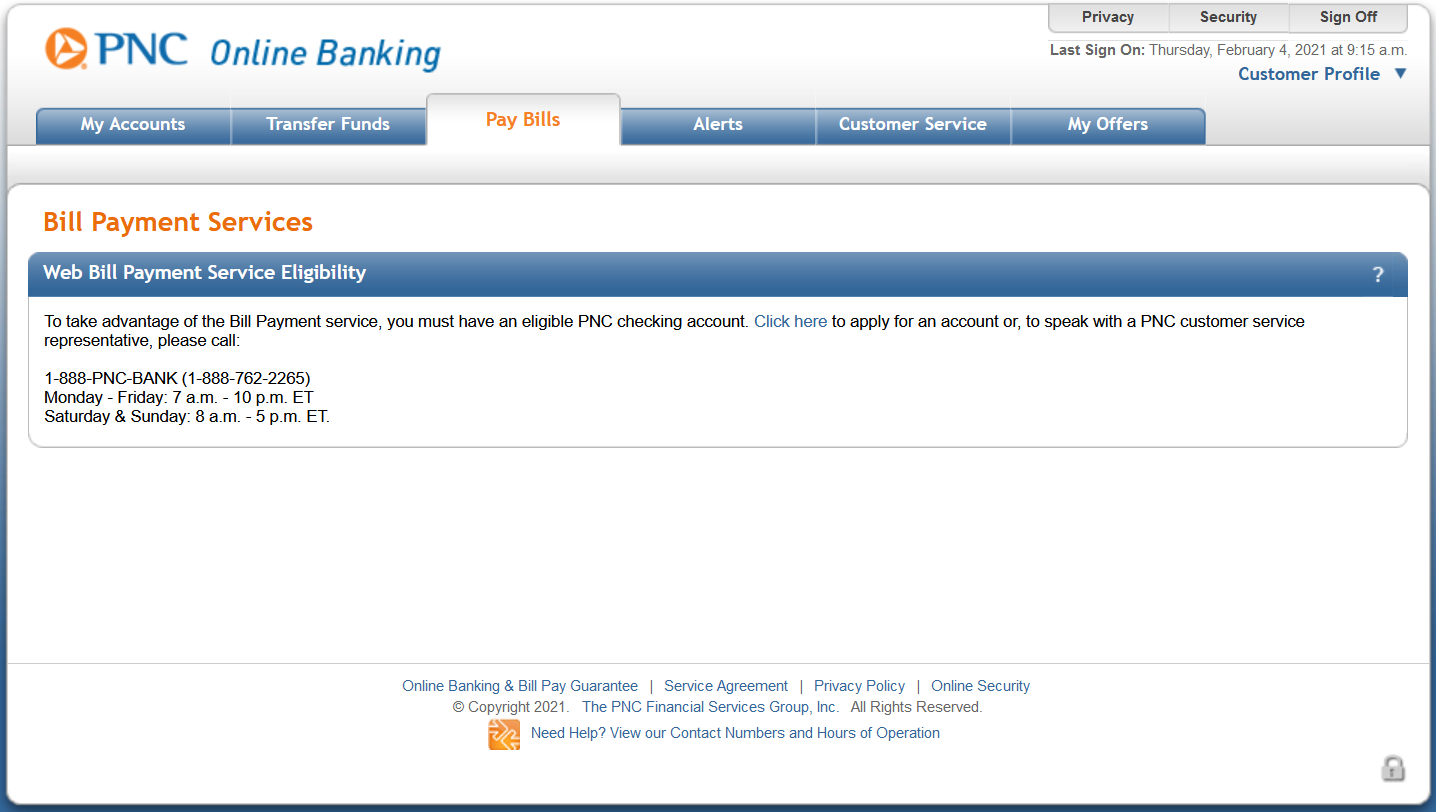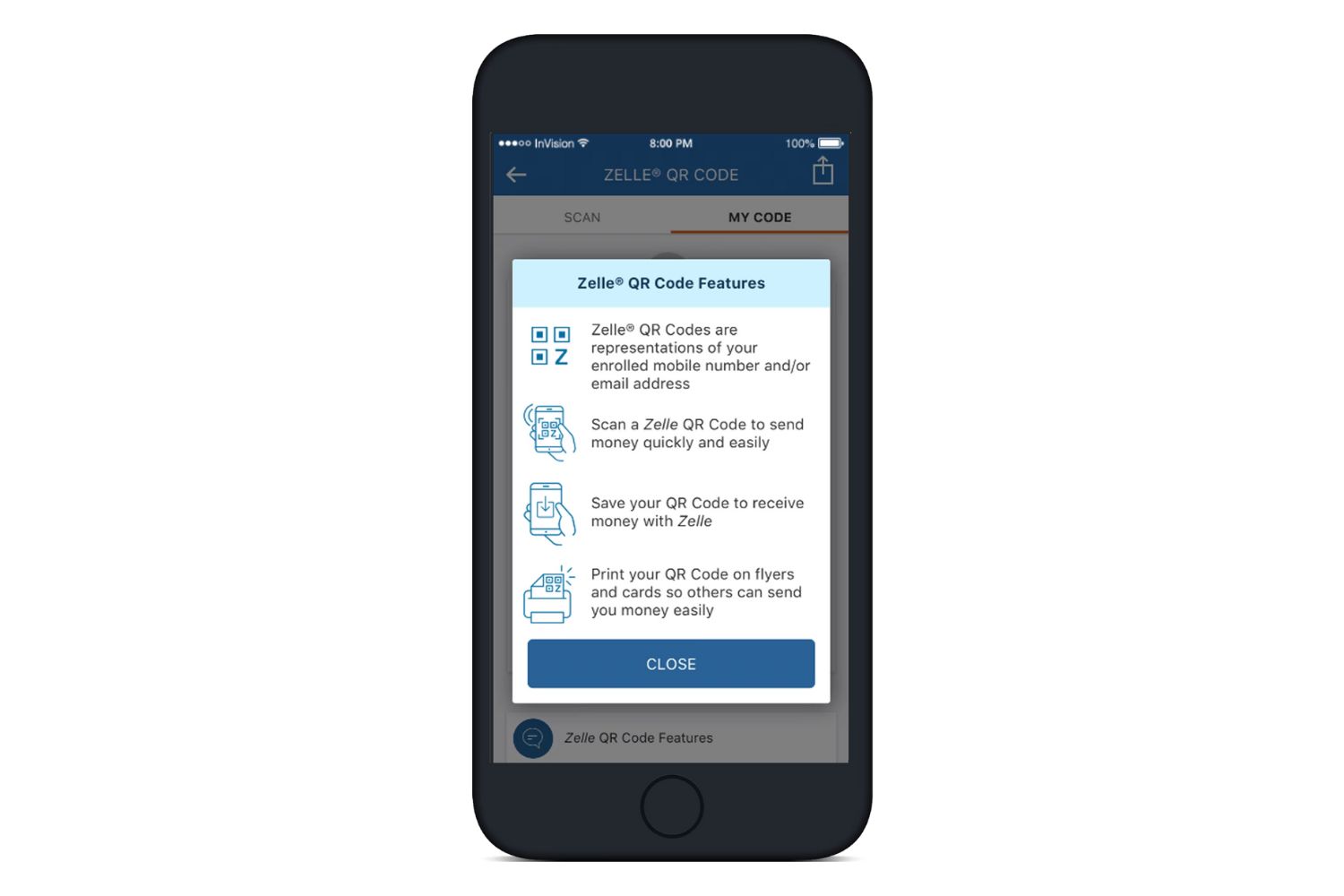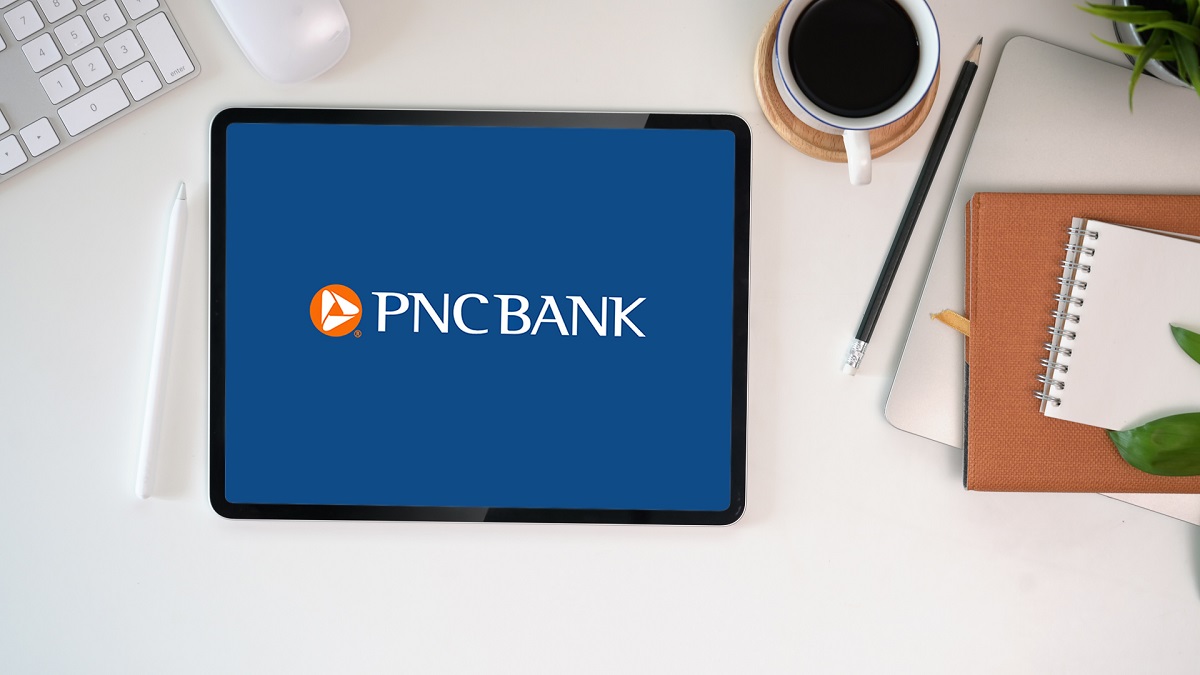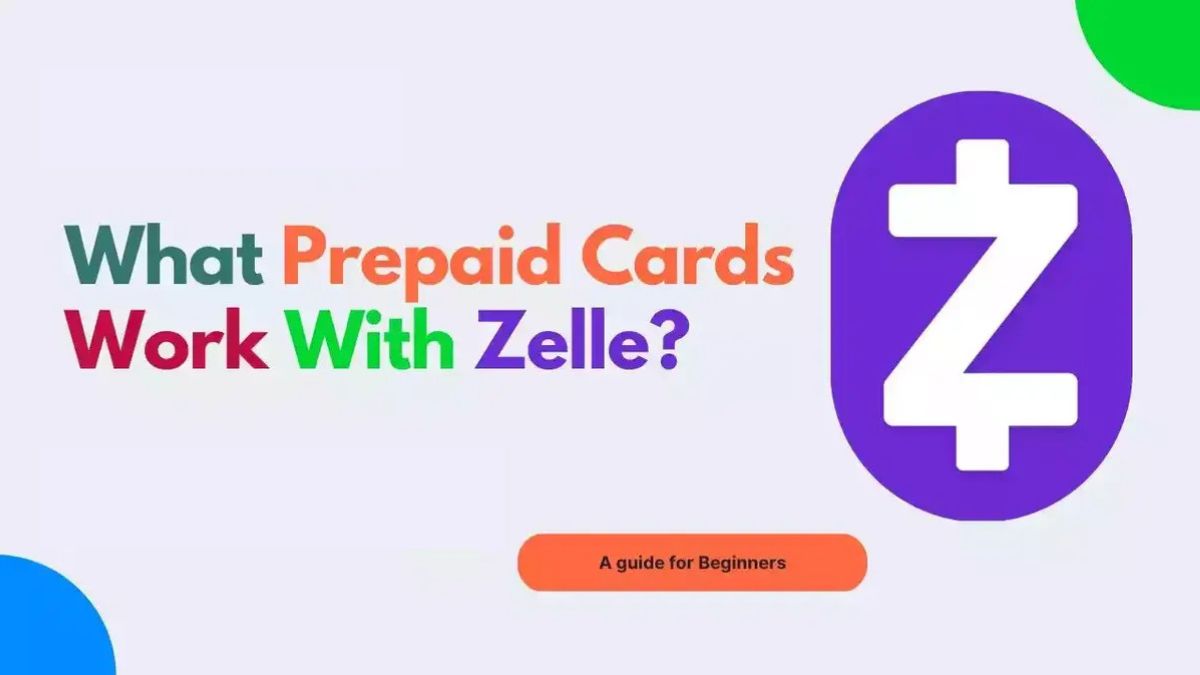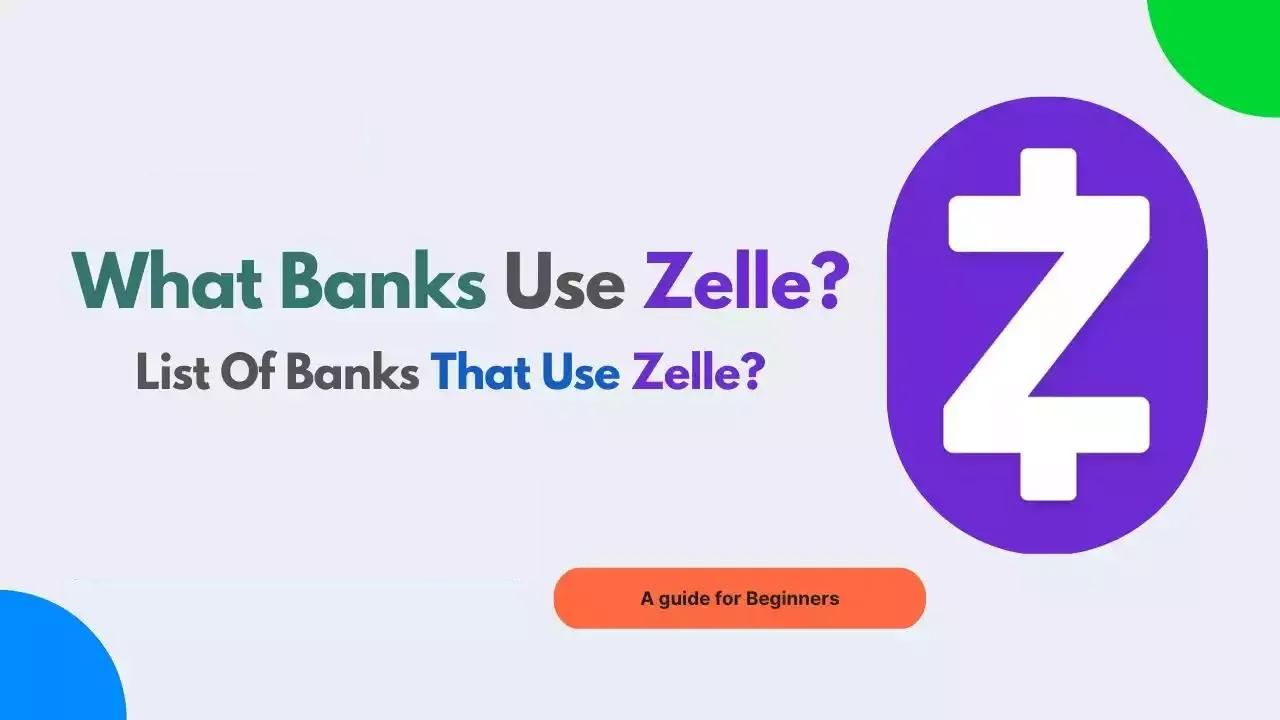Introduction
Welcome to the world of online banking with PNC! With PNC Online Banking, managing your finances has never been easier. Whether you need to check your account balances, transfer funds, pay bills, or track your expenses, PNC Online Banking provides a secure and convenient way to handle all your banking needs from the comfort of your own home or on-the-go.
In this guide, we will walk you through the process of setting up your PNC Online Banking account and familiarize you with its key features. You will learn how to log in for the first time, set up security features to protect your account, link external accounts for a comprehensive overview of your finances, navigate the intuitive dashboard, make transfers and payments, and set up custom alerts and notifications to stay on top of your financial activities.
Online banking has revolutionized the way people manage their money. It offers a range of benefits, including 24/7 access to your accounts, real-time transaction updates, and the ability to manage your finances at your convenience. PNC Online Banking takes this convenience to the next level by providing a user-friendly interface and a robust set of tools and features to help you stay in control of your finances.
Whether you are new to online banking or an experienced user, this guide will provide you with step-by-step instructions and tips to help you make the most of your PNC online banking experience. By the end of this guide, you will be equipped with the knowledge and skills to efficiently manage your finances with PNC Online Banking.
Creating an Account
To get started with PNC Online Banking, the first step is to create an account. Follow these simple steps to create your PNC online banking account:
- Go to the PNC website – Visit the PNC Bank official website and look for the “Enroll in Online Banking” option.
- Click on “Enroll in Online Banking” – Click on the enroll option to begin the account creation process.
- Provide your personal information – Enter your personal information, including your name, address, social security number, and date of birth.
- Create login credentials – Choose a username and password that you will use to log in to your PNC online banking account. Make sure to select a strong password that includes a combination of letters, numbers, and special characters.
- Set up security questions – Select and answer security questions that will help verify your identity in case you forget your login credentials.
- Agree to terms and conditions – Read and accept the terms and conditions of PNC Online Banking.
- Review and submit your enrollment – Double-check all the information you provided and then submit your enrollment to create your account.
Once you have completed the account creation process, you will receive a confirmation email or notification with further instructions to verify your account. Follow the instructions provided to complete the verification process.
It is important to note that you will need an active PNC Bank account to enroll in PNC Online Banking. If you don’t have an account with PNC, you can visit a local branch or the PNC Bank website to open an account before proceeding with the online banking enrollment process.
Creating your PNC Online Banking account is the first step towards managing your finances conveniently and securely. This account will serve as your gateway to accessing various financial services and features offered by PNC. With your account set up, you can now move on to the next step of logging in for the first time and exploring the functionalities of PNC Online Banking.
Logging In for the First Time
Once you have created your PNC Online Banking account, it’s time to log in for the first time. Follow these steps to access your account:
- Open a web browser – Launch your preferred web browser on your computer or mobile device.
- Visit the PNC website – Go to the PNC Bank official website.
- Click on the “Login” button – Look for the “Login” button on the homepage and click on it.
- Enter your username – In the designated field, enter the username you created during the account creation process.
- Provide your password – Enter the password associated with your account. Make sure to enter it accurately to avoid any login issues.
- Click on “Sign In” – Once you have entered your username and password, click on the “Sign In” button to access your PNC online banking account.
If this is your first time logging in, you may be prompted to set up enhanced security features, such as a one-time verification code or biometric authentication, to ensure the safety of your account. Follow the on-screen prompts to set up these additional security measures.
Once you have successfully logged in, you will be directed to the PNC Online Banking dashboard, where you can view an overview of your accounts, access features like account statements, make transfers, pay bills, and more.
It is important to keep your login credentials confidential to prevent unauthorized access to your account. Avoid using public computers or unsecured networks when logging in to your PNC online banking account, as these pose a potential risk to the security of your personal information. If you suspect any unauthorized activity or have trouble logging in, contact PNC customer service immediately for assistance.
Now that you have logged in for the first time, you are ready to explore the various features and functionalities offered by PNC Online Banking. In the next sections, we will guide you through setting up security features, linking external accounts, making transfers and payments, and managing your finances effectively.
Setting Up Security Features
Protecting the security of your PNC Online Banking account is of utmost importance. By configuring the necessary security features, you can safeguard your personal and financial information from unauthorized access. Here are the steps to set up security features:
- Enable two-factor authentication (2FA) – Two-factor authentication adds an extra layer of security to your account by requiring a second form of verification, such as a unique code sent to your registered mobile device. To enable 2FA, navigate to the account settings section of your PNC online banking account and follow the instructions to set it up.
- Set up alerts and notifications – PNC Online Banking allows you to set up customized alerts and notifications for various account activities. This feature helps you stay informed about any suspicious or unusual account transactions, as well as important updates. To configure alerts, go to the settings menu and select the notifications option.
- Review and update your contact information – Keeping your contact information up to date is crucial for receiving important notifications from PNC. Verify that your email address and phone number on file are accurate. If you need to make any changes, navigate to the account settings section and update your contact details accordingly.
- Create a strong password – Ensure that your online banking account is protected by a strong and unique password. Avoid using easily guessable information and consider using a password manager to generate and store complex passwords securely.
- Regularly monitor your account activity – Make it a habit to review your account activity regularly. Report any unusual or suspicious transactions to PNC immediately.
By implementing these security measures, you can mitigate the risk of unauthorized access and protect your financial information. It is important to remain vigilant and stay updated with the latest security practices recommended by PNC.
Remember, PNC will never ask for your sensitive account information, such as your password or social security number, via email or phone. Be cautious of any communication that seems suspicious and verify the legitimacy by contacting PNC directly through their official customer service channels.
With the security features in place, you can have peace of mind while managing your finances through PNC Online Banking. In the next sections, we will cover additional features, such as linking external accounts, making transfers and payments, and managing your finances effectively.
Linking External Accounts
Linking your external accounts to your PNC Online Banking allows you to have a comprehensive view of your finances in one place. By integrating all your accounts, including those from other banks or financial institutions, you can easily track your balances, monitor transactions, and make transfers. Here’s how to link your external accounts:
- Access the PNC Online Banking dashboard – Log in to your PNC Online Banking account using your username and password.
- Navigate to the “Link External Accounts” option – Look for the option to link external accounts in the account settings menu or on the dashboard.
- Provide the necessary information – Follow the instructions to provide the required details for each external account you wish to link. This may include the account number, bank name, and any other relevant information.
- Verify the linked accounts – Once you have added the external accounts, PNC will initiate a verification process. This may involve confirming small deposits made by PNC into the linked accounts or confirming ownership through other methods.
- Complete the verification process – Follow the prompts provided by PNC to verify the linked accounts successfully.
Once your external accounts are successfully linked, you will be able to view them alongside your PNC accounts on the dashboard. This gives you a comprehensive overview of your financial picture, allowing you to monitor your funds and transactions conveniently.
Linking external accounts also enables you to easily transfer funds between your PNC accounts and external accounts, making it seamless to manage your money and make payments.
It’s important to note that linking external accounts may require additional time for the verification process, depending on the policies of the respective financial institutions. If you encounter any issues during the linking process or have questions, it is recommended to reach out to PNC customer service for assistance.
By linking your external accounts, you can consolidate your financial information and have a clearer understanding of your overall financial health. In the next sections, we will explore the various features of PNC Online Banking, including making transfers and payments, setting up alerts and notifications, and effectively managing your finances.
Understanding the Dashboard
The dashboard in PNC Online Banking serves as the central hub for managing your financial activities. It provides an overview of your account balances, recent transactions, and access to various features and tools. Understanding the layout and functionality of the dashboard is crucial for efficiently navigating and utilizing PNC Online Banking. Here’s a breakdown of the key components:
- Account Summary – The account summary section provides a snapshot of your PNC accounts, including checking, savings, credit cards, loans, and investments. It displays your current balances and allows you to quickly access each account for more detailed information.
- Transaction History – The transaction history section displays a list of your recent transactions, sorted by date. You can review and search for specific transactions easily, helping you keep track of your financial activities.
- Transfer Funds – This feature allows you to transfer funds between your PNC accounts or to your linked external accounts. You can set up one-time transfers or schedule recurring transfers as needed.
- Pay a Bill – PNC Online Banking offers a bill payment service, allowing you to conveniently pay your bills online. The “Pay a Bill” section provides access to the bill payment feature, where you can add payees and schedule payments.
- Alerts and Notifications – The dashboard provides a section for managing your alerts and notifications. You can set up custom alerts to receive notifications about account activity, due dates, low balances, and more.
- Tools and Services – PNC offers additional tools and services to help you manage your finances effectively. This section may include features such as budgeting tools, savings calculators, and access to financial educational resources.
- Support and Help – You can find assistance and support options within the dashboard. This may include FAQs, chat support, or access to customer service contact information.
Take some time to explore and familiarize yourself with the different sections and features of the dashboard. It’s designed to provide you with a comprehensive view of your accounts and easy access to perform various financial tasks.
PNC Online Banking’s dashboard is designed to be user-friendly and offer a seamless experience. However, if you have any questions or encounter any issues while using the dashboard, don’t hesitate to reach out to PNC’s customer service for assistance. They are available to help you navigate the online banking platform and address any concerns you may have.
Now that you understand the components of the dashboard, you are ready to explore more features of PNC Online Banking, such as making transfers and payments, setting up alerts and notifications, and effectively managing your finances.
Making Transfers and Payments
PNC Online Banking provides you with a convenient way to make transfers and payments from the comfort of your home or on-the-go. The platform offers various options to manage your funds efficiently. Here’s how you can make transfers and payments using PNC Online Banking:
- Internal Transfers: If you need to transfer funds between your PNC accounts, you can do so easily using the “Transfer Funds” feature on the dashboard. Simply select the accounts you wish to transfer funds from and to, enter the amount, and confirm the transfer. You can choose to make a one-time transfer or set up recurring transfers for added convenience.
- External Transfers: If you have linked your external accounts, you can transfer funds between your PNC accounts and your linked external accounts. The process is similar to internal transfers, and you can choose the accounts and specify the amount to transfer.
- Bill Payments: PNC Online Banking offers a bill payment service that allows you to pay your bills conveniently from one central location. To pay a bill, select the “Pay a Bill” feature from the dashboard, add the payee details, and schedule the payment. You can also set up recurring bill payments for bills that are due regularly.
- Zelle® Transfers: PNC Online Banking integrates with Zelle®, a digital payment network that enables fast and secure peer-to-peer money transfers. If the recipient is enrolled with Zelle®, you can send money to them using their email address or mobile number.
- Wire Transfers: PNC Online Banking allows you to initiate wire transfers to send funds domestically or internationally. Contact PNC’s customer service for guidance on initiating wire transfers and any associated fees.
- Mobile Deposits: PNC Mobile Banking also enables you to deposit checks using your mobile device. Simply capture an image of the check and follow the instructions to deposit it into your PNC account without visiting a branch.
PNC Online Banking provides a secure environment for all your transfers and payments. It’s important to review all transaction details carefully before confirming any transfers or bill payments to ensure accuracy.
If you encounter any issues or have questions regarding transfers or payments, PNC’s customer service is available to assist you. They can provide guidance on any specific requirements, transaction limits, or fees associated with certain types of transfers.
With the ability to transfer funds and make payments conveniently through PNC Online Banking, you can easily manage your finances and stay in control of your financial obligations.
Next, we will explore how to set up alerts and notifications to stay informed about your account activities and manage your finances effectively.
Setting Up Alerts and Notifications
PNC Online Banking offers a powerful feature that allows you to set up custom alerts and notifications. By configuring these alerts, you can stay informed about important account activities and manage your finances more effectively. Here’s how to set up alerts and notifications:
- Navigate to the notifications settings – Access the notifications or alerts settings within your PNC Online Banking account. This can usually be found in the account settings or notifications section.
- Select the desired alert types – Choose from a variety of alert options such as low balance, deposit notifications, bill reminders, unusual activity, and more. PNC Online Banking provides a range of pre-defined alerts to choose from.
- Customize alert preferences – Specify how you prefer to receive the alerts, such as via email, text message, or push notification through the mobile app. You can also set the frequency and other preferences for each alert type.
- Save your alert preferences – Once you have customized your alert settings, save the preferences to activate the alerts. You can always return to the notifications settings to make changes or add new alerts as needed.
Setting up alerts and notifications allows you to stay on top of your account activities and take action promptly when necessary. For example, you can receive alerts for low balances to avoid overdraft fees or set bill reminders to ensure that you never miss a payment deadline.
In addition to the pre-defined alerts, PNC Online Banking also lets you create custom alerts based on your specific requirements. For instance, you can set up alerts for specific transaction amounts or for account activities outside of normal patterns.
It is important to review and manage your alert preferences regularly to ensure that they align with your financial goals and needs. You can modify or disable alerts at any time to reflect changes in your circumstances or preferences.
Remember, alerts are designed to help you stay informed and in control of your finances. They provide timely updates and notifications about your account activities, helping you make informed decisions and maintain financial stability.
If you have any questions or need assistance with setting up alerts and notifications, PNC’s customer service is available to provide guidance and support.
Now that you know how to set up alerts and notifications, you can move forward and explore other features of PNC Online Banking, such as managing your finances effectively and troubleshooting common issues.
Managing Your Finances
PNC Online Banking offers a range of tools and features to help you efficiently manage your finances. By utilizing these tools, you can gain better control over your money, track your expenses, create budgets, and work towards your financial goals. Here are some key ways to manage your finances using PNC Online Banking:
- Account Statements: Access your account statements electronically through PNC Online Banking. Reviewing your statements regularly can help you track your spending, identify trends, and ensure the accuracy of your transactions.
- Budgeting Tools: PNC Online Banking provides budgeting tools that allow you to categorize your expenses, set spending limits, and monitor your progress. Use these tools to create a budget that aligns with your financial goals and track your spending habits.
- Savings Goals: Set savings goals within your PNC Online Banking account to keep track of your progress towards specific financial targets. You can allocate funds towards these goals and monitor the progress over time.
- Financial Insights: PNC Online Banking offers personalized financial insights based on your transaction history. These insights can provide valuable information about your spending patterns, trends, and areas where you can potentially save money.
- Expense Tracking: Utilize the transaction history and search functionalities in your PNC Online Banking account to track and categorize your expenses. Understanding where your money goes can help you make informed financial decisions and identify areas where you can cut back.
- Loan and Mortgage Management: If you have loans or mortgages with PNC, you can manage them through your online banking account. Access information about your loan balances, payment due dates, and make payments conveniently.
- Financial Educational Resources: PNC Online Banking provides access to financial educational resources to help you enhance your financial literacy. Browse through articles, videos, and tools to learn about various financial topics and improve your money management skills.
By utilizing these features, you can take control of your finances, make informed decisions, and work towards your financial goals. It’s important to regularly review your accounts, set realistic budgets, and track your progress to stay on top of your financial well-being.
Remember that PNC’s customer service is available to assist you with any questions or concerns you may have regarding managing your finances through PNC Online Banking. They can provide guidance on how to make the most of the available tools and features and offer personalized advice based on your financial goals.
PNC Online Banking empowers you to have a better understanding of your financial situation and take steps towards achieving your financial objectives. With the tools and resources at your disposal, you can confidently manage your finances and work towards a more financially secure future.
Next, we will explore common troubleshooting tips and solutions to some of the issues you may encounter while using PNC Online Banking.
Troubleshooting Common Issues
While PNC Online Banking is designed to be user-friendly and reliable, you may occasionally encounter some issues during your online banking experience. Here are some common problems that users may face and the steps to troubleshoot them:
- Login Issues: If you are experiencing difficulties logging in to your PNC Online Banking account, double-check that you are entering the correct username and password. Ensure that your Caps Lock is turned off and that you are not making any typing errors. If the issue persists, you can click on the “Forgot Username” or “Forgot Password” links to reset your login credentials.
- Connection Problems: If you are having trouble connecting to PNC Online Banking, check your internet connection to ensure it is stable and functioning properly. Clear your browser cache and cookies, close and reopen your browser, or try accessing the platform from a different device or browser.
- Transaction Errors: If you encounter errors while performing transactions, such as transfers or bill payments, double-check the details you entered to ensure accuracy. If the issue persists, contact PNC customer service for assistance, as it could be due to a technical glitch or a problem with the recipient’s account.
- Mobile App Issues: If you are using the PNC Mobile Banking app and experiencing issues, ensure that you have the latest version of the app installed on your device. If the problem persists, try uninstalling and reinstalling the app or contacting PNC’s customer service for further assistance.
- Security Concerns: If you notice any suspicious activity, unauthorized transactions, or believe your account has been compromised, contact PNC customer service immediately. They will guide you through the necessary steps to secure your account and investigate any fraudulent activity.
- Technical Support: If you encounter any other technical issues or have general questions, PNC’s customer service is available to assist you. They can provide guidance and troubleshooting steps specific to your situation.
PNC’s customer service is dedicated to helping you resolve any issues and ensuring that your online banking experience is smooth and secure. They can offer personalized assistance and address any concerns you may have. Reach out to them via phone, live chat, or through the customer service section of the PNC website.
Remember to keep your online banking credentials confidential and be cautious of phishing attempts or any suspicious communications claiming to be from PNC. PNC will never ask for your sensitive information through email or phone calls.
By promptly addressing any issues and seeking assistance when needed, you can overcome obstacles and enjoy a seamless online banking experience with PNC.
Now that you are familiar with troubleshooting common issues, you are well-prepared to navigate any challenges that may arise while using PNC Online Banking.
Conclusion
Congratulations! You have reached the end of our guide on setting up and using PNC Online Banking. We have covered the essential steps for creating an account, logging in for the first time, setting up security features, linking external accounts, understanding the dashboard, making transfers and payments, setting up alerts and notifications, managing your finances, and troubleshooting common issues.
PNC Online Banking offers a secure and convenient platform for managing your finances. With features like account transfers, bill payments, budgeting tools, and customizable alerts, you have the tools you need to take control of your financial well-being.
Remember to regularly review your account activities, track your expenses, and utilize the available financial tools to stay on top of your financial goals. Ensure that you keep your login credentials secure and be aware of potential security threats such as phishing attempts. If you encounter any issues or have questions, don’t hesitate to reach out to PNC customer service for assistance.
Whether you are new to online banking or have previous experience, PNC Online Banking can streamline your financial management and provide you with the flexibility to access your accounts at any time.
We hope this guide has been informative and helpful in assisting you with your journey into PNC Online Banking. Now it’s time to explore the platform, discover its features, and experience the benefits firsthand. Enjoy the convenience and control that PNC Online Banking offers as you navigate your financial path.