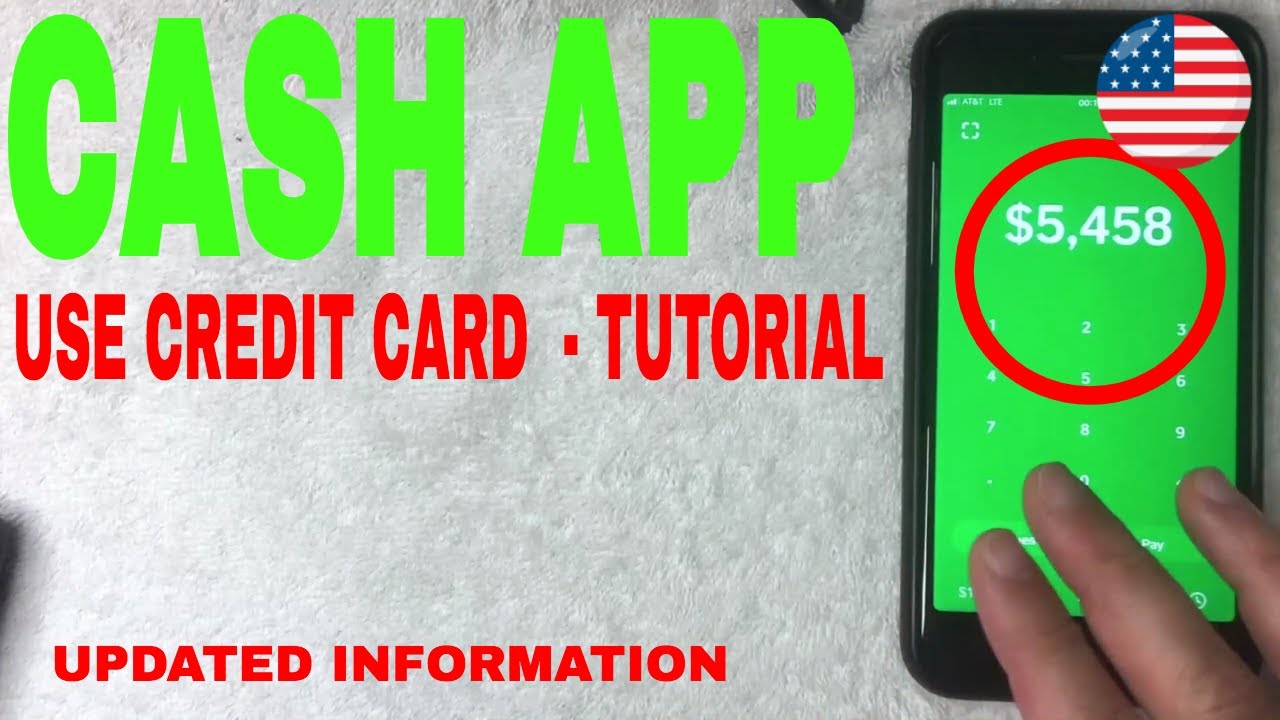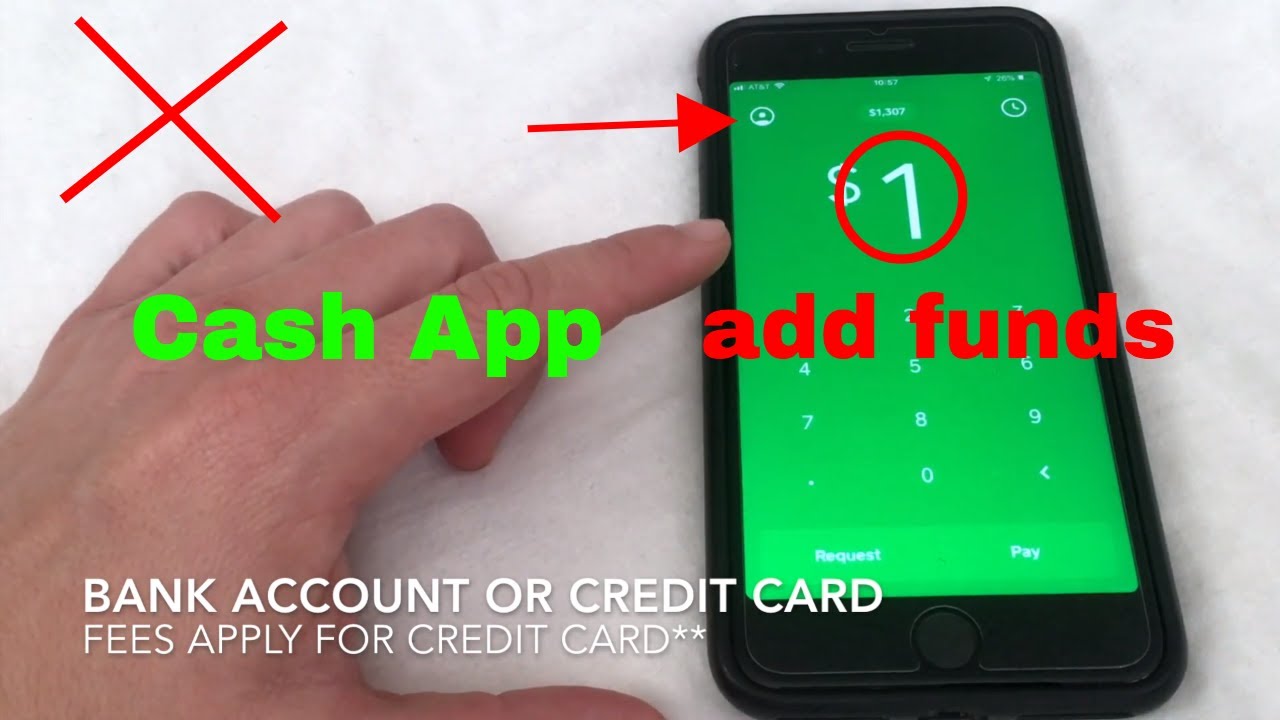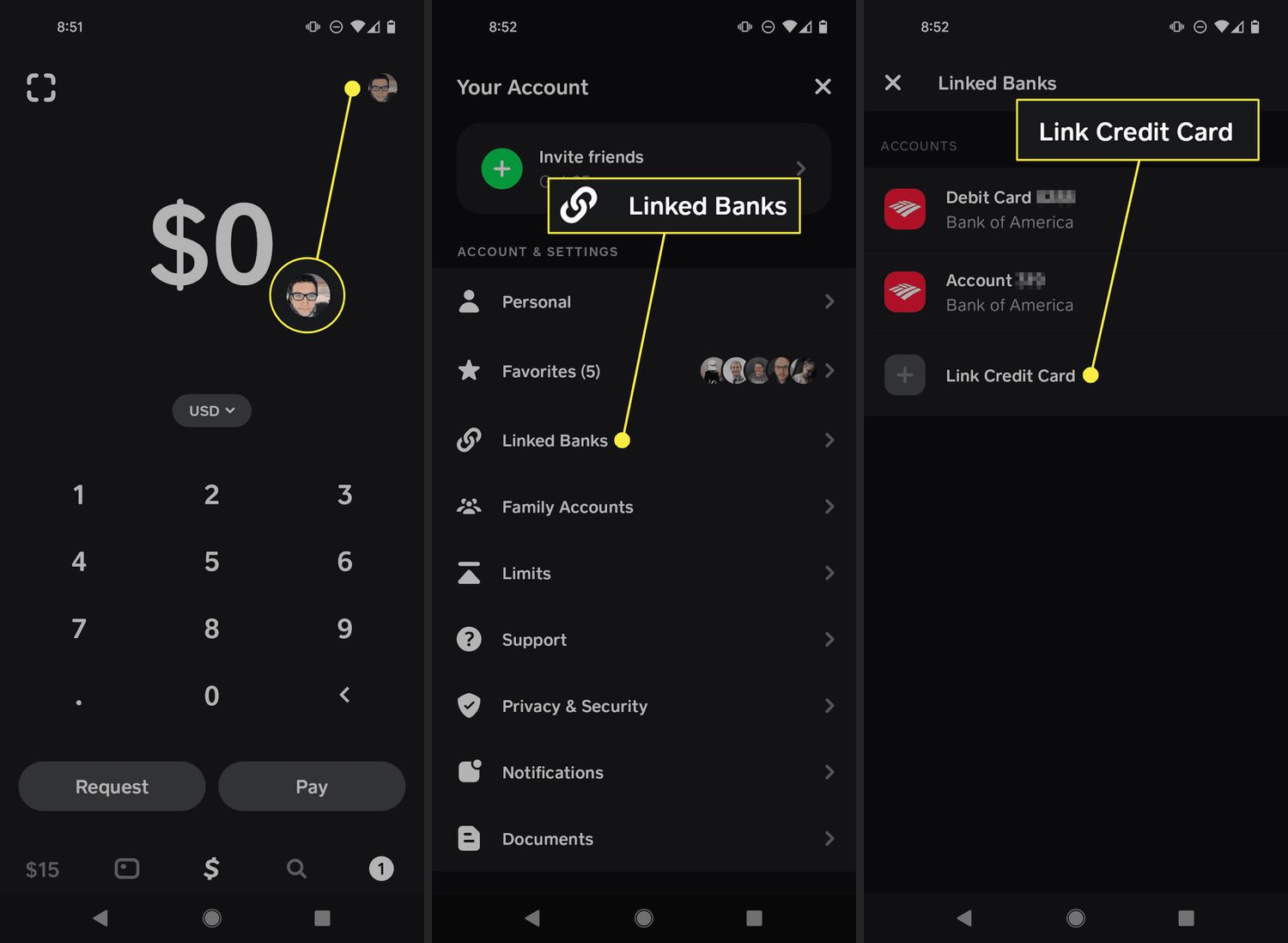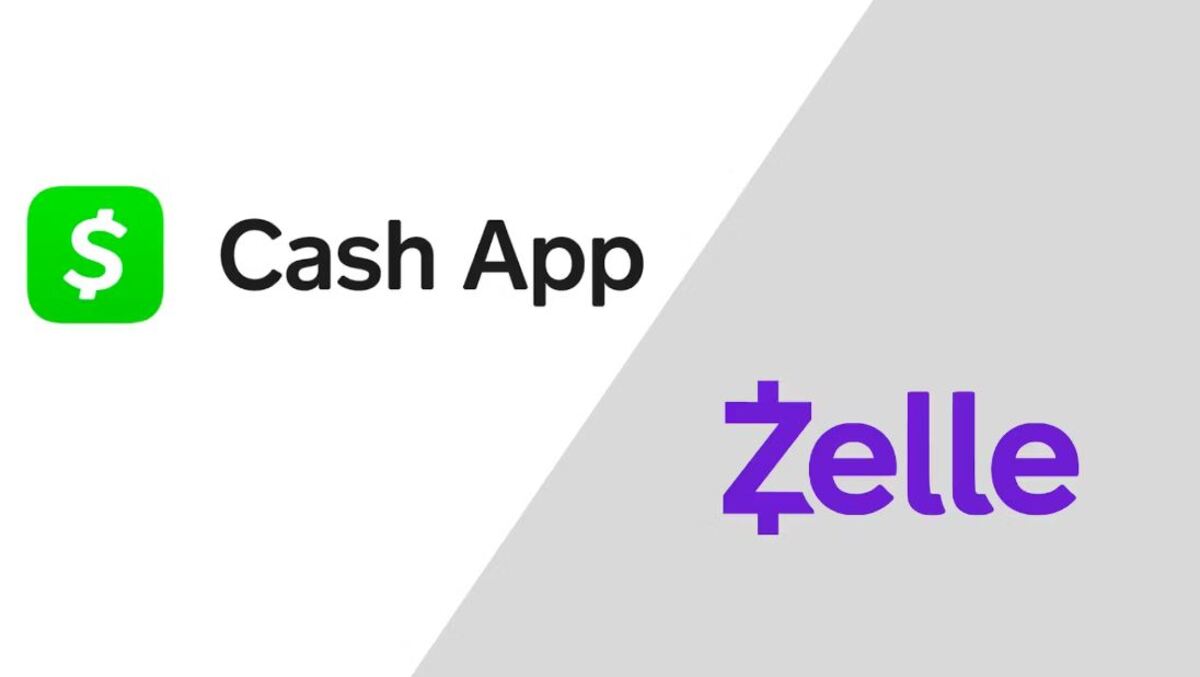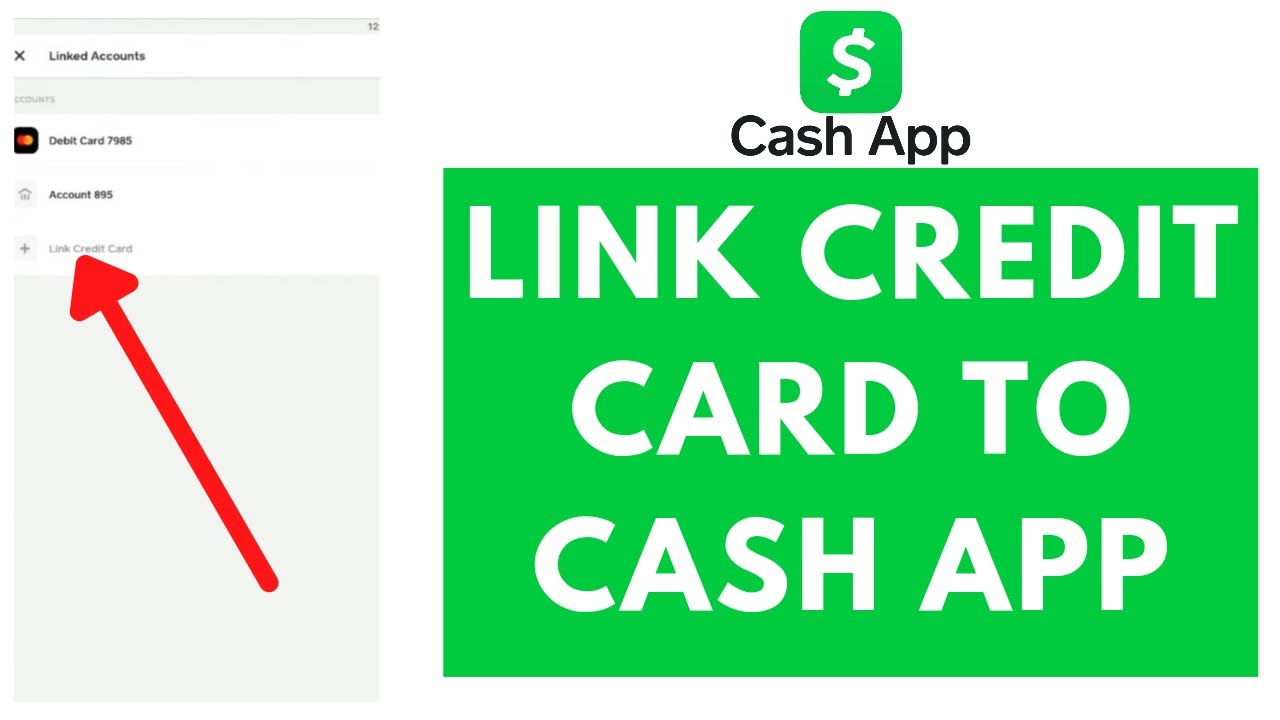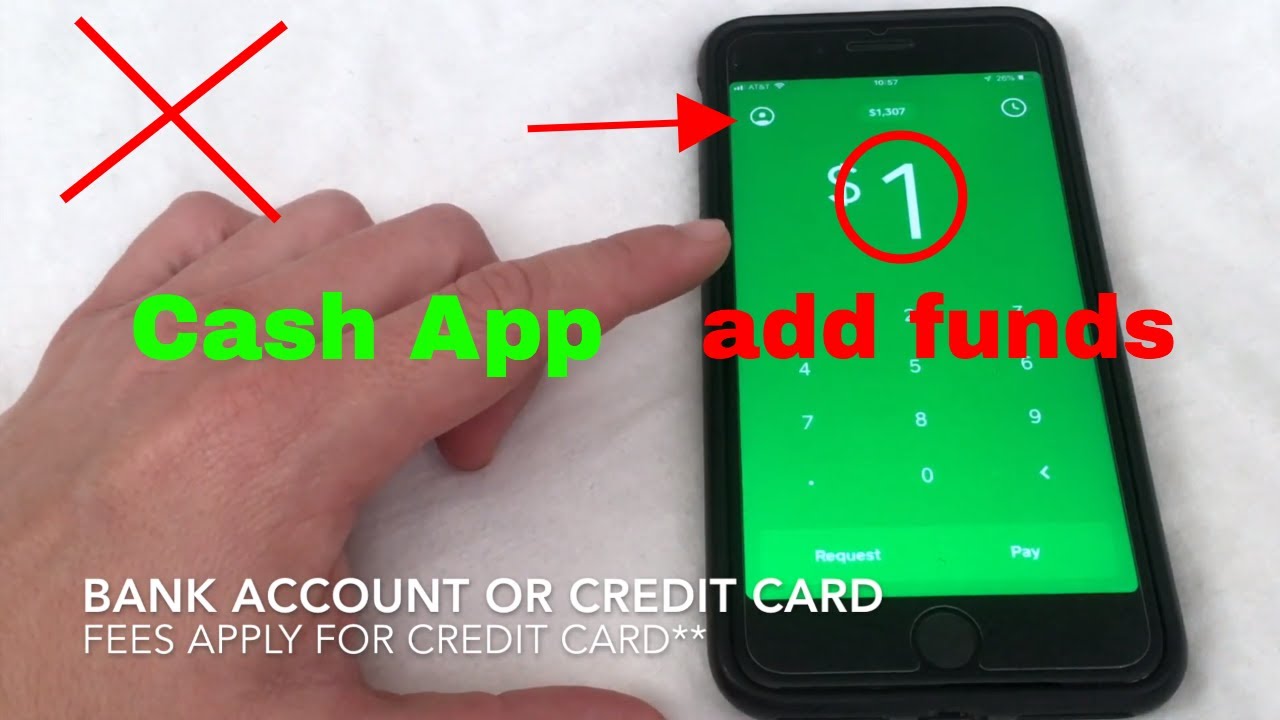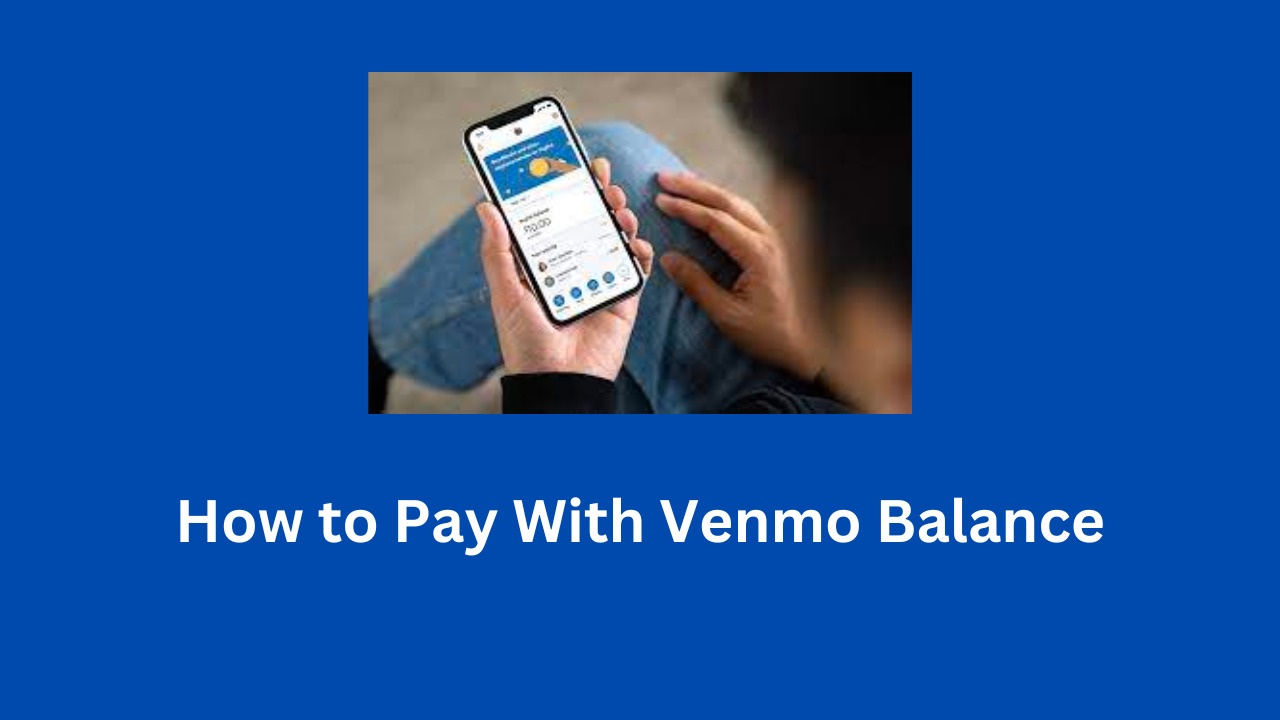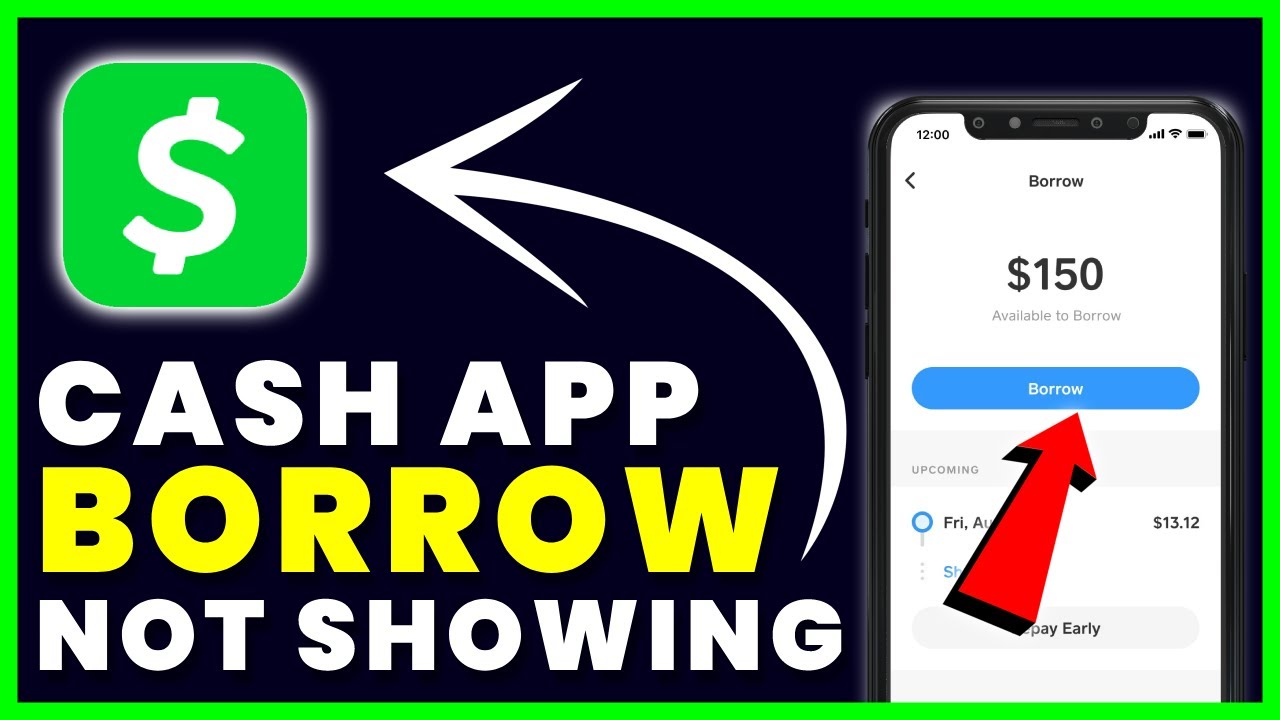Introduction
Are you looking for a convenient way to send money using your credit card? Look no further than Cash App. With Cash App, you can easily send money to friends, family, or even make online purchases using your credit card as a funding source. Whether you want to split the bill at a restaurant, contribute to a group gift, or simply send money to someone in need, Cash App allows you to do it all from the comfort of your mobile device.
Cash App is a popular peer-to-peer payment service that has gained widespread popularity for its ease of use and versatility. Not only can you send and receive money quickly, but you can also link your credit card to the app for added convenience. By doing so, you have the flexibility to use your credit card funds to send money without the need for cash or a traditional bank transfer.
In this guide, we will walk you through the process of setting up Cash App, adding your credit card as a payment method, and how to send money using your credit card. We will also cover important details such as transaction fees and potential issues that you may encounter along the way.
So, if you’re ready to unlock the power of sending money using your credit card on Cash App, let’s dive in and get started!
Setting up Cash App
Before you can start sending money using your credit card on Cash App, you’ll need to set up an account. Follow these simple steps to get started:
- Download the Cash App: Visit your device’s app store and search for “Cash App.” Download and install the app on your smartphone or tablet.
- Create an account: Open the Cash App and click on the “Sign Up” button. Enter your email address or phone number to create an account. You will also need to create a unique username and password.
- Link your bank account: To fully utilize Cash App, it’s recommended to link your bank account. This will allow you to easily transfer funds between Cash App and your bank. To link your bank account, navigate to the “Banking” section in the app and follow the instructions to add your account details.
- Set up a unique $Cashtag: A $Cashtag is a unique username that you can create on Cash App. It allows others to send you money using your $Cashtag rather than your phone number or email address. Choose a memorable $Cashtag that reflects your name or a simple identifier.
- Enable security features: Cash App takes security seriously. To protect your account, enable features like Touch ID or Face ID (if available on your device). You can also enable two-factor authentication for an added layer of security.
Once you’ve completed these steps, you’re all set to start using Cash App and sending money using your credit card. Next, we’ll guide you through the process of adding your credit card as a payment method.
Adding a Credit Card to Cash App
Now that you have set up your Cash App account, it’s time to add your credit card as a payment method. Follow these steps to link your credit card:
- Open Cash App: Launch the Cash App on your mobile device.
- Navigate to your profile: Look for the profile icon or tab usually located at the top-left or bottom-right corner of the app’s home screen. Tap on it to access your account settings.
- Select “Add a Card”: Scroll through the options in your account settings and tap on “Add a Card.”
- Enter your card details: You will be prompted to enter your credit card information, including the card number, expiration date, and CVV code. Make sure to carefully enter all the required details accurately.
- Verify your card: Cash App may ask you to verify the ownership of the credit card to ensure its legitimacy. This can be done by confirming a small charge or through other verification methods. Follow the on-screen instructions to complete the verification process.
- Set the default card: If you have multiple credit cards linked to your Cash App account, you can choose a default card for your transactions. This card will be selected by default, but you can always change it later when making a payment.
Once you have successfully added and verified your credit card, you’re ready to start sending money using your credit card on Cash App. In the next section, we will guide you through the process of sending money to someone using your credit card as the funding source.
Verifying Your Credit Card on Cash App
Once you have added your credit card to Cash App, it’s important to verify your card to ensure a smooth transaction process. Verification is a security measure implemented by Cash App to prevent fraudulent activities and protect your account. Here are the steps to verify your credit card:
- Open Cash App: Launch the Cash App on your mobile device.
- Navigate to your profile: Tap on the profile icon or tab usually located at the top-left or bottom-right corner of the app’s home screen.
- Select your credit card: Look for the section that displays your linked credit card(s). Tap on the card that you want to verify.
- Initiate the verification process: Cash App may require you to perform certain actions to verify your card. It could be making a small transaction, entering a code sent to your card’s billing address, or providing additional documentation.
- Follow the instructions: Carefully follow the on-screen instructions provided by Cash App to complete the verification process. Make sure to input the required details accurately.
Once you have successfully verified your credit card, you can proceed to send money using your credit card on Cash App. It’s important to note that verification may vary depending on different factors, such as your location, the type of credit card you have, and additional security measures implemented by Cash App. If you encounter any issues during the verification process, you can reach out to Cash App’s customer support for assistance.
Now, let’s move on to the exciting part – sending money using your credit card on Cash App!
Sending Money Using a Credit Card
Now that you have set up and verified your credit card on Cash App, you can easily send money to anyone using your credit card as the funding source. Follow these steps to send money using your credit card:
- Open Cash App: Launch the Cash App on your mobile device.
- Enter the amount: Tap on the “$” symbol located at the center of the app’s home screen. Enter the amount you want to send.
- Select the recipient: Choose the contact or recipient to whom you wish to send the money. You can enter their $Cashtag, phone number, email address, or scan their QR code.
- Select the credit card: When prompted to select a payment source, choose your credit card as the funding source for the transaction.
- Review and confirm: Carefully review the transaction details, including the recipient and the payment amount. Verify that your credit card is selected as the payment method.
- Optional: Add a note or memo: If you want to include a note or memo with your payment, you can do so by tapping on the “Add note” option.
- Confirm the transaction: Tap on the “Confirm” button to initiate the money transfer process.
- Wait for confirmation: Cash App will process the transaction and send the money to the recipient. You will receive a confirmation notification once the transfer is completed successfully.
It’s important to note that there may be transaction limits set by Cash App for sending money using your credit card. These limits may vary depending on factors such as your account activity, verification status, and Cash App’s terms and conditions.
With Cash App, sending money using your credit card is quick, convenient, and secure. Now that you know how to send money using your credit card on Cash App, let’s move on to the next section, where we will discuss confirming the transaction and any associated fees.
Confirming the Transaction
After sending money using your credit card on Cash App, it’s important to confirm that the transaction has been completed successfully. Confirming the transaction provides peace of mind and ensures that the money reached its intended recipient. Here’s what you need to know about confirming a transaction on Cash App:
1. Confirmation Notification: After initiating the transaction, Cash App will send you a confirmation notification. This notification will inform you that the money has been sent from your credit card to the recipient’s Cash App account.
2. Check Transaction History: To confirm the transaction, you can view your transaction history within the Cash App. Open the app and navigate to the transaction history section. Locate the transaction you made and verify that the details match your intended transaction.
3. Contact the Recipient: If you have any doubts or concerns about the transaction, you can reach out to the recipient directly to confirm whether they received the funds. This can be done by sending them a message or contacting them through other means.
4. Double-Check Account Balance: To ensure the transaction was successful, you can also check your credit card account balance to see if the amount has been deducted. Keep in mind that it may take a short period for the transaction to reflect in your credit card statement.
By following these steps, you can easily confirm that the transaction using your credit card on Cash App was completed successfully. It’s always crucial to verify the transaction and maintain communication with the recipient to ensure a smooth and error-free transfer of funds.
In the next section, we will discuss any applicable transaction and service fees associated with using your credit card on Cash App.
Transaction and Service Fees
When using your credit card on Cash App to send money, it’s important to be aware of the transaction and service fees that may apply. Here’s what you need to know:
1. Sending Money: Cash App generally allows you to send money using your credit card at no cost. However, there may be certain circumstances where Cash App applies a fee, such as when sending money internationally or if the transaction involves a business account.
2. Cash App Cash-out: If you choose to withdraw the funds from your Cash App to your bank account, Cash App may charge a nominal fee for the transaction. The fees for cashing out vary depending on the speed of transfer and the amount being transferred.
3. Instant Transfer Fee: Cash App offers an option for instant transfers, allowing you to send money immediately to another Cash App user. However, utilizing this feature may incur a small fee, usually a percentage of the transaction amount.
4. Bitcoin Transactions: If you engage in Bitcoin trading and transactions using Cash App, there may be fees associated with buying, selling, or sending Bitcoin. These fees vary depending on market conditions and network congestion.
It’s important to note that any applicable fees are clearly displayed before confirming the transaction on Cash App. The fees may vary depending on factors such as the transaction type, amount, and any additional services you choose to utilize.
To avoid surprises, it’s recommended to review the fee structure on the Cash App website or within the app’s settings. This will provide you with a clear understanding of any potential fees associated with using your credit card on Cash App.
Now that you’re aware of the transaction and service fees, let’s move on to the next section, where we’ll discuss potential issues and troubleshooting tips when using your credit card on Cash App.
Potential Issues and Troubleshooting
While Cash App strives to provide a seamless and user-friendly experience, there may be certain potential issues that you could encounter when using your credit card. Here are some common issues and troubleshooting tips to help you navigate any challenges:
1. Card Declined: If your credit card transaction is declined, double-check that you have entered the correct card details, including the card number, expiration date, and CVV code. Additionally, ensure that your credit card has sufficient funds available for the transaction.
2. Connection Issues: If you’re experiencing connection issues with the Cash App, make sure you have a stable internet connection. Close and reopen the app or restart your device to see if that resolves the problem. If the issue persists, you can contact Cash App’s customer support for further assistance.
3. Verification Problems: If you encounter difficulties with verifying your credit card on Cash App, ensure that you have followed the verification instructions accurately. Check for any additional verification steps or requirements specific to your credit card or region. If the problem persists, contact Cash App support for guidance.
4. Disputed Transactions: If you notice any unauthorized or suspicious transactions on your credit card statement, immediately contact your credit card provider to report the issue. They will guide you on the necessary steps to dispute the transaction and potentially resolve any fraudulent activity.
5. Account Security: It’s crucial to maintain account security on Cash App. Avoid sharing your login credentials with anyone and enable security features such as Touch ID or Face ID to protect your account from unauthorized access.
If you encounter any issues or have specific concerns when using your credit card on Cash App, don’t hesitate to reach out to Cash App’s customer support. They are available to assist you with troubleshooting, offer guidance, and address any account-related issues.
By being aware of potential issues and having troubleshooting strategies in place, you can make the most of your experience using your credit card on Cash App. Now, let’s conclude this guide with a recap and key takeaways.
Conclusion
Using your credit card on Cash App provides a convenient and efficient way to send money to friends, family, and businesses. The process of setting up Cash App, adding your credit card, and sending money is straightforward and user-friendly.
In this guide, we covered the essential steps to get started with Cash App, including setting up an account, linking your credit card, and verifying it. We also discussed how to send money using your credit card as the funding source, the importance of confirming transactions, and the potential transaction and service fees to be aware of.
Additionally, we explored potential issues you may encounter when using your credit card on Cash App, along with troubleshooting tips to help you navigate any challenges that arise. Remember to prioritize account security and reach out to Cash App’s customer support if you require any assistance.
With the convenience and simplicity of Cash App, you can easily send money using your credit card whenever the need arises. It eliminates the hassle of carrying cash or dealing with traditional bank transfers.
So, now that you are equipped with the knowledge and understanding of how to send money using your credit card on Cash App, you can confidently and securely transfer funds to your loved ones or make purchases with ease.
Get started today and experience the convenience of Cash App!