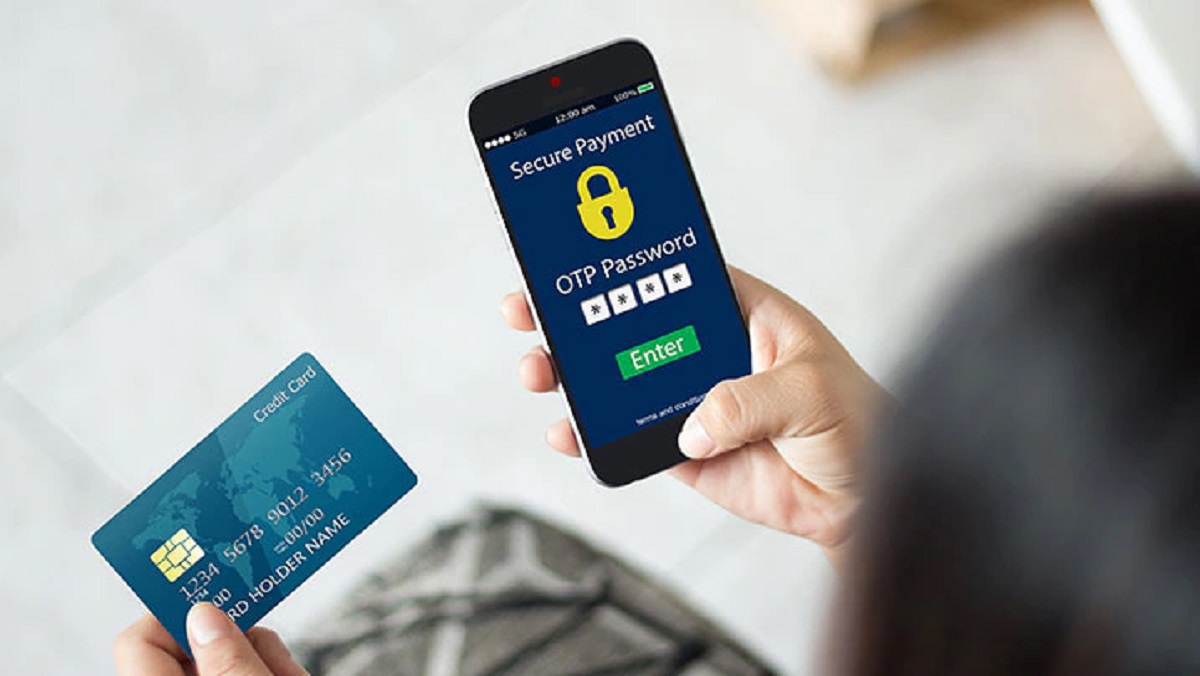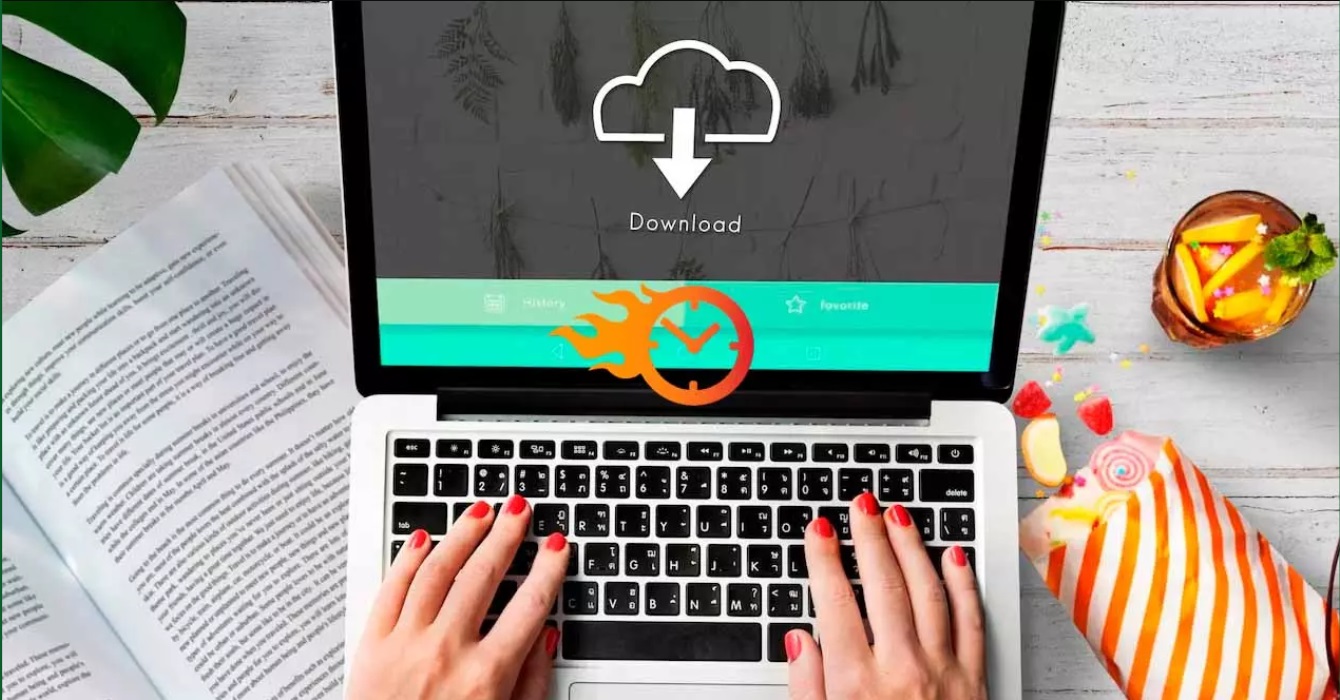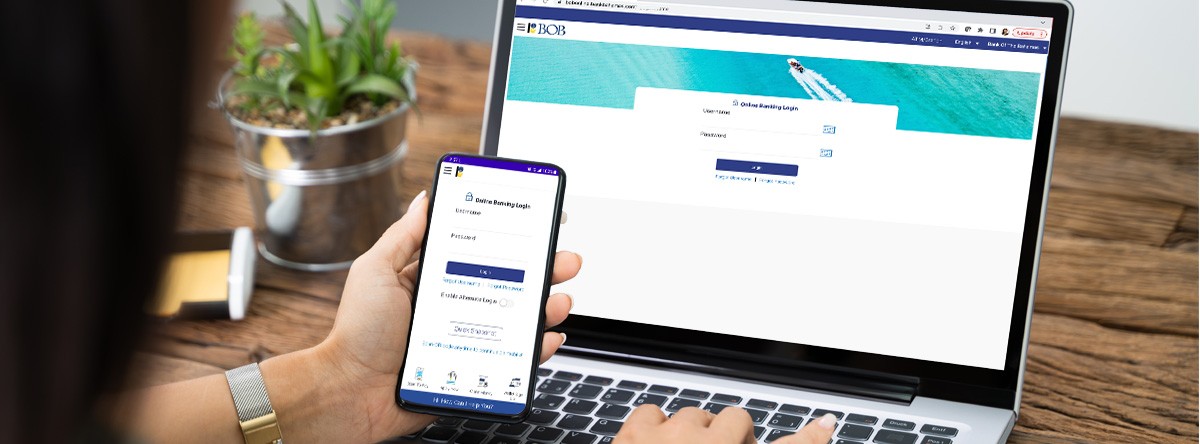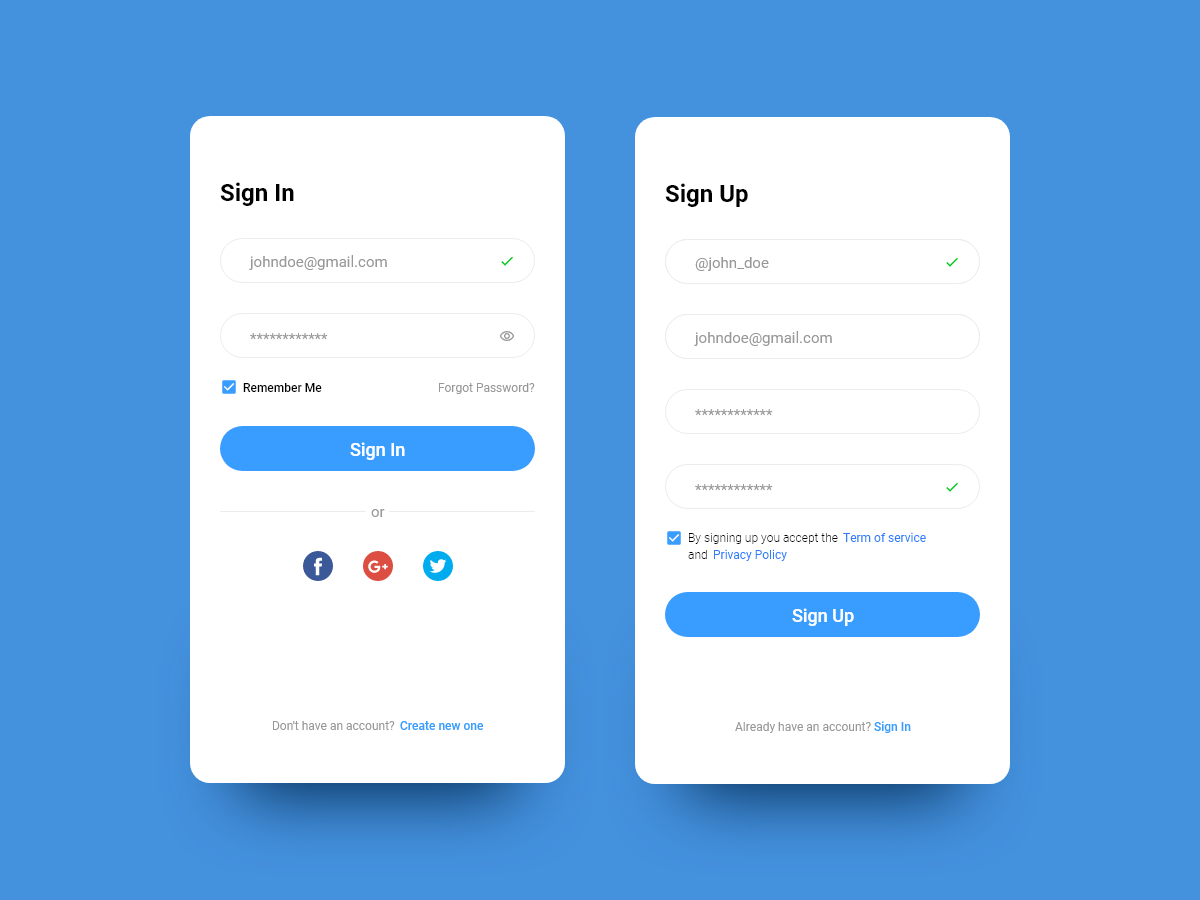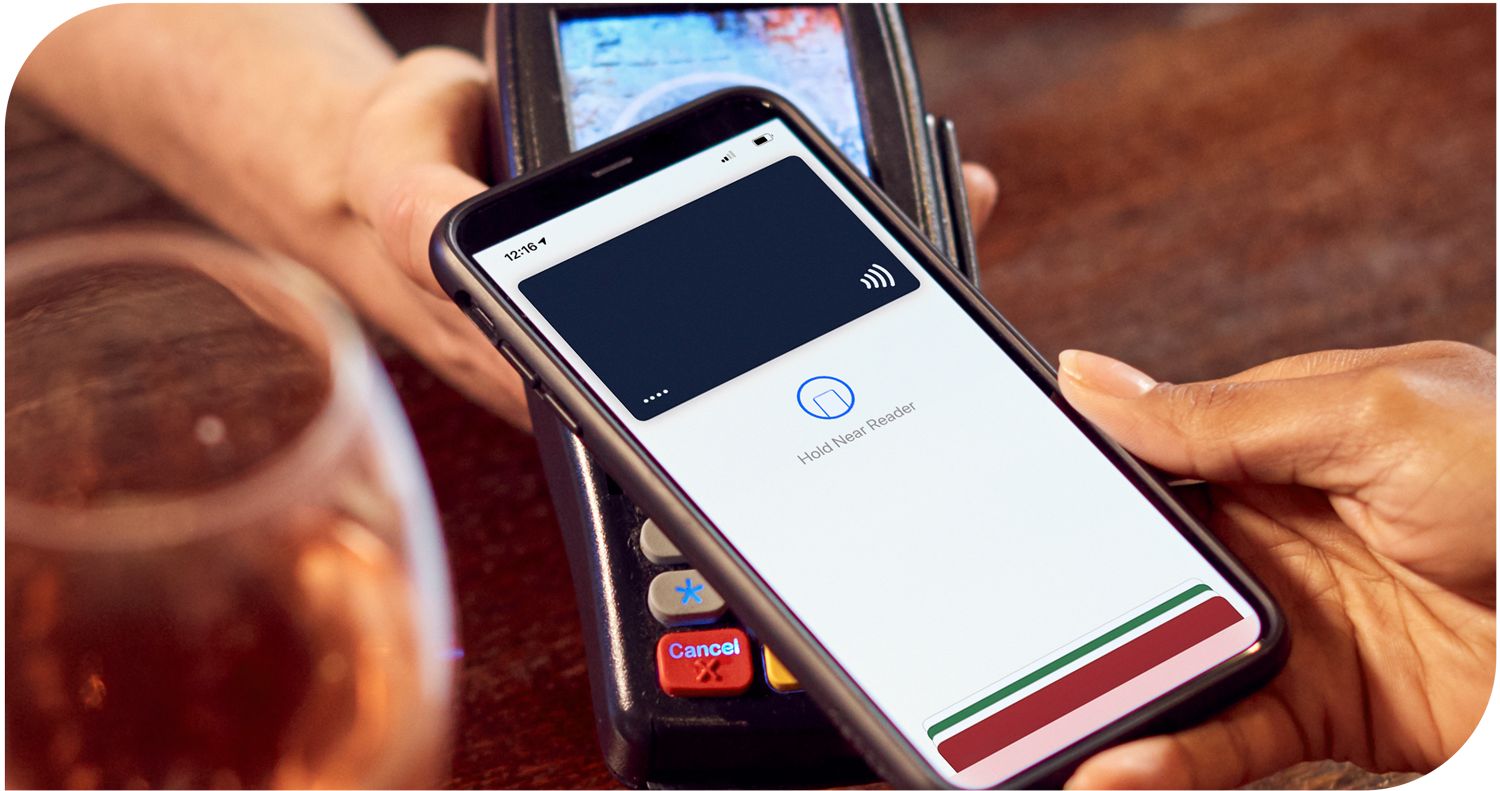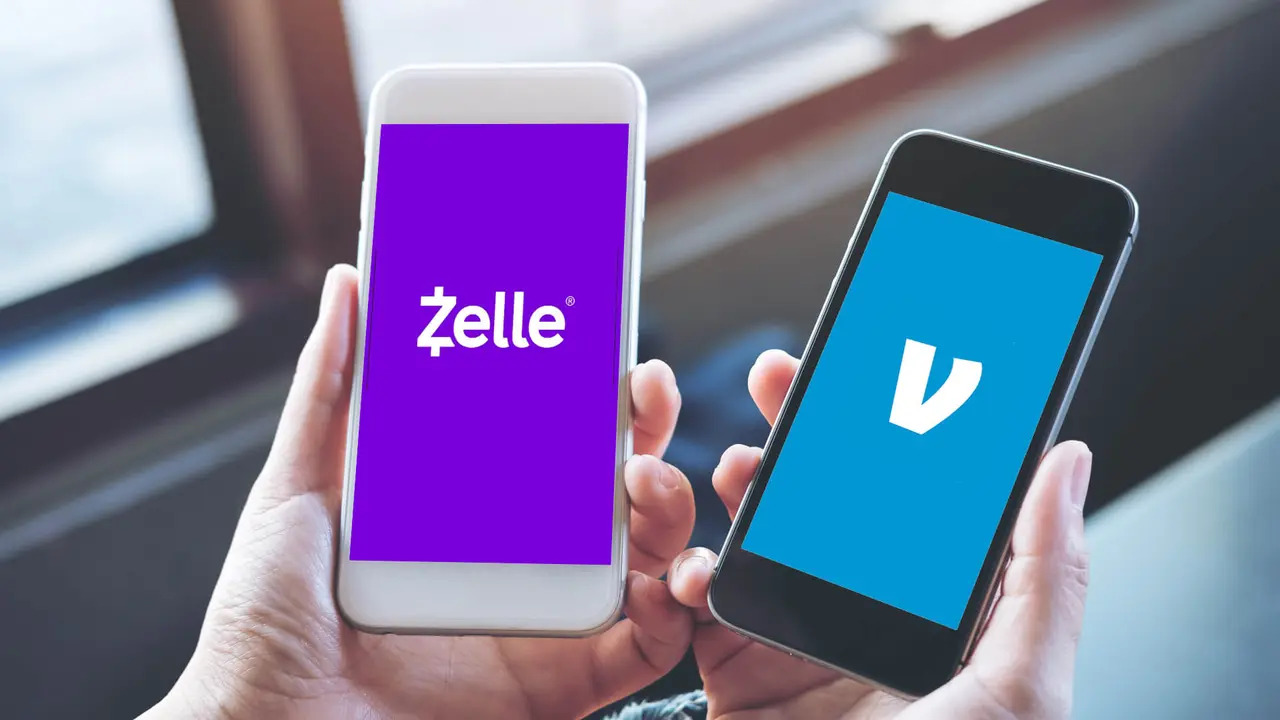Choosing a Mobile Banking App
With the proliferation of mobile banking apps available in the market, it can be overwhelming to determine which one would best suit your needs. Here are some factors to consider when choosing a mobile banking app:
- Security: Prioritize safety by selecting an app that utilizes robust encryption technology and offers additional security features such as two-factor authentication.
- User-Friendly Interface: Look for an app with an intuitive and easy-to-navigate interface. Features such as clear labeling, quick access to essential functions, and personalized settings can greatly enhance your user experience.
- Compatibility: Ensure that the app is compatible with your specific mobile device’s operating system, whether it’s iOS or Android. This will guarantee seamless performance and accessibility.
- Bank Integration: Check if the app integrates with your preferred bank or financial institution. Having easy access to your accounts and seamless account synchronization can significantly streamline your banking experience.
- Features: Consider the features offered by the app. From balance inquiries and fund transfers to bill payments and transaction history, look for functionalities that align with your banking needs.
- Customer Support: Research the app’s customer support availability and responsiveness. A responsive support team can address your queries or concerns promptly, ensuring a hassle-free experience.
It’s worth taking the time to read user reviews and ratings to gauge other customers’ experiences with a particular app. Additionally, some apps offer demos or free trials, allowing you to get a firsthand experience of their interface and features.
Remember, the right mobile banking app can make your financial management more convenient and efficient. By considering these factors and conducting thorough research, you can find an app that suits your specific requirements and enhances your banking experience.
Creating an Account
Creating a mobile banking account is a simple and straightforward process. Follow these steps to get started:
- Download the App: Visit your device’s app store and search for the mobile banking app of your chosen bank. Download and install the app on your device.
- Open the App: Once the app is installed, open it and select the option to create a new account.
- Provide Personal Information: The app will prompt you to enter your personal information, including your full name, date of birth, contact details, and social security number. Ensure that the information you provide is accurate and up to date.
- Create a Username and Password: Choose a unique username and strong password for your mobile banking account. Make sure your password is a combination of uppercase and lowercase letters, numbers, and symbols.
- Read and Accept the Terms and Conditions: Carefully read the terms and conditions provided by the bank. Once you understand and agree to the terms, proceed to accept them.
- Set Up Security Questions: Select security questions and provide answers that are memorable but not easily guessable. These questions will help verify your identity when accessing your account in the future.
- Verify Your Identity: The app may require additional steps to verify your identity, such as sending a verification code to your registered email or phone number. Follow the instructions provided to complete the verification process.
- Link Your Bank Account: After successfully creating your mobile banking account, you will need to link your existing bank account to the app. This may involve providing your account number, routing number, or other identifying information.
Once you have completed these steps, you will have successfully created your mobile banking account. You can now enjoy the convenience of managing your finances and accessing a wide range of banking services right from your mobile device.
Verifying Your Identity
Verifying your identity is an essential step in securing your mobile banking account. Banks and financial institutions have stringent protocols in place to ensure the authenticity of their users. Here’s what you need to know about the identity verification process:
- Document Verification: In some cases, you may be required to provide scanned copies or clear photographs of your identification documents, such as your driver’s license, passport, or national ID card. Ensure that the images are of high quality and all the details are legible.
- Biometric Verification: Many mobile banking apps now support biometric verification methods, such as fingerprint or facial recognition. During the account setup process, you may be prompted to register your biometric data to authenticate your identity in the future.
- One-Time Password (OTP): Banks often use OTPs as an additional layer of security during the identity verification process. You may receive an OTP via SMS or email, which you will need to enter in the mobile banking app to confirm your identity.
- In-Person Verification: In certain cases, banks may require in-person verification, especially for high-value transactions or when opening specific types of accounts. This typically involves visiting a bank branch and providing the necessary documents and identification in person.
- Security Questions: During the account setup process, you may be asked to set up security questions. These questions are used as a method to verify your identity in case you forget your login credentials or need to reset your password.
- Digital Signatures: Some mobile banking apps may require you to digitally sign documents or agreements to confirm your identity. These signatures are legally binding and help authenticate your actions within the app.
It’s crucial to provide accurate and up-to-date information during the identity verification process. Incorrect or incomplete details may lead to delays or difficulties in accessing your mobile banking account. Additionally, ensure that you keep your login credentials, OTPs, and security question answers confidential to maintain the security of your account.
By participating in the identity verification process, you play an active role in safeguarding your mobile banking account and protecting yourself against potential fraudulent activities.
Linking Your Bank Account
Linking your bank account to your mobile banking app allows you to conveniently access and manage your finances in one place. Here are the steps to successfully link your bank account:
- Select “Link Account”: Open the mobile banking app and navigate to the account settings or settings menu. Look for the option to link an account and select it.
- Choose Your Bank: The app may present you with a list of banks to choose from. Select your bank from the list. If your bank is not listed, there may be an option to manually enter your bank’s information.
- Enter Account Details: Provide the necessary information to link your bank account. The required details typically include your account number, routing number, and the type of account (checking or savings).
- Verify the Account: In order to confirm ownership of the account, the app may initiate a small deposit or withdrawal to your linked bank account. Check your bank statement or online banking for this transaction and enter the exact amount in the mobile banking app to verify the account.
- Confirm Successful Linking: Once the account verification is complete, the app will confirm that your bank account has been successfully linked. You should now be able to view your account balance and transactions within the mobile banking app.
- Repeat for Multiple Accounts: If you have multiple bank accounts, you can repeat the above steps to link each account to your mobile banking app. This allows you to manage all your accounts conveniently in one place.
It is important to note that each bank may have specific requirements and procedures for linking accounts. If you encounter any issues or have questions during the process, don’t hesitate to reach out to your bank’s customer support for assistance.
By linking your bank account to your mobile banking app, you gain the convenience of accessing and managing your finances anytime, anywhere. Take advantage of this feature to stay on top of your transactions and make banking more convenient and efficient.
Setting Up a Security PIN
A security PIN (Personal Identification Number) adds an extra layer of security to your mobile banking app. This PIN acts as a password that you need to enter each time you access the app or perform certain transactions. Here’s how you can set up a security PIN:
- Open the App Settings: Launch the mobile banking app on your device and navigate to the settings menu.
- Select “Security” or “PIN Settings”: Look for an option related to security or PIN settings within the app settings. The location may vary depending on the app, but it is usually found under the “Account” or “Security” section.
- Choose a PIN: Follow the instructions provided to create your security PIN. Select a unique combination of numbers that is easy for you to remember but difficult for others to guess. Avoid using obvious choices like your birth date or consecutive numbers.
- Confirm the PIN: Enter your selected PIN again to confirm it. This step ensures that you’ve entered the PIN correctly and helps prevent any typing errors.
- Enable Biometric Authentication (Optional): Some mobile banking apps allow you to enable biometric authentication, such as fingerprint or facial recognition, as an alternative to entering the PIN. If this feature is available, you can set it up within the security settings of the app.
- Test the PIN: Once you’ve set up your security PIN, exit the settings menu and attempt to access the app. Enter your PIN when prompted to ensure that it works correctly.
It’s essential to keep your security PIN confidential and not share it with anyone. This PIN serves as a crucial security measure to protect your financial information and transactions. Additionally, avoid using the same PIN for other apps or services to maintain the uniqueness and security of your mobile banking app’s PIN.
By setting up a security PIN, you add an extra level of protection to your mobile banking app, safeguarding your financial information and ensuring that only authorized individuals can access your account.
Exploring the App’s Features
Once you’ve set up your mobile banking app and linked your bank account, it’s time to explore the various features and functionalities it offers. Here are some key features commonly found in mobile banking apps:
- Account Overview: Get a quick snapshot of your account balances, recent transactions, and other essential account details. This feature allows you to stay updated on your financial status at a glance.
- Transfer Funds: Transfer money between your linked bank accounts or send funds to other accounts within the same bank. Some apps even support external transfers to accounts in different financial institutions.
- Bill Payments: Set up and schedule bill payments directly from your mobile banking app. Pay your utilities, credit card bills, loans, and other bills conveniently without the need for separate payment platforms.
- Mobile Deposits: Deposit checks by simply taking a photo of the front and back of the check within the app. This feature eliminates the need to visit a physical bank branch to deposit checks.
- Transaction History: Access a detailed record of your past transactions, including deposits, withdrawals, transfers, and payments. This can help you track your spending and identify any unauthorized activity.
- Alerts and Notifications: Set up custom alerts and notifications for various activities, such as large transactions, low balances, or bill due dates. Stay informed about important account activities in real-time.
- Customer Support: Many mobile banking apps offer instant support via live chat, email, or phone. Reach out to customer support directly from within the app for assistance with any banking-related queries or issues.
- Additional Features: Depending on the app and your bank, you may have access to additional features such as financial planning tools, budgeting options, investment management, loan applications, and more. Explore these features to maximize the benefits of your mobile banking app.
Take the time to familiarize yourself with the app’s layout and menus. Experiment with the various features to see how they can simplify your financial management and banking tasks. The more you explore and utilize the app’s features, the more you can take advantage of the convenience and efficiency it provides.
Remember to stay updated on any app updates or new features released by your bank. Mobile banking apps are continually evolving to provide enhanced functionality and security, so keeping your app up to date ensures that you’re benefiting from the latest advancements.
Learning How to Make Transactions
Once you have explored the features of your mobile banking app, it’s time to learn how to make transactions. Whether you need to transfer money to another account, pay bills, or deposit checks, the app makes these tasks quick and convenient. Here’s a step-by-step guide:
- Transferring Funds: To transfer funds between your accounts or to another account, select the “Transfer” or “Send Money” option in the app’s menu. Enter the recipient’s account details, including the account number and the amount you wish to transfer. Review the details before confirming the transaction and authenticate it using your security PIN or biometric authentication.
- Paying Bills: To pay bills within the app, select the “Bill Pay” or “Pay Bills” option. Add the biller’s information, such as the name, account number, and payment amount. Set the payment date and review the details before confirming the payment. Authenticate the transaction using your security PIN or biometric authentication.
- Mobile Deposits: To deposit a check using your mobile banking app, select the “Deposit” or “Mobile Deposit” option. Follow the instructions to capture clear photos of the front and back of the check. Enter the check amount and select the account in which you want to deposit the funds. Review the details and confirm the deposit. Make sure to keep the physical check in a safe place for a specified period as per your bank’s guidelines.
- Scheduling Recurring Transactions: Some mobile banking apps allow you to set up recurring transactions, such as automatic bill payments or transfers. Set the frequency (monthly, bi-weekly, etc.), amount, and end date for the recurring transaction. Review the details and confirm.
- Reviewing and Tracking Transactions: Use the “Transaction History” or “Account Activity” feature to review your past transactions. Look for specific transactions by date, amount, or category. This feature allows you to track your spending, verify payments, and identify any unauthorized activities.
- Confirming Transaction Status: After making a transaction, check the app for status updates on the transaction. Transactions such as fund transfers or bill payments may take some time to process. If you observe any discrepancies or have concerns, contact customer support for assistance.
Remember to always double-check the details of your transactions before confirming them. Review the recipient’s information, payment amounts, and dates to ensure accuracy. If you have any doubts or questions, contact your bank’s customer support for clarification.
By mastering the process of making transactions through your mobile banking app, you can conveniently and securely manage your finances with just a few taps on your device.
Understanding Privacy and Security Measures
When using a mobile banking app, it is important to understand the privacy and security measures that are in place to protect your financial information. Here are key aspects to consider:
- Data Encryption: Mobile banking apps utilize advanced encryption protocols to secure the transmission of your data. Look for apps that use industry-standard encryption, such as SSL (Secure Socket Layer) or TLS (Transport Layer Security), to ensure that your information is protected while in transit.
- Two-Factor Authentication: Many mobile banking apps offer two-factor authentication (2FA) as an extra layer of security. This typically involves a combination of something you know (e.g., your password) and something you have (e.g., a unique verification code sent to your mobile device) to authenticate your identity.
- Biometric Authentication: Some apps provide the option to use biometric data, such as fingerprints or facial recognition, to verify your identity instead of entering a PIN or password. This adds an additional layer of security and convenience.
- Secure Login Credentials: Create strong and unique passwords or PINs for your mobile banking app. Avoid using easily guessable information and update your credentials regularly. Never share your login credentials with anyone.
- Secure Network: Ensure that you are using a secure network, preferably a private, password-protected Wi-Fi network, when accessing your mobile banking app. Avoid using public Wi-Fi networks, as they may be vulnerable to potential security breaches.
- App Permissions: Pay close attention to the permissions requested by your mobile banking app. Review and grant only those permissions that are necessary for the app’s functionality. Be cautious of granting permissions that seem unnecessary or unrelated to banking activities.
- Frequent App Updates: Regularly update your mobile banking app to ensure you have the latest security patches and bug fixes. App updates often include important security enhancements implemented by the app developers.
- Secure Communication: Banks typically communicate important account information through secure channels such as encrypted messages, notifications within the app, or verified email addresses. Be cautious of unsolicited emails or messages claiming to be from your bank and avoid clicking on suspicious links.
- Lost or Stolen Device: In case your mobile device is lost or stolen, immediately notify your bank and deactivate your mobile banking app access. Most mobile banking apps offer remote deactivation options to protect your accounts and data.
Remember, your bank prioritizes the security of your financial information. However, it is also your responsibility to adhere to security best practices and remain vigilant while using your mobile banking app. By understanding and following these privacy and security measures, you can ensure the confidentiality and integrity of your financial transactions.
Troubleshooting Common Issues
While mobile banking apps aim to provide a seamless and trouble-free experience, you may occasionally encounter common issues. Here are some troubleshooting tips to help you resolve them:
- App Crashes or Freezes: If your mobile banking app crashes or freezes, try closing the app completely and reopening it. If the issue persists, restart your device and try again. If the problem continues, check for any available app updates or contact the app’s customer support for assistance.
- Incorrect Login Credentials: If you are unable to log in to your mobile banking app, double-check that you have entered the correct login credentials. Ensure that you are using the correct username, password, or PIN. If you still encounter problems, use the app’s password recovery or account retrieval options, or contact customer support for further assistance.
- Syncing or Account Linking Issues: If you are having trouble syncing your accounts or linking additional bank accounts, ensure that you have entered the correct account details. Double-check the account and routing numbers or contact your bank to confirm the information. If the issue persists, check for any app updates or contact customer support for assistance.
- Transaction Errors: If you encounter errors while making transactions, such as failed transfers or bill payments, check your account balance to ensure sufficient funds. Verify the recipient’s account information or bill details for accuracy. If the problem persists, contact customer support for assistance.
- Missing or Delayed Transactions: If you are unable to see a recent transaction or experience delays in transaction updates, ensure that you have a stable internet connection. Refresh the app or pull down to refresh the transaction history. If the transaction is still missing or delayed, contact customer support for further investigation.
- Security Concerns: If you suspect any unauthorized activity or have concerns about the security of your mobile banking app, contact your bank immediately. They will guide you through the necessary steps to secure your account, change credentials, or report any suspicious activities.
- Unsupported Features: If there are certain features or functionalities that you expected to find in your mobile banking app but cannot locate, review the app’s documentation or contact customer support to confirm if the features are supported by the app.
Remember, troubleshooting steps may vary depending on your specific mobile banking app and the bank you are associated with. If you encounter any issues or concerns, don’t hesitate to reach out to your bank’s customer support. They are there to assist you and provide solutions to ensure a smooth experience with your mobile banking app.