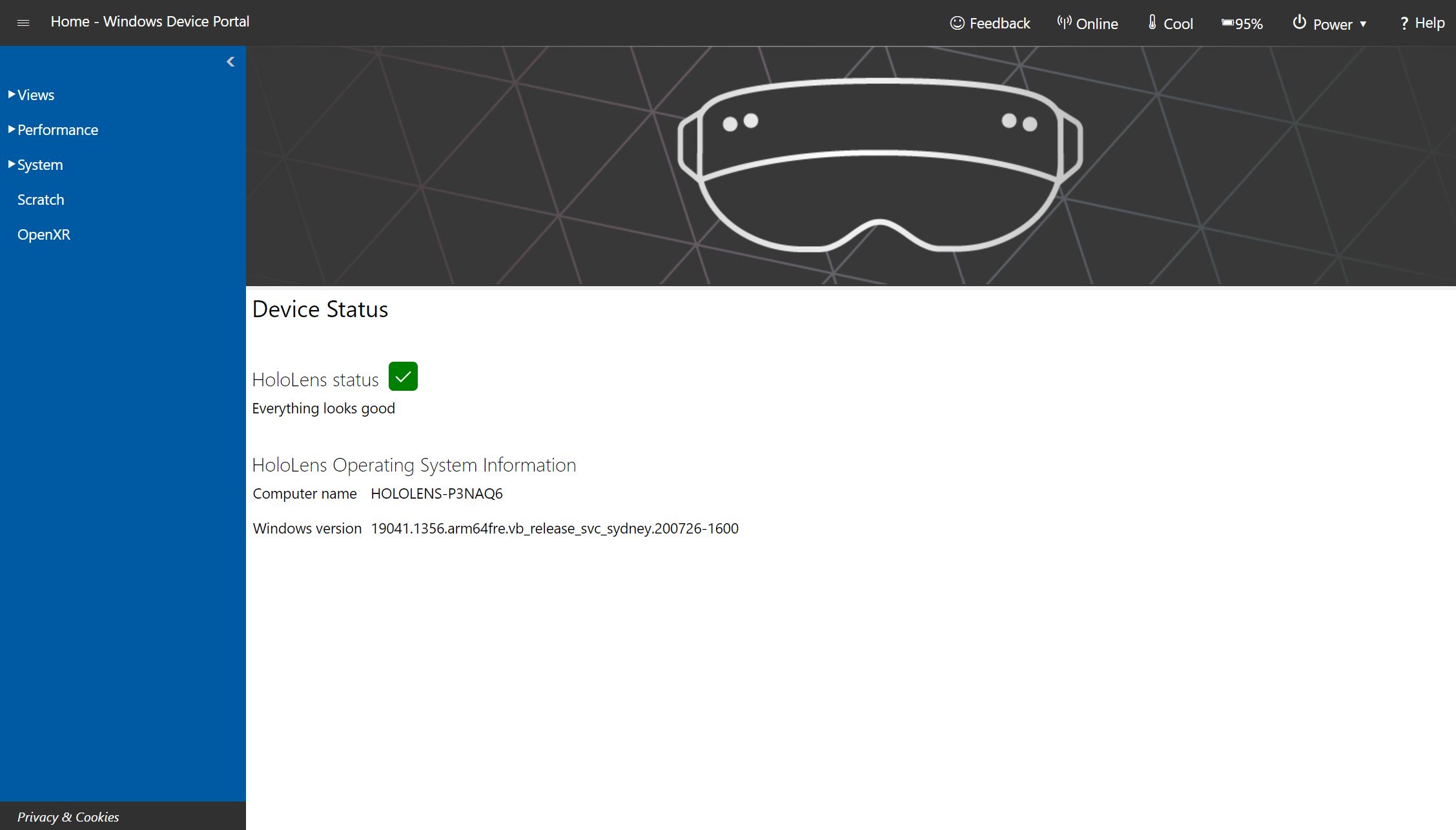Introduction
Welcome to the world of HoloLens! As a developer, one of the most exciting aspects of creating HoloLens applications is the ability to engage with users in a unique and immersive way. One popular feature that can greatly enhance the user experience is a high score board.
A high score board not only adds a competitive element to your application, but it also encourages users to continue playing and striving for the top spot. However, in order to make the high score board truly engaging, it’s important to display the usernames of the top scorers.
In this article, we will guide you through the process of getting usernames for your HoloLens high score board. We will cover everything from setting up the development environment to accessing user data and displaying the usernames on the high score board.
By the end of this article, you will have the knowledge and tools to create an interactive and personalized high score board for your HoloLens application. So, let’s dive in and learn how to get those usernames!
Setting up the Development Environment
Before we can start working on the high score board and retrieving usernames, we need to ensure that our development environment is set up correctly. Here’s what you need to do:
- First, make sure you have the necessary software installed. You’ll need the HoloLens development tools, which include the Unity game engine and the HoloLens emulator or a physical HoloLens device.
- Once you have the necessary tools installed, create a new project in Unity for your high score board application. Set up the scene and any necessary assets for your game.
- Next, you’ll need to integrate the Xbox Live Creators Program into your project. This will allow you to access user data and retrieve usernames from the Xbox Live service. Follow the documentation provided by Microsoft to properly integrate the Xbox Live Creators Program into your Unity project.
- After integrating the Xbox Live Creators Program, set up the necessary permissions in your project’s manifest file. You’ll need to request the necessary permissions to access user data, including usernames. This step is crucial for ensuring that your application complies with privacy regulations and user consent requirements.
Once you’ve completed these steps, your development environment will be ready for implementing the high score board and retrieving usernames. It’s important to note that setting up the development environment correctly is essential for seamless integration with the Xbox Live service and ensuring a smooth user experience.
Now that our development environment is set up, we can move on to creating the high score table. In the next section, we’ll discuss how to set up the high score board and start recording player scores. Stay tuned!
Creating a High Score Table
Now that our development environment is set up, it’s time to create the high score table for our HoloLens application. The high score table will keep track of the top scores achieved by players and will eventually display the usernames associated with those scores. Here’s how you can create the high score table:
- First, create a data structure or class to represent each entry in the high score table. This structure should contain the necessary information, such as the player’s username, score, and any other relevant data.
- Next, create the actual high score table itself. Depending on your application’s requirements and design, you can choose to implement the table as a simple list or as a more complex data structure, such as a binary search tree or a priority queue.
- When a player achieves a new high score, add their entry to the high score table. Make sure to update the table accordingly to ensure that it remains sorted in descending order based on the scores.
- Optionally, you can limit the number of entries in the high score table to a specific number, such as the top 10 scores. This will prevent the table from becoming too long and cluttered.
As you implement the high score table, keep in mind that you’ll need to associate the usernames of the players with their scores. This will allow you to display the correct usernames on the high score board later on. We’ll cover how to retrieve usernames in the next section.
With the high score table implemented, your HoloLens application will be able to track and record player scores. Now, let’s move on to the next step, where we’ll learn how to request user permissions to access their data.
Requesting User Permissions
In order to access user data, including usernames, you need to request the appropriate permissions from the user. This step is crucial for ensuring that your HoloLens application complies with privacy regulations and respects user consent. Here’s how you can request user permissions:
- Depending on the platform you’re developing for, you’ll need to implement the necessary code to prompt the user for permission. For example, if you’re targeting the UWP (Universal Windows Platform), you can make use of the UserConsentVerifier class to display a consent dialog to the user.
- In the consent dialog, clearly explain the data that your application will access and the purpose for which it will be used. This transparency will help build trust with the user and increase the likelihood of them granting the necessary permissions.
- Once the user grants the required permissions, you can proceed with accessing their data, including retrieving their usernames from the Xbox Live service.
- It’s important to handle cases where the user denies the permissions or where the permissions are already denied. In such cases, you should handle the error gracefully and provide appropriate feedback to the user.
By requesting user permissions in a clear and transparent manner, you demonstrate respect for user privacy and build trust with your audience. Remember to handle the user’s decision appropriately, as this will contribute to a positive user experience.
Now that you know how to request user permissions, it’s time to move on to the next step – accessing user data. In the following section, we’ll explore how to retrieve usernames from the data provided by the Xbox Live service. Let’s dive in!
Accessing User Data
In order to retrieve usernames for your high score board, you’ll need to access user data provided by the Xbox Live service. Here’s how you can access user data in your HoloLens application:
- Once the user has granted the necessary permissions, you can make use of the Xbox Live API to retrieve user data. Microsoft provides a set of libraries and APIs specifically designed to interact with Xbox Live services.
- By using the Xbox Live API, you can programmatically request the user’s Xbox Live profile data, which includes their username and other relevant information.
- Once you’ve obtained the user’s profile data, you can parse the response and extract the username for use in your high score board.
- Remember to handle any potential errors during the data retrieval process, such as network connectivity issues or invalid user data. Implement appropriate error handling to ensure a smooth and error-free experience for the user.
By accessing user data through the Xbox Live API, you can retrieve the usernames of your players and incorporate them into your high score board. This personalization adds a human touch and makes the high score board more engaging and interactive for your users.
Now that we’ve covered accessing user data, let’s move on to the final step – displaying the usernames on the high score board. In the next section, we’ll explore different methods to showcase the usernames alongside the corresponding scores. Keep reading!
Retrieving Usernames from User Data
Now that you have accessed user data through the Xbox Live API, the next step is to retrieve the usernames associated with the player scores for your high score board. Here’s how you can retrieve usernames from the user data:
- Once you have obtained the user’s profile data from the Xbox Live API, access the relevant field or property that contains the username.
- Retrieve the username from the user data and store it alongside the corresponding player score in your high score table or data structure. Make sure to associate each player’s score with their respective username.
- If needed, you can manipulate the username data to format it in a desired way or display additional information alongside the username, such as the profile picture or a player icon.
By retrieving and storing the usernames from the user data, you ensure that your high score board incorporates the personal touch of each player. This adds a sense of identity and recognition for the players, making the high score board more meaningful and engaging.
Now that we have retrieved the usernames, the final step is to display them on the high score board. In the next section, we will explore various methods to showcase the usernames alongside the player scores. Let’s continue!
Displaying Usernames on the High Score Board
Now that we have retrieved the usernames for our high score board, it’s time to display them alongside the player scores. Here are some methods you can use to showcase the usernames on the high score board:
- Create a visual layout for the high score board that includes a column or section specifically dedicated to displaying the usernames. This could be a simple text-based column or a more visually appealing design that incorporates graphics or avatars.
- Incorporate a scrolling feature if you have a long list of high scores. This will allow players to view all usernames without taking up too much screen space.
- Consider adding additional information or graphics along with the usernames to make the high score board more visually appealing and engaging. This could include icons, profile pictures, or even mini-bios that provide a glimpse into each player’s background or achievements.
- Implement a sorting functionality that allows users to sort the high score board based on factors like username, score, or date achieved. This adds interactivity and allows users to navigate the high score board more efficiently.
By displaying the usernames on the high score board, you create a sense of community and recognition for your players. This personalization adds a human touch and fosters competition and engagement among your users.
Now that you know how to display the usernames on the high score board, you are well-equipped to create a captivating and interactive experience for your players. In the next section, we will summarize what we have covered and offer some final thoughts. Let’s wrap it up!
Conclusion
Congratulations! You have now learned how to create a high score board for your HoloLens application and retrieve usernames for display. Let’s recap what we covered in this article:
We started by setting up the development environment, ensuring that you have the necessary software installed, and integrating the Xbox Live Creators Program into your Unity project. This allowed us to access user data and retrieve usernames.
Next, we created a high score table to track and record player scores. We discussed different data structures and methods to maintain a sorted and limited list of top scores.
We then explored the process of requesting user permissions to access their data. By implementing clear and transparent consent dialogs, we ensured compliance with privacy regulations and built trust with our users.
After that, we delved into accessing user data using the Xbox Live API. We discussed how to retrieve the usernames provided by the Xbox Live service and associate them with player scores in our high score table.
Finally, we looked at different ways to display the usernames on the high score board, including layout designs, scrolling functionality, and additional visual elements to enhance the overall user experience.
By following these steps, you can create an engaging and personalized high score board for your HoloLens application. Remember to continuously test and iterate on your implementation to ensure a seamless and enjoyable user experience.
Now that you have the knowledge and tools to implement a high score board with usernames, it’s time to unleash your creativity and create a captivating experience for your users. Happy coding!