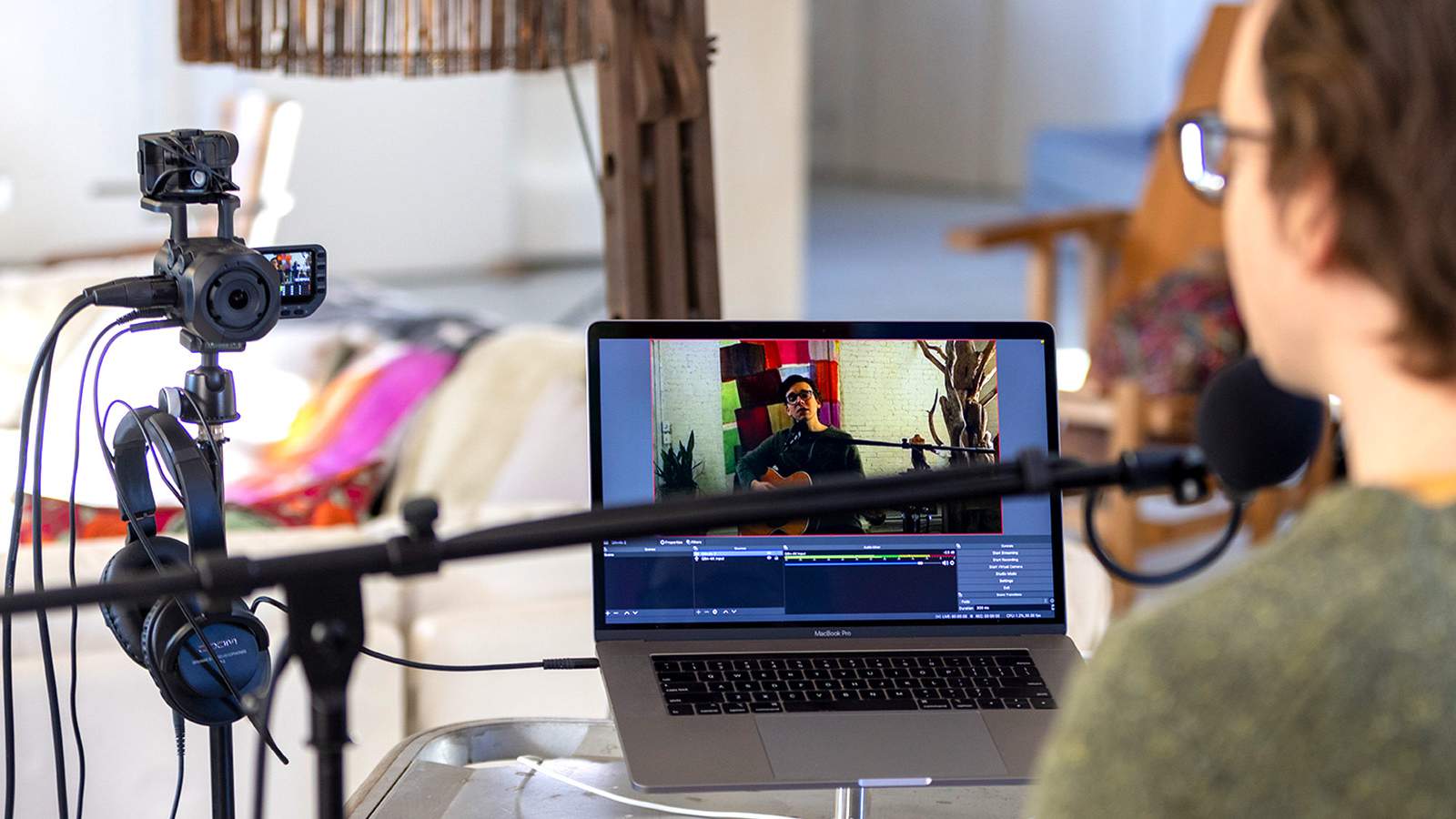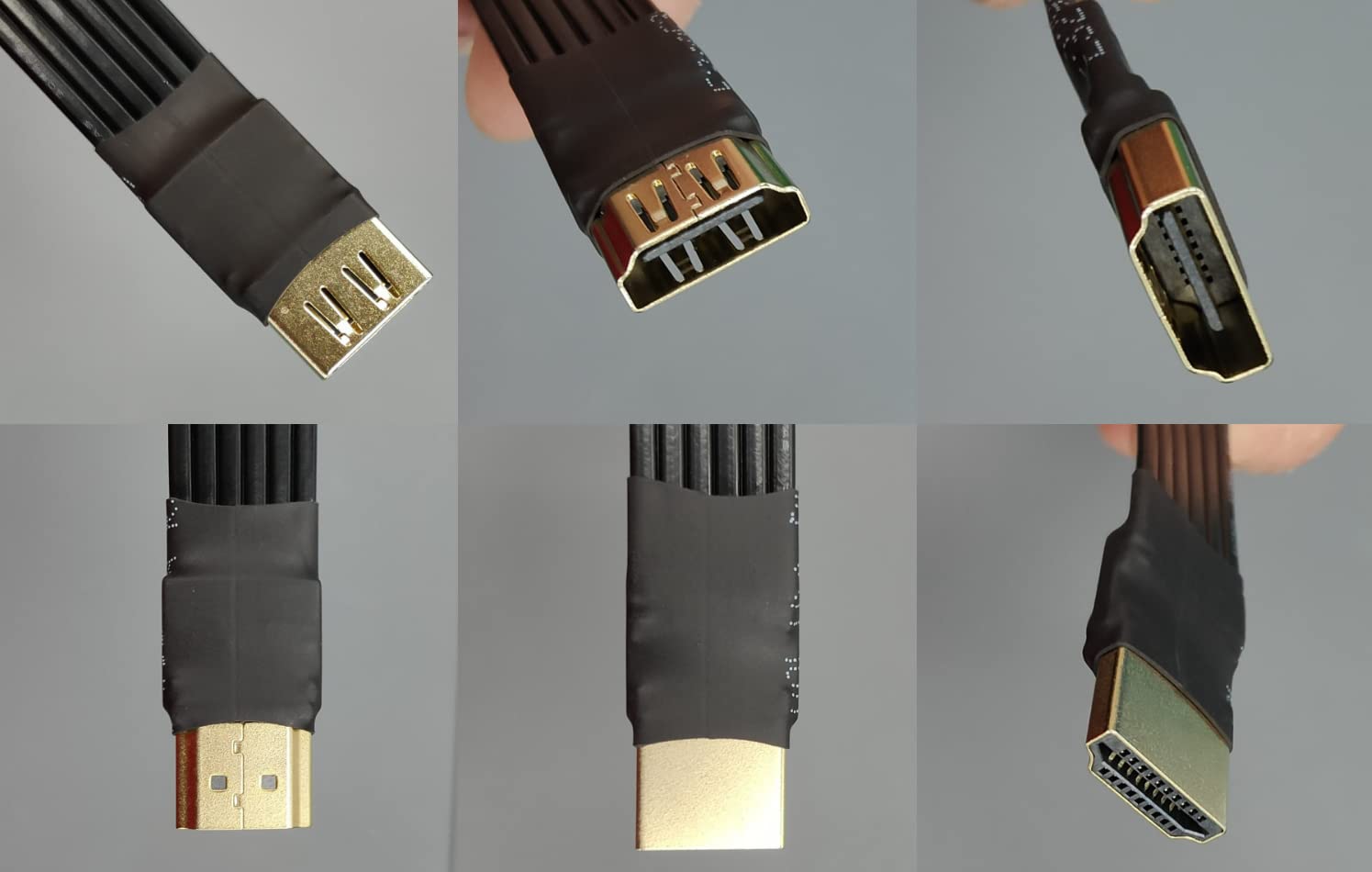Introduction
Are you a proud owner of a Macbook Pro and a camcorder, but unsure how to use them together seamlessly? Look no further, as this comprehensive guide will walk you through the process of connecting, importing, editing, and sharing videos from your camcorder on your Macbook Pro. Whether you're a budding vlogger, a family documentarian, or a professional videographer, harnessing the power of your camcorder with your Macbook Pro can take your video projects to the next level.
With the advanced video editing capabilities of Macbook Pro's software and the high-quality footage captured by your camcorder, the possibilities for creating captivating content are endless. By following the steps outlined in this guide, you'll be able to effortlessly transfer your video footage from your camcorder to your Macbook Pro, edit and organize your clips, and share your creations with the world.
Let's dive into the exciting world of video creation and explore how to make the most of your camcorder and Macbook Pro combination. Whether you're an amateur enthusiast or a seasoned professional, this guide will equip you with the knowledge and skills to unlock the full potential of your video production endeavors. Let's embark on this journey together and unleash your creativity!
Connecting the Camcorder to Your Macbook Pro
Before diving into the world of video editing and content creation, the first step is to establish a seamless connection between your camcorder and your Macbook Pro. Depending on the type of camcorder you own, there are several methods to achieve this connection.
If your camcorder features a USB port, connecting it to your Macbook Pro is a straightforward process. Simply use a compatible USB cable to link the camcorder to your Macbook Pro’s USB port. Once connected, your Macbook Pro should recognize the camcorder as an external device, allowing you to access and transfer the video files.
For camcorders that utilize HDMI or AV outputs, you may need to use additional hardware to establish a connection with your Macbook Pro. Consider investing in a video capture device or an HDMI-to-USB adapter, which enables you to bridge the gap between your camcorder’s output and your Macbook Pro’s input.
Alternatively, if your camcorder supports wireless connectivity, you can leverage Wi-Fi or Bluetooth technology to pair it with your Macbook Pro. This wireless connection allows for convenient file transfer and real-time video streaming, eliminating the need for physical cables.
Once the physical connection is established, your Macbook Pro becomes a gateway to unleash the full potential of your camcorder’s video footage. Whether you’re capturing precious family moments, documenting your travels, or producing professional video content, the seamless connection between your camcorder and Macbook Pro sets the stage for a seamless and efficient video production workflow.
Importing Videos from the Camcorder to Your Macbook Pro
Once your camcorder is successfully connected to your Macbook Pro, the next step is to import the captured videos onto your device for editing and organizing. Macbook Pro offers a variety of methods to import videos, catering to different camcorder models and user preferences.
One of the most convenient ways to import videos is through the native application, Image Capture. This versatile tool allows you to transfer photos and videos from your camcorder directly to your Macbook Pro. Simply launch Image Capture, select the connected camcorder, choose the destination folder, and initiate the import process. This method provides a straightforward and efficient way to transfer your video files without the need for third-party software.
For users who prefer a more integrated approach, the Photos app on Macbook Pro offers seamless video importing capabilities. By connecting your camcorder and opening the Photos app, you can easily import your videos into the app’s library, where they can be organized, edited, and shared alongside your other media content. The intuitive interface of the Photos app simplifies the importing process, making it accessible to users of all experience levels.
Additionally, if you prefer to utilize professional video editing software, such as Final Cut Pro or Adobe Premiere Pro, you can import your camcorder videos directly into these applications. These robust editing platforms provide advanced features for refining and enhancing your video footage, offering a comprehensive suite of tools to bring your creative vision to life.
Regardless of the method you choose, importing videos from your camcorder to your Macbook Pro is a crucial step in the video production process. With the seamless integration and user-friendly interfaces offered by Macbook Pro’s native applications and professional editing software, importing your video footage becomes a seamless and efficient task, setting the stage for the creative journey that lies ahead.
Editing and Organizing Videos on Your Macbook Pro
Once your videos are safely imported onto your Macbook Pro, it’s time to dive into the exciting realm of video editing and organization. Macbook Pro offers a range of powerful tools and applications that empower you to unleash your creativity and bring your video projects to life.
The Photos app, a versatile and user-friendly platform, provides essential video editing capabilities, allowing you to trim, cut, and enhance your footage with ease. Whether you’re creating a montage of family vacations or compiling a highlight reel of your latest adventure, the Photos app offers intuitive editing features that cater to both novice and experienced users.
For users seeking more advanced editing capabilities, professional software such as iMovie and Final Cut Pro deliver a comprehensive suite of tools for refining and perfecting your video content. From adding transitions and effects to fine-tuning audio and color grading, these applications empower you to craft professional-quality videos that captivate and engage your audience.
Organizing your video library is equally important, and Macbook Pro provides seamless solutions for managing and categorizing your video files. The Finder app allows you to create custom folders and directories, enabling you to organize your videos based on projects, themes, or events. This streamlined approach to file management ensures that your video library remains structured and easily accessible for future editing and sharing.
Furthermore, leveraging the power of cloud storage services such as iCloud or third-party providers allows you to securely store and synchronize your video projects across multiple devices. This not only provides peace of mind regarding data backup but also facilitates collaborative editing and seamless access to your videos from anywhere.
By harnessing the editing and organization capabilities of your Macbook Pro, you can transform raw video footage into polished, compelling content that resonates with your audience. Whether you’re a content creator, a filmmaker, or an avid enthusiast, the robust editing and organization tools offered by Macbook Pro empower you to elevate your video projects to new heights of creativity and professionalism.
Sharing and Exporting Videos from Your Macbook Pro
After refining and organizing your video creations on your Macbook Pro, the next step is to share your masterpieces with the world. Macbook Pro offers a multitude of options for sharing and exporting your videos, allowing you to reach your audience through various channels and platforms.
The Photos app provides seamless integration with social media platforms, enabling you to share your videos directly to popular networks such as Facebook, YouTube, and Vimeo. With just a few clicks, you can showcase your videos to friends, family, and followers, amplifying your reach and engagement.
For users seeking more control over the sharing process, professional editing software like Final Cut Pro and Adobe Premiere Pro offer extensive export settings, allowing you to tailor the video format, resolution, and compression to suit specific platforms or delivery requirements. Whether you’re creating content for online streaming, social media, or professional broadcast, these applications empower you to optimize your videos for maximum impact.
Furthermore, Macbook Pro’s integration with cloud services facilitates seamless sharing and collaboration. By leveraging cloud storage platforms such as iCloud, Google Drive, or Dropbox, you can effortlessly share your videos with collaborators and clients, ensuring secure access and streamlined feedback loops for your projects.
When it comes to exporting your videos for archival or distribution purposes, Macbook Pro provides a range of options to suit your needs. Whether you prefer to create high-resolution video files for archival storage or optimized formats for web and mobile viewing, the export capabilities of Macbook Pro’s software empower you to preserve the quality and integrity of your video content.
By harnessing the sharing and exporting features of your Macbook Pro, you can amplify the impact of your video creations and connect with your audience on a global scale. Whether you’re a content creator, a filmmaker, or a digital storyteller, the versatile sharing and exporting options offered by Macbook Pro empower you to deliver your videos with precision and impact, ensuring that your creative vision reaches its intended audience.