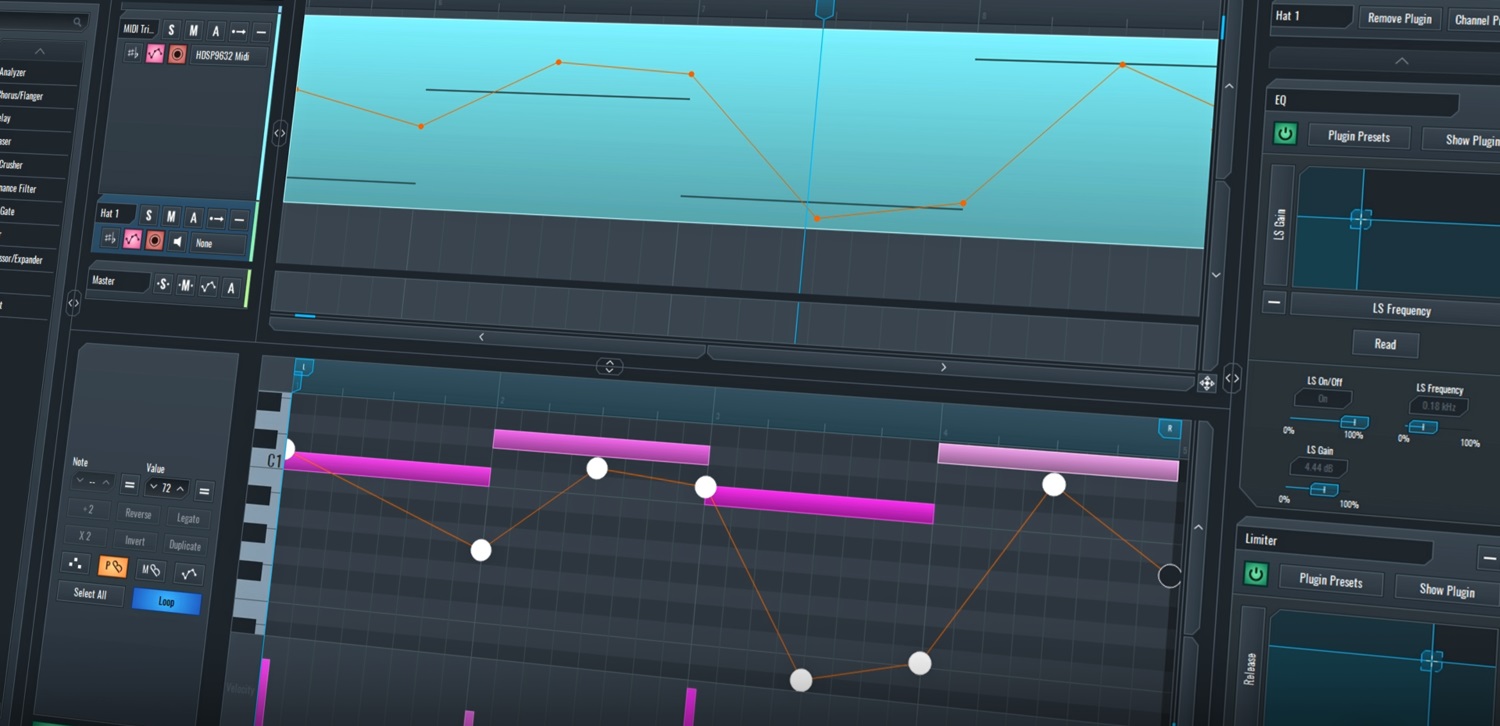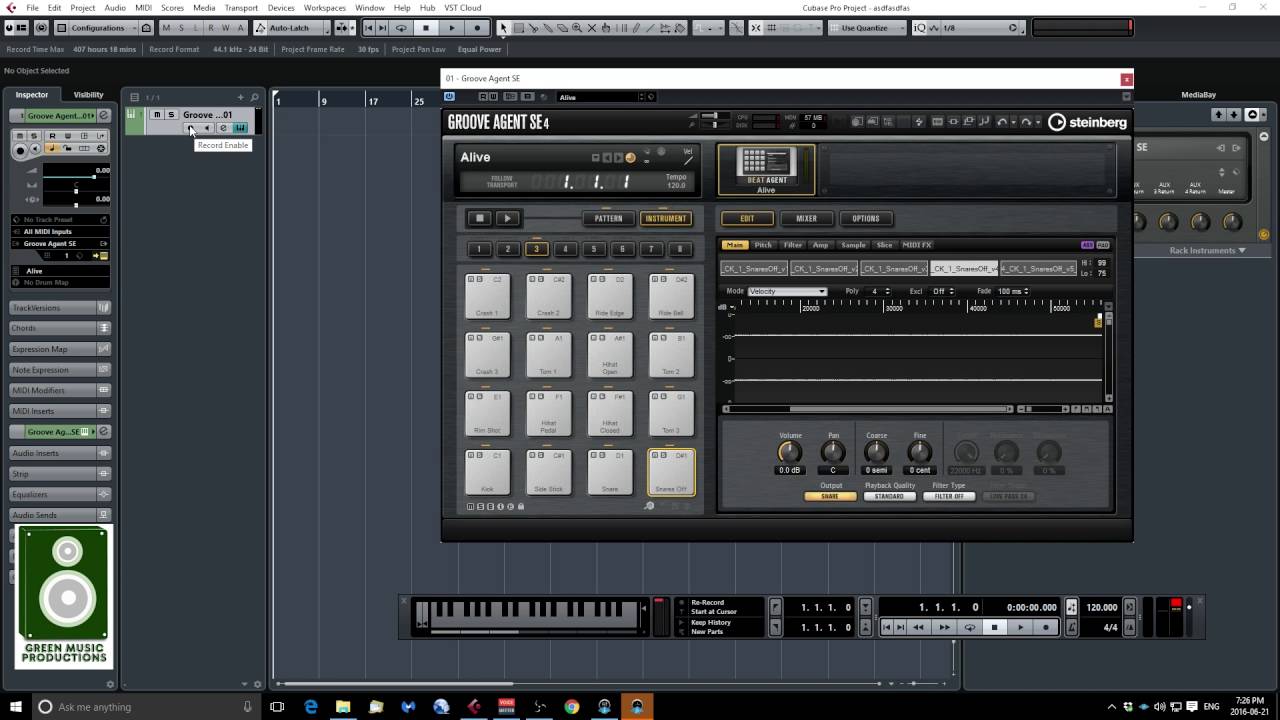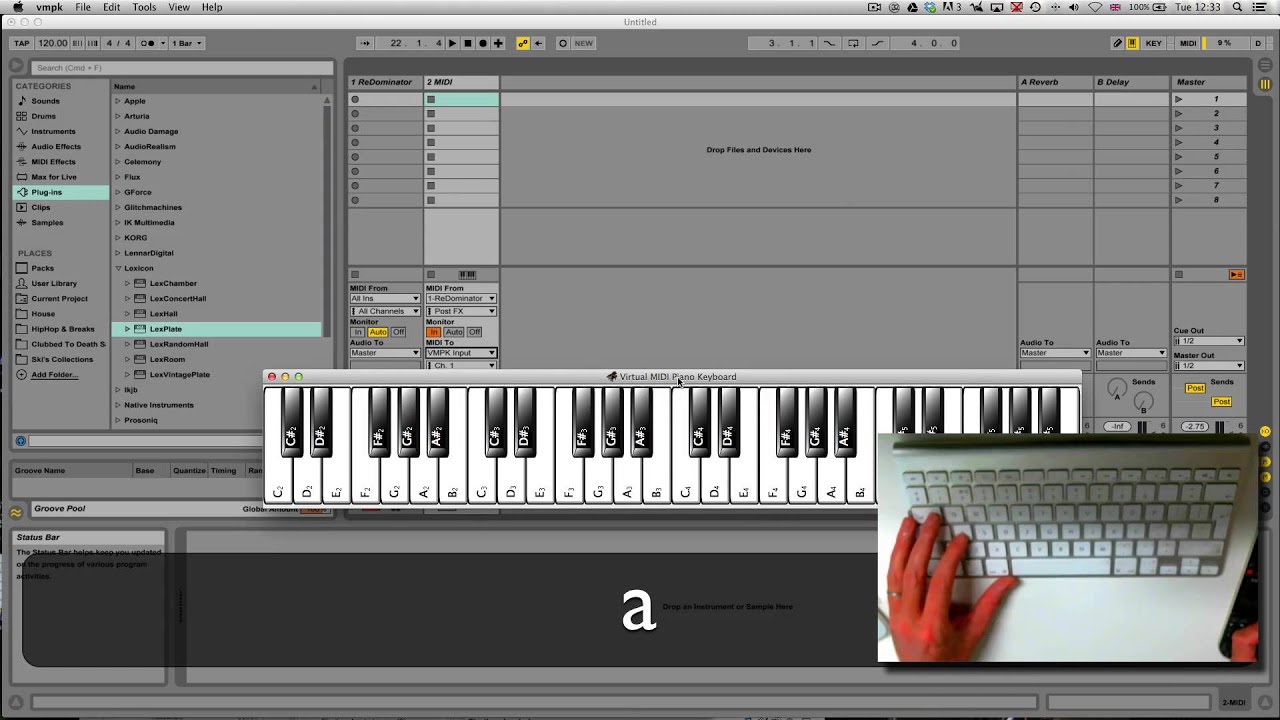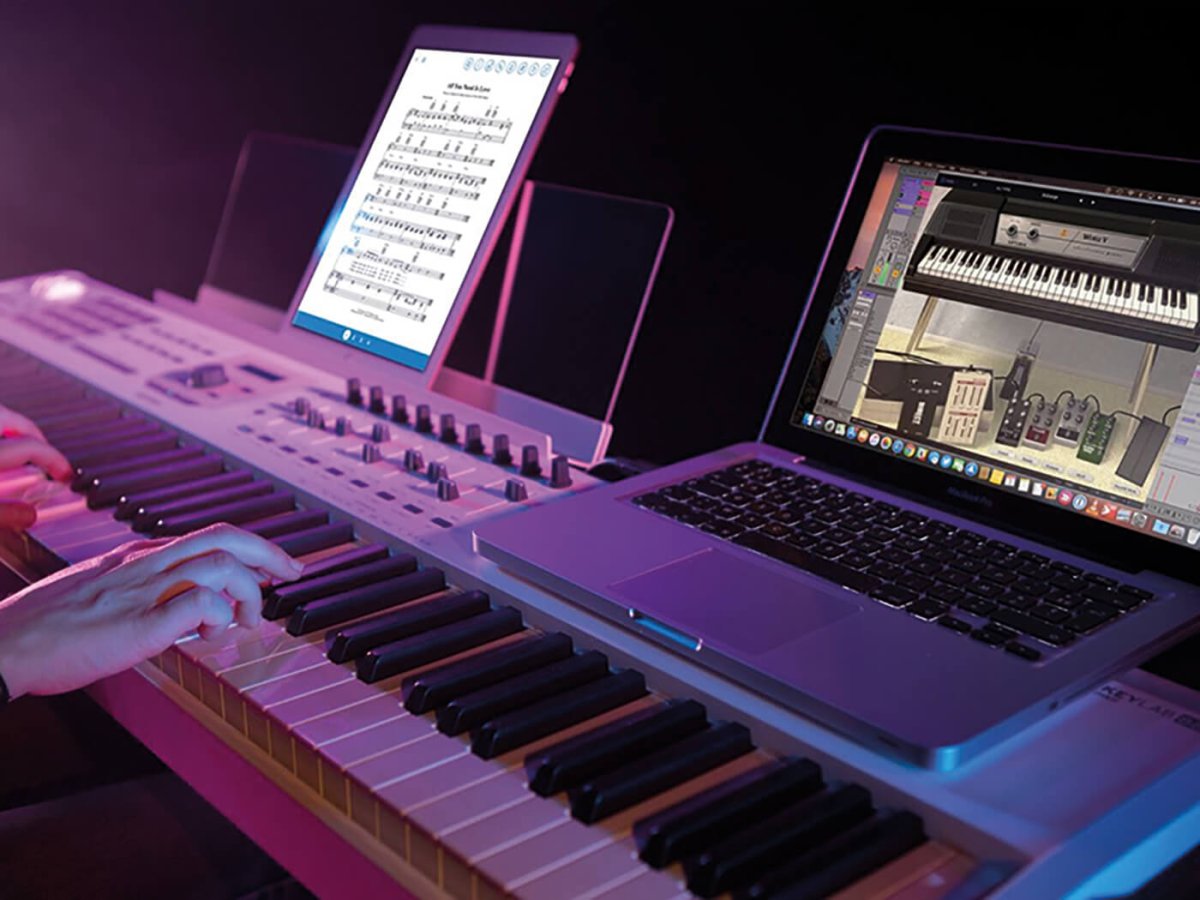Introduction
Using a MIDI keyboard with Soundbridge opens up a world of creative possibilities for music producers and enthusiasts. MIDI keyboards are versatile tools that allow for expressive and dynamic music creation, and when paired with a powerful digital audio workstation (DAW) like Soundbridge, the potential for producing high-quality music is virtually limitless.
In this guide, we will explore the seamless integration of MIDI keyboards with Soundbridge, providing step-by-step instructions to help you set up your MIDI keyboard, configure Soundbridge, assign MIDI controls, and record and edit MIDI data. Whether you are a seasoned music producer or a beginner exploring the realms of music production, this guide will equip you with the knowledge and skills to harness the full potential of your MIDI keyboard within the Soundbridge environment.
Let’s embark on this journey to unlock the synergy between MIDI keyboards and Soundbridge, empowering you to unleash your creativity and elevate your music production endeavors to new heights.
Setting Up Your MIDI Keyboard
Before delving into the intricacies of using a MIDI keyboard with Soundbridge, it is crucial to ensure that the MIDI keyboard is properly set up and integrated with your computer system. Follow these steps to seamlessly connect and configure your MIDI keyboard:
- Connectivity: Begin by connecting your MIDI keyboard to your computer using a USB cable or MIDI interface, depending on the connectivity options available on your MIDI keyboard and computer. Ensure that the connection is secure to facilitate seamless data transmission between the MIDI keyboard and your computer.
- Driver Installation: If your MIDI keyboard requires specific drivers for compatibility with your operating system, download and install the necessary drivers from the manufacturer’s website. Proper driver installation is essential for establishing a stable connection and enabling communication between the MIDI keyboard and your computer.
- Power On and Recognition: Power on your MIDI keyboard and allow your computer to recognize the device. Depending on your operating system, you may receive a notification indicating that a new MIDI device has been connected. Once the MIDI keyboard is recognized by your computer, you are one step closer to integrating it with Soundbridge.
By following these fundamental steps, you will lay the groundwork for a seamless connection between your MIDI keyboard and your computer, setting the stage for a harmonious integration with Soundbridge. With the physical setup complete, you are ready to move on to the next phase of the process: configuring Soundbridge to recognize and utilize your MIDI keyboard effectively.
Configuring Soundbridge
Once your MIDI keyboard is physically connected to your computer, the next crucial step is to configure Soundbridge to recognize and utilize the MIDI keyboard as a controller for music production. Soundbridge offers a user-friendly interface for integrating MIDI devices, and the following steps will guide you through the configuration process:
- Accessing MIDI Settings: Open Soundbridge and navigate to the settings or preferences menu. Look for the MIDI settings or devices section, where you can manage the MIDI input and output configurations. Once you have located the MIDI settings, proceed to the next step.
- Selecting MIDI Input: In the MIDI settings menu, locate the option to select MIDI input devices. Your connected MIDI keyboard should appear as an available input device. Select the MIDI keyboard from the list of input devices to establish it as the primary controller for MIDI input within Soundbridge.
- Verifying MIDI Signal: After selecting the MIDI input device, verify that Soundbridge is receiving MIDI signal from your keyboard. This can often be confirmed through visual indicators within Soundbridge, such as MIDI input activity lights or on-screen notifications. Testing the MIDI signal ensures that the connection between your MIDI keyboard and Soundbridge is functioning as intended.
- Adjusting Latency and Buffer Settings: To optimize the performance of your MIDI keyboard within Soundbridge, consider adjusting the latency and buffer settings in the audio preferences. Lower latency settings can minimize the delay between pressing keys on the MIDI keyboard and hearing the corresponding sound output, enhancing the responsiveness of your MIDI controller.
By meticulously configuring Soundbridge to seamlessly integrate with your MIDI keyboard, you pave the way for a fluid and intuitive music production experience. With the MIDI settings accurately configured, your MIDI keyboard becomes a powerful tool for controlling virtual instruments, recording MIDI data, and shaping the musical landscape within Soundbridge.
Assigning MIDI Controls
After successfully configuring your MIDI keyboard within Soundbridge, the next step is to assign MIDI controls to various parameters within the software. This process allows you to harness the expressive capabilities of your MIDI keyboard to manipulate and modulate different aspects of your music production. Here’s how you can assign MIDI controls within Soundbridge:
- Mapping MIDI Parameters: Navigate to the MIDI mapping or control assignment section within Soundbridge. This feature enables you to map specific MIDI controls, such as knobs, faders, and buttons on your MIDI keyboard, to various parameters within the software, including virtual instrument parameters, mixer controls, and effect parameters.
- Parameter Selection: Choose the parameter you wish to control or modulate using your MIDI keyboard. This could be the cutoff frequency of a filter, the volume level of a track, the modulation depth of a virtual instrument, or any other assignable parameter within Soundbridge.
- Assigning MIDI Controls: Once you have selected the parameter you want to control, engage the MIDI learn mode within Soundbridge. This mode allows the software to recognize incoming MIDI data from your keyboard and assign it to the selected parameter. Simply move a knob, slider, or press a button on your MIDI keyboard to assign it to the chosen parameter within Soundbridge.
- Testing and Refinement: After assigning MIDI controls, test the functionality to ensure that your MIDI keyboard effectively modulates the assigned parameters. Refine the control assignments as needed to achieve the desired responsiveness and precision in controlling various aspects of your music production workflow.
By assigning MIDI controls within Soundbridge, you empower your MIDI keyboard to serve as a versatile and expressive tool for shaping and sculpting your musical creations. The ability to dynamically control and manipulate software parameters in real-time using your MIDI keyboard adds a layer of tactile creativity to your music production process, fostering a deeper connection between your musical ideas and the digital realm.
Recording and Editing MIDI
Once your MIDI keyboard is seamlessly integrated with Soundbridge and MIDI controls are assigned, you can leverage its capabilities to record and edit MIDI data, capturing your musical ideas with precision and finesse. The process of recording and editing MIDI within Soundbridge is straightforward and empowers you to refine your compositions with ease.
- Recording MIDI: To capture your performance on the MIDI keyboard, arm the MIDI track for recording within Soundbridge. Press the record button and start playing on your MIDI keyboard to capture the MIDI data in real-time. The recorded MIDI notes, velocities, and other performance data will be captured within the MIDI track, ready for further manipulation.
- Editing MIDI Notes: Soundbridge provides a comprehensive MIDI editing interface, allowing you to fine-tune the recorded MIDI notes. You can adjust note timings, velocities, and lengths, quantize the MIDI data to align with the grid, and manipulate the musical expression to achieve the desired feel and dynamics within your compositions.
- Utilizing MIDI Effects: Soundbridge offers a range of MIDI effects that can be applied to the recorded MIDI data. These effects include arpeggiators, chord triggers, and MIDI quantization tools, enabling you to enhance and transform the MIDI performance to suit your creative vision.
- Layering MIDI Tracks: With your MIDI keyboard as the primary input device, you can layer multiple MIDI tracks to capture complex arrangements and orchestration. Each MIDI track can be assigned to different virtual instruments, allowing you to build rich and intricate musical compositions using the expressive capabilities of your MIDI keyboard.
By seamlessly integrating the recording and editing of MIDI within Soundbridge, your MIDI keyboard becomes a versatile tool for capturing musical expressions and refining them to perfection. The intuitive workflow and robust MIDI editing features empower you to bring your musical ideas to life with precision and artistry, leveraging the full potential of your MIDI keyboard within the Soundbridge environment.
Conclusion
Embracing the synergy between a MIDI keyboard and Soundbridge opens a gateway to boundless creativity and musical exploration. Throughout this guide, we have navigated the process of seamlessly integrating a MIDI keyboard with Soundbridge, from the initial setup and configuration to the assignment of MIDI controls and the recording and editing of MIDI data. By harnessing the expressive capabilities of a MIDI keyboard within the Soundbridge environment, music producers and enthusiasts can elevate their music production endeavors to new heights.
Through the meticulous setup process, including the physical connection of the MIDI keyboard to the computer and the configuration of Soundbridge to recognize the MIDI input, users can establish a solid foundation for immersive music production. The ability to assign MIDI controls to various parameters within Soundbridge empowers users to shape and modulate their musical creations with precision and nuance, leveraging the tactile interface of the MIDI keyboard to breathe life into their compositions.
Furthermore, the seamless integration of recording and editing MIDI within Soundbridge facilitates a fluid and intuitive workflow, allowing users to capture their musical performances with finesse and refine them to perfection. The combination of real-time MIDI recording, comprehensive MIDI editing tools, and the utilization of MIDI effects empowers users to unleash their creative potential and craft intricate and expressive musical compositions.
As we conclude this journey of harmonizing a MIDI keyboard with Soundbridge, it is evident that the fusion of these powerful tools transcends traditional music production, offering a dynamic and immersive platform for musical expression. Whether capturing emotive performances, sculpting intricate arrangements, or delving into experimental sonic landscapes, the seamless integration of a MIDI keyboard with Soundbridge amplifies the creative possibilities and empowers users to embark on a transformative musical odyssey.
By embracing the seamless integration of MIDI keyboards with Soundbridge, music producers and enthusiasts can embark on a transformative journey of musical exploration, leveraging the expressive capabilities of MIDI keyboards within the immersive environment of Soundbridge to craft captivating and evocative musical experiences.