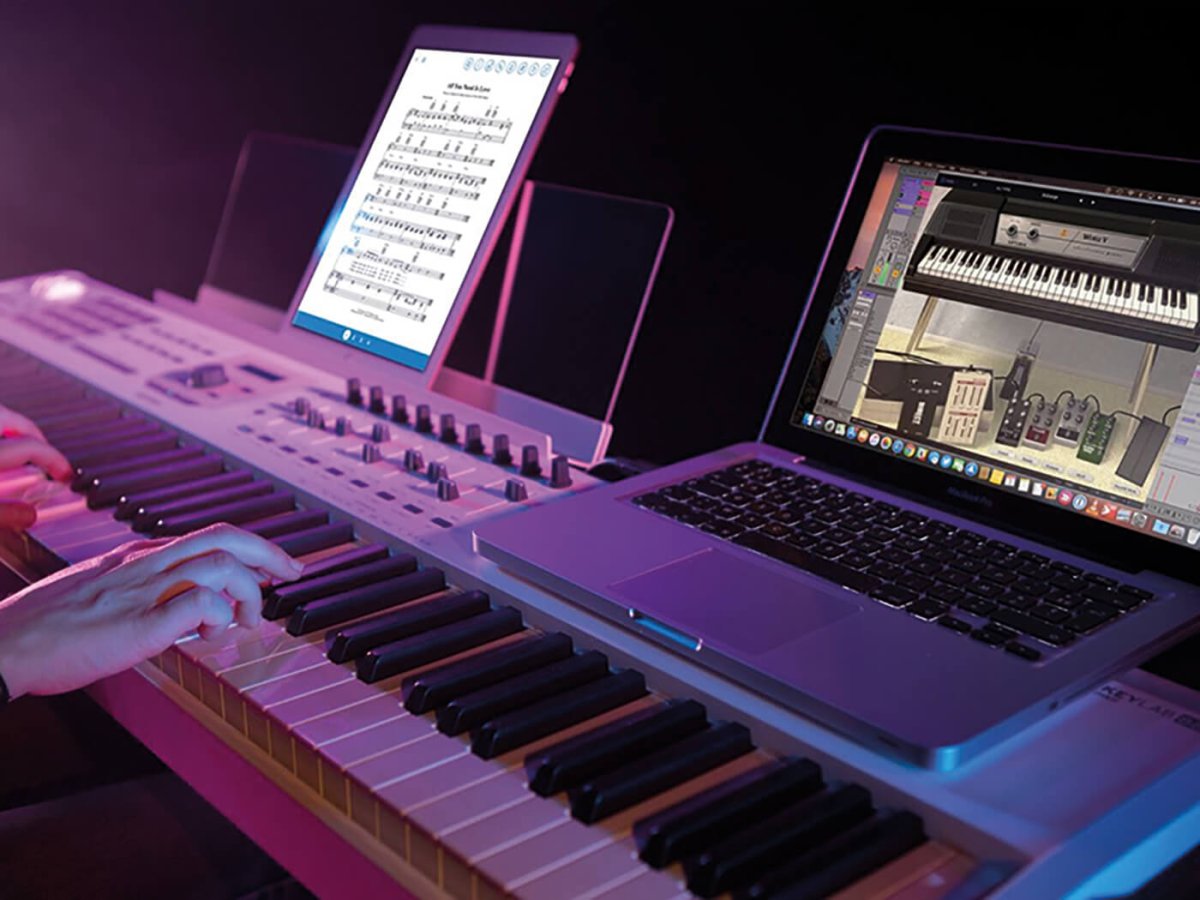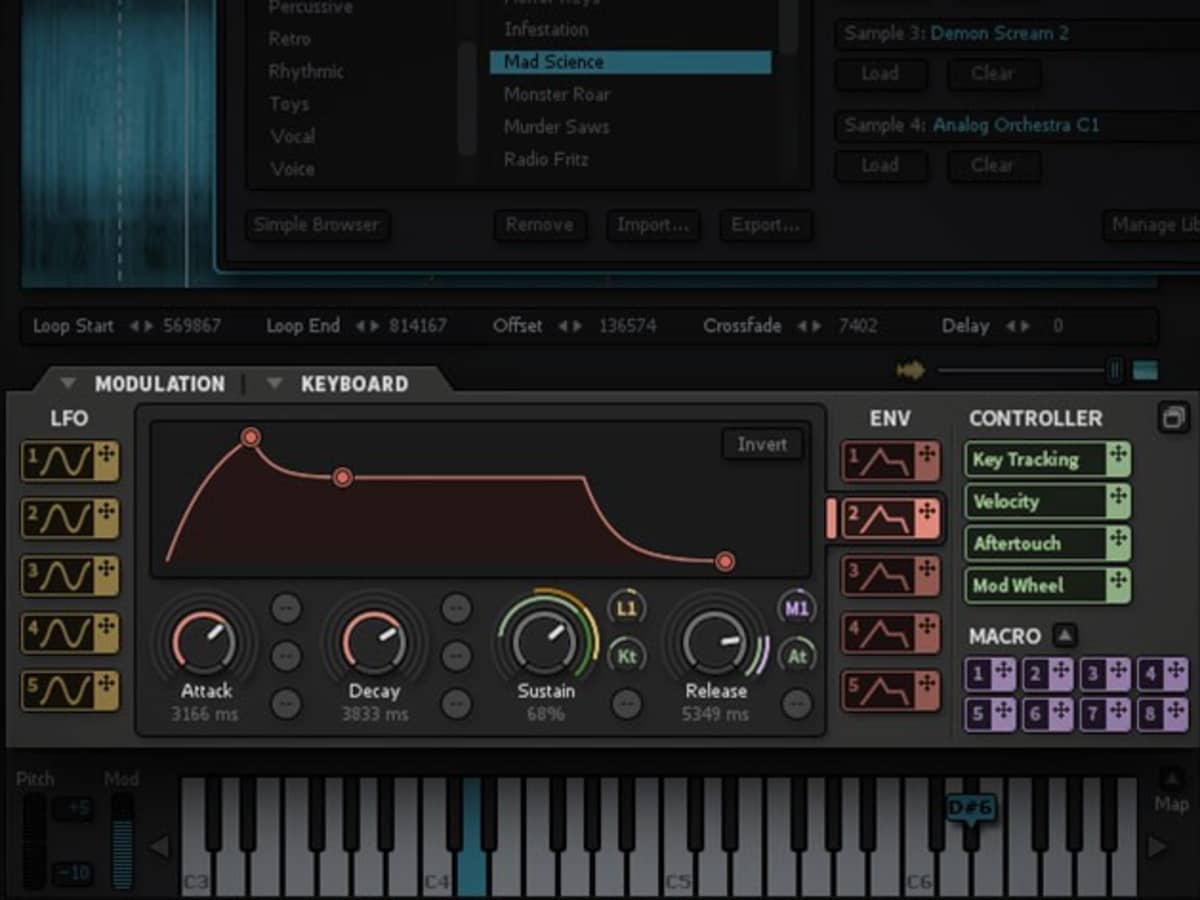Introduction
Welcome to the world of music production! If you’re eager to unleash your creativity and bring your musical ideas to life, a MIDI keyboard is an essential tool that can elevate your production experience. Whether you’re a seasoned musician or a budding producer, integrating a MIDI keyboard with MTStudio opens up a realm of possibilities for composing, arranging, and performing music.
MTStudio, a versatile and user-friendly music production software, seamlessly integrates with MIDI keyboards to offer a dynamic and expressive platform for music creation. In this guide, we’ll walk you through the process of setting up and configuring your MIDI keyboard with MTStudio, ensuring that you can harness its full potential to craft captivating melodies, intricate harmonies, and compelling rhythms.
By the end of this tutorial, you’ll have a deep understanding of how to seamlessly connect your MIDI keyboard to MTStudio, allowing you to tap into a world of musical inspiration and innovation. Let’s dive into the intricacies of MIDI keyboards, the setup process, and the configuration steps to unleash the power of your musical creativity.
Understanding MIDI Keyboards
Before delving into the technical aspects of connecting your MIDI keyboard to MTStudio, it’s essential to grasp the fundamentals of MIDI keyboards and their role in music production. Unlike traditional keyboards, MIDI keyboards do not generate sound on their own. Instead, they serve as controllers that transmit MIDI data to external devices, such as computers or synthesizers, enabling you to trigger and manipulate sounds within software applications like MTStudio.
One of the key advantages of MIDI keyboards is their ability to capture and convey the nuances of a musician’s performance. From velocity-sensitive keys that respond to varying touch pressure to modulation wheels and pitch bend controls, MIDI keyboards offer a level of expressiveness that empowers musicians to infuse their performances with emotion and dynamics.
Furthermore, MIDI keyboards come in various configurations, ranging from compact 25-key controllers to full-sized 88-key instruments, catering to different playing styles and spatial requirements. Additionally, some MIDI keyboards feature assignable knobs, faders, and pads, allowing for real-time manipulation of parameters such as volume, panning, and effects, thereby enhancing the creative workflow.
Understanding the intricacies of MIDI keyboards not only enriches your music production journey but also underscores the versatility and adaptability of these instruments. Whether you’re a pianist, a beatmaker, or an electronic music producer, the flexibility and expressive capabilities of MIDI keyboards make them indispensable tools for translating musical ideas into captivating compositions within MTStudio.
Setting Up the MIDI Keyboard
Setting up your MIDI keyboard is the pivotal first step towards integrating it with MTStudio. Here’s a straightforward guide to get you started:
- Physical Connection: Begin by connecting your MIDI keyboard to your computer using a USB cable, if your keyboard supports USB connectivity. Alternatively, if your MIDI keyboard utilizes traditional MIDI ports, you’ll need a MIDI-to-USB interface to establish a connection with your computer.
- Power On and Driver Installation: Once connected, power on your MIDI keyboard and ensure that it’s recognized by your computer. In most cases, modern MIDI keyboards automatically install the necessary drivers upon connection, but it’s advisable to check the manufacturer’s website for any specific driver updates or installation instructions.
- Software Integration: Launch MTStudio on your computer and navigate to the preferences or settings menu to configure the MIDI input. Locate the MIDI device settings and select your MIDI keyboard from the available options. Ensure that the MIDI input and output channels are correctly assigned to enable seamless communication between your keyboard and MTStudio.
- Testing the Connection: To verify that your MIDI keyboard is successfully connected to MTStudio, play a few notes on the keyboard and observe the corresponding MIDI input indicators within the software. If the input signals are registering accurately, your MIDI keyboard is now ready to be integrated into your music production workflow.
By following these steps, you’ll establish a solid foundation for seamlessly incorporating your MIDI keyboard into the creative environment of MTStudio. The physical connection, driver installation, and software integration are fundamental aspects that ensure the smooth functionality of your MIDI keyboard within the music production ecosystem.
Configuring MTStudio
Once your MIDI keyboard is physically connected and recognized by your computer, the next crucial phase involves configuring MTStudio to effectively communicate with and harness the capabilities of your MIDI keyboard. Follow these steps to seamlessly integrate your MIDI keyboard with MTStudio:
- MIDI Input Setup: Access the preferences or settings menu within MTStudio and navigate to the MIDI input configuration. Ensure that your MIDI keyboard is selected as the primary input device. Additionally, verify that the MIDI channels are correctly assigned to align with your preferred settings for recording, playback, and instrument control.
- Instrument Mapping: Assign specific instruments or sound modules within MTStudio to correspond with the keys and controls of your MIDI keyboard. This mapping process allows you to trigger and manipulate a diverse range of sounds and virtual instruments using the keys, pads, and knobs on your MIDI keyboard, enhancing your creative flexibility and performance capabilities.
- Control Assignments: Utilize the MIDI learn function within MTStudio to assign various parameters, such as volume, pan, modulation, and effects, to the knobs, faders, and buttons on your MIDI keyboard. This personalized control assignment empowers you to manipulate and shape the sonic characteristics of your music in real time, adding depth and expression to your compositions.
- Velocity and Aftertouch Settings: Fine-tune the velocity and aftertouch response of your MIDI keyboard within MTStudio to align with your playing style and performance preferences. Adjusting these settings ensures that your musical expressions are accurately conveyed within the software, capturing the nuances of your playing with precision.
By meticulously configuring MTStudio to harmonize with the capabilities of your MIDI keyboard, you’ll unlock a realm of creative possibilities and performance dynamics. The seamless integration of instrument mapping, control assignments, and nuanced settings ensures that your MIDI keyboard becomes an extension of your musical expression within the immersive environment of MTStudio.
Testing the Connection
After setting up and configuring your MIDI keyboard with MTStudio, it’s essential to conduct a comprehensive test to ensure that the connection is seamless and the integration is functioning as intended. Here’s a step-by-step guide to testing the connection between your MIDI keyboard and MTStudio:
- Keyboard Response: Play a variety of notes, chords, and melodies on your MIDI keyboard to gauge the responsiveness and accuracy of the input within MTStudio. Verify that the software accurately captures the nuances of your playing, including velocity sensitivity, aftertouch, and modulation, reflecting the dynamic range of your performances.
- Instrument Triggering: Select different virtual instruments or sound presets within MTStudio and use your MIDI keyboard to trigger and control them. Ensure that the instrument mapping and control assignments function seamlessly, allowing you to explore a diverse range of sounds and articulations through your MIDI keyboard’s interface.
- Real-time Manipulation: Experiment with real-time parameter manipulation using the knobs, faders, and modulation controls on your MIDI keyboard. Adjust volume levels, apply effects, and modulate sound characteristics to test the responsiveness and precision of the control assignments within MTStudio.
- Recording and Playback: Record a short musical passage using your MIDI keyboard and MTStudio’s recording functionality. Play back the recorded performance to confirm that the MIDI data is accurately captured and reproduced, reflecting the expressive nuances and articulations of your original playing.
By rigorously testing the connection between your MIDI keyboard and MTStudio, you’ll gain confidence in the seamless integration of these essential components of your music production setup. The testing phase not only validates the technical functionality but also provides an opportunity to explore the expressive capabilities and creative potential that emerge from the synergy between your MIDI keyboard and MTStudio.
Troubleshooting
While setting up and integrating your MIDI keyboard with MTStudio is typically a smooth process, encountering technical hitches or performance anomalies is not uncommon. Here are some common troubleshooting steps to address potential issues and ensure a seamless connection:
- Driver Updates: If your MIDI keyboard is not recognized by your computer or MTStudio, visit the manufacturer’s website to check for the latest driver updates. Installing updated drivers can resolve compatibility issues and ensure proper communication between the MIDI keyboard and your music production software.
- USB Port Selection: If you’re using a USB-connected MIDI keyboard, try plugging it into different USB ports on your computer. Sometimes, USB connectivity issues can be resolved by using alternative ports or avoiding USB hubs that may impede data transmission.
- MIDI Channel Configuration: Verify that the MIDI input and output channels of your keyboard align with the settings in MTStudio. Mismatched MIDI channels can result in unresponsive or erratic behavior, so ensuring consistency in channel assignments is crucial for seamless communication.
- Power Cycling: If your MIDI keyboard exhibits unresponsiveness or erratic behavior, power cycle the device by turning it off and on. This simple step can rectify temporary glitches and restore the functionality of the keyboard within MTStudio.
- Software Updates: Check for updates to MTStudio to ensure that you’re using the latest version of the software. Updated versions often include bug fixes, performance enhancements, and optimized compatibility with a wide range of MIDI devices, including keyboards.
- Compatibility Checks: If you’ve recently updated your computer’s operating system or made significant changes to your music production setup, verify the compatibility of your MIDI keyboard with the updated environment. Some keyboards may require firmware updates or compatibility patches to function seamlessly with new operating system versions.
By systematically troubleshooting potential issues that may arise during the integration of your MIDI keyboard with MTStudio, you can swiftly address technical challenges and restore the seamless functionality of your music production setup. These troubleshooting steps empower you to overcome obstacles and maintain a productive and inspiring creative environment.
Conclusion
Embarking on the journey of integrating your MIDI keyboard with MTStudio opens a gateway to boundless creativity and musical expression. By understanding the nuances of MIDI keyboards, meticulously setting up the physical and software connections, configuring MTStudio to harmonize with your keyboard’s capabilities, and conducting thorough testing and troubleshooting, you’ve embarked on a transformative exploration of music production.
As you navigate the intricacies of MIDI keyboard integration, remember that this process is not merely about technical alignment but also about elevating your musical journey. The seamless connection between your MIDI keyboard and MTStudio empowers you to unleash your creativity, translate emotions into melodies, and craft compelling compositions with unprecedented depth and nuance.
With your MIDI keyboard seamlessly integrated into the immersive environment of MTStudio, you’re poised to embark on a musical odyssey where every keystroke, modulation, and expression becomes a brushstroke on the canvas of sound. This integration transcends technical functionality, becoming a conduit for your artistic vision and a catalyst for sonic innovation.
As you continue to explore the synergies between your MIDI keyboard and MTStudio, remember that this integration is a dynamic and evolving partnership. Embrace the versatility of your MIDI keyboard, experiment with new soundscapes, and harness the power of MTStudio to sculpt your musical narrative with precision and passion.
Ultimately, the integration of your MIDI keyboard with MTStudio is a testament to your commitment to musical excellence and creative exploration. Let this partnership inspire and empower you to compose, perform, and produce music that resonates with authenticity and artistry, transcending the boundaries of technology to touch the hearts and souls of your audience.