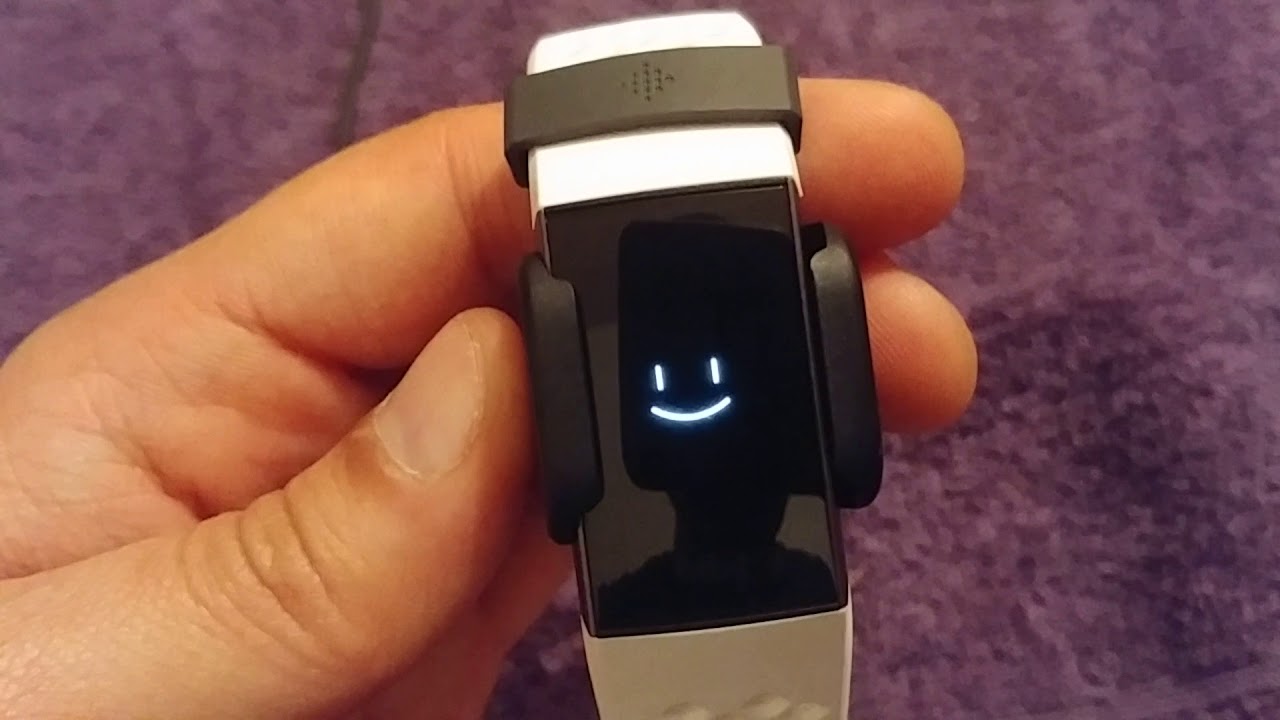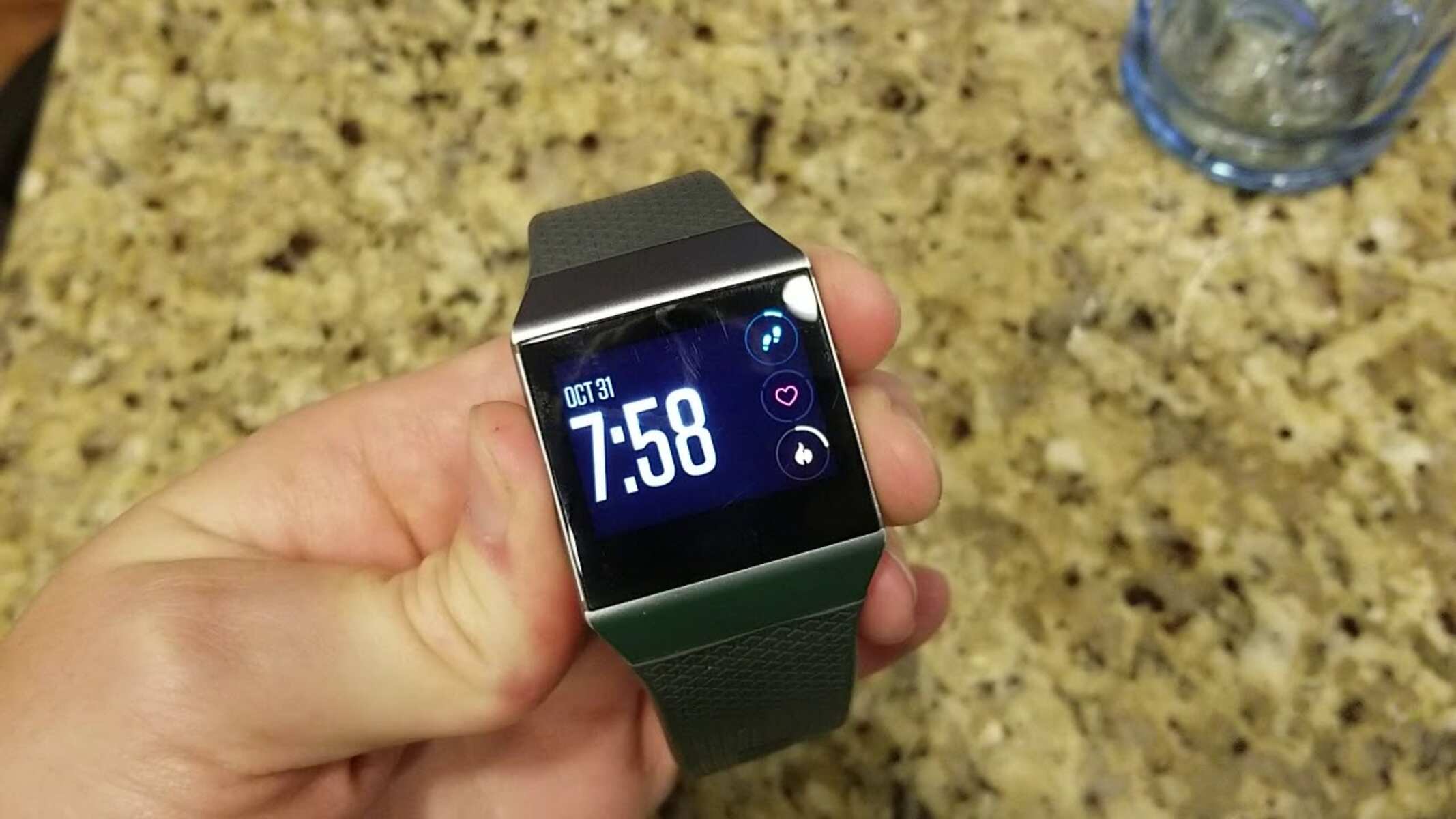Introduction
The Fitbit Charge 4 is a versatile and advanced wearable device that seamlessly integrates into our daily lives, offering a range of features designed to enhance our health and fitness journey. Whether you're tracking your steps, monitoring your heart rate, or analyzing your sleep patterns, the vibrant display of the Fitbit Charge 4 serves as the central hub for accessing vital information at a glance.
In this article, we will delve into troubleshooting display issues on the Fitbit Charge 4, providing valuable insights and practical solutions to ensure that you can make the most of your device without being hindered by display-related challenges. The display is a crucial component of the Fitbit Charge 4, serving as the primary interface through which users interact with the device and access essential data. However, like any electronic device, the display may encounter occasional issues that can disrupt the user experience.
By understanding how to effectively troubleshoot common display problems and leverage the device's functionalities, you can optimize your experience with the Fitbit Charge 4. Whether you're encountering unresponsive touchscreens, display flickering, or other related issues, this guide will equip you with the knowledge to address these challenges and restore the seamless functionality of your Fitbit Charge 4 display.
Throughout this article, we will explore step-by-step methods for identifying and resolving display issues, including checking the Fitbit Charge 4 display, troubleshooting common problems, resetting the device, updating the software, and seeking assistance from Fitbit support. By the end of this comprehensive guide, you will be empowered to navigate and troubleshoot display issues with confidence, ensuring that your Fitbit Charge 4 continues to serve as a reliable companion in your wellness journey.
Now, let's embark on this troubleshooting journey to unlock the full potential of your Fitbit Charge 4 and overcome any display-related obstacles that may arise.
Checking the Fitbit Charge 4 Display
The Fitbit Charge 4 display is the central interface through which users interact with the device, accessing a wealth of health and fitness data at their fingertips. Before delving into troubleshooting methods, it's essential to perform a comprehensive check of the display to identify any underlying issues that may be affecting its performance.
Physical Inspection
Begin by examining the physical condition of the display. Ensure that the screen is clean and free from any smudges, dirt, or scratches that may hinder visibility or responsiveness. Gently wipe the screen with a soft, lint-free cloth to remove any debris or residue, allowing for optimal clarity and touch sensitivity.
Display Responsiveness
Next, test the responsiveness of the display by tapping various areas to gauge the accuracy of touch input. Verify that the touchscreen accurately registers your interactions, such as swiping through menus, selecting options, and navigating the interface. Inconsistent responsiveness or unresponsive areas may indicate underlying issues that require further attention.
Display Visibility
Assess the visibility of the display under different lighting conditions. Check for any abnormalities such as flickering, dimness, or uneven backlighting that may affect the overall legibility and visual quality. The display should maintain consistent brightness and clarity across various environments, ensuring that information is easily readable at a glance.
Display Alignment
Inspect the alignment of the display within the device housing. Ensure that the display is properly seated and aligned, with no signs of misalignment or protrusion. Any misalignment may result in uneven pressure distribution, potentially impacting the display's functionality and longevity.
Functional Testing
Navigate through the various features and menus on the Fitbit Charge 4 to assess the overall functionality of the display. Verify that all elements, including text, icons, and graphics, are displayed correctly without distortion or anomalies. Additionally, test the visibility of notifications, exercise metrics, heart rate data, and other relevant information to ensure that the display accurately conveys essential data.
By performing a thorough check of the Fitbit Charge 4 display, users can gain valuable insights into its condition and performance, laying the groundwork for effective troubleshooting and resolution of any underlying issues. This proactive approach empowers users to identify potential display-related challenges and take the necessary steps to restore optimal functionality, ensuring a seamless and immersive experience with the Fitbit Charge 4.
Troubleshooting Common Display Issues
Display issues on the Fitbit Charge 4 can manifest in various forms, ranging from unresponsive touchscreens to erratic behavior. By understanding and addressing these common problems, users can effectively troubleshoot and resolve display-related challenges to restore the seamless functionality of their device.
Unresponsive Touchscreen
One of the most prevalent display issues encountered by Fitbit Charge 4 users is an unresponsive touchscreen. When faced with this problem, a simple yet effective troubleshooting step involves cleaning the screen to remove any debris or residue that may impede touch sensitivity. Gently wiping the screen with a soft, lint-free cloth can eliminate smudges and dirt, potentially restoring the touchscreen's responsiveness.
Display Flickering
Flickering displays can disrupt the visual experience and indicate underlying issues that warrant attention. To troubleshoot display flickering on the Fitbit Charge 4, users can initiate a restart of the device. By powering off and then turning on the Fitbit Charge 4, users may alleviate temporary software glitches that contribute to display flickering, restoring visual stability.
Inconsistent Display Brightness
Inconsistent display brightness can detract from the overall user experience, impacting visibility and readability. To address this issue, users can adjust the display brightness settings within the Fitbit Charge 4's interface. By accessing the device settings and modifying the brightness level to suit their preferences, users can mitigate inconsistencies and ensure optimal display visibility.
Display Alignment Anomalies
Anomalies in display alignment, such as uneven backlighting or misalignment within the device housing, can detract from the visual uniformity and functionality of the display. To troubleshoot these alignment issues, users can gently inspect the physical alignment of the display within the device, ensuring that it is properly seated and free from any misalignment or protrusion. Addressing any alignment anomalies can contribute to a more consistent and visually appealing display.
Resolution and Clarity
Display resolution and clarity are crucial for conveying information accurately and legibly. If users encounter issues related to display resolution or clarity, performing a software update on the Fitbit Charge 4 can be a valuable troubleshooting step. By installing the latest software updates, users can address potential software-related factors that may impact display resolution and clarity, enhancing the overall visual experience.
By addressing these common display issues through proactive troubleshooting, users can effectively restore the optimal functionality and visual performance of their Fitbit Charge 4, ensuring a seamless and immersive experience.
Resetting the Fitbit Charge 4
Resetting the Fitbit Charge 4 can serve as a valuable troubleshooting technique to address persistent display issues and restore the device to a stable state. This process involves performing a reset that clears certain data and settings, potentially alleviating software-related anomalies that may impact the display's performance.
To initiate a reset, users can follow these step-by-step instructions:
-
Access the Settings Menu: Begin by navigating to the Settings menu on the Fitbit Charge 4. From the device's home screen, swipe left to access the Settings icon, represented by a gear or cog symbol.
-
Select Device Settings: Within the Settings menu, locate and select the "Device Settings" option. This submenu contains essential device management features, including the option to reset the Fitbit Charge 4.
-
Choose the Reset Option: Upon accessing the Device Settings, users can scroll through the available options to find the "Reset" feature. Selecting this option will prompt the device to initiate the reset process.
-
Confirm the Reset: After selecting the Reset option, the Fitbit Charge 4 may prompt users to confirm their decision to proceed with the reset. This serves as a safeguard to prevent accidental data loss and ensure that users intend to reset the device.
-
Follow On-Screen Instructions: Once the reset is confirmed, users can follow any on-screen instructions that may appear to complete the process. These instructions may include additional prompts to finalize the reset and restart the device.
By performing a reset, users can effectively clear certain data and settings that may contribute to persistent display issues. This process can help eliminate temporary software glitches, restore default configurations, and create a stable environment for the display to function optimally.
It's important to note that performing a reset will not erase all data stored on the Fitbit Charge 4, such as activity history, achievements, and personalization settings. However, users may need to reconfigure certain preferences and settings after the reset is complete.
Overall, resetting the Fitbit Charge 4 can be a valuable troubleshooting step to address display-related challenges and promote a smoother, more reliable user experience. By incorporating this method into the troubleshooting process, users can proactively address potential software-related factors that may impact the display's performance.
Updating the Fitbit Charge 4 Software
Ensuring that the Fitbit Charge 4 is running the latest software version is essential for maintaining optimal performance and addressing potential display-related issues. Software updates often include bug fixes, performance enhancements, and new features, making it imperative to keep the device's software up to date.
To update the Fitbit Charge 4 software, users can follow these straightforward steps:
-
Connect to the Fitbit App: Begin by ensuring that the Fitbit Charge 4 is paired with the Fitbit app on a compatible mobile device. The app serves as the gateway for managing the device and initiating software updates.
-
Access the Device Settings: Within the Fitbit app, navigate to the device settings for the Fitbit Charge 4. This can typically be found in the app's menu or within a dedicated section for connected devices.
-
Check for Updates: Once in the device settings, look for the option to check for software updates. This feature allows the app to communicate with the Fitbit servers and determine if a new software version is available for the Fitbit Charge 4.
-
Initiate the Update: If a software update is available, users will be prompted to initiate the download and installation process. It's important to ensure that the Fitbit Charge 4 has sufficient battery life and is within range of the paired mobile device during the update.
-
Follow On-Screen Instructions: Throughout the update process, users should follow any on-screen instructions provided by the Fitbit app. This may include prompts to keep the device near the mobile device, ensure a stable internet connection, and allow the update to complete without interruption.
By updating the Fitbit Charge 4 software, users can address potential software-related factors that may impact display performance. Software updates often include optimizations that can enhance the device's overall stability and functionality, contributing to a more reliable and consistent display experience.
Furthermore, staying current with software updates ensures that users can take advantage of the latest features and improvements offered by Fitbit, enriching the overall user experience and maximizing the potential of the Fitbit Charge 4 as a comprehensive health and fitness companion.
Incorporating regular software updates into the maintenance routine for the Fitbit Charge 4 is a proactive approach to preserving the device's performance and addressing potential display-related anomalies. By following these simple steps, users can ensure that their Fitbit Charge 4 remains at the forefront of functionality and reliability, empowering them to make the most of their wellness journey.
Contacting Fitbit Support
In the event that troubleshooting steps do not resolve the display issues on the Fitbit Charge 4, users can leverage the expertise and assistance of Fitbit Support to address persistent challenges and seek resolution. Fitbit offers a comprehensive support ecosystem designed to provide users with guidance, technical assistance, and tailored solutions to overcome device-related issues.
Direct Support Channels
Fitbit provides users with various direct channels to access support, including online resources, community forums, and direct communication with support representatives. By visiting the official Fitbit website, users can explore an extensive knowledge base that covers troubleshooting guides, frequently asked questions, and instructional articles tailored to specific device models.
Live Chat and Email Support
For personalized assistance, users can engage in live chat sessions with Fitbit support agents or submit support inquiries via email. These channels enable users to communicate their specific concerns and receive expert guidance to address display issues and other device-related challenges. Fitbit's support team is equipped to provide tailored recommendations and advanced troubleshooting techniques to help users overcome persistent display anomalies.
Phone Support
Fitbit offers phone support for users seeking direct assistance from knowledgeable support representatives. By contacting Fitbit's dedicated support hotline, users can engage in real-time discussions with experts who can provide in-depth guidance, troubleshoot complex issues, and offer personalized recommendations to address display-related challenges on the Fitbit Charge 4.
Community Engagement
Fitbit's community forums serve as a valuable platform for users to connect with fellow enthusiasts and seek collective insights into resolving display issues. By participating in community discussions, users can leverage the collective knowledge and experiences of the Fitbit community to gain valuable perspectives and potential solutions for their display-related concerns.
Warranty and Service Options
In cases where display issues are attributed to hardware anomalies or defects, users can explore Fitbit's warranty coverage and service options. Fitbit's warranty policies outline the coverage for eligible repairs or replacements, providing users with recourse in situations where display issues stem from underlying hardware issues.
Proactive Resolution
By reaching out to Fitbit Support, users can proactively address display issues and ensure that their Fitbit Charge 4 operates optimally. The dedicated support channels and resources empower users to navigate and resolve display-related challenges with confidence, fostering a seamless and reliable user experience with their Fitbit device.
In summary, contacting Fitbit Support presents a proactive and effective approach to addressing persistent display issues on the Fitbit Charge 4. By leveraging the expertise, resources, and personalized assistance offered by Fitbit Support, users can navigate complex challenges, seek tailored solutions, and restore the optimal functionality of their device's display, ensuring a rewarding and uninterrupted experience in their health and fitness journey.