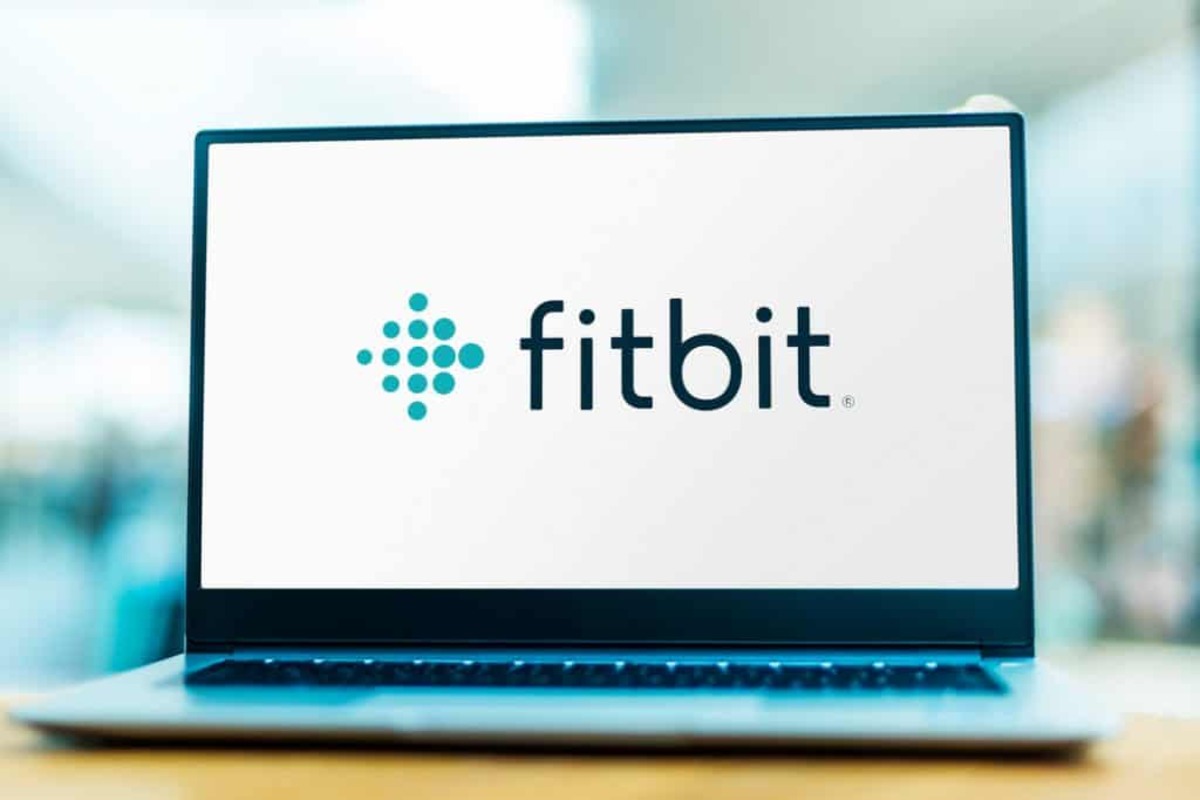Introduction
Are you ready to part ways with your Fitbit device on your Mac? Whether it's time to upgrade to a new wearable or you're simply transitioning to a different fitness tracking solution, removing Fitbit from your Mac is a straightforward process. By following a few simple steps, you can ensure a seamless separation, freeing up space and resources on your Mac.
In this guide, we will walk you through the necessary steps to completely remove Fitbit from your Mac. This includes uninstalling the Fitbit Connect application, removing the Fitbit Dashboard from your Applications, and deleting any remaining Fitbit data from your library. By the end of this tutorial, you will have effectively untethered your Mac from the Fitbit ecosystem, allowing you to move forward with your new fitness journey or wearable device.
So, whether you're bidding adieu to your trusty Fitbit to make way for the latest wearable technology or you're exploring alternative fitness tracking options, this guide will equip you with the knowledge to cleanly and efficiently remove Fitbit from your Mac. Let's dive into the steps to achieve a smooth separation process.
Step 1: Uninstalling Fitbit Connect
To begin the process of removing Fitbit from your Mac, the first step is to uninstall the Fitbit Connect application. This software facilitates the communication between your Fitbit device and your Mac, allowing for data synchronization and device management. Follow the steps below to seamlessly uninstall Fitbit Connect from your Mac:
-
Quit Fitbit Connect: Before initiating the uninstallation process, ensure that Fitbit Connect is not running in the background. To do this, navigate to the top menu bar, click on the Fitbit Connect icon, and select the "Quit Fitbit Connect" option. This ensures that the application is not actively running during the uninstallation process.
-
Access Applications Folder: Open the Finder window on your Mac and navigate to the "Applications" folder. This is where all your installed applications are located.
-
Locate Fitbit Connect: Within the "Applications" folder, locate the Fitbit Connect application. You can either scroll through the list of applications or use the search functionality to quickly find Fitbit Connect.
-
Move Fitbit Connect to Trash: Once you have located Fitbit Connect, click and drag the application icon to the Trash bin located in your Dock. Alternatively, you can right-click on the Fitbit Connect icon and select the "Move to Trash" option.
-
Empty Trash: After moving Fitbit Connect to the Trash, right-click on the Trash bin and select "Empty Trash" to permanently delete the application from your Mac. This step ensures that all associated files and data linked to Fitbit Connect are removed from your system.
By following these steps, you have successfully uninstalled Fitbit Connect from your Mac, severing the direct connection between your Fitbit device and your computer. With Fitbit Connect removed, you are one step closer to fully disengaging from the Fitbit ecosystem on your Mac.
Removing Fitbit Connect is an essential part of the separation process, as it effectively terminates the communication link between your Fitbit device and your Mac. With this step completed, you are ready to proceed to the next phase of removing Fitbit from your Mac.
Step 2: Removing Fitbit Dashboard from Applications
After successfully uninstalling Fitbit Connect, the next crucial step in the process of removing Fitbit from your Mac is eliminating the Fitbit Dashboard application from your Applications folder. The Fitbit Dashboard serves as the interface for viewing and analyzing the data collected by your Fitbit device, providing valuable insights into your fitness and activity levels. Follow the detailed steps below to seamlessly remove the Fitbit Dashboard from your Mac:
-
Access Applications Folder: Open a new Finder window on your Mac and navigate to the "Applications" folder. This is where all your installed applications are housed, including the Fitbit Dashboard.
-
Locate Fitbit Dashboard: Within the "Applications" folder, locate the Fitbit Dashboard application. You can either scroll through the list of applications or use the search functionality to quickly find Fitbit Dashboard.
-
Move Fitbit Dashboard to Trash: Once you have located the Fitbit Dashboard, click and drag the application icon to the Trash bin located in your Dock. Alternatively, you can right-click on the Fitbit Dashboard icon and select the "Move to Trash" option.
-
Empty Trash: After moving the Fitbit Dashboard to the Trash, right-click on the Trash bin and select "Empty Trash" to permanently delete the application from your Mac. This step ensures that all associated files and data linked to the Fitbit Dashboard are removed from your system.
By following these steps, you have successfully removed the Fitbit Dashboard application from your Mac, further disentangling your system from the Fitbit ecosystem. With the Fitbit Dashboard eliminated, you have effectively erased the primary interface for interacting with your Fitbit device's data from your Mac.
Removing the Fitbit Dashboard from your Applications folder is a critical step in the process of separating from Fitbit on your Mac. By completing this step, you are one step closer to achieving a clean break from the Fitbit ecosystem, freeing up valuable space on your Mac and preparing it for the next stage of your wearable journey.
With the Fitbit Dashboard removed, you are now ready to proceed to the final phase of eliminating Fitbit from your Mac, ensuring a seamless transition to your new fitness tracking solution or wearable device.
Step 3: Deleting Fitbit Data from Library
As you progress through the process of removing Fitbit from your Mac, the final crucial step involves deleting any residual Fitbit data from your system's library. This step ensures that all traces of Fitbit-related files and data are thoroughly eradicated, leaving your Mac free from any lingering connections to the Fitbit ecosystem. Follow the detailed steps below to seamlessly delete Fitbit data from your Mac's library:
-
Open Finder: Begin by opening a new Finder window on your Mac. The Finder serves as the central hub for accessing and managing files and directories on your system.
-
Navigate to Library: Within the Finder window, locate and access the "Go" menu located in the top menu bar. From the dropdown menu, press and hold the "Option" key on your keyboard to reveal the "Library" option. Click on "Library" to navigate to the hidden Library directory on your Mac.
-
Locate Fitbit Data: Once inside the Library directory, navigate to the following path: ~/Library/Application Support/. Here, you may find residual Fitbit data and settings stored within the "Application Support" folder.
-
Delete Fitbit Data: Within the "Application Support" folder, search for any folders or files related to Fitbit. This may include folders with names containing "Fitbit" or "Fitbit Connect." Select these folders and files, then move them to the Trash by either dragging them to the Trash bin or using the "Move to Trash" option.
-
Empty Trash: After moving the Fitbit-related folders and files to the Trash, right-click on the Trash bin and select "Empty Trash" to permanently delete the residual Fitbit data from your Mac's library. This ensures that all remaining traces of Fitbit data are completely erased from your system.
By following these steps, you have successfully eliminated any leftover Fitbit data from your Mac's library, effectively severing all ties to the Fitbit ecosystem. This final phase ensures that your Mac is completely disassociated from any remnants of Fitbit-related files and settings, leaving it pristine and ready for your next wearable or fitness tracking solution.
Removing Fitbit data from your Mac's library is a critical step in the separation process, as it guarantees a thorough and comprehensive removal of all Fitbit-related elements from your system. With this step completed, you have successfully concluded the process of removing Fitbit from your Mac, paving the way for a seamless transition to your new fitness journey or wearable device.
Conclusion
Congratulations! By following the comprehensive steps outlined in this guide, you have successfully removed Fitbit from your Mac, ensuring a clean and seamless separation from the Fitbit ecosystem. Through the meticulous uninstallation of Fitbit Connect, removal of the Fitbit Dashboard from your Applications folder, and the thorough deletion of residual Fitbit data from your Mac's library, you have effectively disentangled your system from all traces of Fitbit-related elements.
As a result of this process, your Mac is now liberated from the previous ties to your Fitbit device, allowing you to embark on your next fitness tracking adventure with a fresh and unencumbered system. Whether you are transitioning to a new wearable device, exploring alternative fitness tracking solutions, or simply seeking a clean slate for your Mac, the completion of these steps signifies a successful and definitive separation from Fitbit.
By removing Fitbit from your Mac, you have not only freed up valuable space and resources on your system but also ensured a seamless transition to your next fitness journey. With Fitbit no longer integrated into your Mac's ecosystem, you are empowered to embrace new wearable technologies, explore innovative fitness tracking platforms, and embark on a revitalized approach to monitoring your health and wellness.
The completion of this process signifies a new chapter in your wearable and fitness journey, unencumbered by the remnants of the past. Your Mac now stands ready to embrace the next phase of your technological and fitness evolution, equipped to seamlessly integrate with the latest wearable devices and fitness tracking innovations.
As you venture into this new chapter, armed with the knowledge and capability to cleanly remove Fitbit from your Mac, you are poised to explore the boundless possibilities offered by the ever-evolving world of wearable technology and fitness tracking solutions. Embrace this newfound freedom and embark on your next adventure with the confidence that your Mac is primed and ready to support your future fitness endeavors.
With Fitbit successfully removed from your Mac, you are now prepared to chart a new course in the realm of wearable technology, empowered to embrace the latest advancements and innovations in the dynamic landscape of fitness tracking and wellness monitoring. The possibilities are endless, and your Mac stands as a steadfast companion on this exciting journey.
So, as you bid adieu to Fitbit on your Mac, remember that the future holds a myriad of opportunities to explore, experiment, and elevate your fitness experience. Your Mac is now a clean canvas, awaiting the next masterpiece in your wearable and fitness odyssey. Embrace the possibilities, and let your journey unfold with boundless potential and limitless horizons.
Happy exploring and best wishes on your future endeavors in the realm of wearable technology and fitness tracking!