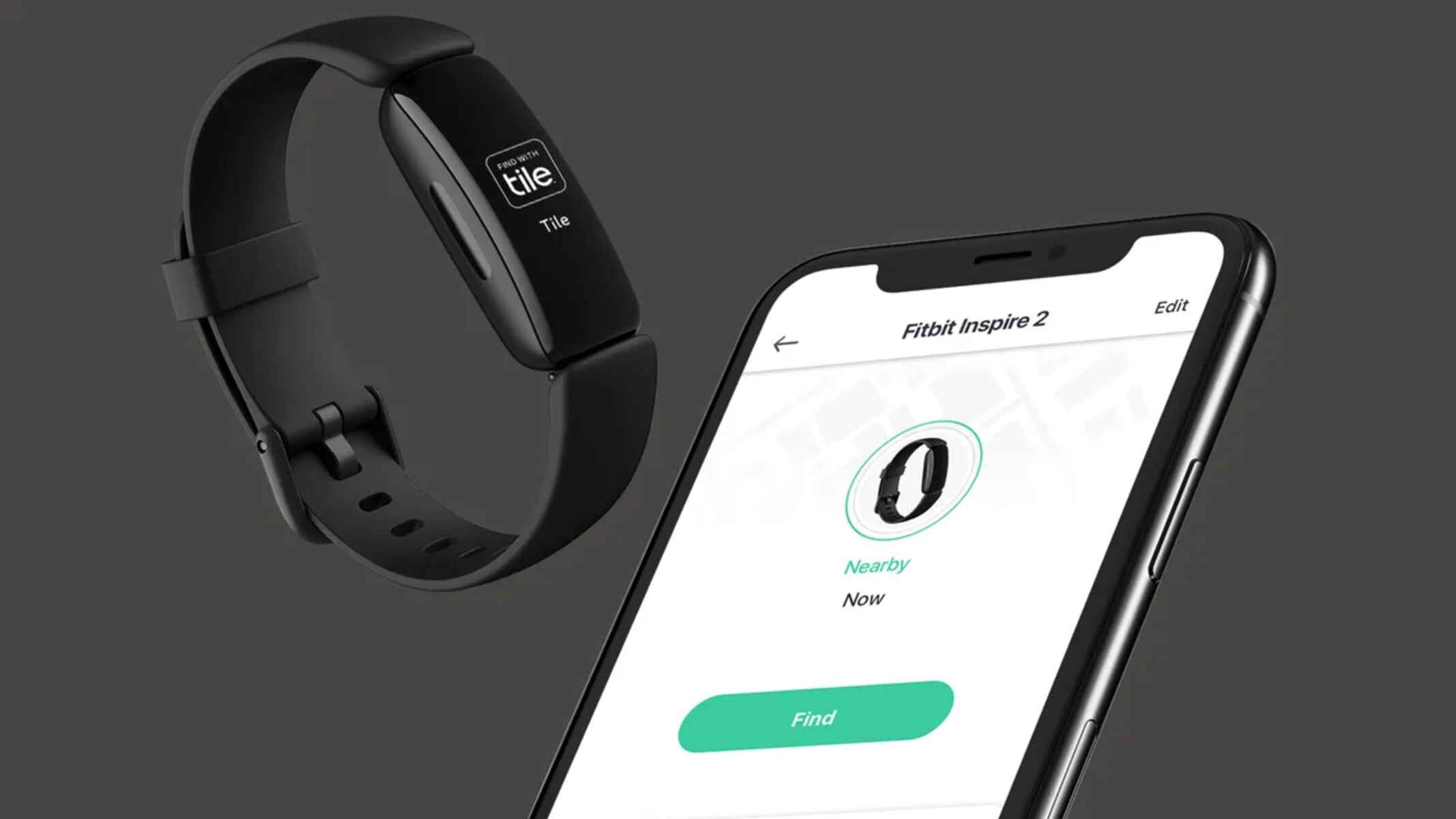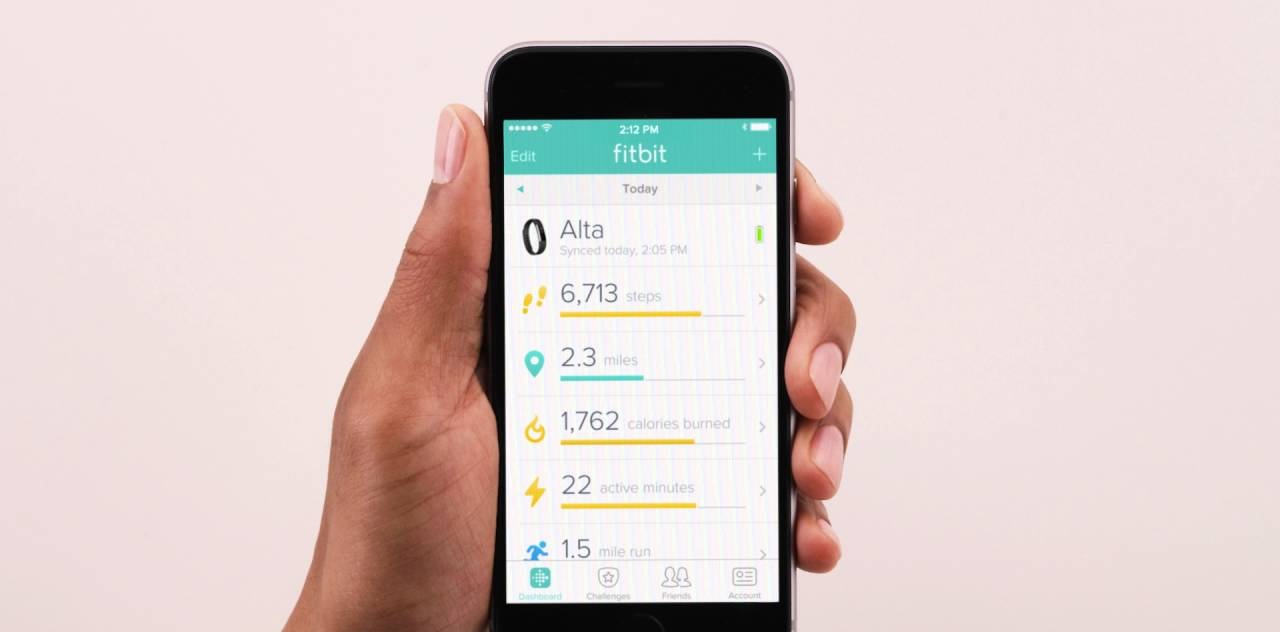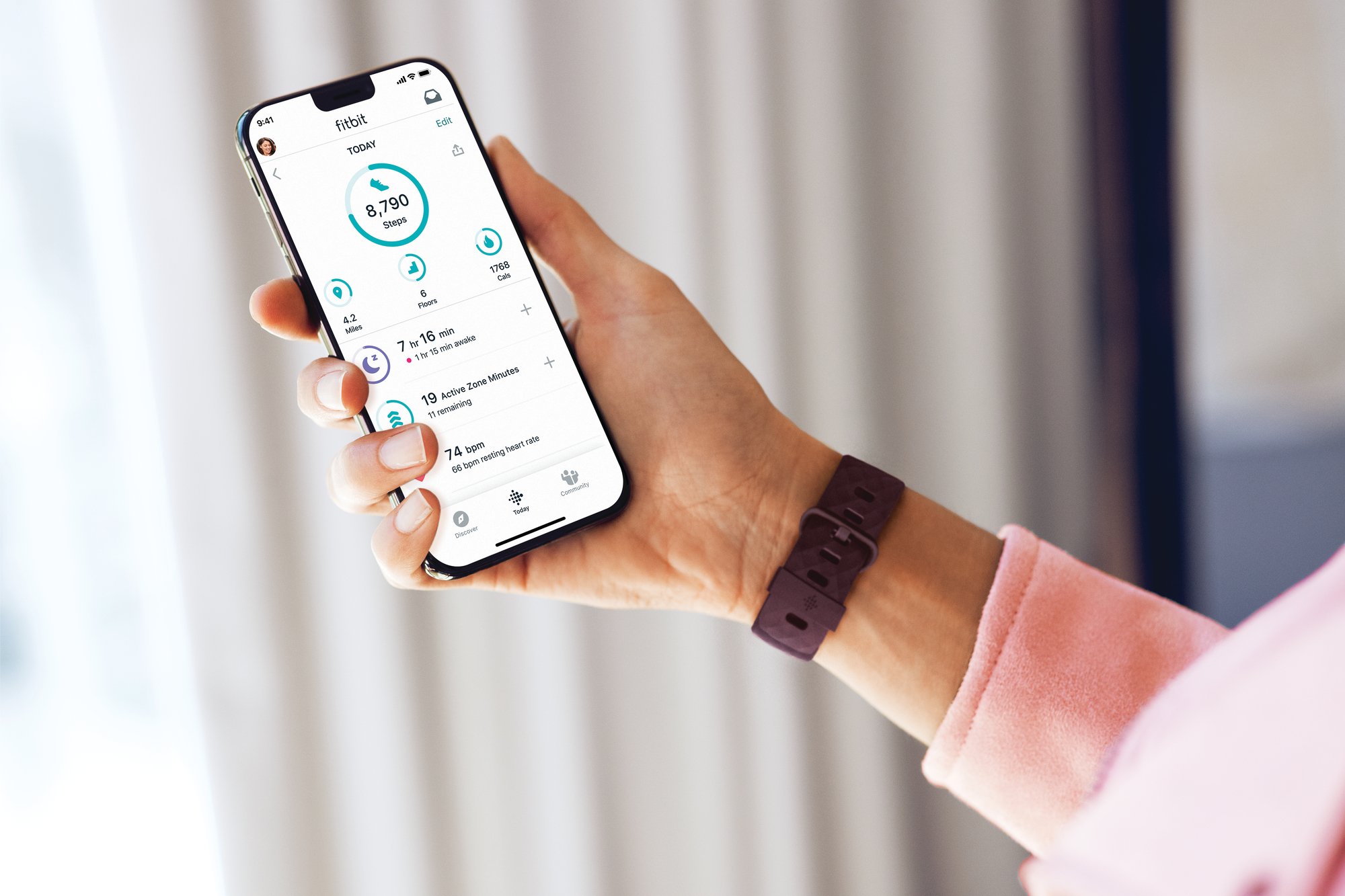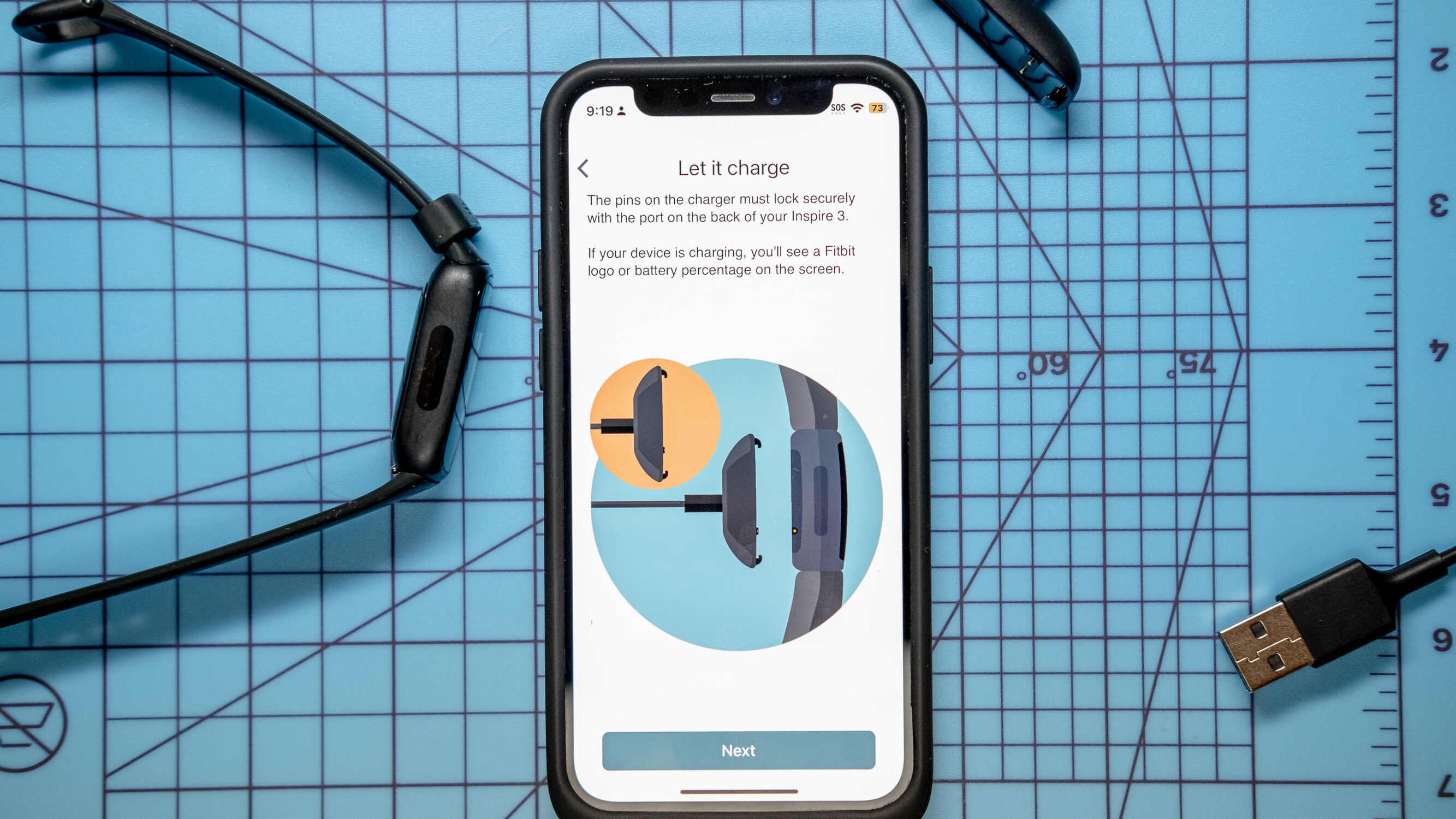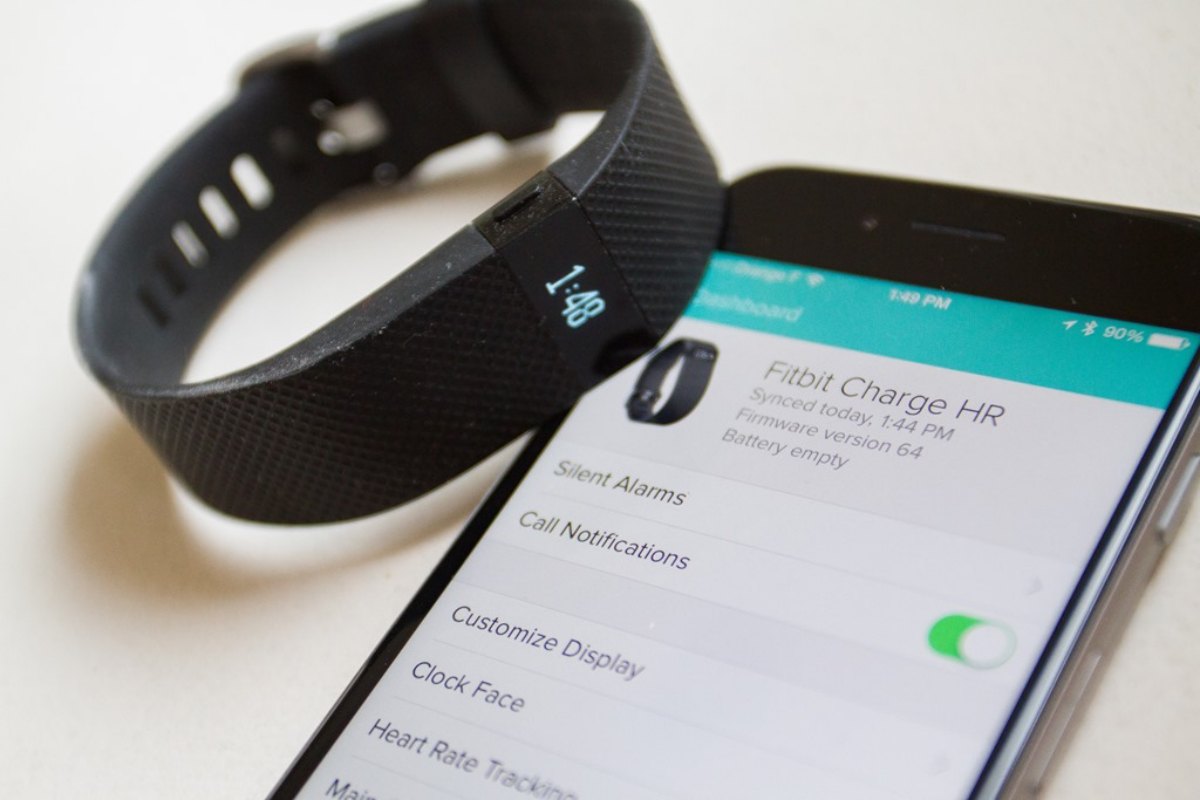Introduction
In today's fast-paced world, staying active and maintaining a healthy lifestyle is a top priority for many people. Wearable fitness trackers, such as Fitbit, have revolutionized the way we monitor and improve our physical activity, sleep patterns, and overall well-being. If you're the proud owner of a Fitbit device and an iPhone, you're in luck! Connecting your Fitbit to your iPhone opens up a world of possibilities, allowing you to seamlessly track your fitness goals, receive notifications, and stay motivated on the go.
This comprehensive guide will walk you through the process of linking your Fitbit to your iPhone, ensuring that you make the most of your wearable technology. Whether you're a fitness enthusiast, a health-conscious individual, or someone looking to take control of their well-being, integrating your Fitbit with your iPhone is a game-changer. So, let's dive in and discover how to effortlessly sync your Fitbit with your iPhone, empowering you to take charge of your health and fitness journey.
Step 1: Downloading the Fitbit App
To begin your journey of seamlessly integrating your Fitbit with your iPhone, the first step is to download the Fitbit app from the App Store. The Fitbit app serves as the central hub for accessing and managing your fitness data, setting personalized goals, and staying connected with your progress. Follow these simple steps to download the Fitbit app and set the stage for a harmonious connection between your Fitbit device and iPhone.
-
Open the App Store: Unlock your iPhone and navigate to the App Store, represented by the iconic blue "A" on a white background. Tap on the App Store icon to launch the application.
-
Search for Fitbit: Once inside the App Store, tap on the search icon located at the bottom of the screen. In the search bar, type "Fitbit" and press the "Search" button. The Fitbit app should appear as one of the top search results.
-
Download and Install: When you locate the Fitbit app in the search results, tap on the "Get" button next to the app icon. This action will prompt the download and installation process to commence. Depending on your internet connection speed, the process may take a few moments to complete.
-
Open the Fitbit App: After the installation is finished, tap on the "Open" button to launch the Fitbit app. Alternatively, you can find the Fitbit app on your iPhone's home screen and tap on the app icon to open it.
By following these straightforward steps, you will successfully download the Fitbit app onto your iPhone, laying the groundwork for the seamless integration of your Fitbit device with your smartphone. With the Fitbit app now at your fingertips, you're one step closer to harnessing the full potential of your Fitbit wearable and unlocking a world of personalized fitness tracking and motivation.
Step 2: Setting Up Your Fitbit Account
Setting up your Fitbit account is a crucial step in maximizing the functionality of your Fitbit device and ensuring a seamless connection with your iPhone. By creating and configuring your Fitbit account, you gain access to a personalized platform where you can track your activity, set goals, and sync your data across multiple devices. Follow these detailed instructions to set up your Fitbit account and pave the way for a tailored fitness experience.
-
Launch the Fitbit App: Open the Fitbit app on your iPhone by tapping on the app icon from your home screen. If you have just downloaded the app as per the previous step, locate the Fitbit app and tap on it to launch.
-
Create a New Account or Log In: Upon opening the Fitbit app, you will be prompted to either log in to an existing account or create a new one. If you are new to Fitbit, select the option to create a new account. You will be asked to provide essential details such as your email address, a unique password, and personal information to set up your account.
-
Set Up Your Profile: After creating your account, you will be directed to set up your profile within the Fitbit app. This involves entering details such as your name, gender, birthdate, height, and weight. Providing accurate information ensures that your Fitbit device can deliver precise fitness and health insights tailored to your individual characteristics.
-
Pair Your Fitbit Device: Once your account is created and your profile is set up, the next step is to pair your Fitbit device with your account. Follow the on-screen instructions provided by the Fitbit app to pair your specific Fitbit model with your account. This typically involves enabling Bluetooth on your iPhone and selecting your Fitbit device from the available list of nearby devices.
-
Customize Your Dashboard: After successfully pairing your Fitbit device, take a moment to customize your dashboard within the Fitbit app. You can select which fitness metrics and data you want to prioritize and display on the main dashboard, allowing you to have quick access to the information that matters most to you.
By meticulously following these steps to set up your Fitbit account, you establish a personalized digital environment that aligns with your fitness goals and preferences. With your Fitbit device seamlessly integrated with your iPhone and your account configured to reflect your unique attributes, you are now poised to embark on a transformative fitness journey empowered by cutting-edge wearable technology.
Step 3: Pairing Your Fitbit with Your iPhone
Pairing your Fitbit with your iPhone is the pivotal bridge that connects your wearable fitness tracker to your smartphone, enabling seamless data synchronization and real-time access to your fitness metrics. This process facilitates the exchange of information between your Fitbit device and the Fitbit app on your iPhone, ensuring that you can effortlessly monitor your progress, receive notifications, and stay motivated on your fitness journey. Here's a detailed guide on how to pair your Fitbit with your iPhone, unlocking a world of personalized health and wellness insights.
-
Enable Bluetooth: Before initiating the pairing process, ensure that Bluetooth is enabled on your iPhone. Bluetooth serves as the communication channel through which your Fitbit device and iPhone establish a connection. To enable Bluetooth, navigate to the Settings app on your iPhone, tap on "Bluetooth," and toggle the switch to the "On" position if it's not already enabled.
-
Open the Fitbit App: Launch the Fitbit app on your iPhone by tapping on the app icon from your home screen. If you've just completed the installation and setup of the Fitbit app, simply locate the app and tap on it to open.
-
Access the Device Menu: Within the Fitbit app, navigate to the "Account" or "Dashboard" section, depending on the app version. Look for the option to add a new device or connect a device. This typically involves tapping on a "plus" or "add" icon, prompting the app to search for nearby Fitbit devices.
-
Select Your Fitbit Model: Once the app initiates the device search, it will display a list of nearby Fitbit devices that are available for pairing. Select your specific Fitbit model from the list to initiate the pairing process. This action prompts the app to establish a connection with your Fitbit device via Bluetooth.
-
Follow On-Screen Instructions: The Fitbit app will provide on-screen instructions to guide you through the pairing process. This may involve confirming a pairing code displayed on your Fitbit device and iPhone, or following specific steps to ensure a successful connection.
-
Completion and Confirmation: Upon successful pairing, the Fitbit app will display a confirmation message, indicating that your Fitbit device is now connected to your iPhone. At this point, your Fitbit device will sync with the app, transferring essential data such as your activity, sleep patterns, and heart rate measurements to your iPhone for comprehensive tracking.
By meticulously following these steps to pair your Fitbit with your iPhone, you establish a seamless connection that empowers you to harness the full potential of your wearable fitness tracker. With your Fitbit device and iPhone working in harmony, you gain unparalleled access to your fitness data, personalized insights, and motivational tools, paving the way for a transformative health and wellness experience.
Step 4: Syncing Your Fitbit Data to Your iPhone
Syncing your Fitbit data to your iPhone is the final step in the seamless integration process, ensuring that your fitness metrics, activity logs, and health insights are readily accessible on your smartphone. This crucial synchronization mechanism empowers you to stay informed about your progress, gain valuable insights into your fitness journey, and leverage the full potential of your Fitbit device. Here's a detailed walkthrough of how to sync your Fitbit data to your iPhone, unlocking a wealth of personalized health and wellness information at your fingertips.
-
Automatic Syncing: Upon successfully pairing your Fitbit with your iPhone, the Fitbit app is designed to automatically sync your data at regular intervals. This ensures that your latest activity, exercise sessions, sleep patterns, and heart rate measurements are seamlessly transferred to your iPhone without manual intervention. The automatic syncing feature allows you to effortlessly stay up to date with your fitness statistics, eliminating the need for manual data transfers.
-
Manual Syncing: In some instances, you may want to manually trigger a sync between your Fitbit device and iPhone to ensure that the latest data is promptly available. To manually sync your Fitbit data, open the Fitbit app on your iPhone and navigate to the device dashboard. Look for the option to initiate a manual sync, which may be represented by a refresh or sync icon. Tapping on this option prompts the app to establish a connection with your Fitbit device and synchronize the most recent data to your iPhone in real time.
-
Real-Time Data Access: Once the syncing process is initiated, your Fitbit data, including steps taken, distance traveled, calories burned, and active minutes, is seamlessly transferred to your iPhone. Furthermore, real-time updates on your exercise sessions, sleep quality, and heart rate measurements become instantly available within the Fitbit app, providing you with a comprehensive overview of your health and fitness status.
-
Comprehensive Tracking: The synced data populates your personalized dashboard within the Fitbit app, allowing you to track your progress, set new goals, and gain valuable insights into your fitness journey. With comprehensive tracking capabilities at your disposal, you can make informed decisions, monitor your performance trends, and celebrate your achievements with a clear understanding of your fitness metrics.
By following these steps to sync your Fitbit data to your iPhone, you establish a dynamic connection that empowers you to stay informed, motivated, and engaged in your health and wellness endeavors. With real-time access to your fitness data, seamless synchronization, and comprehensive tracking features, you are well-equipped to embark on a transformative journey towards a healthier and more active lifestyle.
Troubleshooting Tips
While the process of connecting your Fitbit to your iPhone is designed to be seamless, you may encounter occasional challenges that require troubleshooting to ensure a smooth and uninterrupted experience. Here are some valuable troubleshooting tips to address common issues and optimize the functionality of your Fitbit device in conjunction with your iPhone.
-
Ensure Bluetooth is Enabled: If you encounter difficulties pairing your Fitbit with your iPhone, verify that Bluetooth is enabled on your iPhone. Navigate to the Settings app, select "Bluetooth," and ensure that the toggle switch is in the "On" position. A stable Bluetooth connection is essential for successful communication between your Fitbit device and iPhone.
-
Restart Your Devices: Sometimes, a simple restart can resolve connectivity issues. Begin by restarting your Fitbit device by following the manufacturer's instructions. Then, restart your iPhone by powering it off and back on. This process can clear temporary glitches and establish a fresh connection between your devices.
-
Update Firmware and App: Keeping both your Fitbit device's firmware and the Fitbit app on your iPhone up to date is crucial for optimal performance. Check for any available firmware updates for your Fitbit device and ensure that you have the latest version of the Fitbit app installed on your iPhone. Updating to the latest software versions can address compatibility issues and enhance functionality.
-
Check Device Compatibility: Confirm that your specific Fitbit model is compatible with your iPhone. Some older Fitbit models may have limited compatibility with newer iPhone models or iOS versions. Refer to Fitbit's official compatibility list to ensure that your Fitbit device is fully supported by your iPhone.
-
Reinstall the Fitbit App: If you encounter persistent issues with the Fitbit app on your iPhone, consider reinstalling the app to address potential software conflicts. Delete the Fitbit app from your iPhone, then download and install it again from the App Store. This process can resolve app-related issues and provide a fresh start for seamless integration.
-
Reset Your Fitbit Device: As a last resort, you can perform a factory reset on your Fitbit device to troubleshoot persistent connectivity or synchronization issues. Follow the manufacturer's guidelines to reset your Fitbit, which can often resolve stubborn technical issues by restoring the device to its default settings.
By applying these troubleshooting tips, you can address common challenges and ensure a harmonious connection between your Fitbit device and iPhone. These proactive measures empower you to overcome technical hurdles and fully embrace the transformative capabilities of your Fitbit wearable, allowing you to stay focused on your health and wellness journey without unnecessary interruptions.
Conclusion
In conclusion, the seamless integration of your Fitbit device with your iPhone opens up a world of personalized health and wellness experiences, empowering you to take control of your fitness journey with unparalleled insights and motivation at your fingertips. By following the comprehensive steps outlined in this guide, you have successfully established a dynamic connection between your Fitbit and iPhone, unlocking a host of transformative capabilities that transcend traditional fitness tracking.
With the Fitbit app serving as the central hub for accessing and managing your fitness data, setting personalized goals, and staying connected with your progress, you are well-equipped to harness the full potential of your wearable technology. The ability to effortlessly monitor your physical activity, sleep patterns, and overall well-being through the seamless synchronization of your Fitbit data to your iPhone provides a holistic view of your health, empowering you to make informed decisions and stay motivated in pursuit of your fitness goals.
Furthermore, the troubleshooting tips provided ensure that you can address any potential challenges that may arise, allowing you to optimize the functionality of your Fitbit device in conjunction with your iPhone. Whether it's ensuring stable Bluetooth connectivity, keeping firmware and apps up to date, or confirming device compatibility, these proactive measures enable you to maintain a seamless and uninterrupted experience, ensuring that your focus remains on your health and wellness endeavors.
As you embark on this transformative journey empowered by cutting-edge wearable technology, remember that the seamless integration of your Fitbit with your iPhone is not just about tracking numbers or meeting targets. It's about embracing a lifestyle centered around well-being, self-improvement, and personal empowerment. The insights gleaned from your Fitbit data, the real-time access to your fitness metrics, and the personalized tracking features serve as catalysts for positive change, motivating you to strive for a healthier and more active lifestyle.
Ultimately, the connection between your Fitbit and iPhone transcends mere technology; it becomes a conduit for personal growth, resilience, and the pursuit of a balanced and fulfilling life. Embrace this integration as a tool for self-discovery, a source of motivation, and a symbol of your unwavering commitment to prioritize your health and well-being. With your Fitbit and iPhone working in harmony, you are poised to achieve remarkable milestones, overcome challenges, and embark on a transformative journey towards a healthier, happier, and more vibrant you.