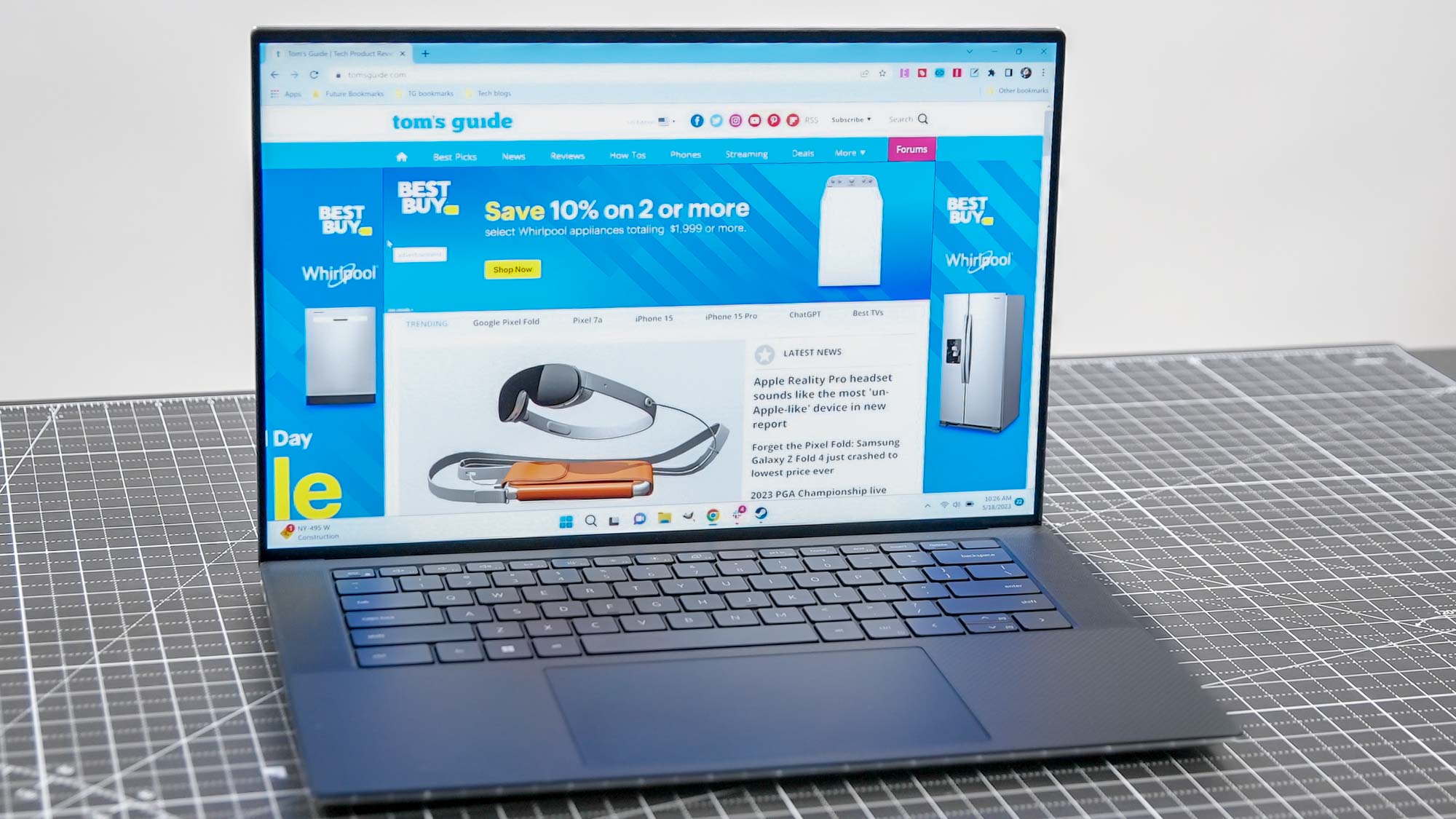Introduction
So, you've got your hands on a PDP gaming headset, but you're struggling to figure out how to unmute it. Don't worry, you're not alone. Many users encounter this issue, and the good news is that resolving it is typically straightforward. In this guide, we'll walk you through the steps to unmute your PDP gaming headset, ensuring that you can dive back into your gaming adventures with crystal-clear audio and seamless communication.
Whether you're an avid gamer, a casual player, or simply someone who enjoys the immersive experience of gaming headsets, understanding how to unmute your device is essential. After all, effective communication with your teammates, hearing crucial in-game audio cues, and immersing yourself in the rich soundscapes of your favorite games all hinge on having your headset unmuted and ready to go.
In the following sections, we'll cover various methods to troubleshoot and resolve the mute issue. We'll start by checking the physical mute switch on the headset itself, then move on to adjusting system settings on your gaming platform. If you still encounter difficulties, we'll guide you through the process of reaching out to PDP customer support for further assistance. By the end of this guide, you'll have the knowledge and confidence to unmute your PDP gaming headset and get back to enjoying an uninterrupted gaming experience.
Let's dive into the solutions and get your PDP gaming headset unmuted, so you can fully immerse yourself in the world of gaming once again.
Checking the Physical Mute Switch
Before delving into complex troubleshooting, it's crucial to start with the basics. The physical mute switch on your PDP gaming headset is the first element to inspect when facing mute-related issues. This switch is designed to allow users to easily mute and unmute their microphone, typically located on the earcup or inline with the headset cable.
Begin by visually inspecting your headset for the presence of a dedicated mute switch. Depending on the model, it may be a sliding switch, a button, or a toggle that can be easily identified by its microphone icon or the "mute" label. Once located, ensure that the switch is in the unmuted position. If it appears to be in the correct position, toggle it to the muted position and then back to unmuted to ensure that it is functioning properly.
After checking the physical position of the mute switch, it's also important to verify its functionality. Some switches may have a visual indicator, such as an LED light, to signify the mute status. If your headset includes this feature, observe the indicator to determine whether the microphone is currently muted or unmuted. If the indicator does not align with the physical position of the switch, it may indicate a potential hardware issue that requires further attention.
Once you've confirmed the position and functionality of the physical mute switch, test the microphone to ensure that it is now unmuted. You can do this by speaking into the microphone and checking whether your voice is being transmitted clearly. If the issue persists, proceed to the next section for additional troubleshooting steps.
By thoroughly examining the physical mute switch and confirming its proper configuration, you've taken the initial steps toward resolving the mute issue. If your headset remains muted despite these efforts, it may be necessary to explore alternative solutions related to system settings and software configurations.
Adjusting System Settings
When troubleshooting a muted PDP gaming headset, it’s essential to consider the system settings on your gaming platform. Whether you’re using a console, PC, or other gaming device, the configuration of audio and microphone settings can directly impact the functionality of your headset. By adjusting these settings, you can potentially address the mute issue and restore seamless communication and audio playback.
First, navigate to the audio or sound settings within your gaming platform’s interface. Look for options related to input devices, microphones, and audio output. Ensure that the correct input device, which should be your PDP gaming headset, is selected for both microphone and audio output. Sometimes, the system may default to a different device, leading to the appearance of a muted headset despite the physical mute switch being in the correct position.
Once you’ve confirmed the selection of the PDP headset as the primary input and output device, explore the microphone settings. Check for any options related to muting or volume control for the microphone. If the microphone is inadvertently set to a muted state within the system settings, adjusting this configuration can resolve the issue without requiring any physical alterations to the headset itself.
If your gaming platform offers advanced audio settings, such as those related to voice chat, party chat, or in-game communication, review these options as well. Ensure that any mute settings within these features are appropriately configured, as they can override the headset’s physical mute switch. Additionally, verify that any in-game settings related to voice communication are adjusted to allow for microphone input from your PDP headset.
After making adjustments to the system settings, test the microphone by speaking into it and verifying that your voice is being transmitted clearly. If the headset remains muted, consider restarting your gaming platform to ensure that the settings are applied correctly. If the issue persists, proceed to the next section for further troubleshooting steps.
By addressing the system settings associated with your gaming platform, you’ve taken proactive measures to resolve the muted headset issue. These adjustments can often rectify the problem and restore the full functionality of your PDP gaming headset, allowing you to communicate effectively and enjoy immersive audio experiences during your gaming sessions.
Troubleshooting with PDP Customer Support
If you’ve diligently checked the physical mute switch and adjusted the system settings on your gaming platform, yet your PDP gaming headset remains muted, it may be time to seek assistance from PDP’s customer support team. PDP is committed to providing comprehensive support to ensure that users can fully enjoy their gaming peripherals, and their knowledgeable representatives can offer valuable insights and solutions to resolve technical issues.
Before reaching out to customer support, gather essential information about your headset, including the model number, serial number, and any relevant purchase details. This information will assist the support team in understanding the specific features and configurations of your headset, enabling them to provide targeted troubleshooting guidance.
When contacting PDP customer support, be prepared to describe the issue in detail. Explain the steps you’ve already taken to troubleshoot the muted headset, such as checking the physical mute switch and adjusting system settings. Providing this context will help the support team understand the extent of your efforts and focus on additional troubleshooting strategies.
During your interaction with PDP’s customer support, be open to following their instructions for further troubleshooting. They may recommend specific actions, such as firmware updates, driver installations, or additional system checks, to pinpoint and resolve the underlying cause of the mute issue. By cooperating with their guidance, you can expedite the troubleshooting process and potentially uncover a resolution that addresses the issue effectively.
If the support team determines that the muted headset issue may be related to a hardware malfunction or an uncommon technical anomaly, they may offer solutions such as warranty support, repair services, or product replacements. PDP’s commitment to customer satisfaction means that they will strive to find a satisfactory resolution to ensure that you can resume using your headset without interruptions.
Throughout your interaction with PDP customer support, maintain clear communication and provide any requested information or diagnostic results promptly. This collaborative approach can facilitate a swift and effective resolution to the muted headset issue, allowing you to return to your gaming endeavors with a fully functional PDP headset.
By engaging with PDP’s dedicated customer support team, you’re leveraging their expertise and resources to address the muted headset issue comprehensively. Their commitment to resolving technical issues and supporting their products underscores their dedication to delivering exceptional gaming experiences to their users.