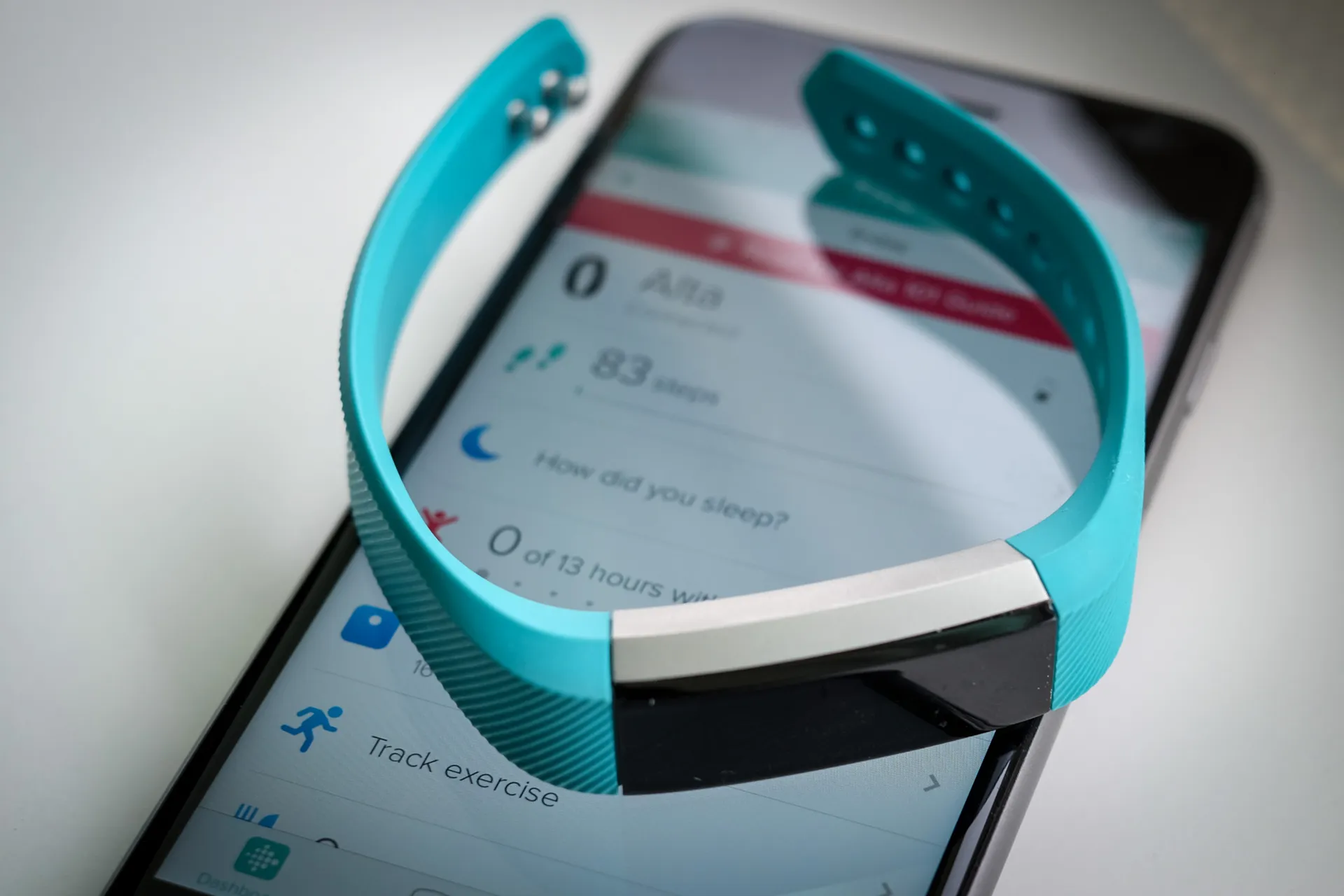Introduction
Resetting your Fitbit Alta to its factory settings can be a valuable troubleshooting step when encountering issues with the device. Whether you're experiencing persistent technical glitches or simply want to start afresh, a factory reset can help restore your Fitbit Alta to its original state. This process wipes all data and settings from the device, providing a clean slate for a fresh setup.
In this comprehensive guide, we will walk you through the step-by-step process of factory resetting your Fitbit Alta, ensuring that you can navigate this procedure with ease and confidence. Before initiating the reset, it's crucial to back up any essential data to avoid permanent loss. Once you've completed the reset, you'll need to reconfigure your Fitbit Alta to your preferences, which we'll also cover in detail.
By following the instructions provided in this guide, you can effectively address various issues that may be hindering the optimal performance of your Fitbit Alta. Whether you're a seasoned Fitbit user or a newcomer to the wearable technology realm, understanding how to perform a factory reset can be an invaluable skill. Let's delve into the step-by-step process and empower you to take full control of your Fitbit Alta's functionality.
Step 1: Backing Up Your Data
Before embarking on the process of factory resetting your Fitbit Alta, it's essential to safeguard your valuable data by performing a thorough backup. This precautionary step ensures that you won't lose any important information during the reset. Here's a detailed guide on how to back up your data effectively:
-
Sync Your Fitbit Alta: Begin by syncing your Fitbit Alta with the Fitbit app on your smartphone or computer. This synchronization process ensures that all recent data, including your activity history, settings, and preferences, is up to date and stored in the Fitbit cloud.
-
Check Data Synchronization: Once the sync is complete, verify that all your recent data, such as exercise logs, sleep patterns, and personalized settings, has been successfully transferred to the Fitbit app. This step is crucial to ensure that no recent information is overlooked during the backup process.
-
Manually Record Essential Information: While the sync captures most of your data, it's advisable to manually record any critical information that may not be included in the sync. This could include specific workout details, personal goals, or any customized settings that are not automatically synchronized.
-
Export Data (Optional): If you prefer an additional layer of security for your data, consider exporting your Fitbit Alta data from the Fitbit app to a separate storage location. This can be done by accessing the data export feature within the app and saving the information to a secure location, such as your computer or a cloud storage service.
By diligently following these steps to back up your Fitbit Alta data, you can ensure that all your important information is safely preserved before proceeding with the factory reset. This proactive approach minimizes the risk of losing any valuable data and provides peace of mind as you prepare to reset your device to its factory settings.
Step 2: Accessing the Settings
Accessing the settings on your Fitbit Alta is a crucial step in the process of performing a factory reset. This step requires navigating the device's interface to reach the specific menu where the reset option is located. Here's a detailed walkthrough on accessing the settings of your Fitbit Alta:
-
Power On Your Fitbit Alta: Begin by ensuring that your Fitbit Alta is powered on and ready for navigation. If the device is currently inactive, press the side button or tap the screen to wake it up.
-
Navigate to the Settings Menu: Once the device is active, swipe left on the display to access the main menu. From the menu, locate and select the "Settings" option. This will typically be represented by a gear or cogwheel icon, indicating the device's settings and configurations.
-
Scroll to the Reset Option: Within the settings menu, scroll through the available options until you locate the "Device" or "About" section. This is where the reset option is usually located. Once you've found the appropriate section, tap to enter and proceed to the next step.
-
Select the Factory Reset Option: Upon entering the "Device" or "About" section, look for the "Factory Reset" or "Clear User Data" option. This is the specific setting that initiates the process of restoring your Fitbit Alta to its factory settings. Once you've located this option, select it to proceed with the reset.
-
Confirm the Reset: After selecting the factory reset option, the device will typically prompt you to confirm your decision. This confirmation step is crucial to prevent accidental resets. Confirm your intent to proceed with the factory reset, and the device will initiate the process.
By following these steps, you can effectively access the settings of your Fitbit Alta and navigate to the specific menu where the factory reset option is located. It's essential to approach this process with care and attention to detail to ensure that the correct settings are accessed and the reset is executed accurately.
Accessing the settings of your Fitbit Alta is a foundational step that paves the way for the subsequent phase of performing the factory reset. Once you've successfully accessed the settings and located the reset option, you're ready to proceed with the next crucial phase of the reset process.
Step 3: Performing the Factory Reset
Performing the factory reset on your Fitbit Alta is a pivotal step that restores the device to its original state, erasing all data and settings. This process is essential when troubleshooting persistent issues or preparing the device for a fresh setup. Here's a comprehensive guide on how to execute the factory reset effectively:
-
Navigate to the Factory Reset Option: After accessing the settings and reaching the specific menu where the factory reset option is located, select the "Factory Reset" or "Clear User Data" option. This action initiates the process of resetting your Fitbit Alta to its factory settings.
-
Confirm the Reset: Upon selecting the factory reset option, the device will prompt you to confirm your decision. This confirmation step serves as a safeguard against accidental resets. Once prompted, confirm your intent to proceed with the factory reset.
-
Wait for the Reset to Complete: After confirming the reset, your Fitbit Alta will commence the reset process. This may take a few moments as the device clears all user data and settings. It's essential to allow the device sufficient time to complete the reset without interruption.
-
Verify the Reset Completion: Once the reset process is finished, your Fitbit Alta will reboot and return to its initial setup screen. This indicates that the factory reset has been successfully executed, and the device is now restored to its factory settings.
By meticulously following these steps, you can effectively perform the factory reset on your Fitbit Alta, ensuring that all existing data and settings are wiped clean. It's crucial to approach this process with care and attention to detail to avoid any potential errors during the reset.
Performing the factory reset marks a significant milestone in the maintenance and troubleshooting of your Fitbit Alta. With the device now reset to its factory settings, you're ready to proceed with the final phase of setting up your Fitbit Alta according to your preferences and requirements.
Step 4: Setting Up Your Fitbit Alta Again
After successfully performing a factory reset on your Fitbit Alta, the next crucial step is to set up the device again according to your preferences and requirements. This phase involves reconfiguring the Fitbit Alta to ensure that it aligns with your activity goals, personal settings, and synchronization with the Fitbit app. Here's a detailed guide on how to set up your Fitbit Alta again:
-
Reconnecting to the Fitbit App: Begin by opening the Fitbit app on your smartphone or accessing the Fitbit website on your computer. Follow the prompts to reconnect your Fitbit Alta to the app or web interface. This step establishes a seamless connection between your device and the Fitbit platform, enabling data synchronization and access to enhanced features.
-
Syncing Data: Once the device is reconnected to the Fitbit app, initiate a data sync to ensure that all your previous activity logs, personal goals, and settings are transferred back to your Fitbit Alta. This synchronization process ensures that your device reflects the most recent data and aligns with your fitness journey.
-
Personalizing Settings: Navigate to the device settings within the Fitbit app to customize your preferences. This includes setting activity goals, configuring exercise modes, adjusting display options, and personalizing notifications. Tailoring these settings according to your preferences ensures that your Fitbit Alta aligns with your specific requirements.
-
Updating Firmware (If Applicable): Check for any available firmware updates for your Fitbit Alta within the Fitbit app. If updates are available, proceed with the installation to ensure that your device benefits from the latest enhancements, performance improvements, and feature additions.
-
Calibrating Tracking Features: If your Fitbit Alta includes advanced tracking features such as heart rate monitoring, sleep tracking, or GPS functionality, take the time to calibrate these features according to your individual metrics and preferences. This calibration process ensures that the device provides accurate and personalized data insights.
-
Exploring New Features: Familiarize yourself with any new features or updates that may have been introduced since your last setup. Take the opportunity to explore additional functionalities, such as guided workouts, mindfulness exercises, or community challenges, to enhance your overall Fitbit experience.
By diligently following these steps, you can effectively set up your Fitbit Alta again, ensuring that the device is personalized to suit your fitness and lifestyle needs. This phase marks the completion of the reset process, empowering you to continue your wellness journey with a refreshed and optimized Fitbit Alta.
Conclusion
In conclusion, the process of factory resetting your Fitbit Alta is a fundamental skill that can empower you to address technical issues, optimize device performance, and embark on a fresh fitness journey. By following the step-by-step guide outlined in this comprehensive walkthrough, you've gained valuable insights into the meticulous process of backing up your data, accessing the settings, performing the factory reset, and setting up your Fitbit Alta again.
The proactive approach of backing up your data ensures that your valuable information, including activity logs, personal goals, and customized settings, is safely preserved before initiating the reset. This precautionary step minimizes the risk of data loss and provides peace of mind as you progress through the reset process.
Accessing the settings of your Fitbit Alta is a pivotal phase that sets the stage for the subsequent steps. Navigating the device's interface to reach the specific menu where the factory reset option is located requires attention to detail and a careful approach to ensure that the correct settings are accessed.
Performing the factory reset itself marks a significant milestone in the maintenance and troubleshooting of your Fitbit Alta. This process restores the device to its original state, effectively erasing all existing data and settings. By following the outlined steps, you can execute the reset with confidence, knowing that your device is being restored to its factory settings accurately.
Setting up your Fitbit Alta again after the reset allows you to personalize the device according to your fitness goals and preferences. Reconnecting to the Fitbit app, syncing data, personalizing settings, and exploring new features ensure that your Fitbit Alta aligns with your individual requirements, providing a seamless and tailored experience.
In essence, the journey of factory resetting and setting up your Fitbit Alta again is a testament to your commitment to harnessing the full potential of your wearable device. By mastering these essential skills, you're equipped to overcome technical challenges, optimize performance, and embark on a renewed fitness endeavor with confidence and precision. With a refreshed Fitbit Alta at your disposal, you're poised to continue your wellness journey with enhanced vigor and a personalized approach, supported by the advanced capabilities of your device.