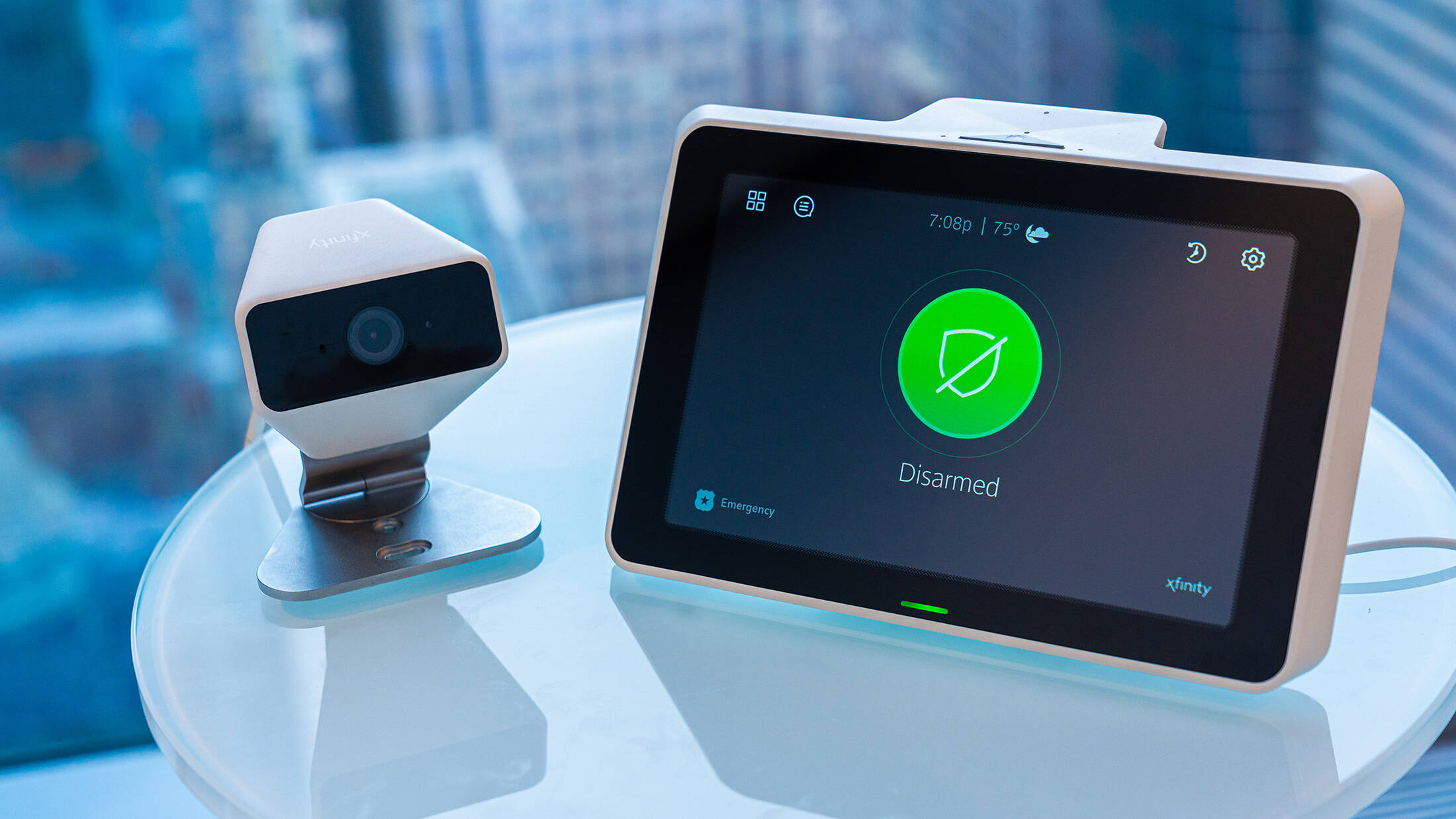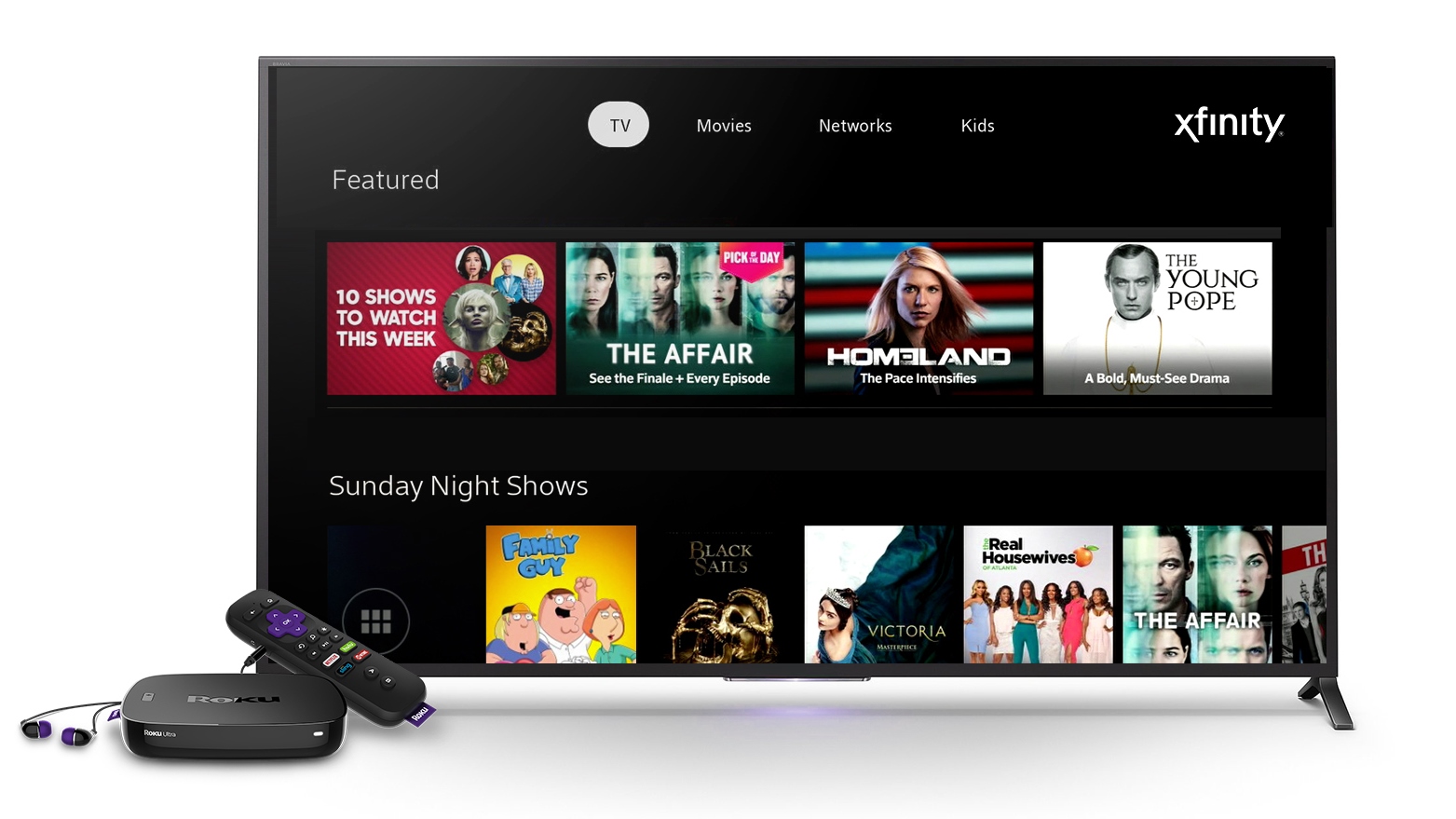Introduction
Are you tired of juggling multiple remote controls just to enjoy your home entertainment system? Fortunately, you can simplify your experience by using your Xfinity remote control to manage your AV receiver. With a few simple steps, you can seamlessly integrate your AV receiver into your existing Xfinity setup, allowing for convenient control over your audio and video devices using just one remote.
In this guide, we will walk you through the process of programming your Xfinity remote control to operate your AV receiver, eliminating the need for multiple remotes cluttering your living space. Whether you want to adjust the volume, switch between audio modes, or power on/off your AV receiver, the Xfinity remote control can become your all-in-one solution for managing your home theater system.
By following the steps outlined in this guide, you can streamline your entertainment experience and enjoy the convenience of unified control. Say goodbye to the frustration of searching for the right remote control and embrace the simplicity of managing your AV receiver with your Xfinity remote. Let's dive into the details and unlock the potential of your Xfinity remote control for seamless AV receiver management.
Step 1: Set Up Your Xfinity Remote Control
Before you can start using your Xfinity remote control to manage your AV receiver, you need to ensure that it’s properly set up and ready to integrate with your entertainment system. Here’s how to get started:
- Locate the Setup Button: On your Xfinity remote control, find the “Setup” button. It’s typically located at the top of the remote, near the power button or at the bottom of the remote, depending on the model.
- Enter Programming Mode: Press and hold the “Setup” button until the LED indicator light on the remote turns green. This signifies that the remote is in programming mode and ready to be paired with your AV receiver.
- Enter the Programming Code: Consult the user manual or online resources to find the specific programming code for your AV receiver. Once you have the code, enter it using the number pad on the remote. The LED light should flash green twice to confirm that the code was accepted.
- Test the Control: After entering the programming code, test the remote to ensure that it can control basic functions of your AV receiver, such as adjusting the volume or powering the device on and off. If the remote successfully operates the AV receiver, you’re ready to proceed to the next step.
By following these steps, you can prepare your Xfinity remote control for seamless integration with your AV receiver, setting the stage for a more convenient and streamlined home entertainment experience. Once your remote is set up, you can move on to the next step of programming it to control your AV receiver.
Step 2: Program Your Xfinity Remote Control to Control Your AV Receiver
Now that your Xfinity remote control is set up, it’s time to program it to effectively communicate with your AV receiver. Follow these steps to ensure seamless integration:
- Access the Programming Menu: On your Xfinity remote control, press the “Xfinity” button to access the main menu. Navigate to the “Settings” or “Setup” option using the arrow keys and select “Remote Control Setup.”
- Select Your AV Receiver Brand: In the remote control setup menu, choose the option to program a new device. You will be prompted to select the brand of your AV receiver from a list of supported manufacturers. Use the arrow keys to highlight the correct brand and press “OK” to proceed.
- Enter Programming Code: Once you’ve selected the brand, the on-screen instructions will prompt you to enter the programming code for your specific AV receiver model. Use the number pad on the remote to input the code, and then press “OK” to confirm.
- Test the Control: After entering the programming code, the Xfinity remote will send a series of signals to your AV receiver to establish communication. Test the remote to ensure that it can now fully control your AV receiver, including adjusting settings, changing inputs, and accessing additional functions specific to your device.
By following these steps, you can effectively program your Xfinity remote control to communicate with and control your AV receiver. Once the programming is complete, you’ll be ready to seamlessly manage your home entertainment system using a single, unified remote control. With your Xfinity remote now configured to operate your AV receiver, you can move on to the next step to start using it for convenient control over your audio and video devices.
Step 3: Using Your Xfinity Remote Control to Control Your AV Receiver
Now that your Xfinity remote control is programmed to communicate with your AV receiver, you can take advantage of its capabilities to effortlessly manage your home entertainment system. Here’s how to make the most of your unified remote control:
- Power On/Off: Use the power button on your Xfinity remote to turn your AV receiver on or off, eliminating the need to use a separate remote for this basic function.
- Volume Control: Adjust the volume of your AV receiver directly from your Xfinity remote, providing convenient access to audio settings without the hassle of switching between multiple remotes.
- Input Selection: Navigate through the input options on your AV receiver using the Xfinity remote, allowing you to seamlessly switch between different audio and video sources with ease.
- Audio Settings: Access and adjust audio settings, such as sound modes and equalizer presets, using the dedicated controls on your Xfinity remote, streamlining the management of your audio experience.
By leveraging your Xfinity remote control to manage your AV receiver, you can streamline your entertainment experience and eliminate the frustration of dealing with multiple remotes. Whether you’re enjoying a movie night or listening to music, the convenience of unified control enhances your overall enjoyment of your home theater system.
With your Xfinity remote now serving as the central command for your AV receiver, you can simplify your entertainment setup and create a more seamless and enjoyable viewing and listening experience. By using the remote for basic functions and advanced settings alike, you can fully embrace the convenience of unified control over your home entertainment system.
Troubleshooting Tips
While setting up and using your Xfinity remote control to manage your AV receiver is designed to be straightforward, you may encounter occasional issues that require troubleshooting. Here are some common troubleshooting tips to address potential challenges:
- Check the Programming Code: If your remote control isn’t communicating with your AV receiver as expected, double-check the programming code you entered during setup. Ensure that the code corresponds to your specific AV receiver model and brand, as using an incorrect code can prevent proper communication.
- Reset and Re-Program: If you’re experiencing persistent issues with remote control functionality, consider resetting the remote to its factory settings and reprogramming it from scratch. This can resolve any underlying programming errors that may be affecting its performance.
- Ensure Line of Sight: Verify that there is a clear line of sight between the Xfinity remote and the AV receiver. Obstructions or excessive distance can hinder the remote’s signal transmission, leading to inconsistent control over the AV receiver.
- Replace Batteries: If the remote control’s responsiveness is diminished or if it intermittently fails to operate the AV receiver, replace the batteries with fresh ones. Weak or depleted batteries can impact the remote’s signal strength and functionality.
- Update Remote Software: Check for any available software updates for your Xfinity remote control. Updating the remote’s software can address compatibility issues and enhance its overall performance when interacting with your AV receiver.
By applying these troubleshooting tips, you can address common challenges that may arise when using your Xfinity remote control to manage your AV receiver. These strategies can help restore seamless functionality and ensure that your remote operates effectively, providing you with unified control over your home entertainment system.
Conclusion
By following the steps outlined in this guide, you’ve successfully learned how to harness the capabilities of your Xfinity remote control to seamlessly manage your AV receiver. Through the process of setting up, programming, and utilizing your remote control, you’ve unlocked the potential for a more streamlined and convenient home entertainment experience.
With your Xfinity remote now serving as the central command for your AV receiver, you’ve eliminated the need for multiple remotes and simplified the control of your audio and video devices. Whether you’re adjusting the volume, selecting audio modes, or powering your AV receiver on and off, the convenience of unified control enhances your overall enjoyment of your home theater system.
Embracing the capabilities of your Xfinity remote control not only reduces clutter and simplifies your setup but also enhances the accessibility and ease of use of your AV receiver. By troubleshooting any potential issues and familiarizing yourself with the full range of functionalities, you’ve empowered yourself to fully leverage the benefits of unified control.
As you continue to explore the seamless integration of your Xfinity remote control with your AV receiver, you’ll discover the convenience and efficiency of managing your home entertainment system with a single, unified remote. Say goodbye to the frustration of juggling multiple remotes and embrace the simplicity and convenience of unified control over your audio and video devices.
With the knowledge and skills you’ve gained from this guide, you’re well-equipped to optimize your home entertainment experience and enjoy the benefits of unified control using your Xfinity remote. Now, sit back, relax, and immerse yourself in the seamless management of your AV receiver, all at the touch of a button.