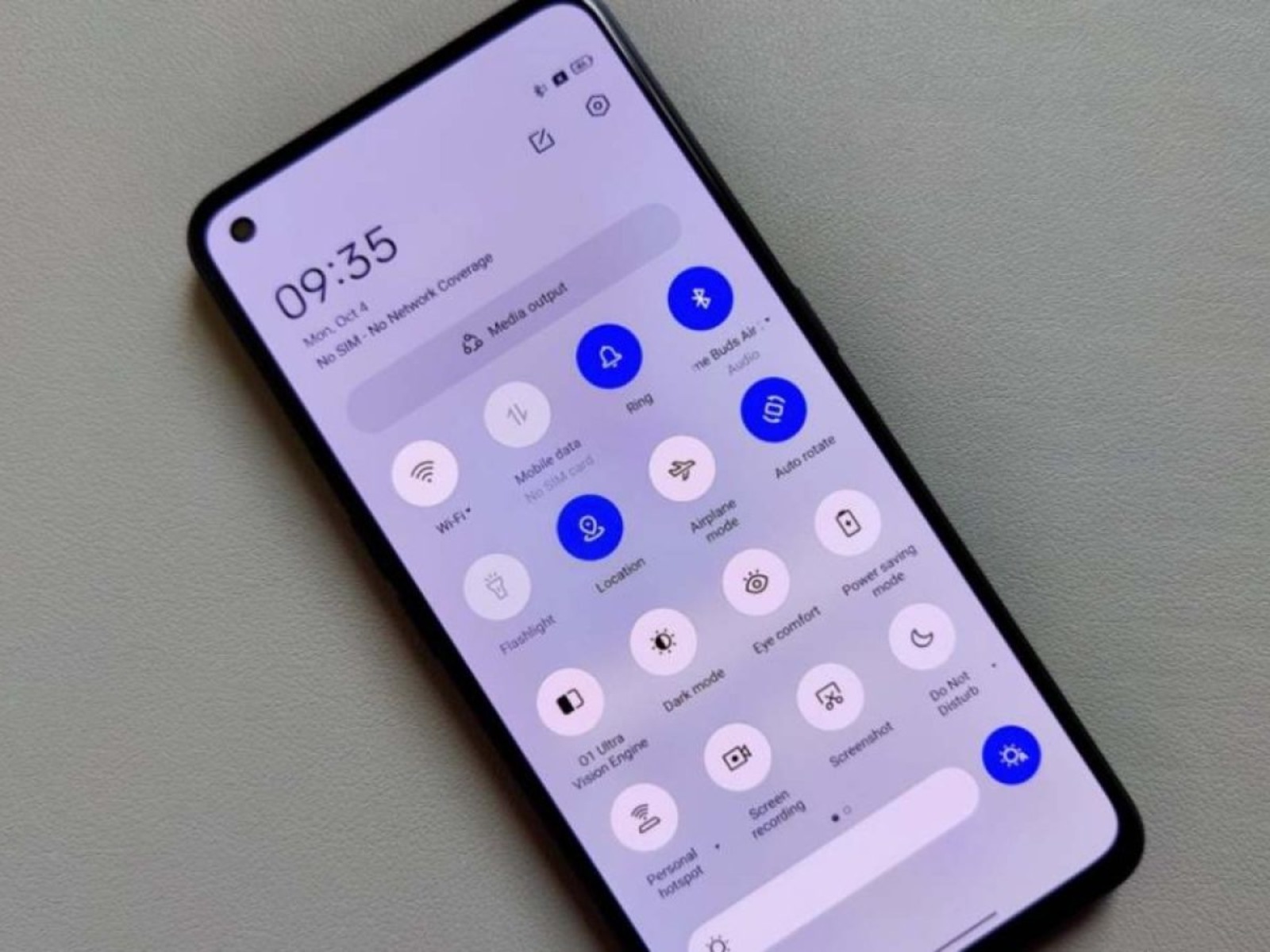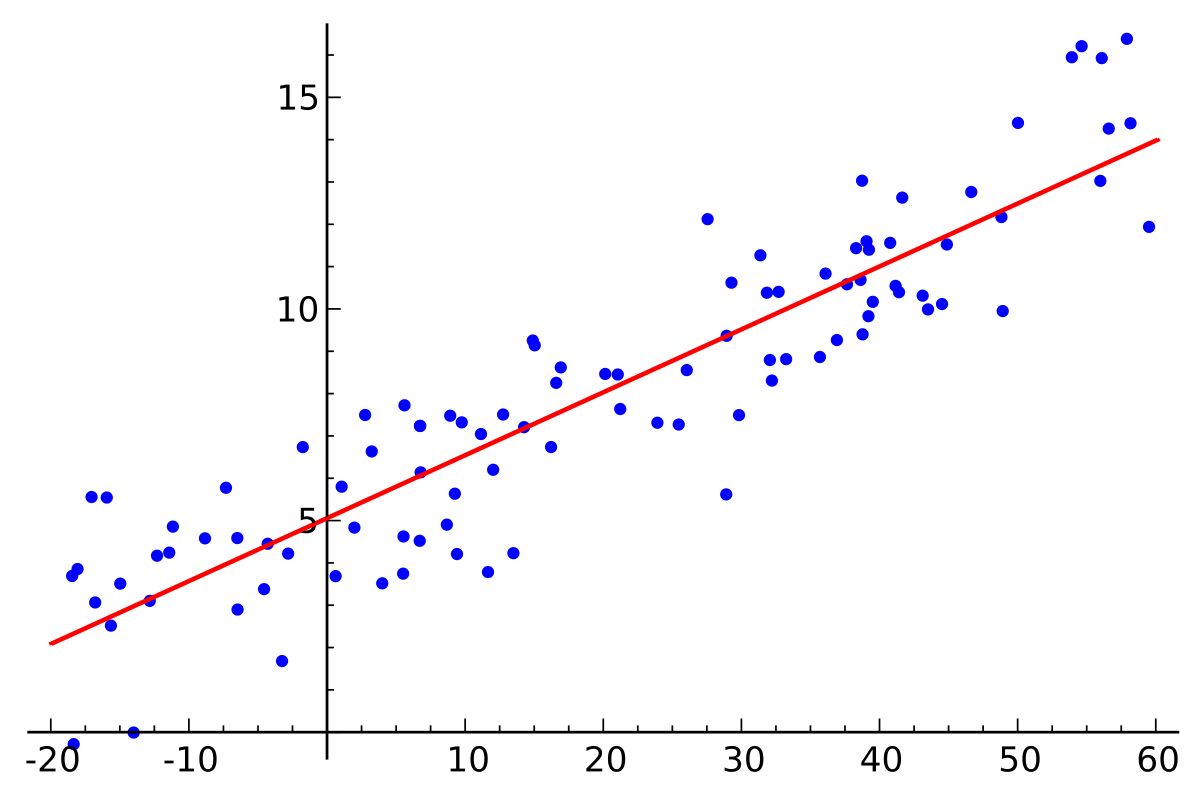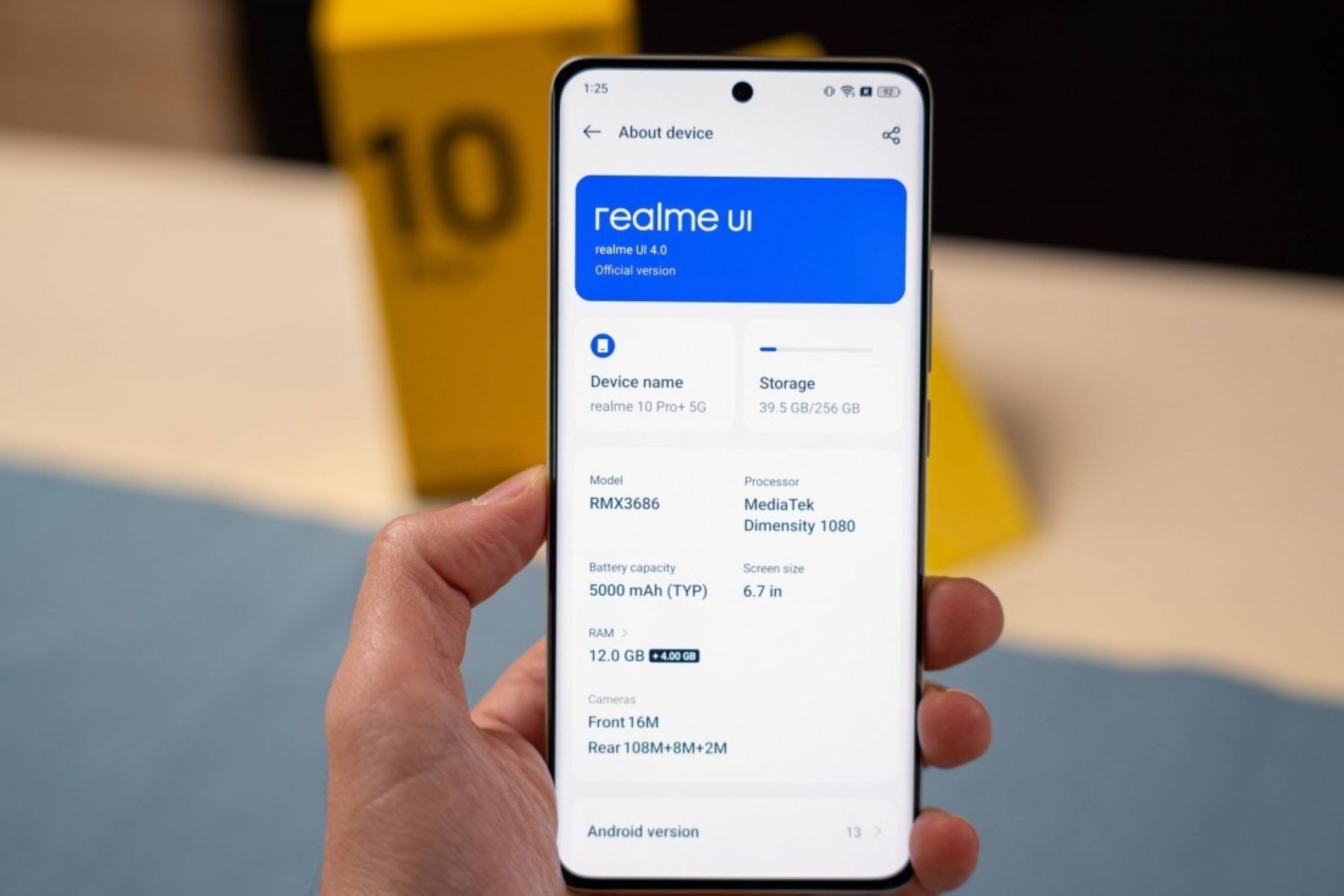Introduction
Updating system apps on your Realme device is essential for ensuring optimal performance, enhanced security, and access to the latest features and improvements. Realme regularly releases updates for its system apps to address bugs, enhance functionality, and provide a seamless user experience. By keeping your system apps up to date, you can enjoy improved stability, enhanced security features, and access to the latest innovations developed by Realme's dedicated team.
In this comprehensive guide, you will learn how to update system apps on your Realme device in a few simple steps. Whether you're a seasoned Realme user or new to the brand, staying informed about the latest updates and knowing how to apply them is crucial for maximizing the potential of your device. With the step-by-step instructions provided in this guide, you can easily navigate the process of updating system apps on your Realme device, ensuring that you are always equipped with the latest enhancements and features.
Stay tuned as we delve into the stepwise instructions for accessing, checking for updates, downloading, and installing the latest system app updates on your Realme device. By following these steps, you can ensure that your device remains optimized, secure, and equipped with the latest features and improvements developed by Realme. Let's embark on this journey to keep your Realme device up to date and performing at its best.
Step 1: Accessing the System Apps
Accessing the system apps on your Realme device is the first crucial step in ensuring that your device remains updated with the latest enhancements and features. Realme's system apps encompass a range of essential functionalities, including the user interface, system tools, and core components that contribute to the overall performance and user experience. To access the system apps and initiate the update process, follow these simple steps:
-
Navigate to the Settings Menu: Begin by unlocking your Realme device and locating the "Settings" app on the home screen or in the app drawer. The Settings app serves as the central hub for managing various aspects of your device, including system updates, app settings, and device maintenance.
-
Select "Software Update": Within the Settings menu, scroll down and locate the "Software Update" option. This section is where you can access the latest updates for your device's system apps, ensuring that you stay informed about the available enhancements and improvements.
-
Tap on "Software Update": Once you have selected the "Software Update" option, tap on it to access the update interface. Here, you can view the current system app version, check for available updates, and initiate the download and installation process.
By following these steps, you can easily access the system apps on your Realme device and prepare to check for the latest updates. This initial phase sets the stage for ensuring that your device remains equipped with the most recent features and optimizations developed by Realme. With the system apps accessible, you are ready to proceed to the next step of checking for available updates and initiating the update process to keep your device running at its best.
Stay tuned as we delve into the subsequent steps, guiding you through the process of checking for updates, downloading and installing the latest system app updates, and ensuring that your Realme device remains optimized and equipped with the latest enhancements. Let's continue this journey toward keeping your device up to date and performing at its peak.
Step 2: Checking for Updates
After accessing the system apps on your Realme device, the next crucial step is to check for available updates. Realme regularly releases updates for its system apps to address bugs, introduce new features, and enhance overall performance. By staying informed about the latest updates, you can ensure that your device remains optimized and equipped with the most recent enhancements developed by Realme.
To check for updates, follow these simple steps:
-
Initiate the Update Check: Within the "Software Update" section of the Settings menu, tap on the "Check for Updates" option. This action prompts your device to connect to Realme's servers and search for any available updates for the system apps.
-
Review the Update Details: Once the update check is complete, your device will display the details of any available updates, including the version number, size of the update, and a brief overview of the enhancements or fixes included. Take a moment to review this information to understand the nature of the updates and the benefits they offer.
-
Initiate the Update Process: If your device identifies any available updates, you will be prompted to initiate the download and installation process. Tap on the "Download" or "Install" button to commence the update process. Ensure that your device is connected to a stable Wi-Fi network to facilitate a smooth and efficient update download.
By following these steps, you can effectively check for available updates for the system apps on your Realme device. This proactive approach allows you to stay informed about the latest enhancements and improvements developed by Realme, ensuring that your device remains equipped with the most recent features and optimizations.
As you proceed to the next step of downloading and installing the updates, you are taking a significant stride toward maximizing the potential of your Realme device. Stay engaged as we delve into the subsequent steps, guiding you through the process of downloading and installing the latest system app updates to keep your device running at its best. Let's continue this journey toward keeping your device up to date and performing at its peak.
Step 3: Downloading and Installing Updates
Once you have checked for available updates for the system apps on your Realme device, the next pivotal step is to proceed with the download and installation process. This phase is essential for applying the latest enhancements and improvements developed by Realme, ensuring that your device remains equipped with the most recent features and optimizations.
To download and install updates for the system apps, follow these straightforward steps:
-
Initiate the Download: Upon identifying available updates for the system apps, tap on the "Download" button to commence the download process. Your device will begin retrieving the update package from Realme's servers, and the progress will be displayed on the screen. It is advisable to perform the download process over a stable Wi-Fi connection to ensure a swift and uninterrupted download.
-
Installation Process: Once the download is complete, your device will prompt you to initiate the installation of the updates. Tap on the "Install" button to commence the installation process. During the installation, your device will apply the updates to the respective system apps, incorporating the latest enhancements and fixes developed by Realme.
-
Device Reboot: After the installation is complete, your device may prompt you to restart to finalize the update process. Tap on the "Restart" or "Reboot" option to allow your device to reboot and apply the updates effectively. This step ensures that the updated system apps are fully integrated into your device's operating system, enabling you to experience the latest features and optimizations seamlessly.
By following these steps, you can effectively download and install updates for the system apps on your Realme device. This proactive approach ensures that your device remains equipped with the latest enhancements developed by Realme, contributing to improved performance, enhanced security, and access to the newest features.
As you proceed with the download and installation process, you are taking a significant stride toward maximizing the potential of your Realme device. By staying informed about the latest updates and applying them promptly, you can ensure that your device remains optimized and equipped with the most recent features and improvements.
Stay engaged as we continue this journey toward keeping your device up to date and performing at its peak. Let's proceed to the next step, guiding you through the process of restarting your device to finalize the update process effectively.
Step 4: Restarting the Device
Restarting your Realme device after installing updates for the system apps is a crucial step in finalizing the update process and ensuring that the latest enhancements and improvements are seamlessly integrated into the device's operating system. Restarting the device allows the updated system apps to initialize effectively, optimizing their performance and ensuring a smooth transition to the latest features and optimizations developed by Realme.
To restart your device after installing updates, follow these simple steps:
-
Navigate to the Power Menu: Once the installation of updates is complete, navigate to the power menu of your Realme device. This can typically be accessed by pressing and holding the power button until the power options menu appears on the screen.
-
Select the Restart Option: Within the power menu, select the "Restart" option to initiate the device reboot. This action prompts your device to undergo a controlled shutdown and subsequent restart, allowing the updated system apps to initialize and become fully operational.
-
Wait for the Device to Restart: After selecting the restart option, your device will begin the reboot process. It is essential to allow the device sufficient time to complete the restart, ensuring that the updated system apps are fully integrated into the operating system.
-
Unlock and Access the Updated System Apps: Once the device has restarted, unlock the screen and navigate to the system apps that have been updated. You can explore the updated features, functionalities, and optimizations to experience the benefits of the latest enhancements developed by Realme.
By following these steps and restarting your device after installing updates, you are ensuring that the updated system apps are fully initialized and operational. This proactive approach allows you to maximize the potential of your Realme device, benefiting from the latest features, improved performance, and enhanced security measures.
As your device completes the restart process, you can rest assured that it is equipped with the most recent enhancements and optimizations, contributing to a seamless and efficient user experience. By staying informed about the latest updates and diligently applying them, you are actively contributing to the optimal performance and functionality of your Realme device.
With the completion of the restart process, your Realme device is now fully updated and ready to deliver an enhanced and optimized user experience. By following these stepwise instructions, you have successfully navigated the process of updating system apps on your Realme device, ensuring that it remains equipped with the latest features and improvements developed by Realme.
Conclusion
In conclusion, the process of updating system apps on your Realme device is a pivotal aspect of maintaining optimal performance, enhancing security, and accessing the latest features and improvements developed by Realme. By following the stepwise instructions provided in this guide, you have gained valuable insights into the seamless process of accessing, checking for updates, downloading, installing, and restarting your device to ensure that it remains equipped with the most recent enhancements.
By proactively staying informed about the latest updates and diligently applying them, you are actively contributing to the optimal performance and functionality of your Realme device. The systematic approach outlined in this guide empowers you to navigate the update process with confidence, ensuring that your device remains optimized and equipped with the latest features and improvements developed by Realme's dedicated team.
Furthermore, by keeping your system apps up to date, you are not only enhancing the performance of your device but also fortifying its security measures. Realme regularly releases updates to address vulnerabilities and strengthen the security of its devices, and by promptly applying these updates, you are actively contributing to the protection of your device and personal data.
Moreover, staying abreast of the latest features and optimizations allows you to experience the full potential of your Realme device. Whether it's a refined user interface, enhanced system tools, or performance optimizations, the latest updates bring a host of benefits that contribute to a seamless and efficient user experience.
As you navigate the process of updating system apps on your Realme device, it's important to approach it as an opportunity to optimize and enhance your device's capabilities continually. By embracing the update process, you are actively contributing to the longevity and performance of your device, ensuring that it remains equipped with the latest innovations and improvements developed by Realme.
In essence, by following the stepwise instructions outlined in this guide, you have embarked on a journey toward maximizing the potential of your Realme device. By staying informed, proactive, and engaged in the update process, you are ensuring that your device remains at the forefront of innovation and performance, delivering a seamless and enriched user experience.
With the completion of the update process, your Realme device stands ready to deliver optimal performance, enhanced security, and access to the latest features and improvements. By embracing the update process as an opportunity to continually enhance your device, you are actively contributing to a rewarding and fulfilling user experience with your Realme device.