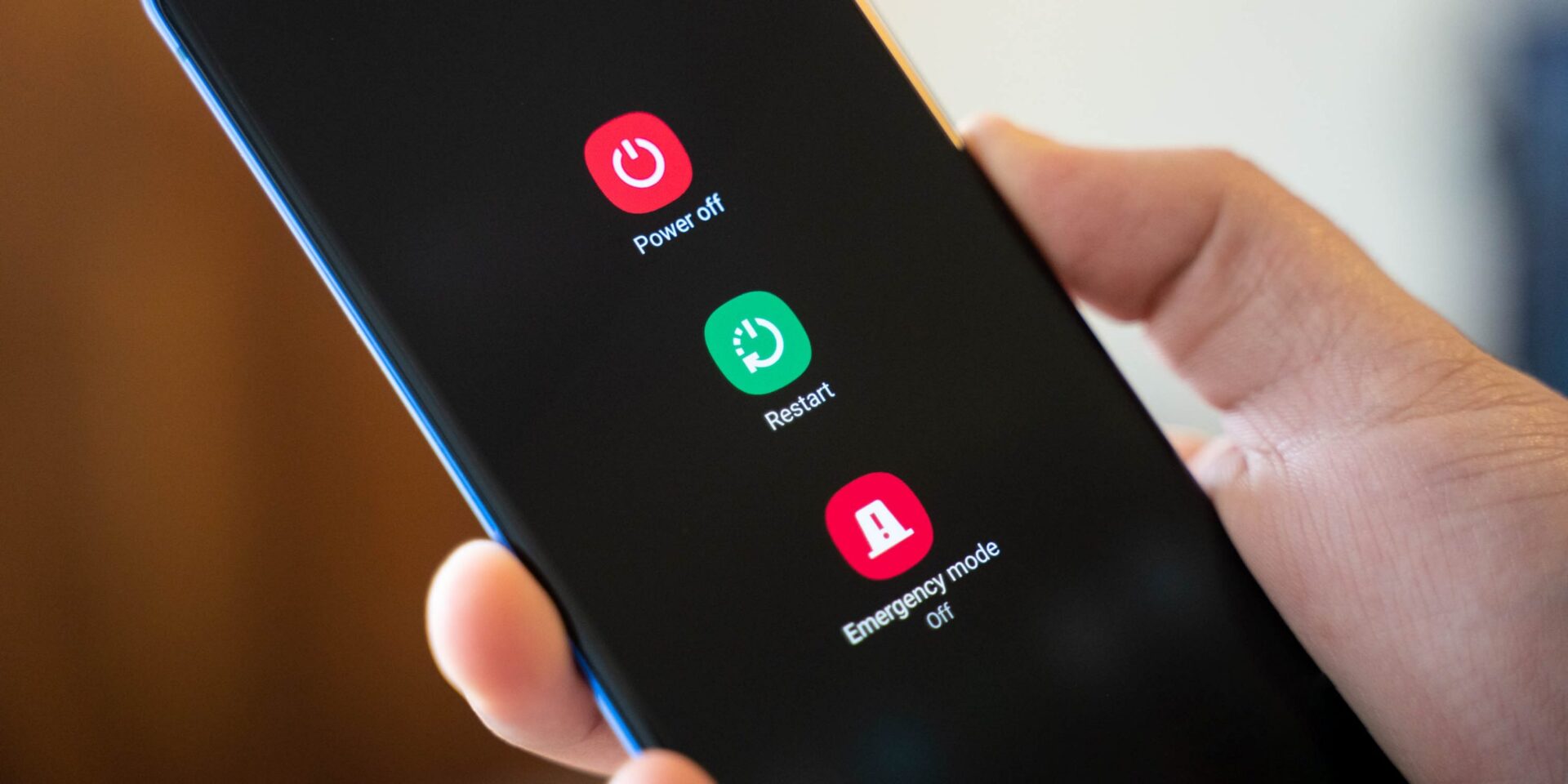Checking SIM Card Compatibility
When encountering SIM card issues on a new phone, the first step is to ensure that the SIM card is compatible with the device. Incompatibility between the SIM card and the phone can lead to various connectivity problems. Here's how to check for SIM card compatibility and address any related issues:
-
SIM Card Type: Start by identifying the type of SIM card required for your new phone. There are different SIM card sizes, including standard, micro, and nano. Modern smartphones typically use nano SIM cards, so if your new phone requires a nano SIM and your current SIM card is larger, you will need to replace it with a compatible nano SIM.
-
SIM Card Technology: In addition to size, it's important to consider the technology used in the SIM card. Some phones are only compatible with certain generations of SIM cards, such as 3G, 4G, or 5G. If your new phone supports 5G technology, but your current SIM card is limited to 3G or 4G, it may not function properly in the new device.
-
Network Compatibility: Verify that your SIM card is compatible with the network bands supported by your new phone. Different carriers operate on varying frequency bands, and if your SIM card does not support the bands used by your new phone, you may experience signal and connectivity issues.
-
SIM Lock: If you are using a SIM card from a different carrier than the one the phone is locked to, you may encounter compatibility issues. In such cases, the phone may display error messages or fail to recognize the SIM card altogether.
By ensuring that your SIM card is compatible with your new phone in terms of size, technology, network bands, and carrier restrictions, you can eliminate potential compatibility issues and pave the way for a seamless mobile experience.
Remember, compatibility issues can often be resolved by obtaining a compatible SIM card from your service provider. If you're unsure about the compatibility of your current SIM card, contacting your carrier's customer support can provide valuable assistance in resolving any compatibility-related concerns.
Ensuring SIM card compatibility is a crucial first step in troubleshooting SIM card issues on a new phone, setting the stage for a successful resolution and uninterrupted mobile connectivity.
Ensuring Proper Insertion
Proper insertion of the SIM card is essential for seamless functionality and connectivity on a new phone. Even a minor misalignment during the insertion process can lead to a range of issues, including signal loss, SIM card not detected errors, and intermittent connectivity problems. Here's a detailed guide to ensuring proper insertion of the SIM card to mitigate potential complications:
-
Power Off the Device: Before inserting or repositioning the SIM card, it's crucial to power off the phone. This precautionary measure prevents any potential damage to the SIM card or the phone's SIM tray.
-
Locate the SIM Tray: Most modern smartphones feature a SIM tray, typically located on the side of the device. Use the SIM ejector tool provided with the phone or a small paperclip to gently eject the SIM tray from the phone.
-
Align the SIM Card: Carefully place the SIM card on the SIM tray, ensuring that it aligns with the designated guides and notches. It's important to position the SIM card correctly to prevent any obstruction or misalignment when reinserting the tray into the phone.
-
Insert the SIM Tray: Once the SIM card is properly aligned on the tray, gently slide the SIM tray back into the phone until it fits securely. Avoid applying excessive force, as this could potentially damage the SIM tray or the phone's internal components.
-
Power On the Device: After the SIM tray is securely reinserted, power on the phone and allow it to initialize. The device should detect the SIM card, and you should see the network signal indicator appear once the phone establishes connectivity.
-
Verify Signal and Connectivity: Check the signal strength and ensure that the phone can make and receive calls, send text messages, and access mobile data. If there are any persistent issues, consider reinserting the SIM card or contacting your service provider for further assistance.
By meticulously following these steps, you can ensure that the SIM card is inserted correctly, minimizing the likelihood of connectivity disruptions or SIM-related malfunctions on your new phone. Proper insertion is fundamental in preventing common SIM card issues and plays a pivotal role in optimizing the overall mobile experience.
Remember, if you encounter any challenges during the insertion process or experience ongoing connectivity issues after reseating the SIM card, reaching out to the phone manufacturer's support or your service provider can provide valuable guidance in resolving the issue effectively.
Restarting the Phone
Restarting the phone, also known as a soft reset, is a fundamental troubleshooting step that can effectively resolve a wide range of issues, including SIM card-related problems, on a new device. This simple yet powerful action can clear temporary software glitches, refresh system processes, and reestablish connectivity, ultimately contributing to the seamless functioning of the phone. Here's a comprehensive guide to restarting your phone to address SIM card issues and enhance overall performance:
-
Initiating the Restart: To perform a soft reset, begin by pressing and holding the power button on your phone. A menu should appear on the screen, prompting you to either power off the device or restart it. Select the "Restart" option to initiate the process.
-
Wait for the Reboot: Once the restart command is initiated, the phone will begin the reboot process. During this time, the device will shut down and then automatically power back on. It's essential to allow the phone to complete the entire reboot sequence before attempting to use it again.
-
Verification of SIM Card Recognition: After the phone has fully restarted, check to ensure that the SIM card is recognized and that the network signal indicator appears. This verification step is crucial in determining whether the restart has successfully resolved any SIM-related issues.
-
Functionality Testing: Following the restart, test the phone's functionality by making a test call, sending a text message, and accessing mobile data. Verify that the SIM card is functioning as expected and that any previous connectivity issues have been resolved.
-
Persistent Issues: If the SIM card issues persist after the restart, consider repeating the process to rule out any temporary anomalies. In some cases, a second restart may effectively address the underlying software issues, providing a swift resolution to connectivity problems.
By incorporating the practice of restarting the phone into your troubleshooting routine, you can proactively address SIM card-related concerns and optimize the overall performance of your new device. Additionally, regular restarts can contribute to maintaining the phone's efficiency by preventing the accumulation of software-related issues over time.
In the event that SIM card issues persist despite multiple restart attempts, it may be beneficial to explore additional troubleshooting steps or seek assistance from the phone manufacturer's support team or your service provider. However, in many instances, a simple restart can serve as the key to resolving common SIM card issues and ensuring a seamless mobile experience.
Verifying Network Settings
Verifying the network settings on your new phone is a crucial step in troubleshooting SIM card issues and ensuring seamless connectivity. By reviewing and adjusting the network settings, you can address potential configuration discrepancies, signal disruptions, and network-related anomalies that may impact the functionality of the SIM card. Here's a detailed exploration of the process to verify network settings and optimize the network configuration on your new device:
Accessing Network Settings
Begin by accessing the network settings menu on your phone. The location of this menu may vary depending on the device's operating system, but it is typically found within the "Settings" or "Connections" section. Once you have located the network settings, proceed to review the following key parameters:
Preferred Network Type
Check the preferred network type settings to ensure that the phone is configured to utilize the appropriate network technology supported by your service provider. Options may include 2G, 3G, 4G, and 5G, and selecting the correct network type is essential for optimal connectivity and data speed.
Roaming Settings
If you are in an area where your service provider's network coverage is limited, enabling roaming may be necessary to access alternative networks. Review the roaming settings to ensure that they align with your usage requirements and geographic location.
Network Operators
Access the network operators menu to manually or automatically search for available networks. If your phone is struggling to connect to the network, manually selecting the correct network operator can often resolve connectivity issues and improve signal strength.
APN Configuration
The Access Point Name (APN) settings dictate how your phone connects to the mobile network and affects functions such as mobile data, multimedia messaging, and internet tethering. Verify that the APN settings are correctly configured based on your service provider's specifications.
Signal Strength and Quality
While in the network settings menu, observe the signal strength and quality indicators. A weak signal or fluctuating signal strength can indicate potential network coverage issues that may impact the performance of your SIM card.
Network Reset
If you have encountered persistent connectivity issues, consider performing a network reset. This action clears all network-related settings and can effectively resolve software-related network glitches, providing a fresh start for establishing connectivity.
Testing Connectivity
After reviewing and adjusting the network settings as needed, test the phone's connectivity by making a call, sending a text message, and accessing mobile data. Verify that the SIM card is functioning optimally and that any previous connectivity issues have been successfully addressed.
By meticulously verifying and optimizing the network settings on your new phone, you can proactively eliminate potential network-related barriers and enhance the performance of your SIM card. This proactive approach empowers you to take control of the network configuration, ensuring that your new device operates seamlessly within your service provider's network environment. If persistent SIM card issues persist despite network settings optimization, consider reaching out to your service provider for further assistance and guidance.
Contacting the Service Provider
When all troubleshooting efforts have been exhausted and SIM card issues persist on your new phone, reaching out to your service provider is a proactive and effective step towards resolving the underlying concerns. Service providers offer dedicated customer support channels and resources designed to address connectivity issues, SIM card malfunctions, and network-related challenges. By engaging with your service provider, you can leverage their expertise and resources to gain valuable insights and assistance in resolving the issues affecting your SIM card and mobile connectivity.
Initiating contact with your service provider can be accomplished through various channels, including phone support, online chat, email correspondence, and in-person visits to authorized service centers. When reaching out to the service provider, it's essential to provide detailed information about the specific SIM card issues you are experiencing, the troubleshooting steps you have undertaken, and any error messages or indicators displayed on the phone.
During your interaction with the service provider's support team, you may be guided through additional troubleshooting steps tailored to your device and service plan. This personalized assistance can include remote diagnostics, network configuration adjustments, and SIM card provisioning to address any technical irregularities. Additionally, the service provider's representatives may offer insights into network coverage, signal strength optimization, and potential SIM card replacements if necessary.
In some cases, the service provider may escalate the matter to their technical support team or provide guidance on visiting a service center for in-depth diagnostics and hands-on support. By engaging with the service provider, you can benefit from their resources and expertise, ultimately working towards a resolution that restores seamless functionality to your new phone and SIM card.
By proactively contacting your service provider, you demonstrate a commitment to addressing the SIM card issues on your new phone and maximizing the benefits of your service plan. The collaborative approach between you and the service provider fosters a supportive environment for troubleshooting and resolving the challenges impacting your mobile connectivity.
Remember, the service provider's customer support is a valuable resource that can provide tailored solutions to the specific SIM card issues you are encountering. By maintaining open communication and actively seeking assistance from your service provider, you can navigate through complex technical issues with confidence, ultimately ensuring a positive and uninterrupted mobile experience.
In summary, contacting the service provider represents a pivotal step in the troubleshooting process, offering access to specialized support and resources aimed at resolving SIM card issues and optimizing the performance of your new phone within the network environment.