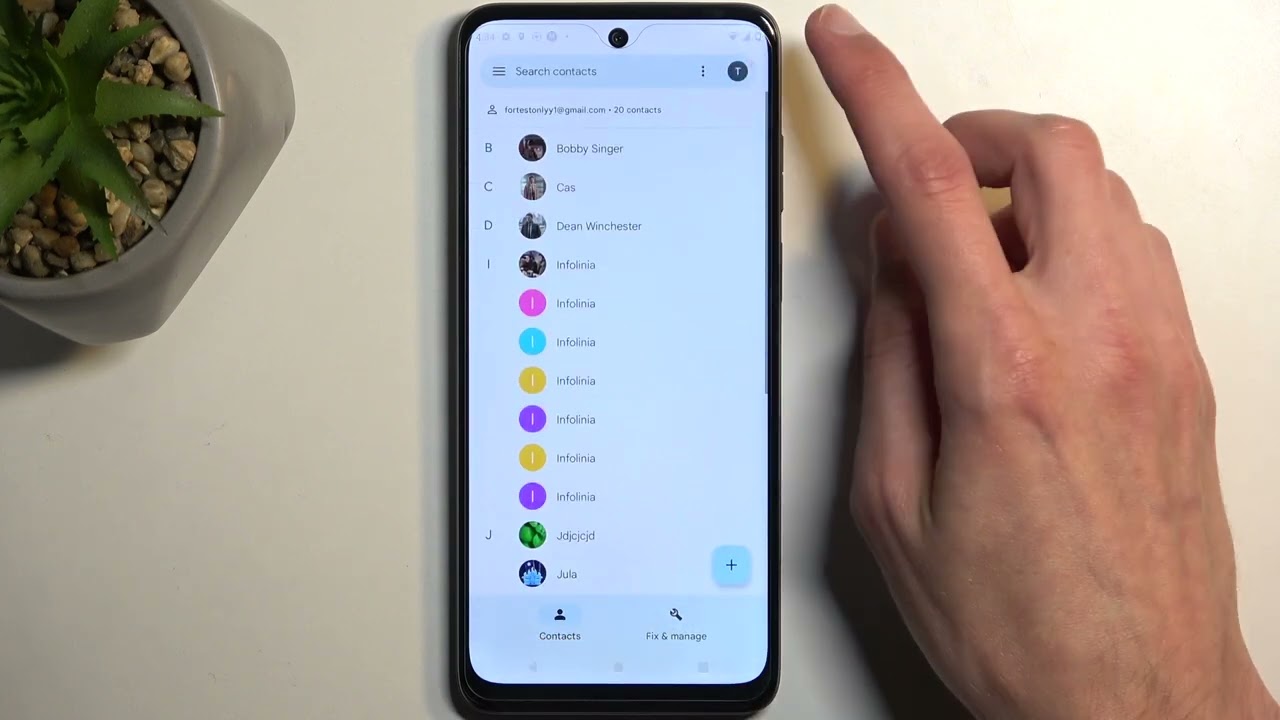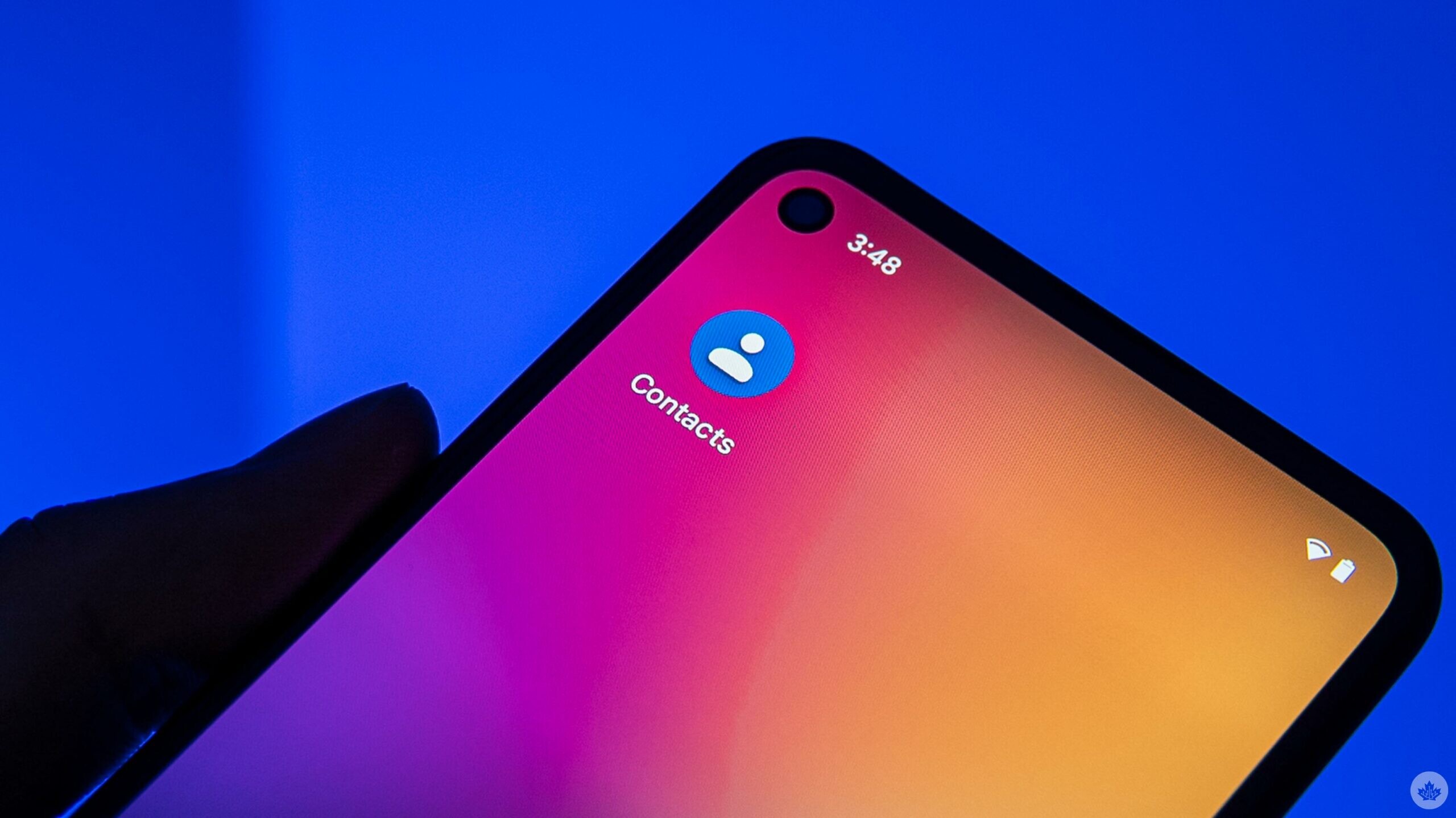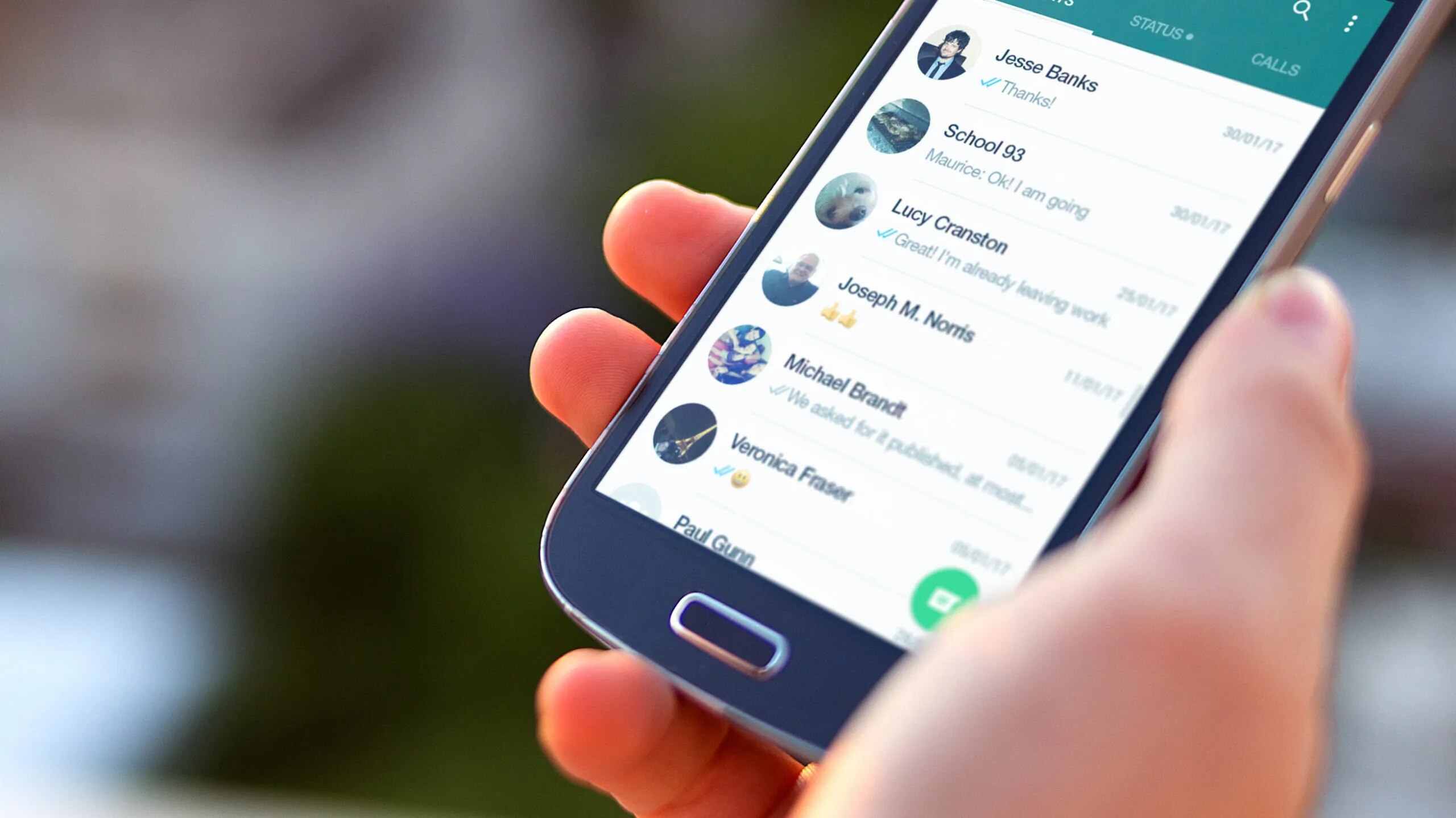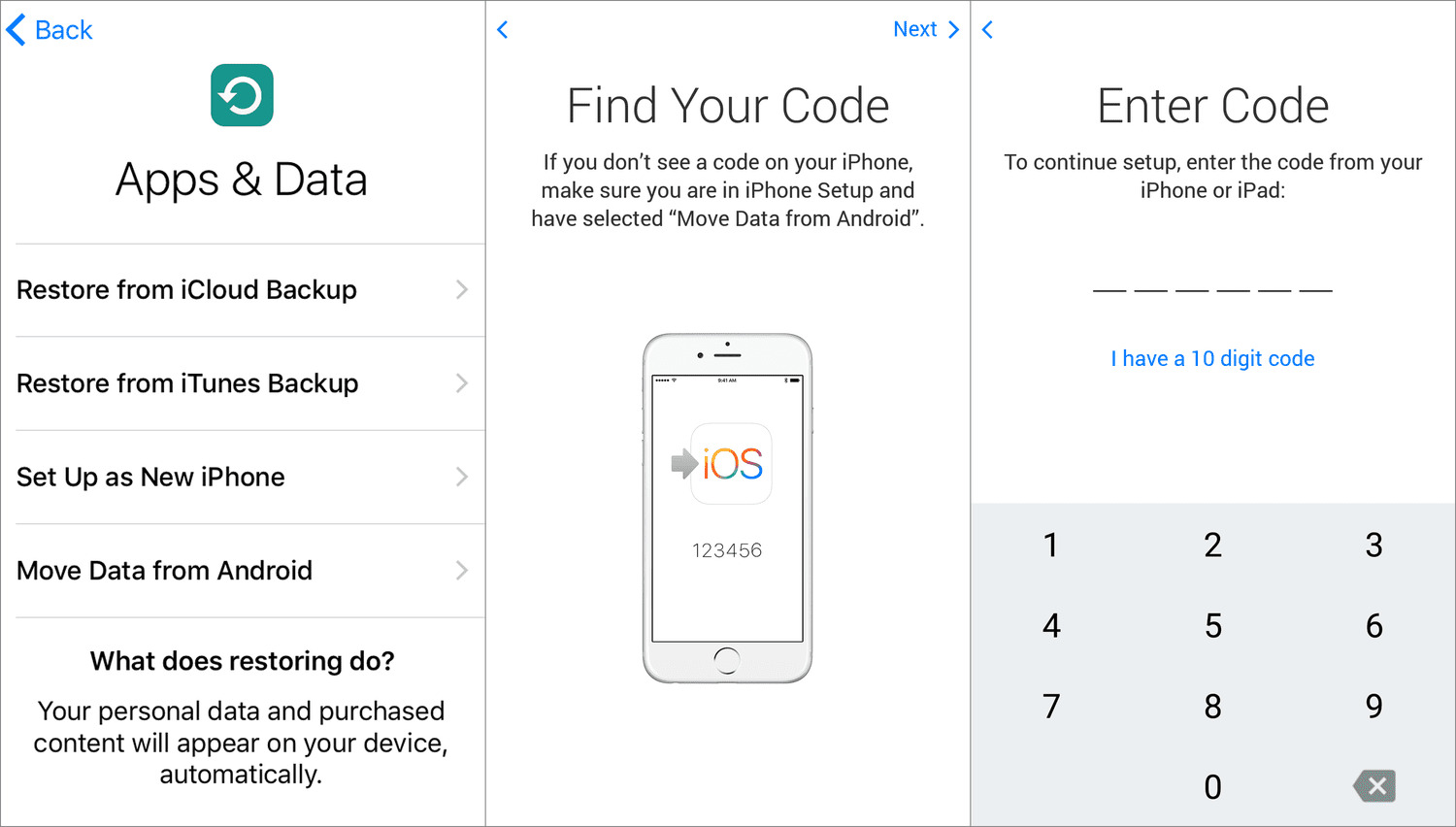Introduction
Transferring contacts to a SIM card on an Android device is a practical and straightforward process that allows you to safeguard your valuable contact information and seamlessly transfer it to a new device. Whether you're upgrading to a new phone or simply want to create a backup of your contacts, this tutorial will guide you through the step-by-step process with ease.
By transferring your contacts to a SIM card, you can ensure that your essential information is readily accessible and can be effortlessly moved to another compatible device. This can be particularly beneficial when transitioning to a new phone or in situations where you need to quickly retrieve your contacts without relying on cloud services or internet connectivity.
In this comprehensive tutorial, we will walk you through the essential steps to transfer your contacts to a SIM card on your Android device. With a few simple taps and selections, you'll be able to safeguard your contacts and maintain seamless access to your important connections. Let's delve into the step-by-step process, empowering you to effortlessly manage your contacts with confidence and ease.
Step 1: Open the Contacts App
To initiate the process of transferring your contacts to a SIM card on your Android device, the first step is to open the Contacts app. This can typically be found on your device's home screen or in the app drawer. Upon launching the Contacts app, you will be presented with a user-friendly interface that provides access to your entire contact list.
Once the Contacts app is open, you will have a comprehensive view of all your contacts, including their names, phone numbers, email addresses, and any additional details you may have saved. This intuitive interface allows for seamless navigation and management of your contacts, ensuring that the transfer process is both efficient and straightforward.
By opening the Contacts app, you are taking the initial step towards accessing and managing your contact information, setting the stage for the subsequent steps involved in transferring your contacts to a SIM card. This pivotal first step lays the foundation for a streamlined and organized approach to safeguarding and managing your valuable contact details.
With the Contacts app readily accessible, you are poised to progress through the subsequent steps, ultimately enabling you to transfer your contacts to a SIM card with ease. This foundational step reflects the user-centric design of Android devices, providing users with a convenient and intuitive platform to manage their contacts effectively.
As you navigate through the Contacts app, you may also explore additional features and settings that enhance your contact management experience, further illustrating the versatility and functionality of the Android platform. This inclusive approach ensures that users can tailor their contact management processes to suit their individual preferences and requirements.
By opening the Contacts app, you are embarking on a journey towards seamless contact management, empowering you to efficiently transfer your contacts to a SIM card and maintain control over your valuable contact information. This pivotal first step sets the stage for a comprehensive and user-centric approach to managing your contacts on your Android device.
In summary, opening the Contacts app is the initial and essential step in the process of transferring contacts to a SIM card on your Android device. This foundational action paves the way for a seamless and organized approach to safeguarding and managing your valuable contact details, ultimately ensuring that you can effortlessly transfer your contacts to a SIM card with confidence and ease.
Step 2: Access the Settings Menu
Upon opening the Contacts app, the next pivotal step in the process of transferring contacts to a SIM card on your Android device is to access the Settings menu. This crucial action allows you to delve into the advanced options and configuration settings that govern the management and transfer of your contact information.
To access the Settings menu, you can typically tap the three vertical dots or the "More" option located in the upper-right corner of the Contacts app interface. This will unveil a dropdown menu, presenting a range of additional features and settings that enable you to customize your contact management experience. Within this menu, you will find the "Settings" option, which serves as the gateway to a multitude of contact-related configurations.
Upon selecting the "Settings" option, you will be presented with a comprehensive array of customizable features and preferences that cater to your specific contact management needs. This intuitive and user-friendly interface empowers you to personalize the way in which your contacts are handled, ensuring that you have full control over the transfer process to your SIM card.
Within the Settings menu, you may encounter a diverse set of options, including display preferences, contact organization settings, and import/export configurations. It is within this expansive realm of settings that you will find the essential tools and functionalities required to initiate the transfer of your contacts to a SIM card.
By accessing the Settings menu, you are granted access to a wealth of customization options that enable you to tailor your contact management experience to align with your unique preferences. This user-centric approach exemplifies the versatility and adaptability of the Android platform, ensuring that users can seamlessly navigate through the settings to accomplish their desired objectives.
As you navigate through the Settings menu, you may also explore additional features and configurations that enhance your overall contact management experience, further illustrating the depth and breadth of the Android platform's functionality. This inclusive approach ensures that users can fine-tune their contact management processes to suit their individual requirements.
In summary, accessing the Settings menu is a pivotal step in the process of transferring contacts to a SIM card on your Android device. This fundamental action grants you access to a diverse array of customizable features and preferences, empowering you to initiate the transfer process with confidence and precision.
Step 3: Select "Import/Export"
After accessing the Settings menu, the subsequent step in transferring your contacts to a SIM card on your Android device is to select the "Import/Export" option. This pivotal action unlocks a range of versatile functionalities that facilitate the seamless transfer of your contact information, ensuring that you can effortlessly safeguard and manage your valuable contacts.
Upon entering the Settings menu, you will typically encounter the "Import/Export" option among the array of customizable features and preferences. This essential feature serves as the gateway to a host of contact management tools, enabling you to initiate the transfer process with precision and ease.
By selecting the "Import/Export" option, you are presented with a comprehensive set of import and export functionalities that cater to your specific contact management needs. This user-friendly interface empowers you to choose the appropriate action for transferring your contacts to a SIM card, ensuring that you have full control over the process.
Within the "Import/Export" menu, you may encounter a diverse range of options, including the ability to export contacts to a SIM card, import contacts from the SIM card, and manage contact data across various storage mediums. This inclusive array of functionalities underscores the versatility and adaptability of the Android platform, providing users with a seamless and intuitive interface to manage their contact information effectively.
As you navigate through the "Import/Export" menu, you will find that the process of transferring contacts to a SIM card is streamlined and user-centric, reflecting the user-friendly design principles that underpin the Android platform. This approach ensures that users can effortlessly navigate through the menu to accomplish their desired objectives, ultimately facilitating a smooth and organized transfer process.
Furthermore, the "Import/Export" menu may also offer additional features and configurations that enhance your overall contact management experience, allowing you to tailor the transfer process to align with your individual preferences and requirements. This comprehensive approach underscores the depth and breadth of the Android platform's functionality, providing users with a versatile and customizable platform to manage their contacts with confidence.
In essence, selecting the "Import/Export" option is a fundamental step in the process of transferring contacts to a SIM card on your Android device. This pivotal action grants you access to a diverse array of import and export functionalities, empowering you to initiate the transfer process with ease and precision.
Step 4: Choose "Export to SIM Card"
Upon selecting the "Import/Export" option, the subsequent step in transferring your contacts to a SIM card on your Android device is to choose the "Export to SIM Card" feature. This critical action empowers you to initiate the transfer process with precision, ensuring that your valuable contact information is seamlessly safeguarded on your SIM card.
When you opt for the "Export to SIM Card" feature, you are presented with a streamlined and user-friendly interface that allows you to select the contacts you wish to transfer. This intuitive process enables you to customize the transfer based on your specific requirements, providing you with full control over the safeguarding of your contacts.
As you navigate through the "Export to SIM Card" interface, you can effortlessly mark the contacts that you intend to transfer. This user-centric approach ensures that you can tailor the transfer process to include the contacts that are essential to you, facilitating a personalized and efficient transfer experience.
Furthermore, the "Export to SIM Card" feature may also offer additional options and settings that allow you to fine-tune the transfer process according to your preferences. This inclusive approach ensures that you can manage the transfer of your contacts with precision, aligning the process with your individual requirements.
By choosing the "Export to SIM Card" feature, you are embarking on the final steps of the transfer process, ensuring that your contacts are securely stored on your SIM card for seamless accessibility. This pivotal action reflects the user-centric design principles that underpin the Android platform, providing you with a versatile and intuitive interface to manage your contact information effectively.
In essence, choosing the "Export to SIM Card" feature is a fundamental step in the process of transferring contacts to a SIM card on your Android device. This critical action grants you full control over the transfer process, enabling you to safeguard your valuable contacts with ease and precision.
Step 5: Confirm the Transfer
After selecting the contacts you intend to transfer to the SIM card, the final step is to confirm the transfer. This pivotal action ensures that the selected contacts are securely stored on the SIM card, ready to be accessed on a new device or as a backup on the current device.
When confirming the transfer, you may be prompted to verify the selected contacts and authorize the transfer process. This user-friendly confirmation interface provides a final checkpoint to review and validate the contacts that will be transferred, ensuring that the process aligns with your specific requirements.
Upon confirming the transfer, you can rest assured that your valuable contacts are safely stored on the SIM card, providing a reliable backup and seamless accessibility when needed. This streamlined confirmation process reflects the user-centric design principles of the Android platform, empowering you to manage your contact information with confidence and ease.
Furthermore, the confirmation interface may also offer additional options or settings to validate the transfer, allowing you to ensure that the selected contacts are accurately and securely transferred to the SIM card. This comprehensive approach underscores the platform's commitment to facilitating a seamless and efficient transfer process, tailored to your individual needs.
By confirming the transfer, you are finalizing the safeguarding of your contacts on the SIM card, establishing a reliable backup and ensuring that your essential contact information remains readily accessible. This pivotal step exemplifies the user-centric approach of the Android platform, providing a straightforward and intuitive process to manage and safeguard your valuable contacts.
In essence, confirming the transfer is the conclusive step in the process of transferring contacts to a SIM card on your Android device. This critical action grants you the assurance that your contacts are securely stored on the SIM card, ready to serve as a dependable resource for seamless access to your essential connections.
Conclusion
In conclusion, the process of transferring contacts to a SIM card on your Android device offers a seamless and efficient method to safeguard your valuable contact information. By following the step-by-step tutorial outlined in this comprehensive guide, you can confidently manage and transfer your contacts with precision and ease.
From the initial step of opening the Contacts app to accessing the Settings menu, selecting "Import/Export," choosing "Export to SIM Card," and confirming the transfer, each stage of the process is designed to provide a user-centric and intuitive experience. The user-friendly interface of the Android platform ensures that you have full control over the transfer process, allowing you to customize and safeguard your contacts according to your specific requirements.
By transferring your contacts to a SIM card, you establish a reliable backup of your essential contact information, ensuring that it remains readily accessible and can be seamlessly moved to a new device when needed. This proactive approach to contact management empowers you to maintain control over your valuable connections, providing peace of mind and convenience in the event of device upgrades or unforeseen data loss.
Furthermore, the versatility and adaptability of the Android platform are evident throughout the transfer process, as users are presented with a range of customizable features and settings to tailor their contact management experience. The intuitive interface and streamlined functionalities underscore the platform's commitment to facilitating a seamless and efficient transfer process, ultimately empowering users to manage their contacts with confidence and ease.
In essence, the process of transferring contacts to a SIM card on your Android device serves as a practical and invaluable method to safeguard your contact information. By leveraging the user-friendly design and customizable features of the Android platform, you can ensure that your contacts are securely stored and readily accessible, providing a seamless transition to new devices and a reliable backup for your essential connections.