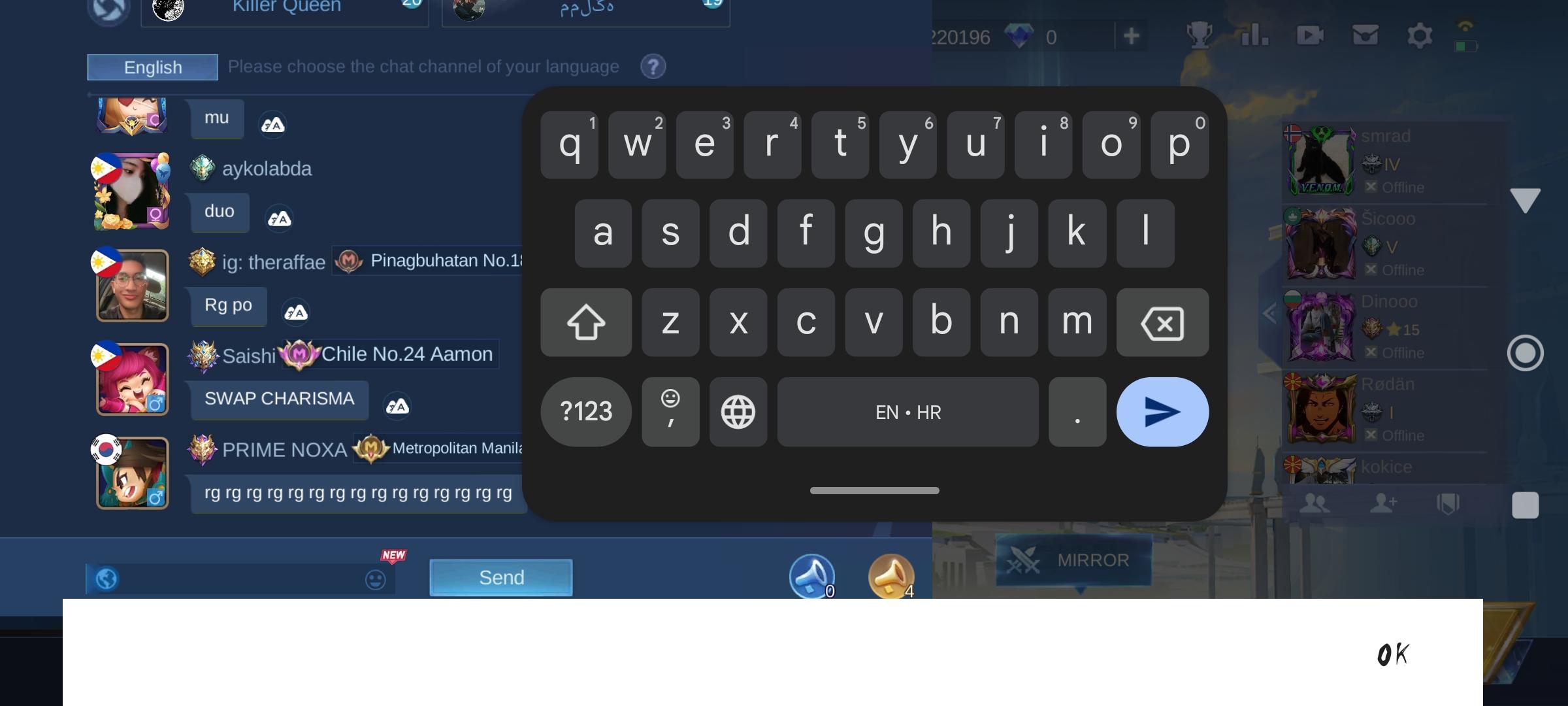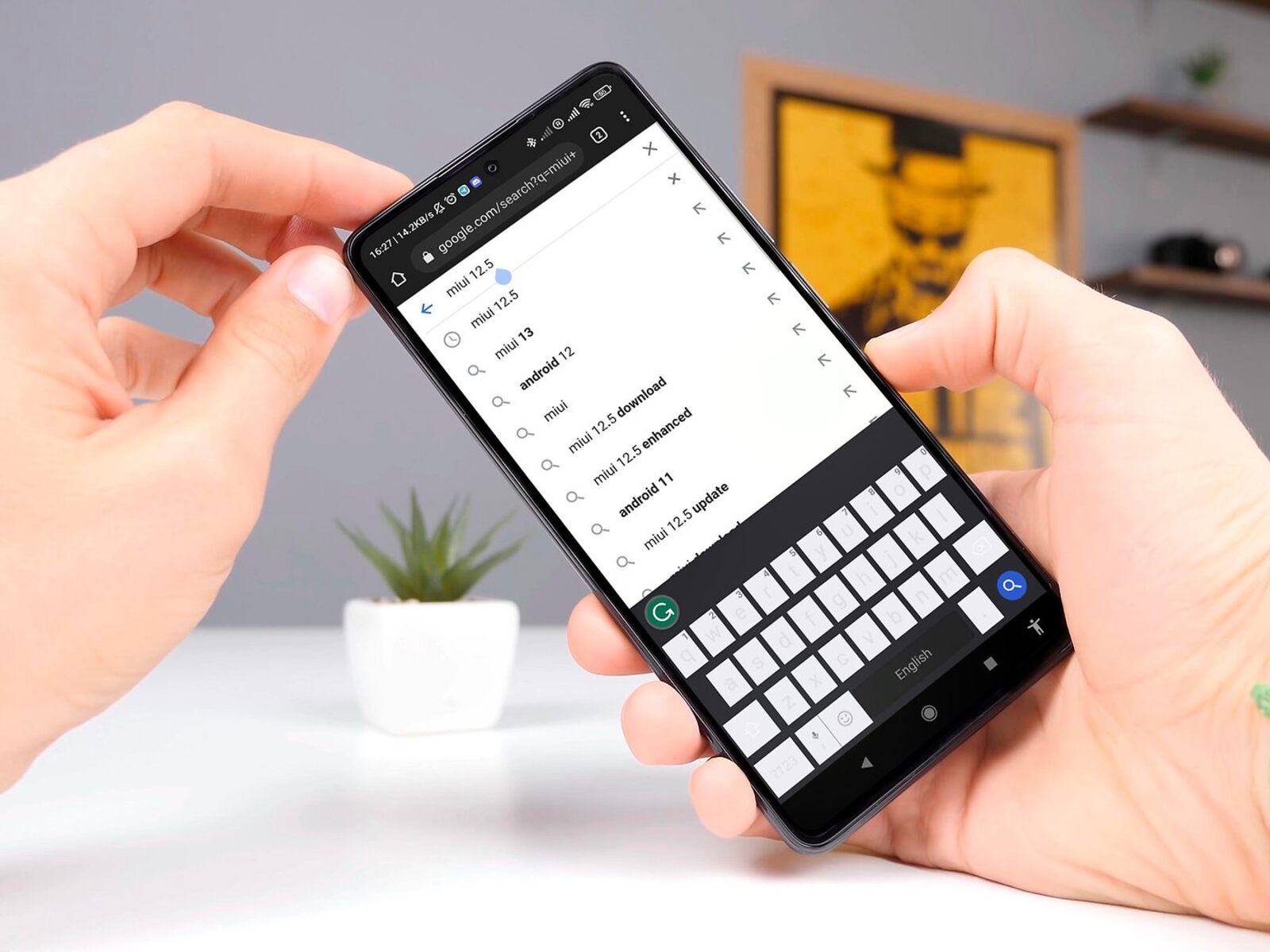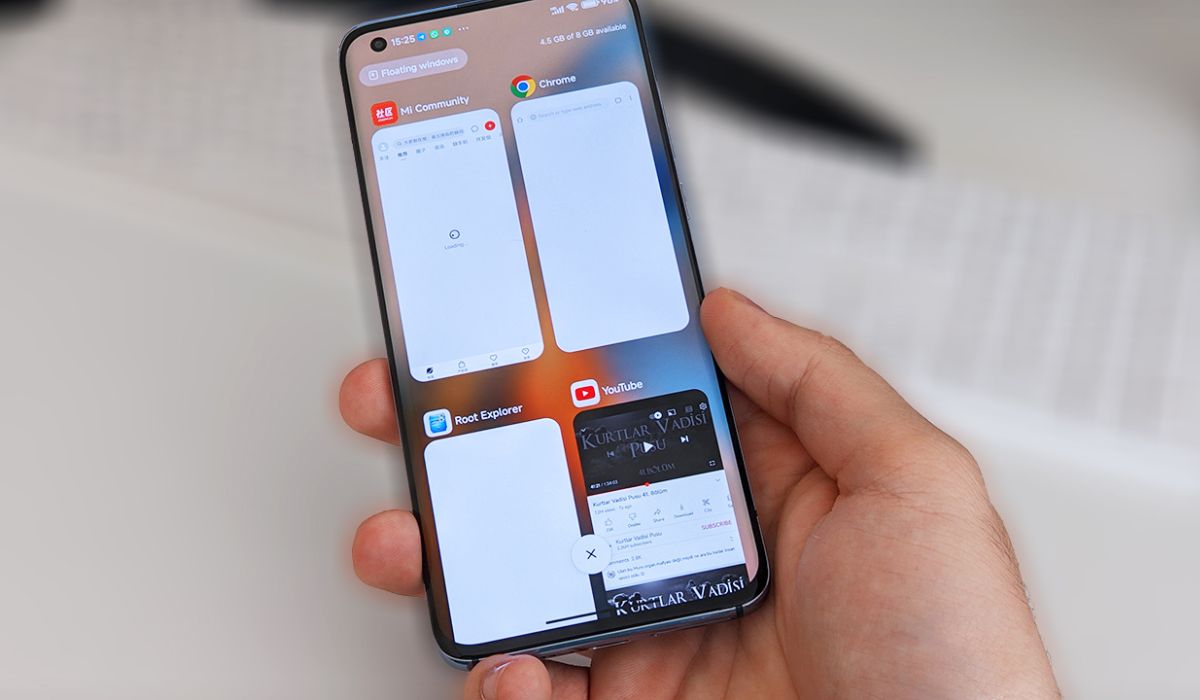Introduction
Are you looking to declutter your Xiaomi device by removing the Facemoji keyboard? Whether you're seeking to streamline your keyboard options or simply prefer a different keyboard app, the process of removing the Facemoji keyboard from your Xiaomi device is straightforward. This article will guide you through the step-by-step process, ensuring that you can effortlessly customize your device to suit your preferences.
The Facemoji keyboard, known for its diverse range of emojis, stickers, and themes, has gained popularity among Xiaomi users. However, if you find yourself gravitating towards a different keyboard app or simply wish to simplify your device's interface, removing the Facemoji keyboard can help you achieve a more personalized user experience.
By following the instructions outlined in this guide, you can seamlessly navigate through your device's settings to access the keyboard preferences. Whether you're a tech-savvy individual or a novice user, the steps provided are designed to be user-friendly, ensuring that you can easily manage your device's keyboard settings without encountering any complications.
With the removal of the Facemoji keyboard, you can tailor your Xiaomi device to align with your unique preferences and usage habits. Whether you prioritize efficiency, simplicity, or a specific set of features, customizing your device's keyboard options empowers you to create a personalized digital environment that complements your individual style and needs.
Now, let's delve into the step-by-step process of removing the Facemoji keyboard from your Xiaomi device, allowing you to take control of your device's keyboard settings and curate a user experience that resonates with your preferences.
Step 1: Accessing the Settings
Accessing the settings on your Xiaomi device is the initial step towards customizing your keyboard preferences and removing the Facemoji keyboard. The settings menu serves as the control center for managing various aspects of your device, including the keyboard settings. Here's a detailed guide on how to access the settings on your Xiaomi device:
-
Unlock Your Device: Begin by unlocking your Xiaomi device using your preferred method, such as entering your PIN, pattern, or using biometric authentication features like fingerprint or facial recognition.
-
Locate the Settings App: Once your device is unlocked, navigate to the home screen or the app drawer. Look for the "Settings" app, which is typically represented by a gear or cogwheel icon. You can usually find the Settings app on the home screen or by swiping down and searching for it in the app drawer.
-
Accessing Settings: Tap on the "Settings" app to enter the main settings menu. Upon entering the settings, you will encounter a wide array of options that allow you to customize and manage different aspects of your Xiaomi device.
-
Navigating to Additional Settings: Within the settings menu, scroll through the available options until you locate "Additional Settings." This section typically contains advanced configurations and options that are not directly accessible from the main settings menu.
-
Preparing for Keyboard Customization: Once you have accessed the "Additional Settings" section, you are one step closer to customizing your keyboard preferences and removing the Facemoji keyboard from your device. This sets the stage for the subsequent steps in the process.
By successfully navigating through the settings on your Xiaomi device, you have laid the groundwork for customizing your keyboard preferences and streamlining your device's interface. The settings menu serves as the gateway to a multitude of customization options, empowering you to tailor your device to suit your unique preferences and usage habits. With this foundational step completed, you are now ready to proceed to the next stage of removing the Facemoji keyboard from your Xiaomi device.
This initial step sets the tone for the subsequent actions, allowing you to seamlessly progress through the process of customizing your device's keyboard settings. By accessing the settings with ease, you have positioned yourself to take full control of your device's interface and create a personalized user experience that aligns with your individual preferences and requirements.
Step 2: Selecting Additional Settings
After successfully accessing the main settings menu on your Xiaomi device, the next crucial step in the process of removing the Facemoji keyboard involves navigating to the "Additional Settings" section. This pivotal stage sets the foundation for customizing your keyboard preferences and streamlining your device's interface to align with your unique usage habits and preferences.
Upon entering the main settings menu, you will encounter a plethora of options that enable you to fine-tune various aspects of your device. To proceed to the "Additional Settings" section, follow these user-friendly steps:
-
Scrolling Through the Settings Menu: Once you are within the main settings menu, begin by scrolling through the available options. Look for the "Additional Settings" entry, which is typically positioned towards the bottom of the settings menu. The "Additional Settings" section is designed to house advanced configurations and options that cater to users seeking more nuanced control over their device's settings.
-
Locating the Keyboard Settings: Within the "Additional Settings" section, you will find a diverse range of options that extend beyond the standard configurations available in the main settings menu. As you navigate through this section, keep an eye out for the "Keyboard" or "Input" settings. These options serve as the gateway to managing your device's keyboard preferences, allowing you to customize and remove specific keyboard apps such as the Facemoji keyboard.
-
Preparing for Keyboard Customization: As you approach the "Keyboard" or "Input" settings within the "Additional Settings" section, you are on the brink of delving into the heart of the keyboard customization process. This stage marks the transition from accessing the settings to actively engaging with the specific configurations that govern your device's keyboard options.
By successfully navigating to the "Additional Settings" section and honing in on the "Keyboard" or "Input" settings, you have positioned yourself to delve into the intricate details of customizing your device's keyboard preferences. This pivotal stage paves the way for the subsequent steps, empowering you to seamlessly progress towards removing the Facemoji keyboard from your Xiaomi device and curating a personalized user experience that resonates with your individual style and requirements.
With the groundwork laid in accessing the main settings and navigating to the "Additional Settings" section, you are now primed to embark on the next phase of the process, where you will actively engage with the keyboard settings to remove the Facemoji keyboard from your Xiaomi device.
Step 3: Removing Facemoji Keyboard
Having successfully accessed the main settings and navigated to the "Additional Settings" section on your Xiaomi device, you are now poised to delve into the pivotal stage of removing the Facemoji keyboard. This step-by-step process empowers you to streamline your device's interface and curate a personalized user experience that aligns with your unique preferences and usage habits.
To initiate the removal of the Facemoji keyboard from your Xiaomi device, follow these user-friendly steps:
-
Accessing Keyboard Settings: Within the "Additional Settings" section, locate and tap on the "Keyboard" or "Input" settings. These options serve as the gateway to managing your device's keyboard preferences, allowing you to customize and remove specific keyboard apps such as the Facemoji keyboard.
-
Selecting Default Keyboard: Upon entering the "Keyboard" or "Input" settings, you will encounter the option to manage your device's default keyboard. Tap on the "Default Keyboard" or "Current Keyboard" entry to view the list of installed keyboard apps on your device.
-
Choosing Alternative Keyboard: From the list of installed keyboard apps, select your preferred alternative keyboard to set it as the default input method for your device. This selection ensures that the chosen keyboard app will replace the Facemoji keyboard as the primary input method across your device's interface.
-
Disabling Facemoji Keyboard: After setting your preferred keyboard as the default input method, navigate to the list of installed keyboards once again. Locate the entry for the Facemoji keyboard and tap on it to access the app-specific settings.
-
Removing Facemoji Keyboard: Within the Facemoji keyboard settings, look for the option to uninstall or disable the keyboard app. Depending on your device's specific interface, this option may be labeled as "Uninstall," "Disable," or "Remove." Tap on this option to initiate the removal of the Facemoji keyboard from your Xiaomi device.
By following these straightforward steps, you can seamlessly remove the Facemoji keyboard from your Xiaomi device, allowing you to streamline your device's interface and curate a personalized user experience that resonates with your individual style and preferences. With the Facemoji keyboard successfully removed, your chosen alternative keyboard will seamlessly integrate into your device's interface, ensuring a smooth and tailored user experience.
With the Facemoji keyboard removed, you have taken a significant step towards customizing your device to suit your unique preferences and usage habits. Whether you prioritize efficiency, simplicity, or specific features in a keyboard app, the ability to remove the Facemoji keyboard empowers you to create a personalized digital environment that aligns with your individual needs and enhances your overall user experience.
Conclusion
Congratulations! By following the comprehensive guide outlined in this article, you have successfully removed the Facemoji keyboard from your Xiaomi device, paving the way for a more personalized and streamlined user experience. The process of customizing your device's keyboard preferences empowers you to curate a digital environment that resonates with your unique style and usage habits.
With the Facemoji keyboard removed, you have taken a significant step towards tailoring your device to suit your individual needs. Whether you prefer a minimalist keyboard interface, prioritize specific features, or simply favor a different keyboard app, the ability to remove the Facemoji keyboard grants you the freedom to create a user experience that aligns with your preferences.
As you navigate through your device's settings and delve into the intricacies of keyboard customization, you gain valuable insights into managing various aspects of your device. This hands-on approach not only enhances your technical proficiency but also allows you to take full control of your device's interface, fostering a deeper sense of ownership and personalization.
Furthermore, the process of removing the Facemoji keyboard exemplifies the flexibility and customization options available on Xiaomi devices. This user-friendly approach to managing keyboard preferences underscores Xiaomi's commitment to empowering users with the tools and resources to tailor their devices according to their unique preferences and requirements.
By embracing the customization capabilities of your Xiaomi device, you have embarked on a journey towards creating a digital environment that reflects your individuality. Whether you are a tech enthusiast seeking a seamless user experience or an individual with specific preferences, the ability to remove the Facemoji keyboard signifies your autonomy in shaping your device's interface.
As you continue to explore the myriad customization options available on your Xiaomi device, remember that the removal of the Facemoji keyboard is just one facet of the extensive customization capabilities at your disposal. Whether it's fine-tuning display settings, personalizing themes, or managing additional apps, your Xiaomi device offers a wealth of customization features waiting to be explored.
In conclusion, the successful removal of the Facemoji keyboard marks a significant milestone in your journey towards creating a personalized and tailored user experience on your Xiaomi device. Embrace the freedom to customize and curate your device's interface, and revel in the seamless integration of your preferred keyboard app, knowing that your device now reflects your unique style and preferences.