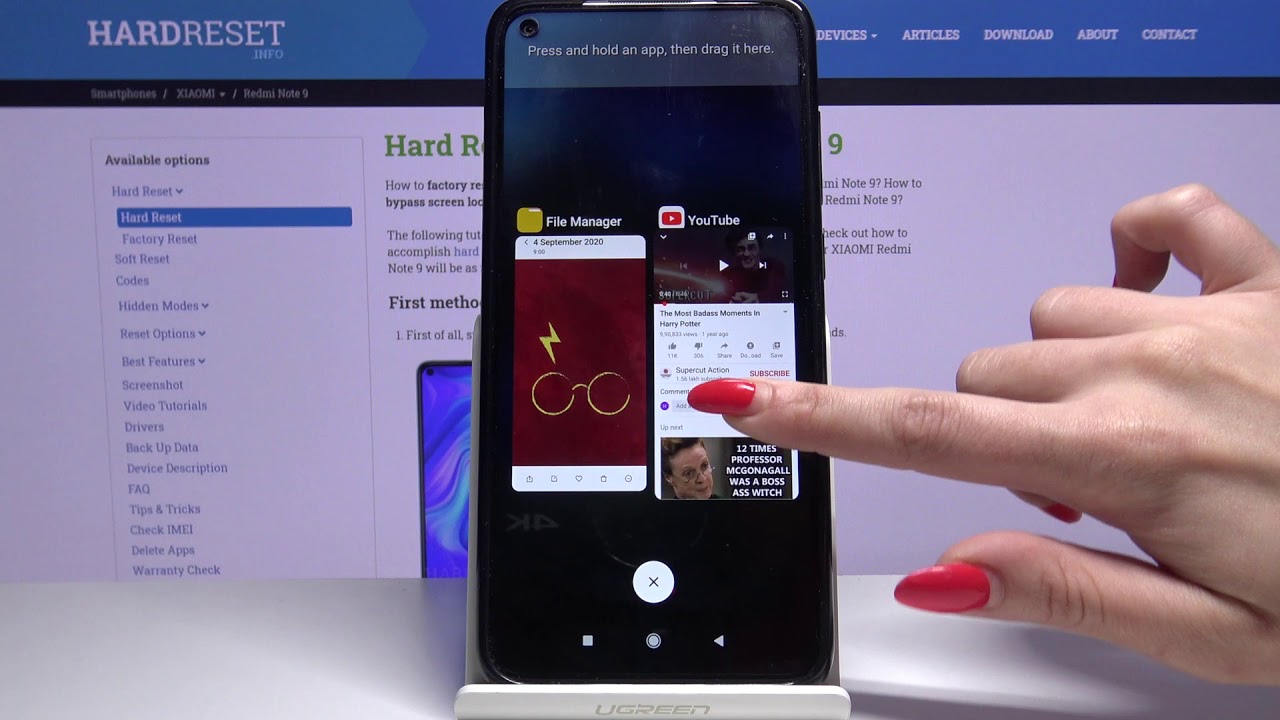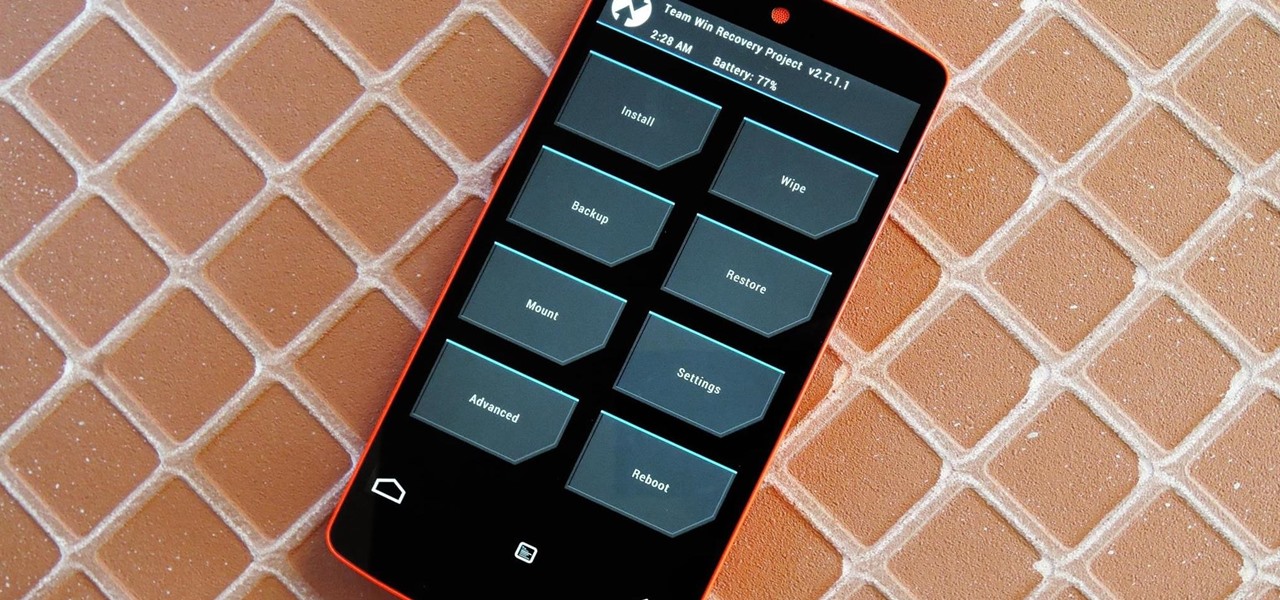Introduction
Resetting your Redmi Note 3 can be a beneficial solution for various issues, such as sluggish performance, app crashes, or persistent software glitches. However, it's crucial to approach this process with caution, as it involves erasing all data and returning the device to its original factory settings. By following the steps outlined in this guide, you can successfully navigate the process of resetting your Redmi Note 3 while safeguarding your valuable data.
Resetting a smartphone is akin to hitting the refresh button, providing a clean slate to address persistent issues and optimize performance. Whether you're encountering unresponsive apps, excessive lag, or erratic behavior, a factory reset can often serve as a reliable remedy. It's important to note that this process should be approached thoughtfully, as it will erase all personal data, settings, and installed apps from your device.
In the following sections, we will delve into the essential steps for resetting your Redmi Note 3, ensuring that you have a comprehensive understanding of the process. From backing up your data to performing the factory reset and restoring your information, each step is carefully outlined to guide you through the process seamlessly. By following these steps, you can confidently reset your Redmi Note 3, addressing any persistent issues and restoring it to optimal functionality.
The process of resetting your Redmi Note 3 may seem daunting at first, but with the right guidance and preparation, it can be a straightforward and effective solution. Whether you're seeking to address performance issues, prepare your device for a fresh start, or troubleshoot persistent software issues, a factory reset can provide the reset your device needs. By following the steps outlined in this guide, you can embark on the journey of resetting your Redmi Note 3 with confidence and clarity.
Step 1: Backing Up Your Data
Before embarking on the process of resetting your Redmi Note 3, it is imperative to safeguard your valuable data by creating a comprehensive backup. This crucial step ensures that your personal information, app data, and media files are securely preserved, allowing for seamless restoration after the reset. Here's a detailed guide on how to effectively back up your data:
1.1. Utilize Cloud Services:
Leverage the power of cloud-based services such as Google Drive, Dropbox, or Xiaomi's Mi Cloud to store your data remotely. These platforms offer seamless synchronization, allowing you to effortlessly back up your photos, videos, documents, and app data. By enabling automatic backups, you can ensure that your data remains up-to-date and accessible from any device.
1.2. Sync Contacts and Calendars:
Ensure that your contacts, calendars, and important reminders are synchronized with your Google account or other preferred cloud services. This ensures that your essential contact information and scheduling details are securely stored and can be easily restored post-reset.
1.3. Transfer Media Files:
Connect your Redmi Note 3 to your computer and transfer your photos, videos, and audio files to a designated folder. This method provides an additional layer of security for your media content, safeguarding cherished memories and important multimedia files.
1.4. Backup App Data:
Certain apps offer built-in backup functionality, allowing you to securely store app-specific data and settings. Explore the settings of your essential apps and initiate the backup process to ensure that your preferences and in-app content are preserved.
1.5. Verify Data Integrity:
After completing the backup process, take a moment to verify the integrity of your backed-up data. Ensure that all essential files, documents, and media content have been successfully stored in your chosen backup locations, providing peace of mind as you proceed with the reset.
By meticulously following these steps to back up your data, you can embark on the process of resetting your Redmi Note 3 with confidence, knowing that your valuable information is securely preserved. This proactive approach ensures that your personal data and media content remain intact, allowing for a seamless restoration process post-reset.
Step 2: Performing a Factory Reset
Performing a factory reset on your Redmi Note 3 is a pivotal step in restoring the device to its original settings, effectively addressing persistent software issues and optimizing performance. This process involves erasing all personal data, settings, and installed apps, essentially reverting the device to its factory state. Here's a comprehensive guide on how to execute a factory reset on your Redmi Note 3:
2.1. Accessing the Settings Menu:
Begin by navigating to the "Settings" app on your Redmi Note 3. This can typically be found on the home screen or in the app drawer. Once in the "Settings" menu, scroll down and locate the "Additional Settings" option.
2.2. Initiating the Reset Process:
Within the "Additional Settings" menu, select the "Backup & reset" option. Here, you will find the "Factory data reset" feature, which is essential for restoring your device to its factory settings. Tap on this option to proceed with the reset process.
2.3. Confirming the Reset:
Upon selecting the "Factory data reset" option, you will be prompted to confirm your decision. It's crucial to review the implications of this action, as all personal data, settings, and installed apps will be permanently erased from your device. Once you have carefully considered this, proceed to confirm the factory reset.
2.4. Executing the Reset:
After confirming the factory reset, your Redmi Note 3 will initiate the process of erasing all data and restoring the device to its original factory settings. This may take a few minutes to complete, and your device will restart once the reset is finalized.
2.5. Post-Reset Setup:
Following the factory reset, your Redmi Note 3 will boot up to the initial setup screen, akin to when you first acquired the device. Here, you will be prompted to configure language preferences, Wi-Fi settings, and other initial setup parameters.
By meticulously following these steps, you can effectively execute a factory reset on your Redmi Note 3, providing a clean slate to address persistent software issues and optimize the device's performance. It's important to note that this process is irreversible and will result in the permanent loss of all data stored on the device. Therefore, it's crucial to ensure that you have backed up your essential data before proceeding with the factory reset.
Executing a factory reset on your Redmi Note 3 can serve as a transformative solution, offering a fresh start and addressing persistent software issues. By following the outlined steps with precision, you can confidently navigate the process of resetting your device, paving the way for enhanced performance and functionality.
Step 3: Restoring Your Data
After successfully performing a factory reset on your Redmi Note 3, the next crucial step involves restoring your backed-up data to ensure a seamless transition and the preservation of your essential information. This pivotal phase allows you to retrieve your personal data, app settings, and media content, effectively reinstating your device to its pre-reset state. Here's a comprehensive guide on how to effectively restore your data post-reset:
3.1. Accessing Backup Sources:
Initiate the restoration process by accessing the backup sources where your data is securely stored. If you utilized cloud-based services such as Google Drive, Dropbox, or Xiaomi's Mi Cloud for your backups, navigate to the respective platforms using your Redmi Note 3 or a computer.
3.2. Synchronizing Contacts and Calendars:
Ensure that your contacts, calendars, and scheduling details are seamlessly synchronized with your Redmi Note 3. By accessing your preferred cloud services and initiating the synchronization process, you can effortlessly restore your essential contact information and scheduling data.
3.3. Retrieving Media Files:
If you transferred your photos, videos, and audio files to a designated folder on your computer during the backup process, reconnect your Redmi Note 3 to the computer and proceed to transfer the media content back to your device. This step ensures the seamless restoration of your cherished memories and multimedia files.
3.4. Restoring App Data:
For apps that offer built-in backup functionality, navigate to the respective settings within the apps and initiate the restoration process. This allows you to retrieve your app-specific data, preferences, and settings, ensuring a consistent experience across your essential applications.
3.5. Verifying Data Integrity:
After restoring your data, take a moment to verify the integrity of your retrieved information. Ensure that your contacts, calendars, media files, and app data have been successfully reinstated on your Redmi Note 3, providing reassurance that your essential data is intact.
By meticulously following these steps to restore your data post-reset, you can seamlessly reintegrate your valuable information into your Redmi Note 3, ensuring that your device reflects its pre-reset state. This proactive approach allows you to preserve your essential data and seamlessly resume your digital activities, leveraging the benefits of the factory reset while safeguarding your information.
Restoring your data post-reset serves as the final phase in the comprehensive process of resetting your Redmi Note 3, ensuring that your device is fully optimized and equipped with your essential information. By following the outlined steps with precision, you can confidently navigate the restoration process, leveraging the benefits of the factory reset while preserving your valuable data.
Conclusion
In conclusion, the process of resetting your Redmi Note 3 encompasses a series of essential steps, each playing a pivotal role in ensuring a successful and seamless reset. By meticulously following the outlined steps for backing up your data, performing the factory reset, and restoring your information, you can effectively address persistent software issues, optimize the device's performance, and safeguard your valuable data.
The journey of resetting your Redmi Note 3 begins with the proactive step of backing up your data. By leveraging cloud services, syncing contacts and calendars, and transferring media files, you can ensure that your personal information and multimedia content are securely preserved. This proactive approach provides peace of mind and sets the stage for a smooth restoration process post-reset.
Executing the factory reset marks a transformative phase, effectively restoring your Redmi Note 3 to its original factory settings. By carefully navigating the settings menu, initiating the reset process, and confirming the irreversible action, you pave the way for a clean slate, addressing persistent software issues and optimizing the device's functionality. It's crucial to approach this step thoughtfully, ensuring that you have backed up your essential data to prevent permanent loss.
Following the factory reset, the pivotal phase of restoring your data allows for a seamless transition, reinstating your essential information and media content. By accessing backup sources, synchronizing contacts and calendars, retrieving media files, and restoring app data, you can seamlessly reintegrate your valuable data into your Redmi Note 3, ensuring that your device reflects its pre-reset state.
In essence, the comprehensive process of resetting your Redmi Note 3 serves as a transformative solution, offering a fresh start and addressing persistent software issues. By following the outlined steps with precision and care, you can confidently navigate the process, leveraging the benefits of the factory reset while preserving your valuable data.
Ultimately, the journey of resetting your Redmi Note 3 is characterized by meticulous preparation, thoughtful execution, and seamless restoration. By embracing this process, you can optimize the performance of your device, address persistent software issues, and safeguard your essential data, ensuring that your Redmi Note 3 operates at its full potential.