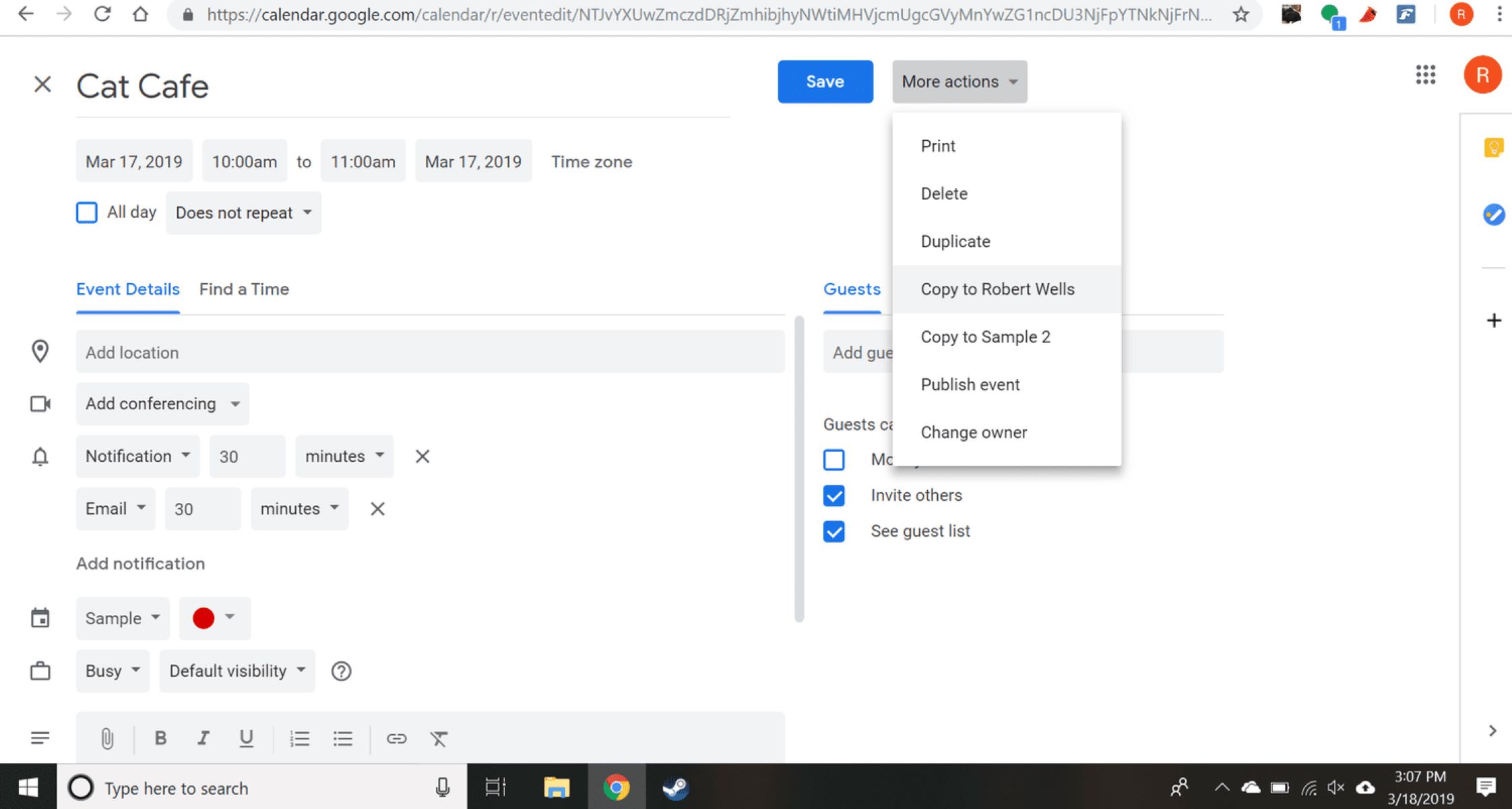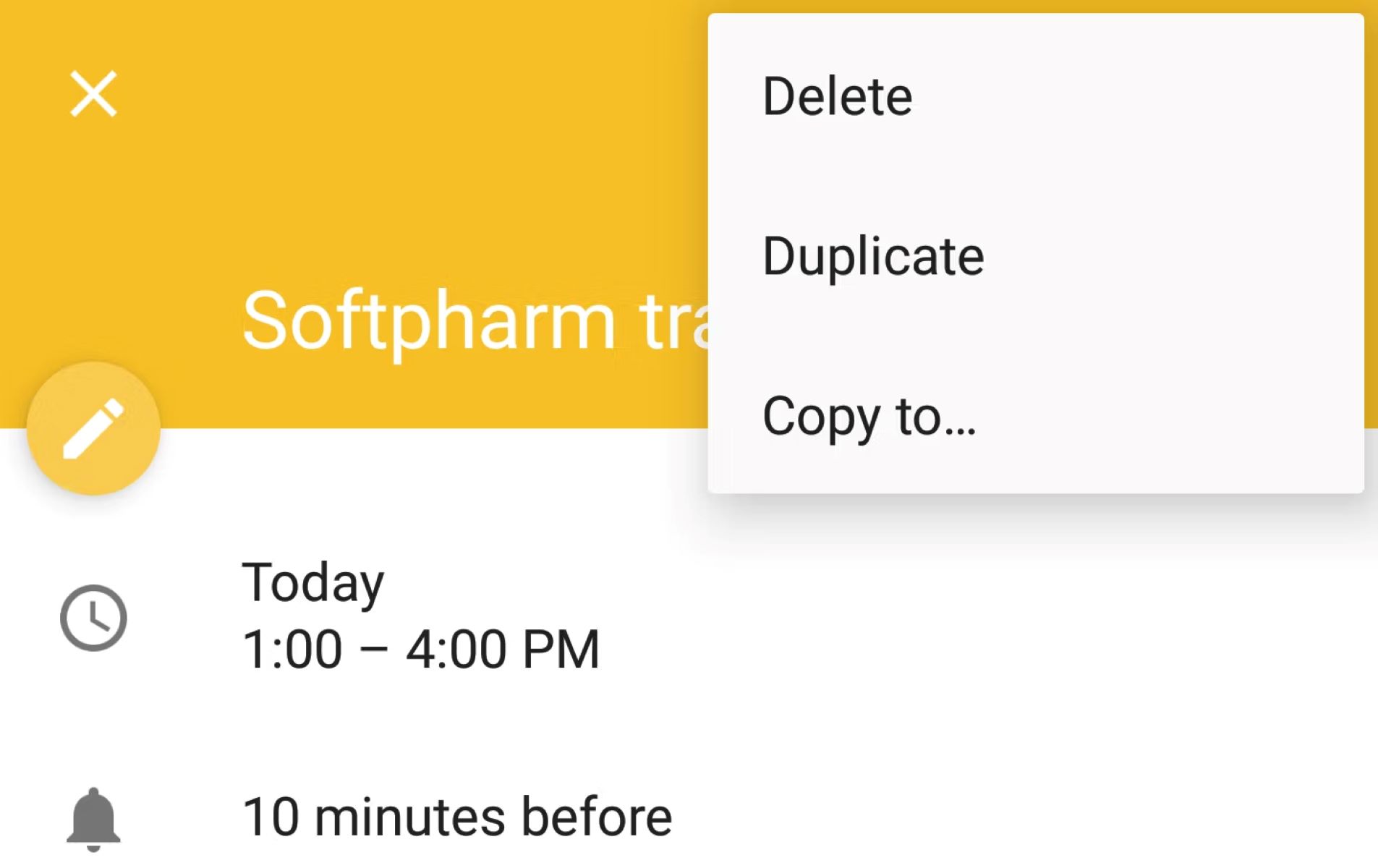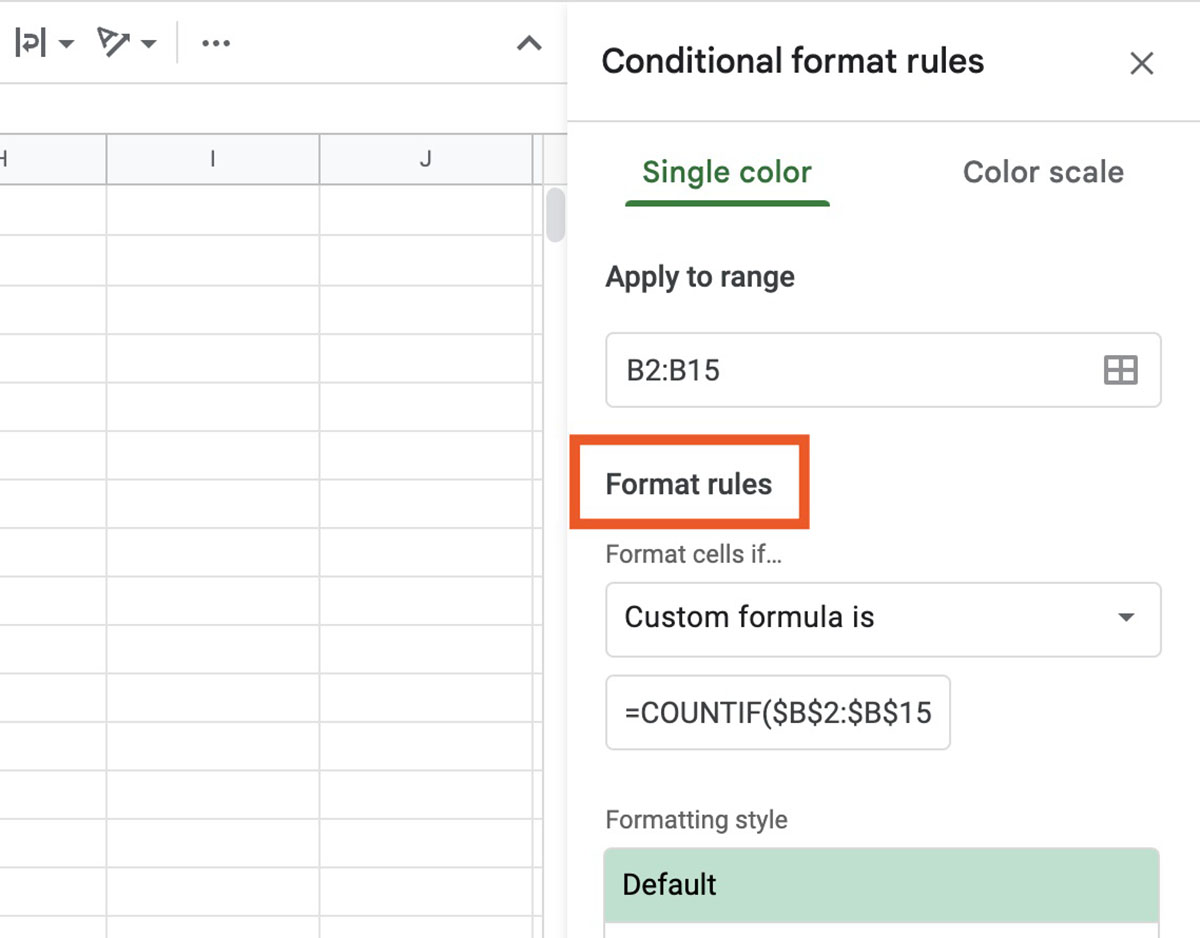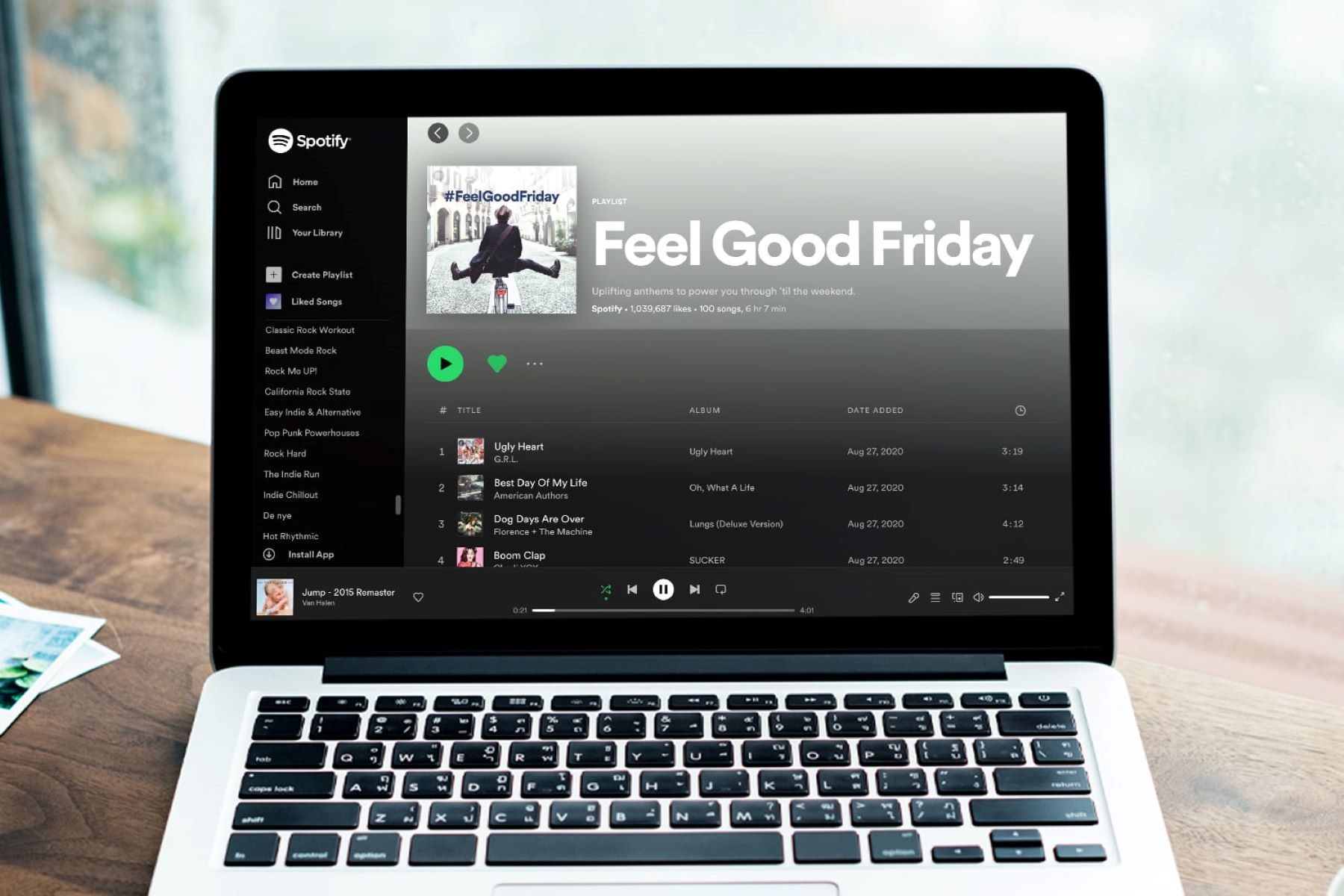Introduction
Duplicating apps on your Realme device can be a game-changer, offering you the flexibility to manage multiple accounts or profiles without the hassle of switching between them. Whether you want to keep your personal and professional accounts separate or simply explore the convenience of using two instances of the same app, Realme's app cloning feature has got you covered.
By leveraging this functionality, you can seamlessly navigate between different social media accounts, messaging platforms, or gaming profiles, all within the confines of a single device. This not only streamlines your digital experience but also eliminates the need to invest in multiple gadgets for distinct purposes.
In this comprehensive tutorial, we will walk you through the step-by-step process of enabling app cloning on your Realme device, selecting the apps you wish to duplicate, and accessing the duplicated versions effortlessly. By the end of this guide, you will have unlocked the full potential of your Realme smartphone, empowering you to harness the power of app cloning with confidence and ease. Let's dive in and explore the exciting world of duplicating apps on your Realme device!
Step 1: Enable App Cloning
Enabling app cloning on your Realme device is the first crucial step towards unlocking the potential of running multiple instances of the same app. This feature empowers you to segregate your personal and professional digital personas, manage distinct gaming profiles, or simply explore the convenience of using two versions of the same app without any hassle. To initiate this process, follow the steps outlined below:
-
Access Settings: Begin by navigating to the 'Settings' app on your Realme device. This can typically be found on your home screen or within the app drawer.
-
Locate App Cloner: Once inside the 'Settings' menu, scroll down to find the 'App Cloner' option. Realme devices are equipped with a built-in app cloning feature, which allows you to duplicate supported applications effortlessly.
-
Enable App Cloning: Upon locating the 'App Cloner' option, tap on it to access the settings related to app cloning. Here, you will find a list of apps that are compatible with the cloning feature. Toggle the switch next to the app you wish to duplicate to enable the cloning functionality for that specific application.
-
Customize Cloning Settings: Realme devices offer additional customization options for app cloning, allowing you to tailor the duplicated app to suit your preferences. You can modify settings such as the display name of the duplicated app and its corresponding icon, ensuring a seamless differentiation between the original and duplicated versions.
-
Confirmation and Initialization: After customizing the cloning settings as per your requirements, confirm the changes and allow the device to initialize the app cloning process. This may take a few moments, depending on the size and complexity of the application being duplicated.
By following these straightforward steps, you can enable app cloning on your Realme device, paving the way for a versatile and personalized digital experience. Once the app cloning feature is activated, you can proceed to the next step of selecting the specific apps you intend to duplicate, further enhancing the utility and convenience of your Realme smartphone.
Step 2: Select Apps to Duplicate
Once you have successfully enabled the app cloning feature on your Realme device, the next pivotal step involves selecting the apps you wish to duplicate. This process empowers you to tailor your digital environment to suit your specific needs, whether it involves managing multiple social media accounts, accessing distinct gaming profiles, or segregating personal and professional communication channels. Here's a detailed walkthrough of how to select and duplicate apps seamlessly:
-
Navigate to App Cloning Settings: Return to the 'App Cloner' section within the device settings to initiate the app selection process. Here, you will encounter a comprehensive list of applications that are compatible with the app cloning feature. Realme devices offer extensive support for a wide array of popular apps, ensuring that you can duplicate the ones that matter most to you.
-
Select Desired Apps: From the list of compatible applications, identify the specific apps that you intend to duplicate. This could include social media platforms such as Facebook, Instagram, or Twitter, messaging apps like WhatsApp or Telegram, or even gaming applications that support the cloning functionality. Simply toggle the switch next to each app to indicate your selection for duplication.
-
Consider Utility and Convenience: When choosing the apps to duplicate, consider the utility and convenience that this feature offers. For instance, duplicating a messaging app allows you to maintain separate personal and professional accounts without the need to log in and out repeatedly. Similarly, duplicating gaming apps enables you to manage distinct gaming profiles effortlessly, enhancing your gaming experience.
-
Optimize for Productivity: If you use productivity apps or tools for work-related tasks, duplicating them can significantly boost your efficiency. By having separate instances of these apps, you can streamline your workflow, manage multiple projects, or collaborate with different teams seamlessly, all within the confines of your Realme device.
-
Personalize Cloned App Settings: Realme devices provide additional customization options for cloned apps, allowing you to personalize their appearance and behavior. You can modify the display name, icon, and other settings to differentiate the duplicated app from its original counterpart effectively.
By meticulously selecting and duplicating the apps that align with your digital lifestyle, you can harness the full potential of the app cloning feature on your Realme device. This step not only enhances your multitasking capabilities but also empowers you to curate a personalized and efficient digital ecosystem that caters to your diverse needs and preferences. With the apps successfully duplicated, you are now ready to seamlessly access and utilize the cloned versions, further amplifying the versatility and convenience of your Realme smartphone.
Step 3: Access Duplicated Apps
With the app cloning feature successfully enabled and the desired apps duplicated on your Realme device, the next pivotal phase involves accessing and utilizing the cloned versions seamlessly. Realme's intuitive interface and robust functionality ensure that accessing duplicated apps is a straightforward process, allowing you to effortlessly navigate between multiple instances of the same application. Here's a detailed exploration of how to access and leverage the duplicated apps effectively:
-
Home Screen Access: Upon successful duplication, the cloned apps are conveniently displayed on your device's home screen, alongside their original counterparts. Realme devices maintain a clear distinction between the original and duplicated apps, ensuring that you can identify and access them with ease. Simply locate the duplicated app icons on your home screen, and tap to launch the specific instance you wish to utilize.
-
App Drawer Navigation: Alternatively, you can access the duplicated apps through the device's app drawer. Realme's organized app drawer layout allows you to browse through all installed applications, including their duplicated versions. By leveraging the search functionality or manually scrolling through the app list, you can swiftly locate and access the duplicated apps, streamlining your digital experience.
-
Notification Panel Shortcuts: Realme devices offer convenient shortcuts within the notification panel, enabling quick access to both original and duplicated apps. By expanding the notification panel, you can leverage the app shortcuts to directly launch the duplicated versions, eliminating the need for extensive navigation through the device's interface.
-
Multi-Tasking Interface: When utilizing multiple apps simultaneously, Realme's multi-tasking interface provides seamless access to both original and duplicated app instances. By leveraging the recent apps menu or the multi-window functionality, you can effortlessly switch between different instances of the same app, enhancing your productivity and multitasking capabilities.
-
Customized App Labels and Icons: Realme devices allow you to customize the labels and icons of duplicated apps, further facilitating their identification and access. By personalizing the appearance of the cloned app icons and labels, you can create a visual distinction that simplifies the process of accessing and utilizing the duplicated versions effectively.
By leveraging these intuitive access methods and customization options, you can seamlessly navigate and utilize the duplicated apps on your Realme device. This streamlined approach empowers you to manage multiple accounts, profiles, or digital personas with unparalleled convenience, enhancing your overall digital experience. With the duplicated apps readily accessible, you can embrace the versatility and efficiency that app cloning offers, unlocking a new realm of possibilities within the confines of your Realme smartphone.
Conclusion
In conclusion, the ability to duplicate apps on your Realme device opens up a world of possibilities, empowering you to seamlessly manage multiple accounts, profiles, or digital personas with unparalleled convenience. By following the comprehensive tutorial outlined above, you have successfully enabled app cloning, selected the specific apps to duplicate, and learned how to access and utilize the duplicated versions effortlessly.
The versatility and utility of app cloning extend beyond mere convenience, offering a transformative approach to how you interact with your digital environment. Whether you seek to maintain separate personal and professional accounts, manage distinct gaming profiles, or streamline your productivity with duplicated productivity apps, Realme's app cloning feature equips you with the tools to curate a personalized and efficient digital ecosystem.
With the duplicated apps readily accessible on your device, you can seamlessly navigate between different instances of the same application, leveraging Realme's intuitive interface and robust functionality to enhance your multitasking capabilities. The clear distinction between original and duplicated app icons, coupled with the ability to customize labels and icons, ensures a seamless and efficient user experience, further amplifying the convenience and utility of app cloning on your Realme smartphone.
As you continue to explore the exciting world of app cloning, remember that the possibilities are virtually limitless. Realme's commitment to innovation and user-centric design ensures that the app cloning feature evolves in tandem with your digital needs, offering a dynamic and adaptable solution to managing your diverse digital personas and profiles.
By harnessing the power of app cloning, you have unlocked a new realm of possibilities within the confines of your Realme device, paving the way for a versatile, personalized, and efficient digital experience. Embrace the convenience, efficiency, and flexibility that app cloning offers, and elevate your digital lifestyle to new heights with your Realme smartphone.