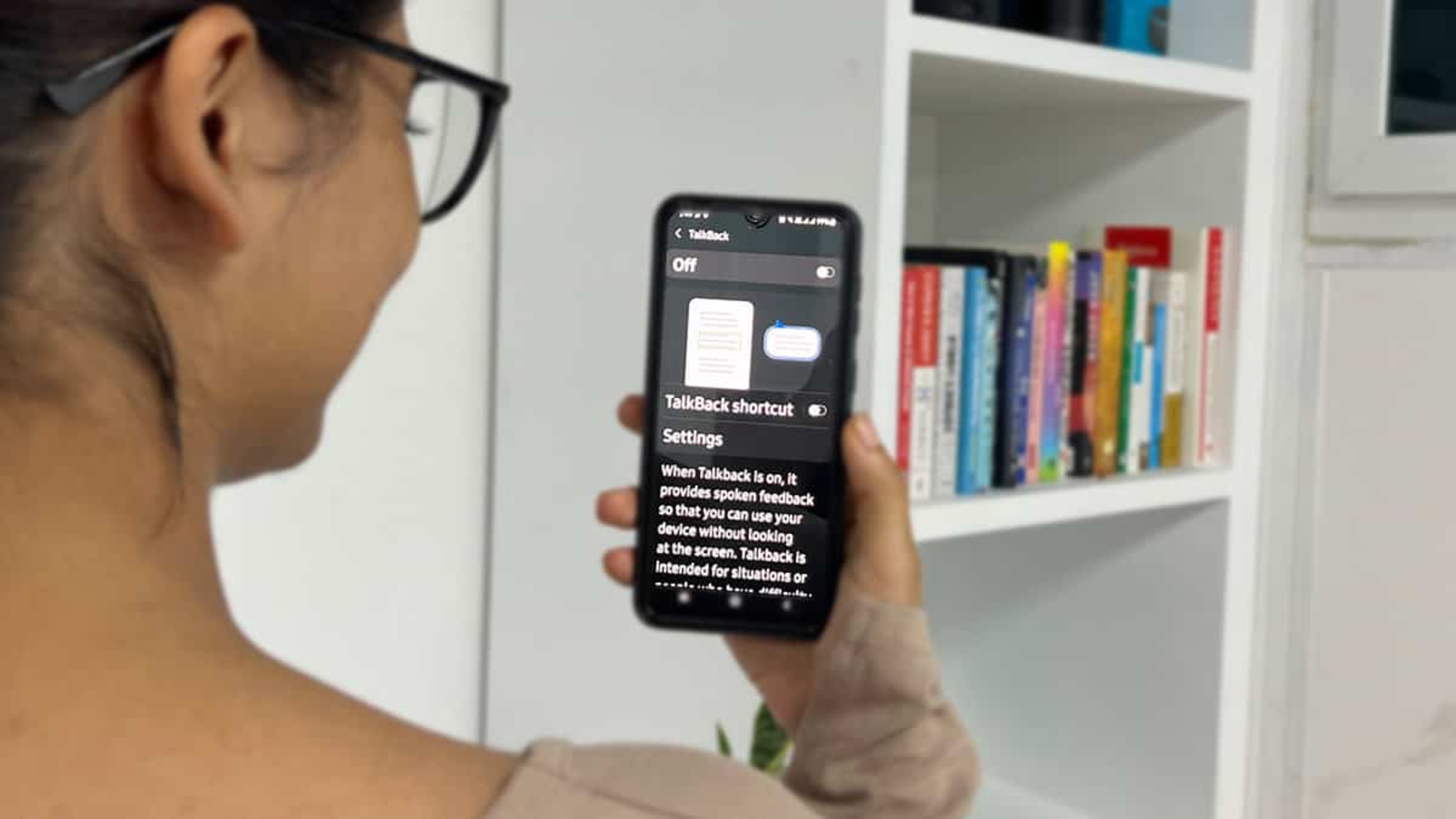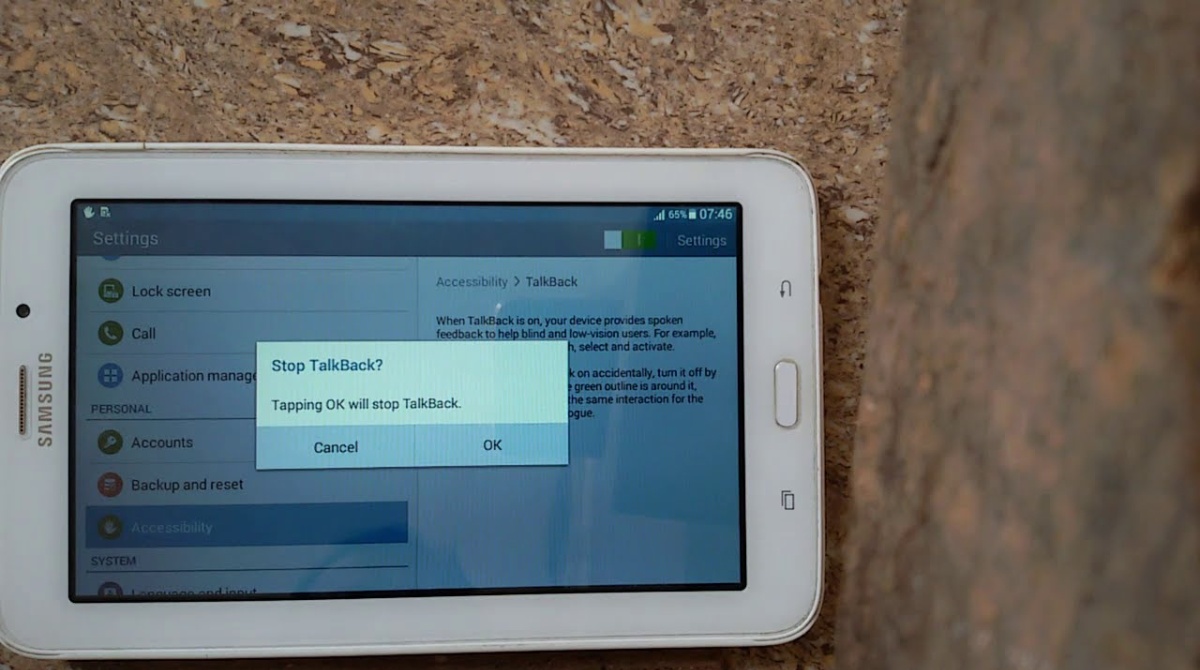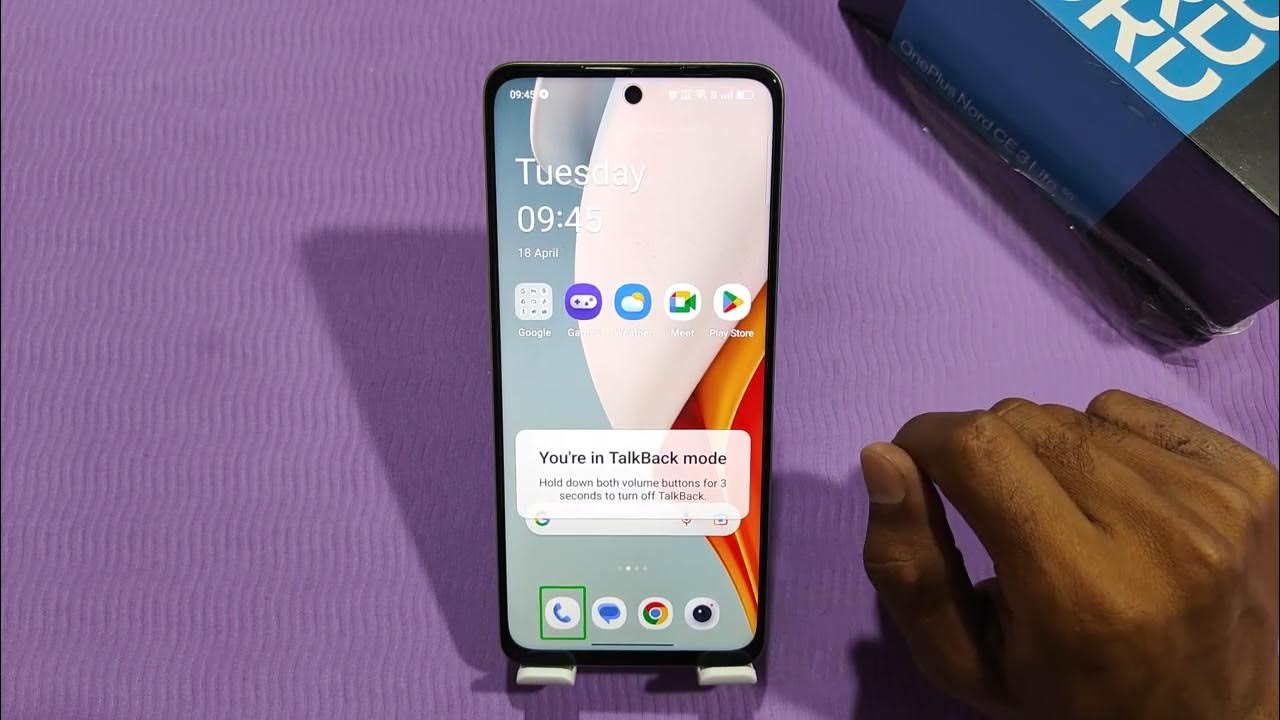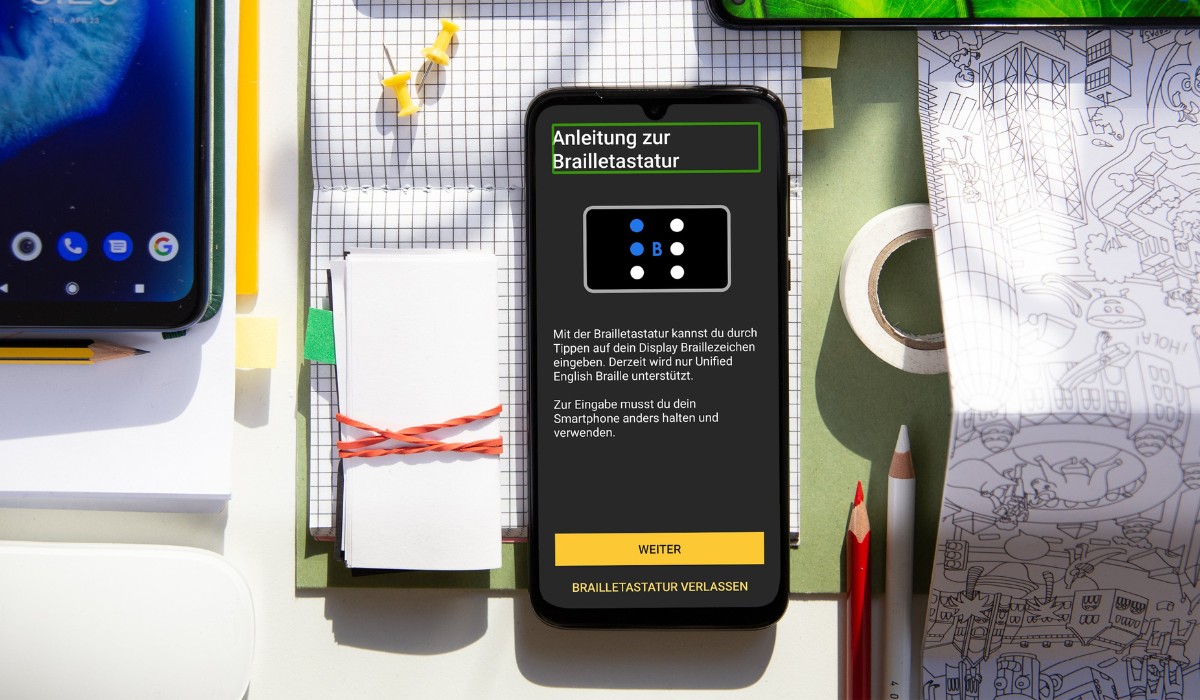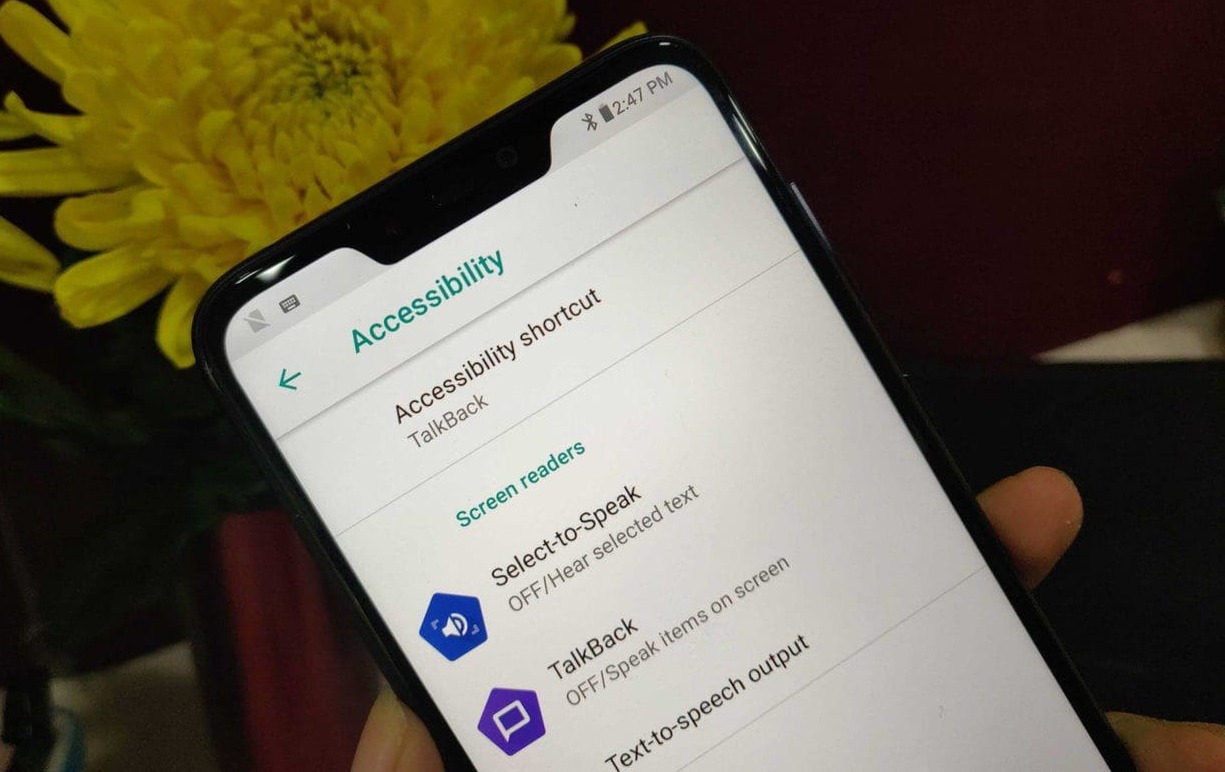Introduction
Mobile devices have become an integral part of our daily lives, offering a wide array of features and functionalities that cater to diverse user needs. Realme, a prominent player in the smartphone industry, has garnered a loyal following due to its innovative technology and user-friendly interface. One of the accessibility features offered by Realme is the Talkback feature, designed to assist users with visual impairments in navigating their devices. While this feature is undoubtedly beneficial for many users, there are instances where individuals may need to disable it for various reasons.
In this comprehensive guide, we will delve into the Talkback feature on Realme devices, explore the reasons why disabling it may be necessary, and provide a step-by-step tutorial on how to disable this feature. Whether you are a seasoned Realme user or a newcomer to the brand, understanding the Talkback feature and its potential impact on your device's usability is crucial. By the end of this tutorial, you will have the knowledge and confidence to manage the Talkback feature on your Realme device effectively.
Let's embark on this journey to unravel the intricacies of the Talkback feature and empower ourselves with the skills to customize our Realme devices according to our preferences and requirements.
What is Talkback Feature on Realme?
The Talkback feature, also known as screen reader, is an accessibility feature designed to assist users with visual impairments in navigating their mobile devices. Specifically tailored to enhance the user experience for individuals with limited or no vision, Talkback provides spoken feedback and audible cues to convey the content and actions on the screen. This functionality enables users to interact with their devices through spoken prompts, allowing them to efficiently access various applications, settings, and content without relying on visual cues.
On Realme devices, the Talkback feature is seamlessly integrated into the user interface, offering a comprehensive set of tools and functionalities to accommodate the diverse needs of visually impaired users. Through a combination of spoken feedback, gestures, and audible notifications, Talkback empowers individuals with visual impairments to engage with their devices independently and effectively.
When Talkback is activated on a Realme device, users can navigate through the interface by swiping, tapping, and using specific gestures that trigger spoken feedback. Additionally, Talkback provides detailed descriptions of on-screen elements, such as icons, buttons, and text, enabling users to comprehend and interact with the content displayed on their devices. This feature plays a pivotal role in fostering inclusivity and ensuring that individuals with visual impairments can leverage the full potential of their Realme devices, thereby promoting digital accessibility and independence.
The Talkback feature on Realme exemplifies the brand's commitment to inclusivity and user-centric design, as it prioritizes accessibility and empowers individuals with diverse needs to engage with technology on their own terms. By understanding the functionality and significance of the Talkback feature, users can gain a deeper appreciation for the inclusive design principles embedded within Realme's mobile ecosystem.
Why Disable Talkback Feature on Realme?
While the Talkback feature on Realme devices serves as a valuable accessibility tool for individuals with visual impairments, there are circumstances in which users may need to disable this functionality. Understanding the reasons behind disabling the Talkback feature is essential for Realme device owners, as it provides insights into the diverse scenarios where this action may be necessary.
One compelling reason to disable the Talkback feature on Realme is to address usability challenges experienced by individuals who are not reliant on spoken feedback for device navigation. For users who do not require the auditory cues and spoken prompts provided by Talkback, the feature may inadvertently hinder the overall user experience. Disabling Talkback in such cases allows for a more streamlined and intuitive interaction with the device, catering to the specific preferences and needs of the user.
Moreover, disabling the Talkback feature on Realme devices can be beneficial when troubleshooting technical issues or performing maintenance tasks. In certain situations, the Talkback feature may interfere with the standard navigation and functionality of the device, especially when attempting to access specific settings or diagnostic tools. By temporarily disabling Talkback, users can effectively address technical concerns and carry out necessary maintenance procedures without the constraints imposed by the feature.
Another pertinent reason to disable the Talkback feature pertains to the preferences of individual users. While Talkback is designed to enhance accessibility and inclusivity, some users may find the spoken feedback and auditory cues disruptive to their typical interaction with the device. By disabling Talkback, users can personalize their device experience according to their unique preferences, thereby fostering a more tailored and comfortable usage environment.
Furthermore, disabling Talkback on Realme devices may be necessary when sharing the device with individuals who do not require the feature. In shared device environments, such as workplaces or educational settings, accommodating the diverse needs and preferences of multiple users is paramount. Temporarily disabling Talkback allows for a seamless transition between users, ensuring that each individual can engage with the device in a manner that aligns with their specific requirements.
In essence, the decision to disable the Talkback feature on Realme devices is driven by a combination of usability considerations, technical requirements, user preferences, and the need to accommodate diverse user scenarios. By recognizing the potential benefits of disabling Talkback in certain contexts, Realme device owners can optimize their device usage and tailor the accessibility features to align with their individual needs and circumstances.
Step-by-Step Guide to Disable Talkback Feature on Realme
Disabling the Talkback feature on Realme devices involves a series of straightforward steps that allow users to seamlessly adjust the accessibility settings according to their preferences. Whether it's for troubleshooting purposes, temporary adjustments, or personalization, the process of disabling Talkback is designed to be intuitive and accessible to all users. Here's a comprehensive guide to effectively disable the Talkback feature on your Realme device:
-
Access Settings: Begin by navigating to the "Settings" app on your Realme device. This can typically be found on the home screen or in the app drawer.
-
Navigate to Accessibility Settings: Within the "Settings" menu, scroll down and select the "Accessibility" option. This will open a range of accessibility features and settings available on your Realme device.
-
Locate Talkback Feature: In the "Accessibility" menu, locate and tap on the "Talkback" feature. This will open the Talkback settings, allowing you to manage and customize the functionality of this accessibility feature.
-
Disable Talkback: Once inside the Talkback settings, you will find an option to disable the feature. Tap on the toggle switch or the "Disable" button to turn off Talkback. A confirmation prompt may appear, requiring you to confirm the action.
-
Confirm Disablement: After selecting the option to disable Talkback, confirm the action when prompted. This will effectively deactivate the Talkback feature on your Realme device.
-
Verify Deactivation: To ensure that Talkback has been successfully disabled, navigate through the device interface using standard gestures and interactions. Verify that the spoken feedback and auditory cues associated with Talkback are no longer active.
By following these step-by-step instructions, users can effectively disable the Talkback feature on their Realme devices, providing greater flexibility and control over the accessibility settings. It's important to note that re-enabling Talkback in the future can be achieved by following a similar process, allowing users to adapt the accessibility features based on their evolving needs and preferences.
This comprehensive guide empowers Realme device owners to navigate the Talkback settings with confidence, enabling them to customize the accessibility features in a manner that aligns with their individual requirements and usage scenarios.
Conclusion
In conclusion, the Talkback feature on Realme devices represents a significant advancement in accessibility technology, catering to the diverse needs of users with visual impairments. By providing spoken feedback, audible cues, and intuitive navigation tools, Talkback empowers individuals to engage with their devices independently and effectively. However, the decision to disable the Talkback feature is driven by a range of considerations, including usability preferences, technical requirements, and the need to accommodate diverse user scenarios.
The step-by-step guide presented in this tutorial equips Realme device owners with the knowledge and confidence to manage the Talkback feature effectively. By understanding the process of disabling Talkback, users can tailor the accessibility settings to align with their individual needs and circumstances. Whether it's for troubleshooting technical issues, personalization, or accommodating shared device environments, the ability to disable Talkback provides users with greater flexibility and control over their device usage.
It's essential to recognize that the accessibility features, including Talkback, play a pivotal role in fostering inclusivity and ensuring that individuals with diverse needs can leverage the full potential of their Realme devices. As technology continues to evolve, the emphasis on accessibility and user-centric design remains a cornerstone of innovation, driving the development of features that prioritize inclusivity and usability for all individuals.
By embracing the principles of inclusive design and empowering users to customize their device experience, Realme exemplifies its commitment to enhancing digital accessibility and promoting independence among its diverse user base. The comprehensive understanding of the Talkback feature and the ability to manage its settings effectively underscore the brand's dedication to providing a seamless and inclusive user experience for all individuals.
As Realme continues to innovate and refine its accessibility features, the ability to customize and manage these functionalities will remain integral to ensuring that users can engage with their devices in a manner that aligns with their unique preferences and requirements. By fostering a user-centric approach and prioritizing inclusivity, Realme sets a compelling example for the industry, demonstrating the transformative impact of accessible technology on the lives of individuals with diverse needs.
In essence, the ability to disable the Talkback feature on Realme devices reflects the brand's commitment to empowering users and fostering a more inclusive and personalized device experience. By leveraging the insights and skills gained from this tutorial, Realme device owners can navigate the accessibility settings with confidence, ensuring that their devices cater to their individual needs and preferences effectively.