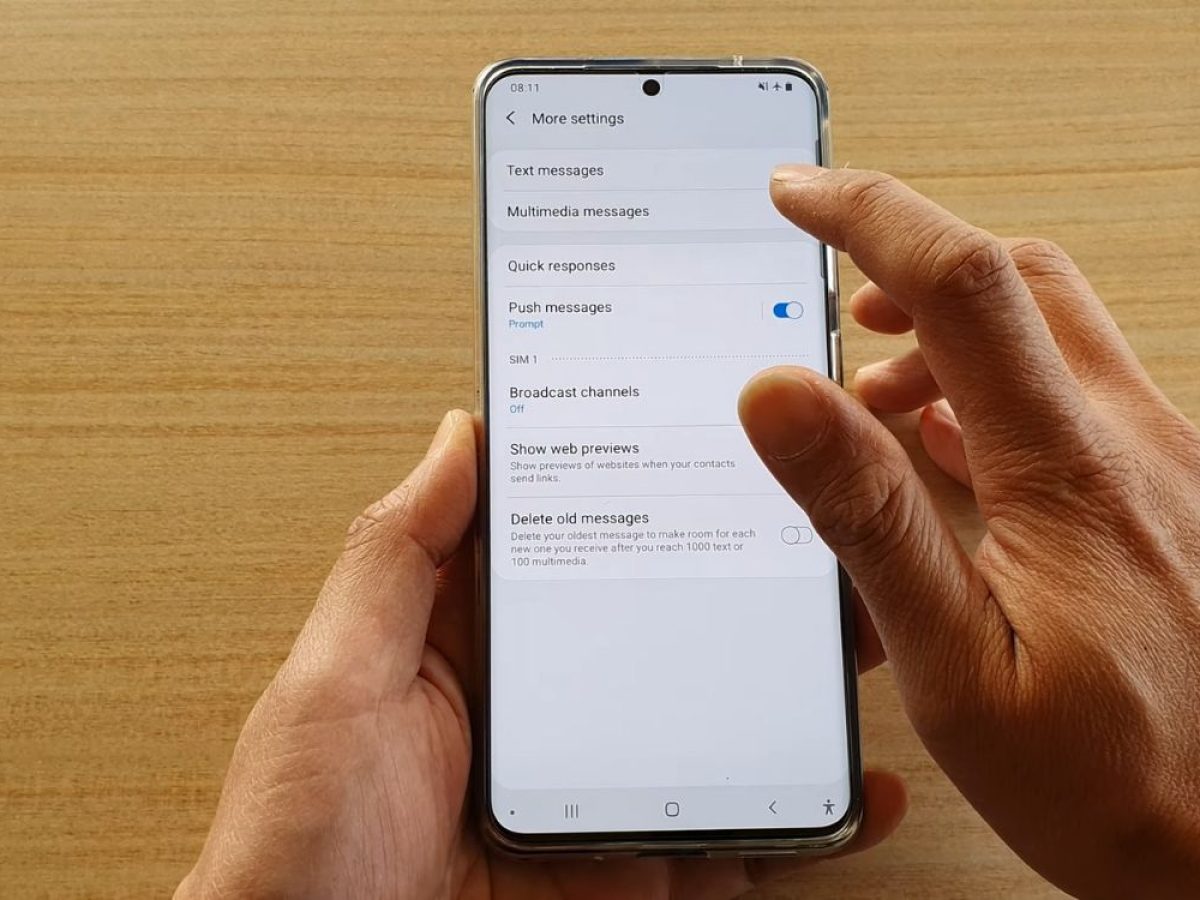Introduction
The Samsung Galaxy S20 is a powerful and feature-rich smartphone that offers a seamless user experience. One of the key features of the device is the screen lock, which provides security and privacy for the user's personal data. However, there are instances when you may want to disable the screen lock, such as when you're at home or in a secure environment where the risk of unauthorized access is minimal.
In this article, we will guide you through the quick and easy steps to disable the screen lock on your Samsung S20. Whether you prefer the convenience of not having to unlock your phone every time you use it or simply want to explore the various security options available, this guide will help you navigate through the settings and make the necessary adjustments with ease.
By following the steps outlined in this article, you will gain a better understanding of the screen lock settings on your Samsung S20 and have the freedom to customize your device's security features according to your preferences. Let's dive into the process of disabling the screen lock on your Samsung S20 and discover the simplicity of this essential customization.
Step 1: Accessing the Settings
Accessing the settings on your Samsung S20 is the first step towards customizing the screen lock feature. The settings menu is where you can explore and modify various aspects of your device, including security and privacy settings. To begin, locate the Settings app on your home screen or in the app drawer. The app is represented by a gear icon and is a central hub for managing your device's configurations.
Once you have located the Settings app, tap on it to open the menu. The settings menu is designed to be intuitive and user-friendly, allowing you to navigate through different options with ease. As you enter the settings, you will be greeted by a range of categories, each representing a specific aspect of your device's functionality.
Scroll through the settings menu until you find the "Biometrics and security" option. This category is where you can access the screen lock settings and make adjustments to the security features of your Samsung S20. Tap on "Biometrics and security" to proceed to the next step.
Upon entering the "Biometrics and security" section, you will encounter a variety of security-related options, including screen lock, secure startup, and more. These settings are designed to safeguard your device and protect your personal data from unauthorized access. As you explore the "Biometrics and security" category, you are one step closer to customizing the screen lock feature according to your preferences.
Accessing the settings on your Samsung S20 is a fundamental aspect of managing your device's security and privacy. By familiarizing yourself with the settings menu and navigating through the "Biometrics and security" category, you are taking the first step towards disabling the screen lock and gaining greater control over your device's security features. As you proceed to the next steps, you will continue to unlock the potential for customization and personalization, empowering you to tailor your Samsung S20 to suit your unique needs and preferences.
Step 2: Selecting Security
After accessing the settings and delving into the "Biometrics and security" category, the next crucial step in disabling the screen lock on your Samsung S20 involves selecting the "Security" option. This pivotal selection allows you to navigate deeper into the security settings, where you can fine-tune the screen lock feature to align with your preferences.
Upon tapping the "Security" option, you will be presented with a comprehensive array of security-related settings and features. These settings are designed to fortify the protection of your device and ensure that your personal data remains secure. As you explore the "Security" section, you will encounter options such as "Screen lock type," "Secure startup," "Find My Mobile," and more.
The "Screen lock type" option is particularly relevant to our objective of disabling the screen lock. By selecting this option, you will gain access to the various screen lock methods available on your Samsung S20. These methods may include pattern, PIN, password, and biometric options such as fingerprint and facial recognition. Each screen lock method offers a unique balance of security and convenience, catering to diverse user preferences.
As you navigate through the "Screen lock type" settings, you will have the opportunity to review and modify the current screen lock method. This step is crucial in the process of disabling the screen lock, as it allows you to transition to a more flexible and convenient security configuration. By selecting the "None" option, you can effectively disable the screen lock and eliminate the need to unlock your device using a pattern, PIN, or password.
The "Security" section serves as a gateway to the intricate security settings of your Samsung S20, empowering you to customize the screen lock feature and tailor it to your specific requirements. By selecting the "Security" option and delving into the "Screen lock type" settings, you are taking a significant stride towards achieving a more personalized and user-centric security configuration for your device.
As you proceed to the subsequent steps, you will continue to unravel the seamless process of disabling the screen lock on your Samsung S20, ultimately granting you greater control and flexibility over your device's security features. The journey towards a more customized and user-friendly security experience on your Samsung S20 is well underway, and the next steps will further solidify your mastery of the screen lock settings, enhancing your overall smartphone experience.
Step 3: Choosing Screen Lock
Upon entering the "Screen lock type" settings on your Samsung S20, you are presented with a diverse range of security options, each designed to cater to different user preferences and security needs. The process of choosing the screen lock method is a pivotal step in customizing the security configuration of your device and plays a crucial role in the journey towards disabling the screen lock.
As you explore the "Screen lock type" settings, you will encounter various options, including pattern, PIN, password, and biometric methods such as fingerprint and facial recognition. Each of these methods offers a unique balance of security and convenience, allowing you to select the most suitable screen lock configuration based on your preferences.
The pattern lock method enables you to create a personalized pattern on the screen, which you must replicate to unlock the device. This method offers a blend of security and ease of use, allowing for a quick and intuitive unlocking experience.
The PIN lock method involves entering a numerical code to access your device, providing a straightforward yet effective security measure. With the option to choose a custom PIN, you can create a memorable code that aligns with your preferences.
The password lock method allows you to set a complex alphanumeric password, offering a high level of security for your device. By choosing a unique password, you can enhance the protection of your personal data and sensitive information.
In addition to traditional methods, the Samsung S20 offers advanced biometric options, including fingerprint and facial recognition. The fingerprint recognition feature allows you to unlock your device with a simple touch, providing a seamless and secure unlocking experience. Similarly, the facial recognition feature utilizes advanced technology to grant access to your device based on facial biometrics, offering a convenient and futuristic security solution.
Amidst these diverse screen lock options, you will find the pivotal choice that aligns with the objective of disabling the screen lock – the "None" option. By selecting "None," you can effectively disable the screen lock on your Samsung S20, eliminating the need to input a pattern, PIN, password, or biometric data to unlock your device.
The process of choosing the screen lock method empowers you to tailor the security configuration of your Samsung S20 according to your unique preferences and requirements. By exploring the diverse options available and ultimately selecting "None," you are taking a significant step towards achieving a more flexible and user-centric security experience on your device.
As you proceed to the subsequent steps, you will continue to unravel the seamless process of disabling the screen lock on your Samsung S20, ultimately granting you greater control and flexibility over your device's security features. The journey towards a more customized and user-friendly security experience on your Samsung S20 is well underway, and the next steps will further solidify your mastery of the screen lock settings, enhancing your overall smartphone experience.
Step 4: Entering Current Password
Upon selecting the "None" option to disable the screen lock on your Samsung S20, you may be prompted to enter your current password to confirm the changes. This additional security measure ensures that only authorized users can modify the screen lock settings, enhancing the overall protection of your device.
When prompted to enter your current password, simply input the password associated with your device. This password serves as a safeguard against unauthorized access to the screen lock settings, adding an extra layer of security to the customization process. By entering the current password, you are verifying your identity as the authorized user and confirming your intent to disable the screen lock feature.
It is important to input the password accurately to proceed with the customization process. Take your time to ensure that the password is entered correctly, as accuracy is crucial in confirming the changes to the screen lock settings. Once you have entered the current password, proceed to the next step to finalize the process of disabling the screen lock on your Samsung S20.
The act of entering the current password serves as a security checkpoint, reinforcing the integrity of the screen lock customization process. By adhering to this security measure, you are actively contributing to the protection of your device and personal data, ensuring that only authorized users can modify the security settings.
As you navigate through the process of entering the current password, you are actively engaging with the security features of your Samsung S20, gaining a deeper understanding of the measures in place to safeguard your device. This interaction with the security protocols reinforces the importance of maintaining a secure and personalized security configuration for your device, aligning with your unique preferences and requirements.
With the current password successfully entered, you are poised to proceed to the final steps of the screen lock customization process, solidifying your control over the security features of your Samsung S20. The act of entering the current password marks a significant milestone in the journey towards achieving a more tailored and user-centric security experience on your device.
Step 5: Selecting None
After entering your current password to confirm the changes, the pivotal moment arrives as you select the "None" option to disable the screen lock on your Samsung S20. This decisive action marks the culmination of the customization process, granting you the freedom from the constraints of traditional screen lock methods and ushering in a more flexible and user-centric security experience.
By choosing the "None" option, you are effectively eliminating the need to input a pattern, PIN, password, or biometric data to unlock your device. This liberation from the conventional constraints of screen lock methods empowers you to access your Samsung S20 swiftly and seamlessly, without the added step of unlocking the device through traditional security measures.
The act of selecting "None" signifies a conscious decision to prioritize convenience and accessibility while maintaining a secure environment for your device. It reflects a shift towards a more user-centric approach to security, allowing you to interact with your device in a manner that aligns with your preferences and daily routines.
With the "None" option chosen, you are embracing a new level of freedom and flexibility in your interactions with your Samsung S20. Whether you prefer the convenience of swift access to your device at home or seek a more streamlined user experience in secure environments, the absence of a screen lock provides the autonomy to navigate your device without the hindrance of traditional security barriers.
The selection of "None" represents a pivotal moment in your journey towards a more personalized and user-friendly security experience on your Samsung S20. It signifies a departure from the conventional norms of screen lock methods and heralds a new era of customization and adaptability in your device's security configuration.
As you proceed with the selection of "None," you are actively shaping the security landscape of your Samsung S20, tailoring it to suit your unique needs and preferences. This deliberate choice reflects your autonomy in customizing your device's security features, reinforcing the notion that security can be both robust and user-centric.
With the "None" option selected, you have successfully disabled the screen lock on your Samsung S20, paving the way for a more personalized and seamless user experience. This pivotal decision marks a significant milestone in your journey towards achieving a tailored and user-centric security configuration, empowering you to interact with your device in a manner that resonates with your individual preferences and lifestyle.
Conclusion
In conclusion, the process of disabling the screen lock on your Samsung S20 encompasses a journey of empowerment and customization, allowing you to tailor the security features of your device to align with your unique preferences and requirements. By following the quick and easy steps outlined in this guide, you have gained a deeper understanding of the screen lock settings and navigated through the intricacies of the security configuration on your Samsung S20.
The journey began with accessing the settings, delving into the "Biometrics and security" category, and selecting the "Security" option, marking the initial steps towards customizing the screen lock feature. As you explored the diverse screen lock methods and ultimately chose the "None" option, you embraced a more flexible and user-centric approach to security, prioritizing convenience and accessibility without compromising on the protection of your personal data.
Entering the current password served as a pivotal security checkpoint, reinforcing the integrity of the customization process and highlighting the measures in place to safeguard your device. This interaction with the security protocols underscored the importance of maintaining a secure and personalized security configuration, aligning with your unique preferences and requirements.
The culmination of the journey arrived as you selected the "None" option, marking a decisive shift towards a more tailored and user-centric security experience on your Samsung S20. This pivotal decision signifies your autonomy in customizing your device's security features, reflecting a departure from the conventional norms of screen lock methods and heralding a new era of customization and adaptability.
By disabling the screen lock, you have unlocked a new level of freedom and flexibility in your interactions with your Samsung S20, empowering you to navigate your device swiftly and seamlessly without the constraints of traditional security barriers. This liberation from the conventional norms of screen lock methods signifies a conscious choice to prioritize convenience and accessibility while maintaining a secure environment for your device.
In essence, the process of disabling the screen lock on your Samsung S20 transcends the mere customization of security settings – it embodies a journey of empowerment, autonomy, and user-centric design. By embracing a more personalized and seamless user experience, you have redefined the boundaries of security customization, shaping your device's security landscape to resonate with your individual preferences and lifestyle.
As you continue to explore the myriad features and capabilities of your Samsung S20, the journey towards a more tailored and user-centric smartphone experience will undoubtedly unfold, guided by your unique preferences and the seamless customization options available at your fingertips.