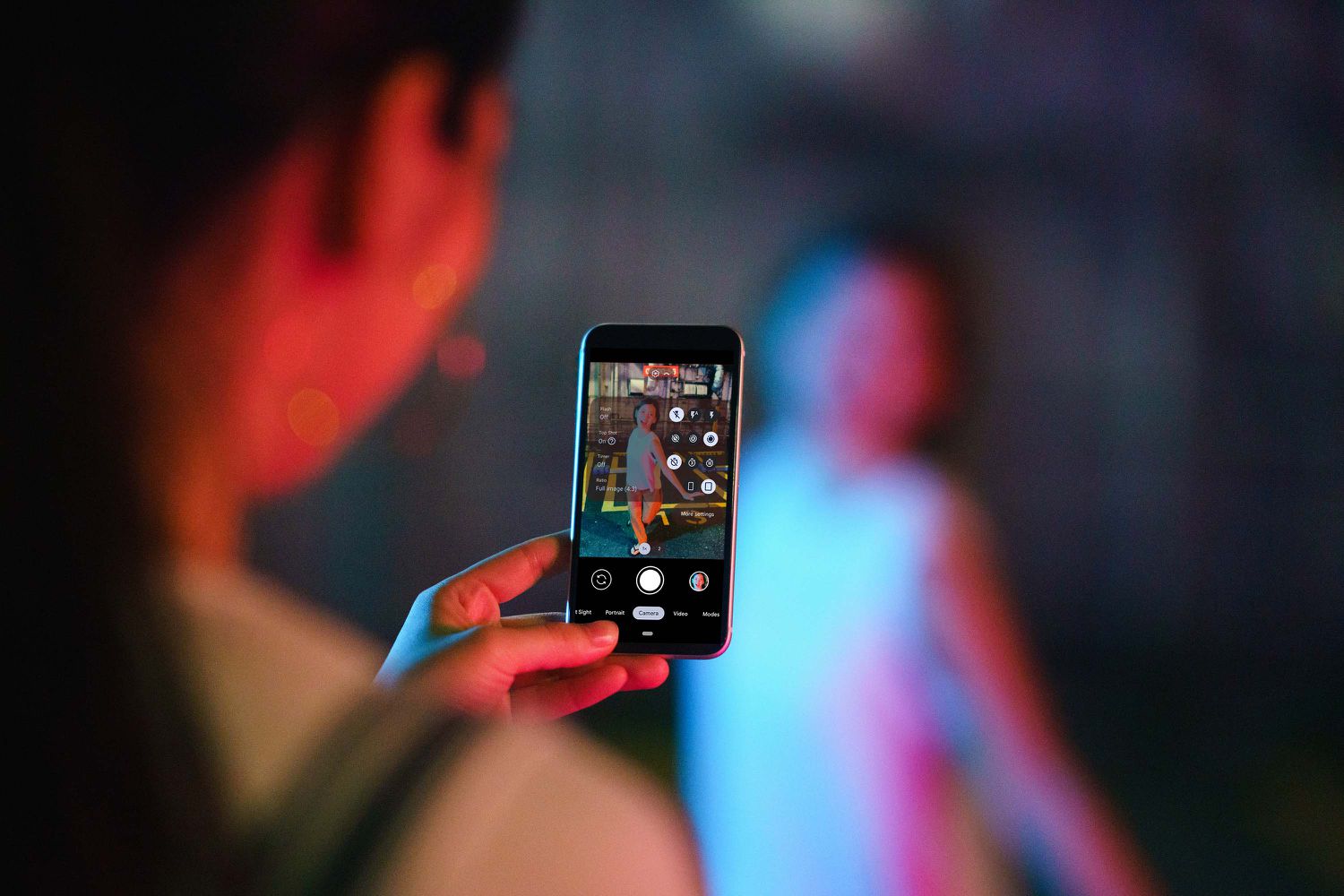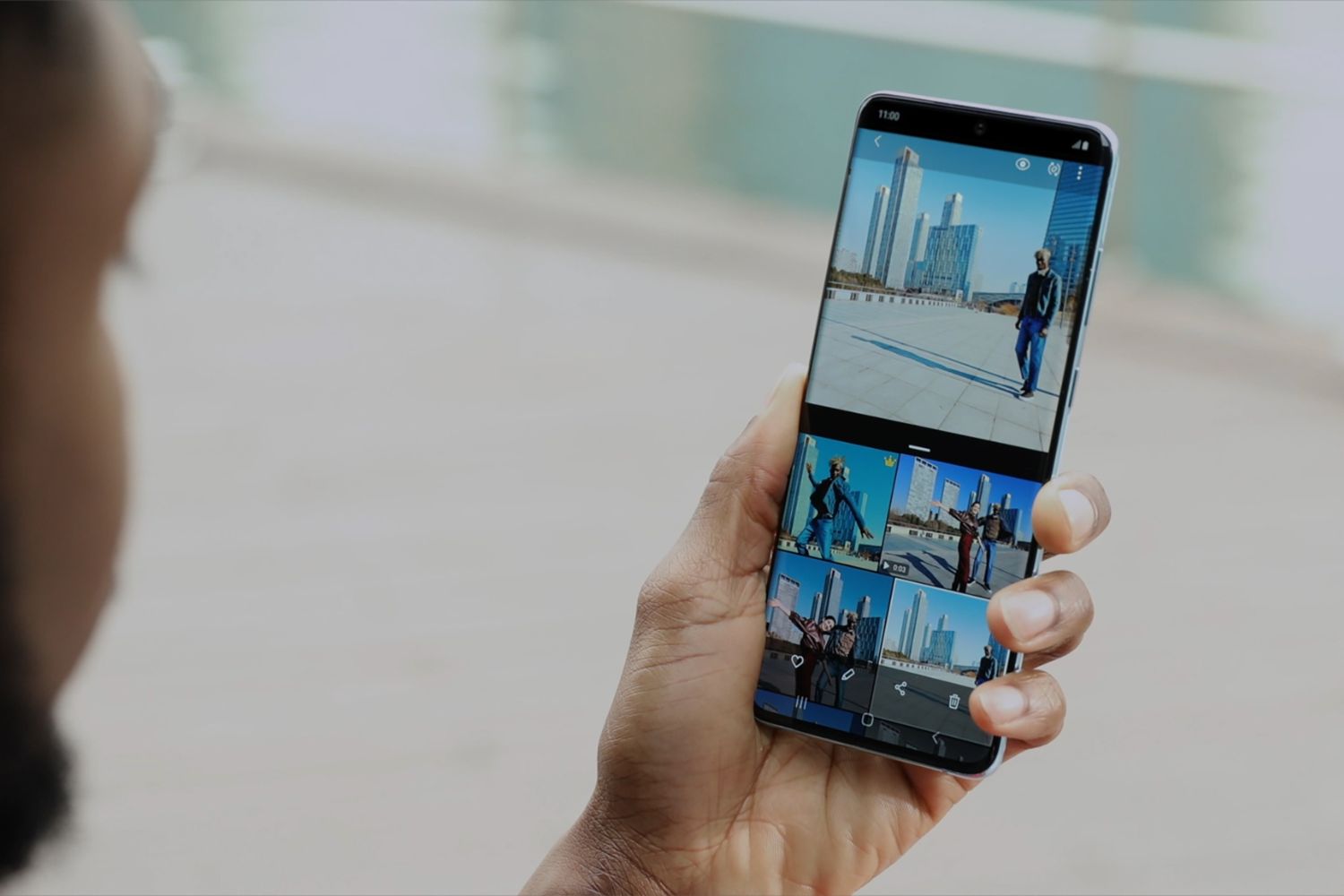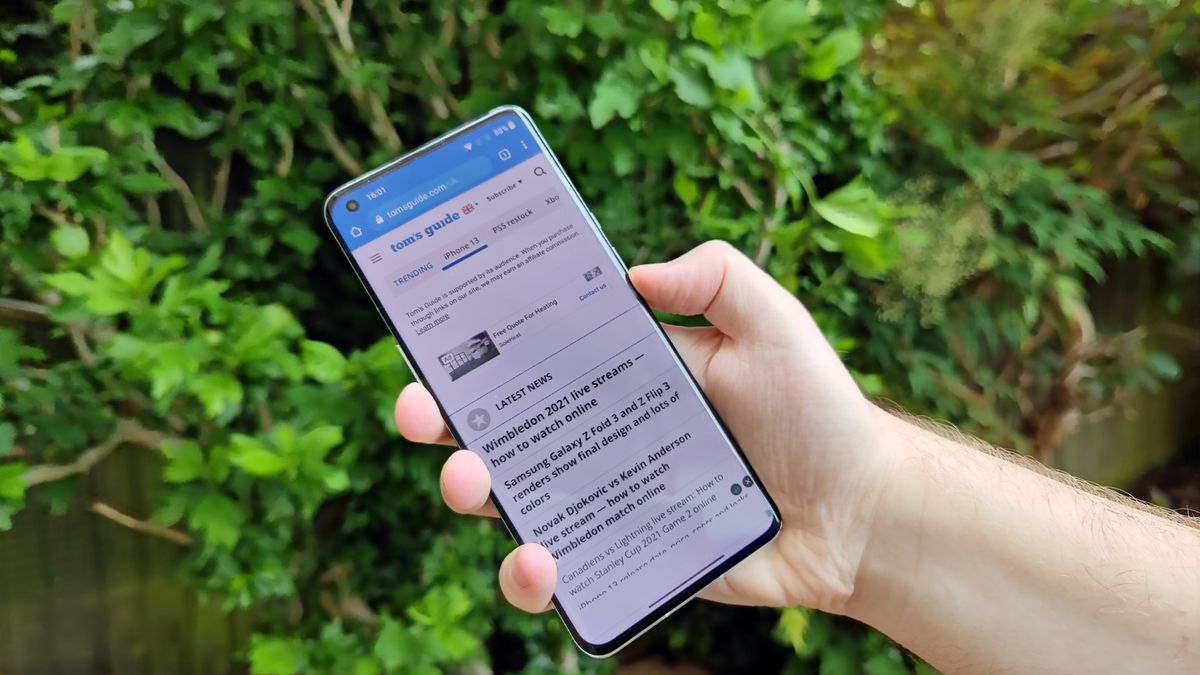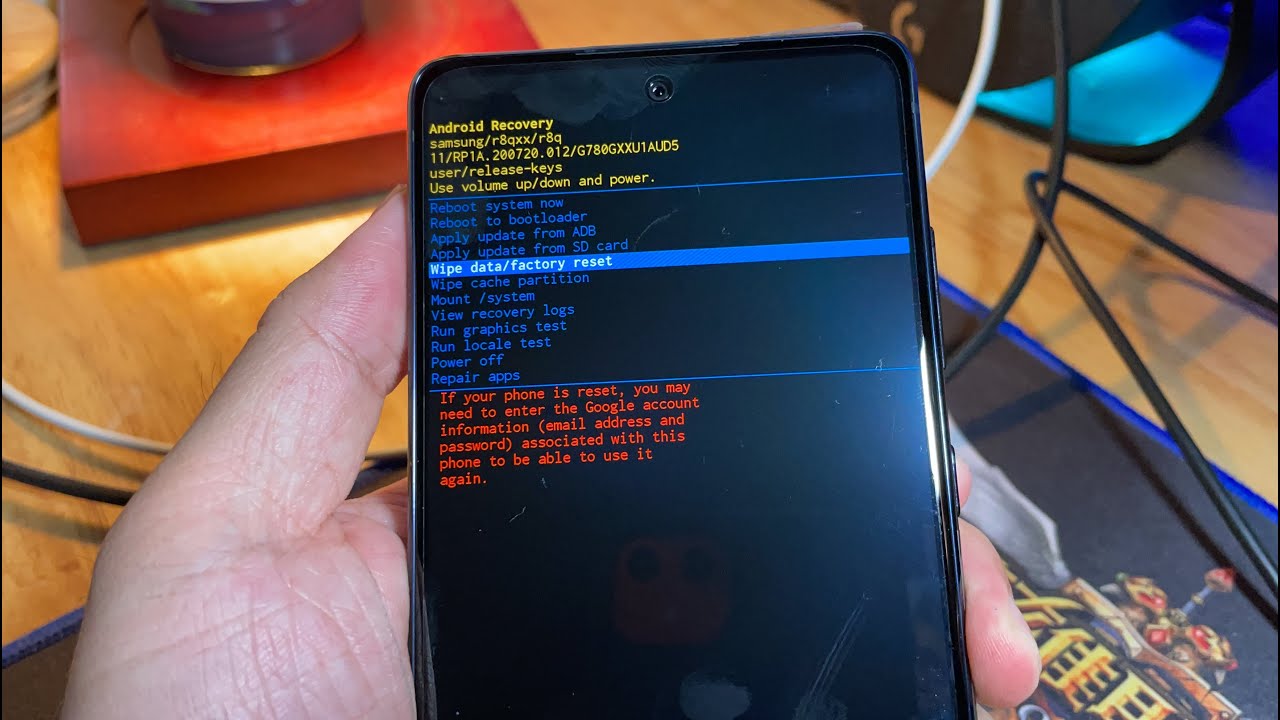Introduction
In the fast-paced world of mobile technology, Samsung has consistently been at the forefront of innovation, continually raising the bar with each new release. The Samsung S20, with its cutting-edge features and advanced camera capabilities, has undoubtedly captured the attention of tech enthusiasts and photography aficionados alike. One of the standout features of the Samsung S20 is the Motion Photo function, which allows users to capture a few seconds of video before and after pressing the shutter button, resulting in a dynamic and engaging visual experience.
While Motion Photo undoubtedly adds a captivating dimension to your snapshots, there are instances when you may prefer to disable this feature. Whether it's to conserve storage space, streamline your photo-taking process, or simply to capture still images without the accompanying motion, the option to disable Motion Photo on your Samsung S20 provides users with greater flexibility and control over their photography experience.
In this comprehensive guide, we will delve into the intricacies of Motion Photo on the Samsung S20, explore the reasons why you might want to disable this feature, and provide a step-by-step walkthrough on how to do so. By the end of this guide, you will have a clear understanding of Motion Photo and the knowledge to effortlessly disable it on your Samsung S20, empowering you to tailor your photography experience to your preferences.
What is Motion Photo on Samsung S20?
Motion Photo is a captivating feature integrated into the Samsung S20's camera functionality, designed to add an extra dimension to your snapshots. When you enable Motion Photo, the camera captures a few seconds of video before and after you press the shutter button to take a photo. This results in a dynamic visual experience, allowing you to relive the moments leading up to and following the captured image. Essentially, Motion Photo brings your photos to life, providing a glimpse into the moments just before and after the still image was taken.
The technology behind Motion Photo lies in its ability to seamlessly blend video and still photography, offering a unique and engaging way to capture and preserve memories. By incorporating motion into your photos, you can add depth and context to your images, transforming them into immersive visual narratives. Whether it's capturing the joyous laughter of a loved one or the subtle movements in a scenic landscape, Motion Photo elevates the art of photography by encapsulating the essence of a moment in a more dynamic and expressive manner.
Moreover, Motion Photo is not only about capturing fleeting moments; it also allows for greater creativity and storytelling in your photography. With the ability to include motion in your photos, you can craft compelling visual stories that transcend traditional still images. This feature is particularly valuable for those who seek to infuse their photography with a sense of vitality and movement, enabling them to convey a more comprehensive and emotive narrative through their visual compositions.
In essence, Motion Photo on the Samsung S20 represents a fusion of photography and videography, offering a seamless blend of still images and motion to create a more immersive and captivating visual experience. It is a feature that adds depth, emotion, and a touch of magic to your photos, allowing you to relive and share moments in a more dynamic and engaging manner.
Why Disable Motion Photo on Samsung S20?
Motion Photo undoubtedly adds an intriguing dimension to your snapshots, capturing the moments just before and after the still image is taken. However, there are several compelling reasons why you might choose to disable this feature on your Samsung S20:
-
Storage Management: Motion Photo files tend to be larger than standard still images due to the inclusion of video content. If you find that your device's storage is filling up quickly, disabling Motion Photo can help conserve valuable space, allowing you to capture more photos without worrying about running out of storage.
-
Simplified Photo Management: While Motion Photo offers a unique way to capture moments, it can also lead to a larger volume of files to manage. Disabling Motion Photo streamlines your photo library, making it easier to organize and sift through your images without the additional video content.
-
Preserving Battery Life: The process of capturing and storing Motion Photo files can have a slight impact on your device's battery life. By disabling this feature, you can potentially extend the battery longevity of your Samsung S20, ensuring that it remains powered for longer periods, especially during extended photo-taking sessions.
-
Preference for Still Images: There are instances when you may simply prefer to capture traditional still images without the accompanying motion. Whether it's for a specific aesthetic appeal or to maintain a consistent visual style in your photography, disabling Motion Photo allows you to focus solely on capturing static images that align with your creative vision.
-
Faster Capture Speed: Disabling Motion Photo can lead to a faster capture speed, especially in scenarios where you need to swiftly capture a moment without the slight delay associated with recording the additional motion content. This can be particularly advantageous when photographing fast-paced subjects or fleeting moments where timing is crucial.
-
Enhanced Compatibility: Some photo editing and sharing platforms may have limitations or compatibility issues with Motion Photo files. By disabling this feature, you can ensure seamless integration with a wider range of editing and sharing platforms, allowing for a smoother workflow when enhancing and sharing your photos.
In essence, the decision to disable Motion Photo on your Samsung S20 is driven by a combination of practical considerations, personal preferences, and the desire for a more streamlined and efficient photography experience. By understanding the reasons behind disabling Motion Photo, you can make informed choices that align with your specific needs and creative objectives.
How to Disable Motion Photo on Samsung S20
Disabling Motion Photo on your Samsung S20 is a straightforward process that grants you greater control over your photography experience. Whether you're looking to conserve storage space, streamline your photo management, or simply prefer capturing still images without the accompanying motion, disabling Motion Photo empowers you to tailor your camera settings to your preferences. Here's a step-by-step guide to help you disable Motion Photo on your Samsung S20:
-
Open the Camera App: Begin by launching the Camera app on your Samsung S20. This will bring up the camera interface, allowing you to access the settings and options related to your photography experience.
-
Access Camera Settings: Once the Camera app is open, look for the settings icon, typically located in the top or side menu of the camera interface. Tap on the settings icon to access the various camera settings available on your Samsung S20.
-
Navigate to Shooting Modes: Within the camera settings, navigate to the section that pertains to shooting modes or capture settings. This is where you can customize and adjust the specific features and functionalities related to capturing photos and videos on your Samsung S20.
-
Locate Motion Photo Option: Look for the Motion Photo option within the shooting modes or capture settings. It is usually represented by an icon or label that indicates the activation of Motion Photo. Once located, tap on the Motion Photo option to access its settings.
-
Disable Motion Photo: Upon accessing the Motion Photo settings, you will typically find a toggle or switch that allows you to enable or disable this feature. Simply toggle the switch to the "off" position to disable Motion Photo on your Samsung S20.
-
Confirm the Changes: After disabling Motion Photo, ensure that the changes are saved by confirming or applying the updated settings within the camera app. This final step ensures that Motion Photo is successfully disabled and that your camera is now configured to capture still images without the additional motion content.
By following these simple steps, you can effectively disable Motion Photo on your Samsung S20, granting you the freedom to capture still images according to your preferences and creative vision. This straightforward process empowers you to customize your camera settings, optimizing your photography experience to align with your specific needs and objectives.
Whether you're looking to streamline your photo management, conserve storage space, or simply prefer capturing traditional still images, the ability to disable Motion Photo on your Samsung S20 puts you in control of your photography journey, allowing you to focus on capturing moments that resonate with your unique style and creative expression.
Conclusion
In conclusion, the Samsung S20's Motion Photo feature represents a seamless fusion of photography and videography, offering users a dynamic and engaging way to capture and relive moments. By enabling Motion Photo, users can add depth, context, and a touch of magic to their snapshots, transforming them into immersive visual narratives that transcend traditional still images. However, the decision to disable Motion Photo is driven by a combination of practical considerations, personal preferences, and the desire for a more streamlined and efficient photography experience.
The process of disabling Motion Photo on the Samsung S20 is a straightforward endeavor that grants users greater control over their photography journey. Whether it's to conserve storage space, streamline photo management, preserve battery life, or capture still images without the accompanying motion, the ability to disable Motion Photo empowers users to tailor their camera settings to their specific needs and creative vision.
By following the step-by-step guide to disable Motion Photo, users can effortlessly customize their camera settings, optimizing their photography experience to align with their unique preferences and objectives. This straightforward process ensures that users can focus on capturing moments that resonate with their individual style and creative expression, without the constraints or additional content associated with Motion Photo.
Ultimately, the option to disable Motion Photo on the Samsung S20 provides users with the freedom to curate their photography experience according to their preferences, whether it's for practical storage considerations, creative preferences, or a streamlined photo-taking process. By understanding the reasons behind disabling Motion Photo and the straightforward process to do so, users can confidently navigate their camera settings and capture moments that truly reflect their vision and storytelling prowess.
In essence, the Samsung S20's Motion Photo feature, while captivating and innovative, is complemented by the flexibility to disable it, ensuring that users have the autonomy to tailor their photography experience to their unique needs and creative aspirations. This balance of innovation and customization underscores Samsung's commitment to empowering users to capture and preserve moments in a way that resonates with their individuality and creative expression.