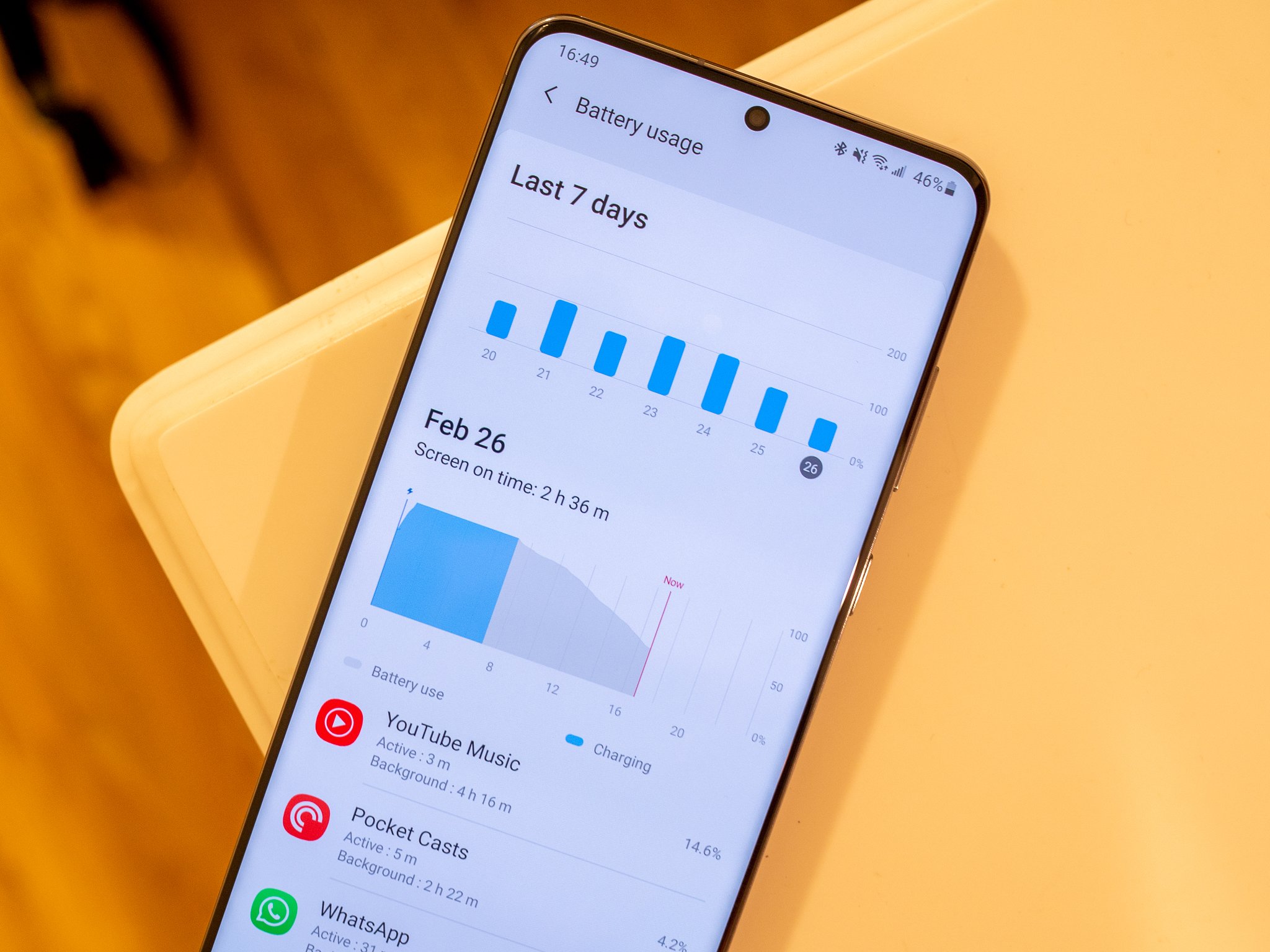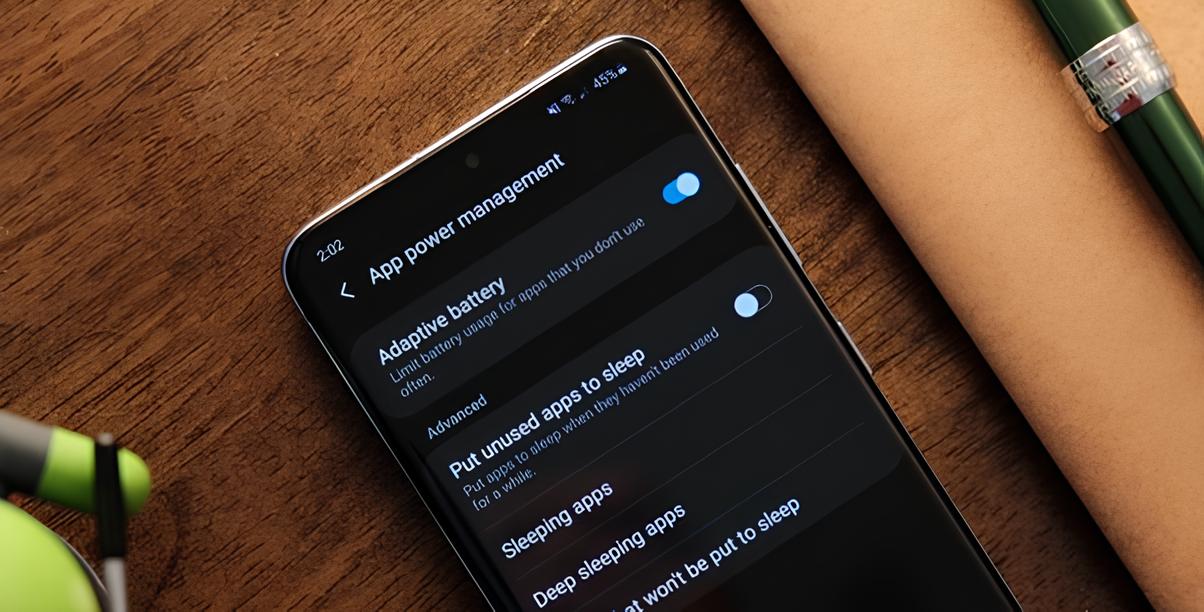Adjust Screen Brightness
One of the most effective ways to extend the battery life of your Samsung S20 is by adjusting the screen brightness. The display of a mobile device is a major power consumer, and reducing the brightness can significantly impact battery usage. By lowering the brightness level, you can conserve power and ensure that your device lasts longer between charges.
When you decrease the screen brightness, you are reducing the amount of power needed to illuminate the display. This simple adjustment can make a noticeable difference in how long your battery lasts throughout the day. Additionally, lowering the brightness can also be beneficial for your eyes, especially in low-light environments where a high brightness level may cause discomfort.
To adjust the screen brightness on your Samsung S20, simply swipe down from the top of the screen to access the quick settings panel. From there, locate the brightness slider and drag it to the left to decrease the brightness. You can also access the display settings by going to "Settings" > "Display" and adjusting the brightness level from there.
It's important to find a balance when adjusting the brightness. You want to reduce it enough to save power, but not so much that it becomes difficult to read the screen. Many users find that setting the brightness to around 50-70% provides a good balance between visibility and battery conservation.
Another useful feature to consider is the adaptive brightness setting, which automatically adjusts the screen brightness based on ambient light conditions. This can be a convenient way to optimize battery life without constantly adjusting the brightness manually.
By making a habit of adjusting the screen brightness to an optimal level based on your surroundings, you can effectively extend the battery life of your Samsung S20 while ensuring a comfortable viewing experience.
Enable Power Saving Mode
Enabling power saving mode on your Samsung S20 is a proactive step towards maximizing battery life. This feature is designed to optimize various settings on your device to reduce power consumption and prolong the time between charges. When activated, power saving mode can make a noticeable difference in how long your device's battery lasts, especially during periods of heavy usage or when the battery is running low.
Power saving mode achieves battery optimization through several key adjustments. One of the primary changes is the limitation of background processes and app usage. By restricting background activity, the device conserves energy that would otherwise be consumed by apps running in the background. This can be particularly beneficial when you are not actively using certain apps but they continue to consume power in the background.
Additionally, power saving mode may also reduce the performance of the device to conserve power. This can include lowering the CPU performance, reducing screen brightness, and limiting certain visual effects. While these adjustments may result in a slightly reduced performance, they can significantly extend the battery life, especially during critical moments when you need your device to last longer.
When your Samsung S20 enters power saving mode, you may notice changes in the behavior of certain features. For example, background data sync may be limited, and certain visual enhancements or animations may be disabled to save power. These adjustments are designed to strike a balance between power conservation and maintaining essential functionality, ensuring that you can still use your device effectively while benefiting from extended battery life.
To enable power saving mode on your Samsung S20, you can typically access the feature through the device settings. Depending on the specific model and software version, you may find power saving mode under the "Battery" or "Device Care" settings. Once activated, you can customize the power saving mode settings to suit your preferences, such as enabling or disabling specific restrictions based on your usage patterns.
By proactively enabling power saving mode, you can effectively optimize the battery life of your Samsung S20, ensuring that your device remains functional for longer periods without the need for frequent recharging. This feature serves as a valuable tool for managing power consumption and maximizing the usability of your device, especially during times when preserving battery life is crucial.
Manage Background Apps
Managing background apps is a crucial aspect of optimizing the battery life of your Samsung S20. Background apps refer to the applications that continue to run and consume system resources even when they are not actively in use. While these apps may provide convenient functionality, they can also contribute to unnecessary battery drain if left unchecked.
When numerous apps run in the background, they consume valuable resources such as CPU cycles, memory, and network bandwidth. This continuous activity can lead to increased power consumption, ultimately reducing the overall battery life of your device. Therefore, effectively managing background apps is essential for maximizing battery efficiency.
One effective way to manage background apps is by reviewing and controlling their behavior through the device settings. On the Samsung S20, you can access the app management settings to view which apps are running in the background and consuming resources. By identifying these apps, you can take proactive steps to limit their background activity, thereby conserving power.
Another approach to managing background apps is to utilize the built-in battery optimization features available on the Samsung S20. These features are designed to intelligently manage app behavior in the background, ensuring that power-hungry apps are restricted from consuming excessive resources when not actively in use. By leveraging these optimization tools, you can effectively minimize the impact of background apps on battery life without sacrificing essential functionality.
Furthermore, staying mindful of the apps you install and their background behavior can significantly impact battery optimization. Some apps are notorious for aggressive background activity, constantly syncing data, sending notifications, or performing other tasks that contribute to battery drain. By being selective about the apps you install and regularly reviewing their background behavior, you can maintain better control over power consumption and extend the overall battery life of your device.
In addition to managing background apps, it's important to stay informed about the impact of app updates on battery performance. Developers often release updates to improve app functionality and address issues, including power optimization. Keeping your apps and device software up to date ensures that you benefit from the latest optimizations and improvements, which can positively impact battery efficiency.
By actively managing background apps and staying informed about their impact on battery life, you can effectively optimize the battery performance of your Samsung S20. This proactive approach not only extends the time between charges but also enhances the overall usability and efficiency of your device.
Use Dark Mode
Utilizing dark mode on your Samsung S20 can significantly contribute to extending the battery life and enhancing the overall user experience. Dark mode, also known as night mode or dark theme, transforms the visual appearance of the device's interface by using dark or black backgrounds with light text and elements. This mode is particularly beneficial for devices with OLED or AMOLED displays, such as the Samsung S20, as it takes advantage of the unique characteristics of these screen technologies to conserve power.
The principle behind dark mode's impact on battery life lies in the way OLED and AMOLED displays function. Unlike traditional LCD displays, which use a backlight to illuminate the entire screen, OLED and AMOLED screens illuminate individual pixels. When a pixel is displaying black or dark content, it is effectively turned off, consuming minimal to no power. This is in contrast to displaying bright or white content, which requires the activation of numerous pixels and consequently consumes more power.
By enabling dark mode on your Samsung S20, you can take advantage of the power-saving potential inherent in OLED and AMOLED displays. The predominantly dark interface reduces the number of pixels that need to be illuminated, resulting in lower power consumption compared to traditional light-themed interfaces. This can lead to tangible improvements in battery efficiency, especially during tasks that involve prolonged screen usage, such as reading, browsing, or using apps with predominantly dark backgrounds.
To activate dark mode on your Samsung S20, you can typically access the display settings and locate the dark mode or night mode option. Once enabled, the interface elements, including system menus, notifications, and supported apps, will adopt a dark color scheme, providing a visually appealing and power-efficient user experience.
In addition to its battery-saving benefits, dark mode also offers potential advantages in terms of visual comfort, especially in low-light environments. The reduced brightness of dark-themed interfaces can be less straining on the eyes, particularly during nighttime or in dimly lit surroundings. This can contribute to a more comfortable and enjoyable user experience while promoting better eye health.
By embracing dark mode on your Samsung S20, you can harness the power-saving capabilities of OLED and AMOLED displays while enhancing visual comfort and usability. This simple yet impactful feature serves as a valuable tool for optimizing battery life and elevating the overall user experience, making it a compelling choice for users seeking to maximize the efficiency and longevity of their devices.
Turn Off Unnecessary Features
When it comes to optimizing the battery life of your Samsung S20, turning off unnecessary features can yield significant improvements in power efficiency. Mobile devices often come equipped with a wide array of features and functionalities, many of which may not be essential for everyday use. By identifying and deactivating unnecessary features, you can effectively reduce power consumption and extend the overall battery life of your device.
One of the key areas to focus on when turning off unnecessary features is connectivity options. While features such as Bluetooth, Wi-Fi, and NFC offer valuable functionality, they can also contribute to unnecessary power drain when left active without purpose. By disabling these connectivity features when not in use, you can prevent your device from continuously scanning for networks or devices, conserving valuable battery power in the process.
Similarly, location-based services, such as GPS and location tracking, can be significant power consumers. While these services are integral for certain apps and functionalities, they may not be essential for all tasks. By selectively disabling location services for apps that do not require them, you can minimize the power impact of these features, leading to improved battery efficiency.
Another area to consider when turning off unnecessary features is background data sync. Many apps and system services continuously sync data in the background, consuming power in the process. By reviewing and adjusting the sync settings for individual apps, you can control which apps are allowed to sync data in the background, reducing unnecessary power consumption and optimizing battery performance.
Furthermore, features such as animated wallpapers, live widgets, and visual effects can contribute to power drain by utilizing system resources. While these features may enhance the visual appeal of the device, they can also impact battery efficiency. By opting for static wallpapers, minimizing the use of live widgets, and reducing visual effects, you can mitigate the power impact of these features, leading to improved battery life.
In addition to the aforementioned features, it's important to review and disable any other functionalities that are not essential for your daily use. This may include gesture controls, motion gestures, and other specialized features that may not align with your preferences or usage patterns. By customizing your device to disable unnecessary features, you can create a more power-efficient environment, ensuring that your Samsung S20 lasts longer between charges.
By proactively turning off unnecessary features, you can effectively optimize the battery life of your Samsung S20, ensuring that power is allocated efficiently to essential tasks while minimizing unnecessary power drain. This approach not only extends the time between charges but also enhances the overall usability and efficiency of your device, making it a valuable strategy for maximizing the longevity of your device's battery.
Update Apps and Software
Keeping your apps and device software up to date is a crucial aspect of optimizing the battery life and overall performance of your Samsung S20. App and software updates often include enhancements, bug fixes, and optimizations that can positively impact battery efficiency, ensuring that your device operates at its best while conserving power.
App updates, released by developers, frequently address performance issues and introduce optimizations aimed at reducing power consumption. By regularly updating your apps from the Google Play Store or Galaxy Store, you can benefit from the latest improvements designed to enhance battery efficiency. These updates may include refinements to background processes, power management algorithms, and overall resource utilization, all of which contribute to a more power-efficient app ecosystem on your device.
Similarly, system software updates, provided by Samsung and Android, play a pivotal role in maintaining optimal battery performance. These updates often introduce system-level optimizations, power management enhancements, and bug fixes that directly impact the overall power efficiency of your device. By ensuring that your Samsung S20 is running the latest software version, you can leverage the advancements and refinements that contribute to extended battery life and improved power management.
In addition to power-related optimizations, app and software updates may also address security vulnerabilities, stability issues, and compatibility concerns. By staying current with updates, you not only benefit from improved battery efficiency but also ensure that your device remains secure, stable, and capable of delivering a reliable user experience.
To check for app updates on your Samsung S20, you can open the Google Play Store or Galaxy Store, navigate to the "My apps & games" or "Updates" section, and review the available updates for your installed apps. For system software updates, you can access the "Software update" section within the device settings to check for and install the latest updates provided by Samsung and Android.
By prioritizing the regular update of apps and software on your Samsung S20, you can harness the benefits of ongoing optimizations and improvements that contribute to enhanced battery efficiency, improved performance, and a more secure and reliable device. This proactive approach ensures that your device remains at the forefront of power management advancements, allowing you to maximize the longevity of your device's battery while enjoying an optimized and efficient user experience.
Monitor Battery Usage
Monitoring battery usage on your Samsung S20 is a fundamental practice for understanding how your device consumes power and identifying opportunities for optimization. By gaining insights into the specific apps, services, and features that contribute to battery drain, you can make informed decisions to maximize efficiency and prolong the time between charges.
The Samsung S20 provides built-in tools and features that empower users to monitor battery usage effectively. One of the primary resources for monitoring battery usage is the device's settings menu, where you can access detailed information about the apps and processes that consume power. By navigating to the "Battery" or "Device Care" section in the settings, you can view a breakdown of battery usage, including the percentage of power consumed by individual apps and system components over specific time periods.
This granular view of battery usage allows you to identify any apps or services that exhibit unusually high power consumption, potentially indicating inefficient behavior or excessive background activity. By reviewing this data regularly, you can pinpoint power-hungry elements and take appropriate actions, such as adjusting settings, restricting background activity, or seeking alternative apps with lower power demands.
In addition to the native battery monitoring tools, third-party battery monitoring apps available on the Google Play Store can provide supplementary insights and analytics. These apps often offer advanced features, such as historical usage trends, real-time power consumption data, and customizable alerts, enabling you to gain a comprehensive understanding of your device's power dynamics.
When monitoring battery usage, it's essential to pay attention to the impact of specific activities and usage patterns on power consumption. Tasks such as gaming, video streaming, and GPS navigation typically demand more power due to intensive processing and display usage. By recognizing these patterns, you can make informed decisions about when and how to use power-intensive features, optimizing your device's battery performance without compromising on functionality.
Furthermore, monitoring battery usage facilitates the identification of potential anomalies or irregularities that may indicate underlying issues affecting power efficiency. Sudden spikes in power consumption, unusual battery drain when the device is idle, or persistent background activity from specific apps are all indicators that warrant investigation and potential intervention to restore optimal battery performance.
By actively monitoring battery usage on your Samsung S20, you can gain valuable insights into power consumption patterns, identify opportunities for optimization, and address any irregularities that may impact battery efficiency. This proactive approach empowers you to make informed decisions about power management, ensuring that your device operates at its best while maximizing the longevity of its battery.
Use Battery Optimization Settings
The battery optimization settings on the Samsung S20 offer a comprehensive suite of tools and features designed to intelligently manage power consumption, maximize efficiency, and extend the overall battery life of the device. By leveraging these settings, users can customize power management behaviors, fine-tune app performance, and ensure that power is allocated efficiently to essential tasks, all contributing to a more sustainable and enduring battery experience.
One of the key components of the battery optimization settings is the ability to customize power usage for individual apps. This granular control allows users to designate specific apps for optimized power management, ensuring that background activity is minimized, and power consumption is regulated. By prioritizing essential apps for optimization, users can mitigate the impact of power-hungry background processes, leading to improved battery efficiency without compromising on functionality.
Additionally, the battery optimization settings encompass adaptive power management features that dynamically adjust power allocation based on usage patterns and environmental conditions. These adaptive mechanisms intelligently optimize power consumption, ensuring that resources are allocated efficiently to match the demands of the user's activities. By dynamically adjusting power usage, the device can adapt to varying usage scenarios, maximizing efficiency and prolonging battery life in real-time.
Furthermore, the battery optimization settings provide insights into power usage patterns and historical data, empowering users to make informed decisions about power management. By reviewing detailed analytics and usage trends, users can identify opportunities for optimization, recognize power-intensive activities, and proactively adjust settings to align with their usage patterns. This data-driven approach enables users to optimize power consumption based on their specific needs and preferences, ensuring a tailored and efficient battery experience.
Moreover, the battery optimization settings offer customizable power-saving modes and profiles, allowing users to tailor power management behaviors to suit different scenarios and usage patterns. Whether conserving power during extended periods of low activity or optimizing performance for demanding tasks, these customizable profiles provide flexibility and control over power allocation, ensuring that the device adapts to the user's needs while maximizing battery efficiency.
By utilizing the battery optimization settings on the Samsung S20, users can take proactive steps to optimize power consumption, extend battery life, and tailor power management behaviors to align with their individual preferences and usage patterns. This comprehensive suite of features serves as a valuable tool for maximizing the efficiency and longevity of the device's battery, ensuring a sustainable and optimized power experience.