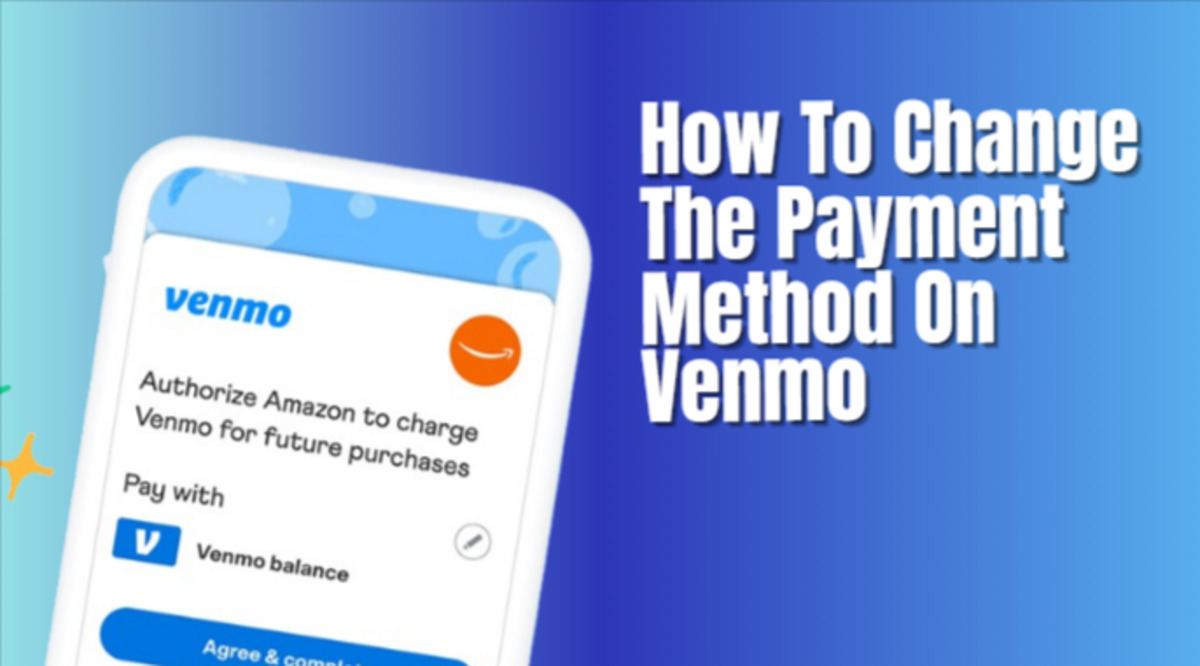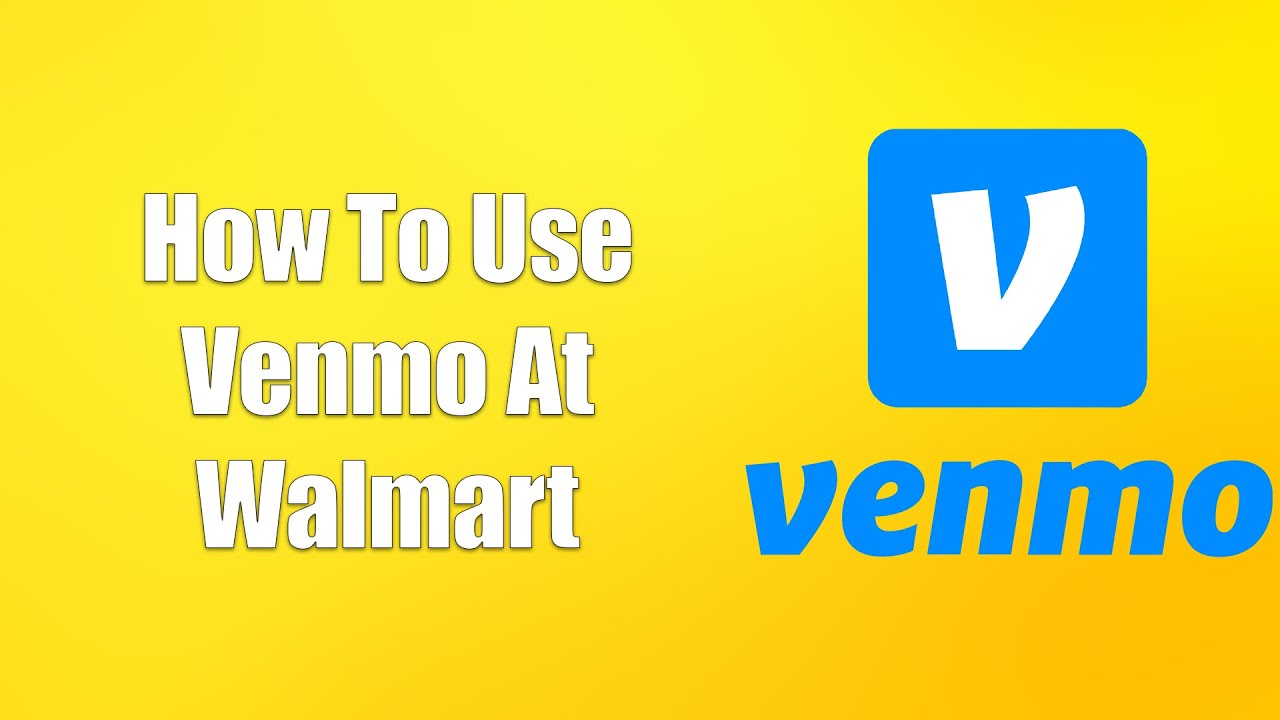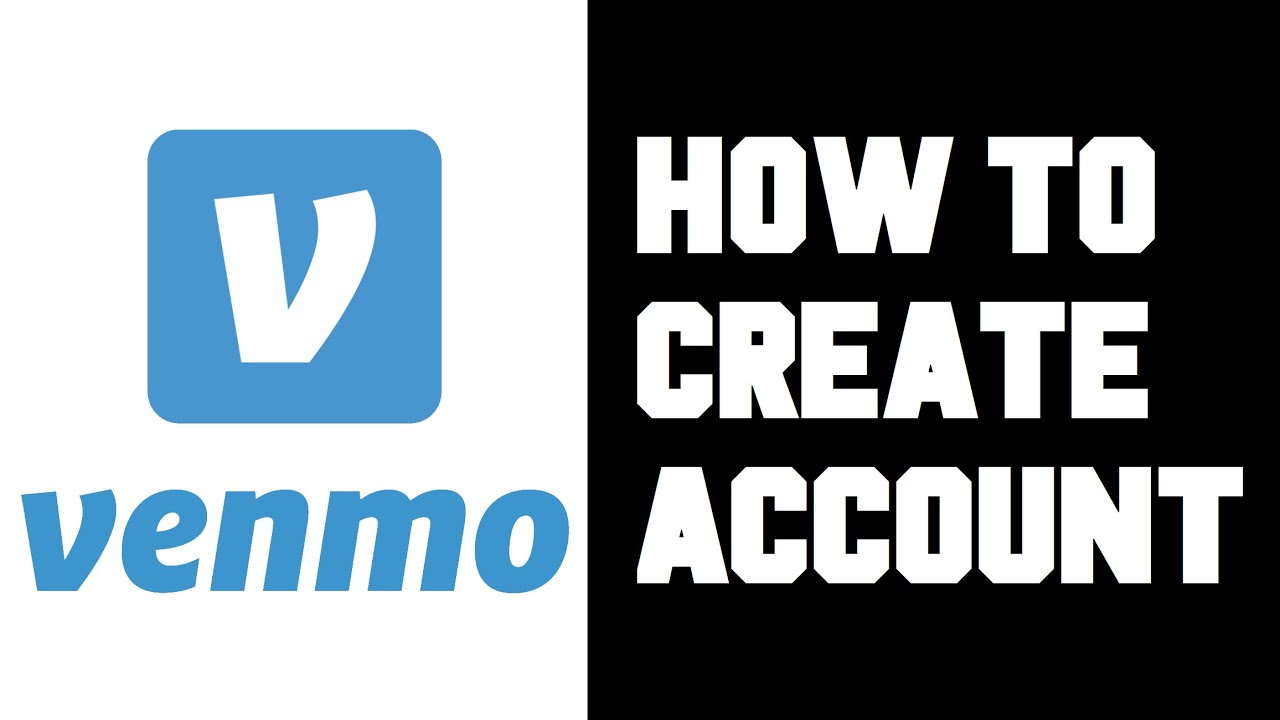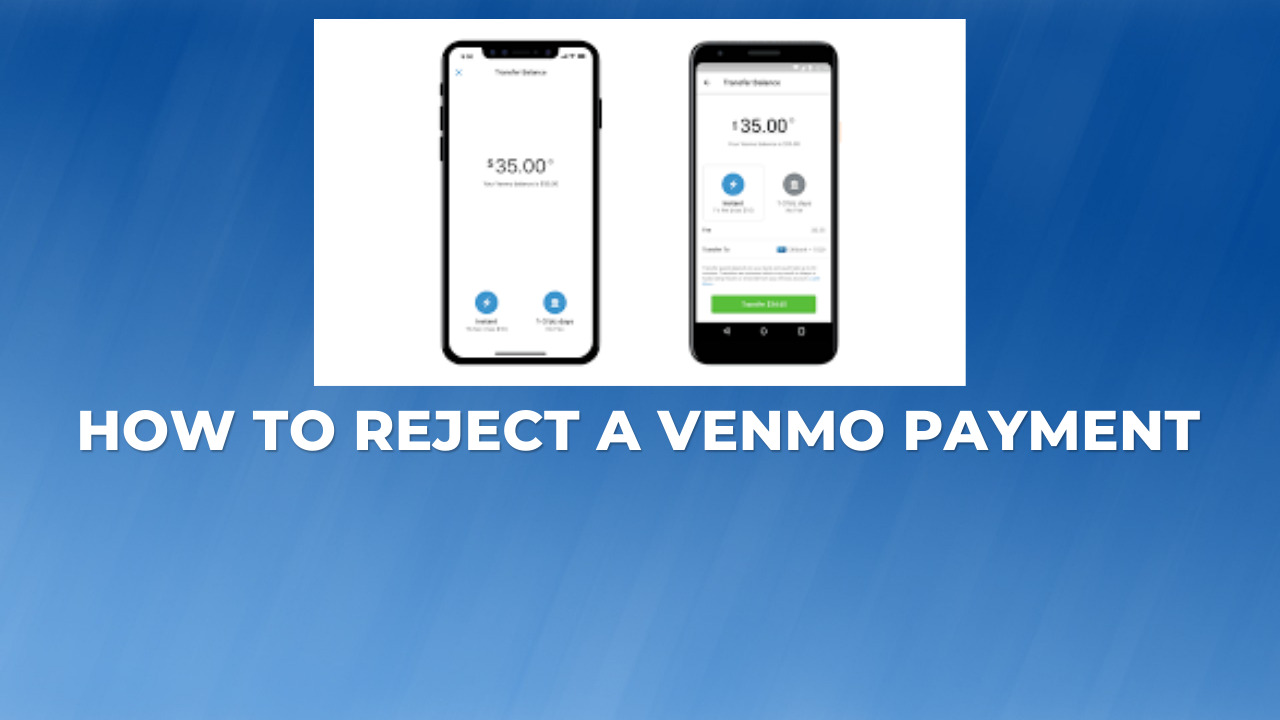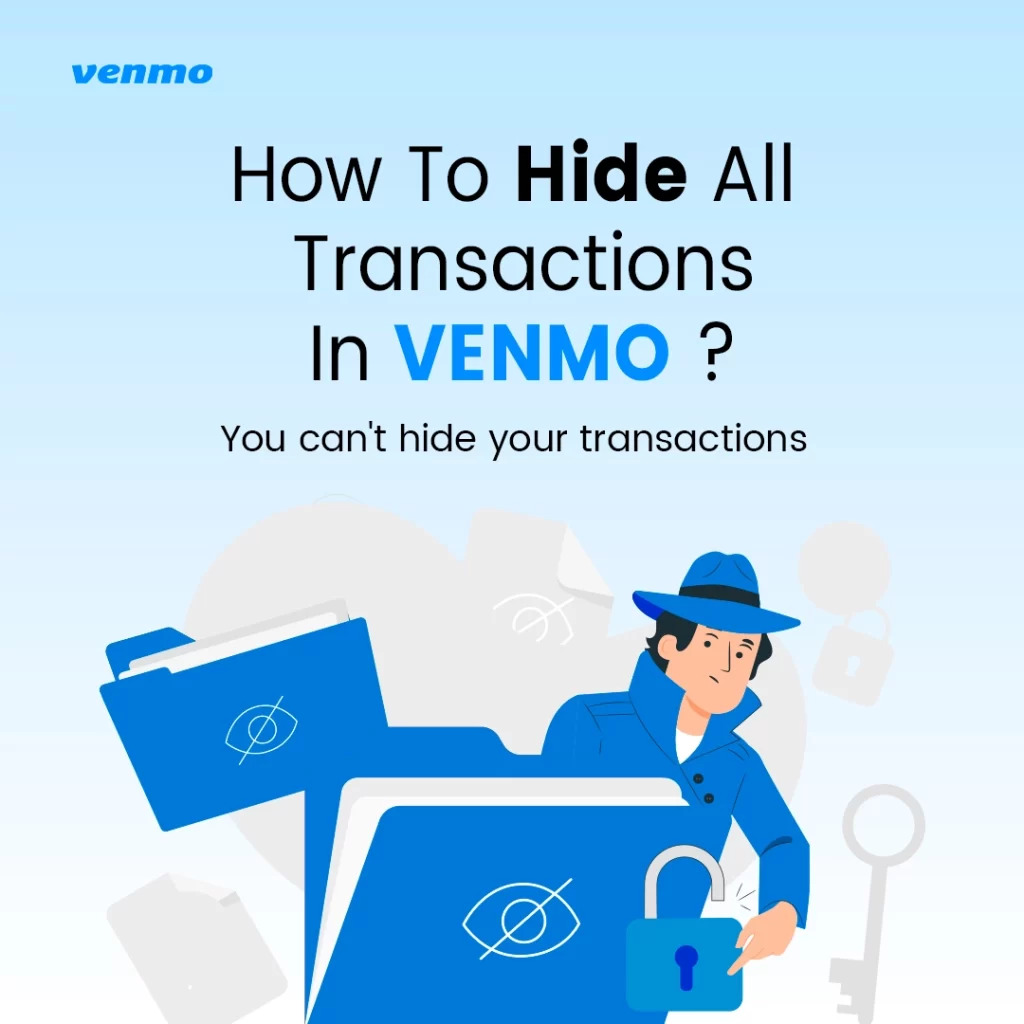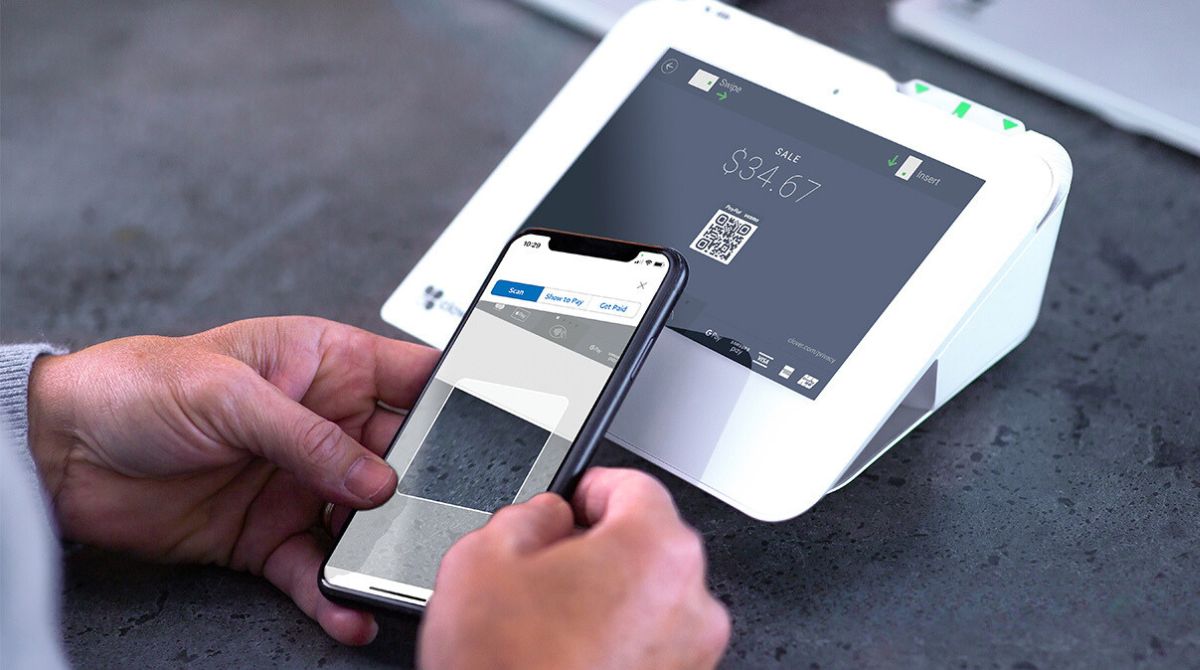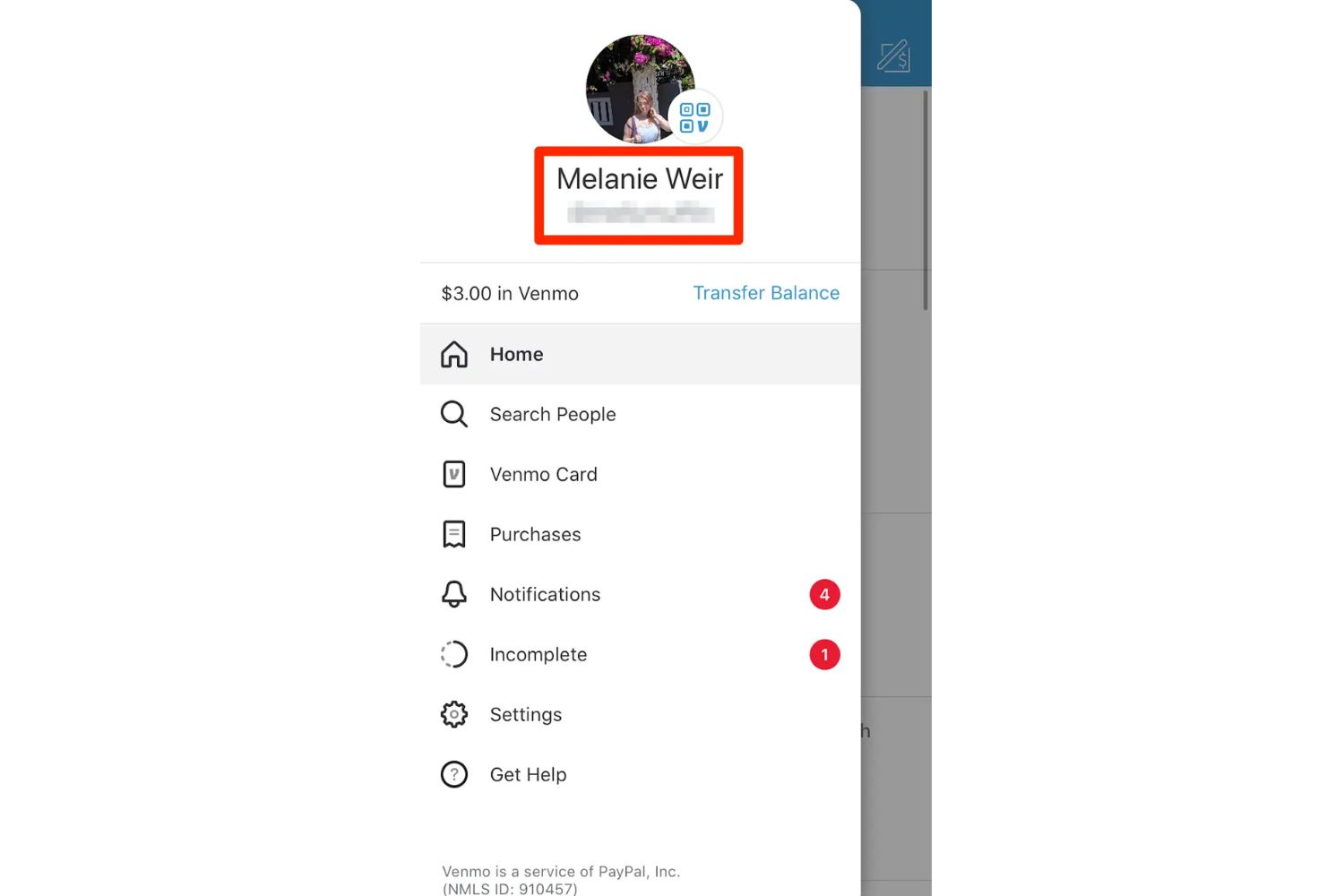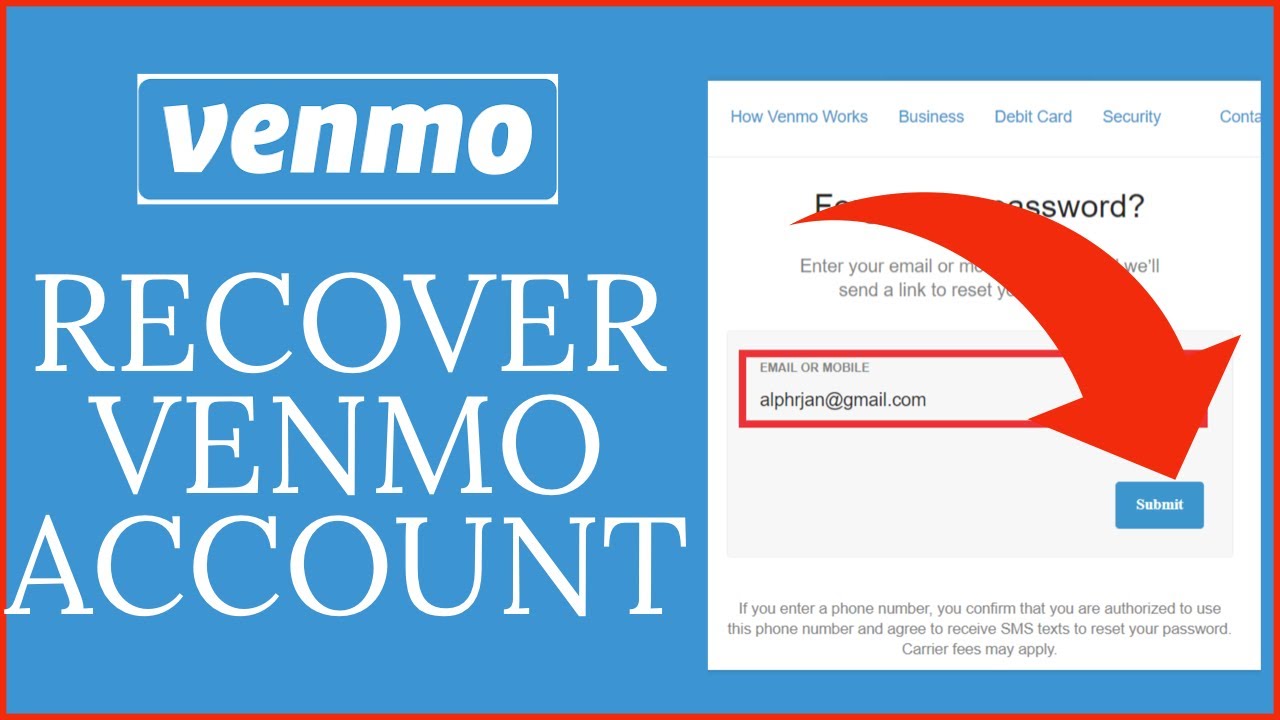Introduction
When using the popular mobile payment app Venmo, it’s important to have control over your payment methods. Whether you want to update your credit card information or switch to a different bank account, Venmo makes it easy to change your payment method. In this article, we will guide you through the steps to change your payment method on Venmo.
Venmo is a convenient and secure way to send and receive money from friends, family, and even businesses. With just a few taps on your smartphone, you can split bills, pay for groceries, or even send money for a birthday gift. However, it’s essential to keep your payment information up to date to ensure smooth transactions.
Whether you’re looking to add a new credit card, update your bank account details, or remove an old payment method, Venmo provides a straightforward process to manage your payment methods. By following the steps outlined in this guide, you’ll be able to change your payment method on Venmo quickly and easily.
So, if you’ve recently gotten a new credit card or closed a bank account, don’t worry! With Venmo’s user-friendly interface and intuitive features, updating your payment method is a breeze. Let’s dive into the steps you need to follow to change your payment method on Venmo.
Step 1: Open the Venmo App
The first step to changing your payment method on Venmo is to open the Venmo app on your smartphone. You can find the app icon on your device’s home screen or in the app drawer. Simply tap on the Venmo icon to launch the app.
For those who don’t have the Venmo app installed on their device, you can download it for free from either the Apple App Store for iPhone users or the Google Play Store for Android users. Once downloaded, open the app to get started.
Once you’ve successfully opened the Venmo app, you will be prompted to log in. Enter your registered email address, phone number, or username along with your password to access your Venmo account. If you haven’t created an account yet, you will need to sign up and create a Venmo account before proceeding with the following steps.
It’s important to note that Venmo requires users to be at least 18 years old and have a valid U.S. phone number or U.S. bank account to use their services. Users outside of the U.S. will not be able to access Venmo.
Once you’re logged in, you will be directed to the Venmo home screen, where you can view your Venmo balance, recent transactions, and various other features. Now that you’ve successfully opened the Venmo app and logged in, you’re ready to move on to the next step of changing your payment method.
Step 2: Tap on the Menu Button
Once you’ve opened the Venmo app and logged into your account, locate and tap on the menu button. The menu button is typically represented by three horizontal lines or a hamburger icon in the top-left or top-right corner of the app’s interface.
When you tap on the menu button, a slide-out menu will appear, giving you access to various settings and features within the Venmo app.
In the slide-out menu, you’ll find options such as “Pay or Request,” “Settings,” “Notifications,” “Privacy,” and more. For the purpose of changing your payment method, tap on the “Settings” option.
The “Settings” option is usually located towards the bottom of the slide-out menu. When you tap on it, you’ll be redirected to the settings page, where you can make adjustments and modifications to your Venmo account.
By tapping on the menu button and navigating to the settings page, you’re one step closer to changing your payment method on Venmo. The settings page offers various other options that allow you to customize your Venmo experience, so feel free to explore and make any desired changes before moving on to the next step.
Now that you’ve tapped on the menu button and accessed the settings page, let’s proceed to the next step, where we will select the “Payment Methods” option to continue changing your payment method on Venmo.
Step 3: Select “Settings” from the Menu
After tapping on the menu button and opening the slide-out menu, the next step in changing your payment method on Venmo is to select the “Settings” option. This will take you to the settings page where you can manage various aspects of your Venmo account.
Scroll through the slide-out menu until you locate the “Settings” option. It is usually towards the bottom of the menu, but the exact placement may vary depending on the version of the app you are using.
When you find the “Settings” option, simply tap on it to proceed. This will open up the settings page, allowing you to make adjustments and modifications to your Venmo account settings.
The settings page is where you will find a range of options and preferences that you can customize according to your needs. From privacy settings to notifications and security features, Venmo offers a comprehensive set of options to ensure that you have full control over your account.
By selecting “Settings” from the menu, you have successfully navigated to the settings page, where you can manage your payment methods and make other changes to enhance your Venmo experience.
Now that you have accessed the settings page, it’s time to proceed to the next step, where we will specifically focus on changing your payment methods by selecting the appropriate option on the settings page.
Step 4: Choose “Payment Methods” Option
Once you have opened the settings page in the Venmo app, the next step in changing your payment method is to choose the “Payment Methods” option. This option allows you to view, add, and manage the payment methods associated with your Venmo account.
Scroll through the settings page until you locate the “Payment Methods” option. It is usually listed under the “Account” or “Payments” section, but the exact placement may vary slightly depending on the version of the Venmo app you are using.
When you find the “Payment Methods” option, simply tap on it to proceed. This will open up the payment methods page, where you can view all the payment methods currently linked to your Venmo account.
On the payment methods page, you will see a list of the active payment methods, including credit cards, debit cards, bank accounts, and other available options. Each payment method will be displayed with specific details, such as the last few digits of the card number or the name of the linked bank account.
If you haven’t added any payment methods to your Venmo account yet, this page may appear empty. In that case, you can proceed to the next step to learn how to add a new payment method.
By choosing the “Payment Methods” option, you have successfully accessed the payment methods page, which is where you can manage and make changes to your payment options on Venmo.
Now that you are on the payment methods page, let’s move on to the next step, where we will learn how to add a new payment method to your Venmo account.
Step 5: Add a New Payment Method
Now that you are on the payment methods page in the Venmo app, you can proceed to add a new payment method to your Venmo account. Adding a new payment method will allow you to have more options for making transactions and managing your finances.
To add a new payment method, look for the “Add Payment Method” or “Add a Bank or Card” option on the payment methods page. It is usually displayed prominently, with an icon representing a credit card or bank account.
When you locate the “Add Payment Method” option, tap on it to begin the process of adding a new payment method.
On the next screen, you will be presented with the available options for adding a payment method. These options may include adding a credit or debit card, linking a bank account, or using a digital payment service like PayPal.
Choose the option that suits your needs and follow the instructions provided. For example, if you decide to add a credit card, you will be prompted to enter the card details, including the card number, expiration date, and security code.
If you opt to add a bank account, you will need to provide the necessary information, such as the bank name, account number, and routing number. Venmo may also ask for additional verification steps to ensure the security and legitimacy of the added payment method.
Once you have entered the required information and completed the necessary steps, review the details to ensure accuracy, and then tap the “Save” or “Add” button to add the new payment method to your Venmo account.
After successfully adding the new payment method, it will appear in the list of payment methods on the payment methods page. You can now use this new payment method for transactions on Venmo.
Congratulations! You have now successfully added a new payment method to your Venmo account. If needed, you can repeat this step to add additional payment methods to your account.
Now that you have added a new payment method, let’s move on to the next step, where we will learn how to set the new payment method as the default option for future transactions.
Step 6: Set the New Payment Method as Default
After adding a new payment method to your Venmo account, the next step is to set it as the default option. Setting a payment method as the default means that it will be used automatically for future transactions unless you choose a different payment method for a specific transaction.
To set the new payment method as the default option, go back to the payment methods page in the Venmo app. This is the page where you added the new payment method in the previous step.
On the payment methods page, you will see a list of the active payment methods, including the one you just added. Find the new payment method in the list and identify it by the card number, bank account name, or other relevant details.
Once you have located the new payment method, look for an option or icon that suggests setting it as the default payment method. This option is usually displayed as “Set as Default,” “Make Default,” or something similar.
Tap on the “Set as Default” option for the new payment method. A confirmation prompt may appear asking you to confirm your decision to set it as the default option. Follow any additional instructions provided to complete the process.
After setting the new payment method as the default, you will see a notification or indication on the payment methods page that it is now the primary option for future transactions. This means that whenever you make a payment or send money on Venmo, the system will automatically use the default payment method unless you specify otherwise.
It’s worth noting that you can change the default payment method at any time by simply repeating this step and selecting a different payment method as the default option.
Congratulations! You have successfully set the new payment method as the default option in your Venmo account. Now you can enjoy the convenience of seamless transactions with your preferred payment method.
Now that you have set the new payment method as the default, let’s move on to the final step, where we will learn how to delete or disable old payment methods that are no longer needed.
Step 7: Delete or Disable Old Payment Methods
Once you have added a new payment method and set it as the default option, it’s a good practice to review and remove any old or unused payment methods from your Venmo account. Deleting or disabling old payment methods helps to keep your account organized and secure.
To delete or disable old payment methods, navigate back to the payment methods page in the Venmo app. This is the same page where you added the new payment method and set it as the default option.
Scroll through the list of payment methods and locate the old payment method that you want to remove. You can identify the payment method by the card number, bank account name, or any other relevant details provided.
Once you have found the old payment method, look for an option or icon that suggests deleting or disabling it. The option is usually labeled as “Remove,” “Delete,” or “Disable.”
Tap on the appropriate option for the old payment method you wish to remove. A confirmation prompt may appear, asking you to confirm your decision to delete or disable the payment method.
Follow any additional instructions provided to complete the process of deleting or disabling the old payment method. This may involve confirming your action or entering a security code.
After successfully deleting or disabling the old payment method, it will no longer be listed on the payment methods page. This ensures that you only have active and relevant payment methods associated with your Venmo account.
By removing old payment methods, you not only declutter your account but also enhance its security. Removing outdated or unused payment methods reduces the risk of potential fraudulent activities or unauthorized access to your account.
It’s important to regularly review and update your payment methods on Venmo to ensure smooth and secure transactions. If you add new payment methods in the future or need to make changes to your existing ones, you can always follow the steps outlined in this guide.
Congratulations! You have successfully deleted or disabled old payment methods from your Venmo account. Your account now reflects the most relevant and up-to-date payment options for your convenience.
With the completion of this final step, you have successfully changed your payment method on Venmo and ensured that your account is optimized for hassle-free financial transactions.
Conclusion
Changing your payment method on Venmo is a straightforward process that allows you to update your financial information and ensure smooth transactions. By following the steps outlined in this guide, you can easily add a new payment method, set it as the default, and remove old or unused payment methods from your Venmo account.
Venmo provides a user-friendly interface and intuitive features that make managing your payment methods convenient and secure. Whether you want to switch to a new credit card, update your bank account information, or remove outdated payment methods, Venmo offers a seamless experience.
Regularly reviewing and updating your payment methods on Venmo is essential to ensure the accuracy and security of your account. By keeping your payment information up to date, you can avoid potential payment issues, such as declined transactions or incorrect charges.
Remember to always prioritize security when adding or updating payment methods. Ensure that you are using reputable and secure financial sources, such as trusted credit card providers or legitimate bank accounts.
With the ability to easily change your payment method on Venmo, you can enjoy the convenience of seamless transactions while maintaining control over your financial preferences.
We hope that this guide has been helpful in guiding you through the process of changing your payment method on Venmo. Now you can confidently manage your payment options and enjoy the full benefits of using Venmo for all your financial transactions.
Thank you for choosing Venmo, and happy transacting!