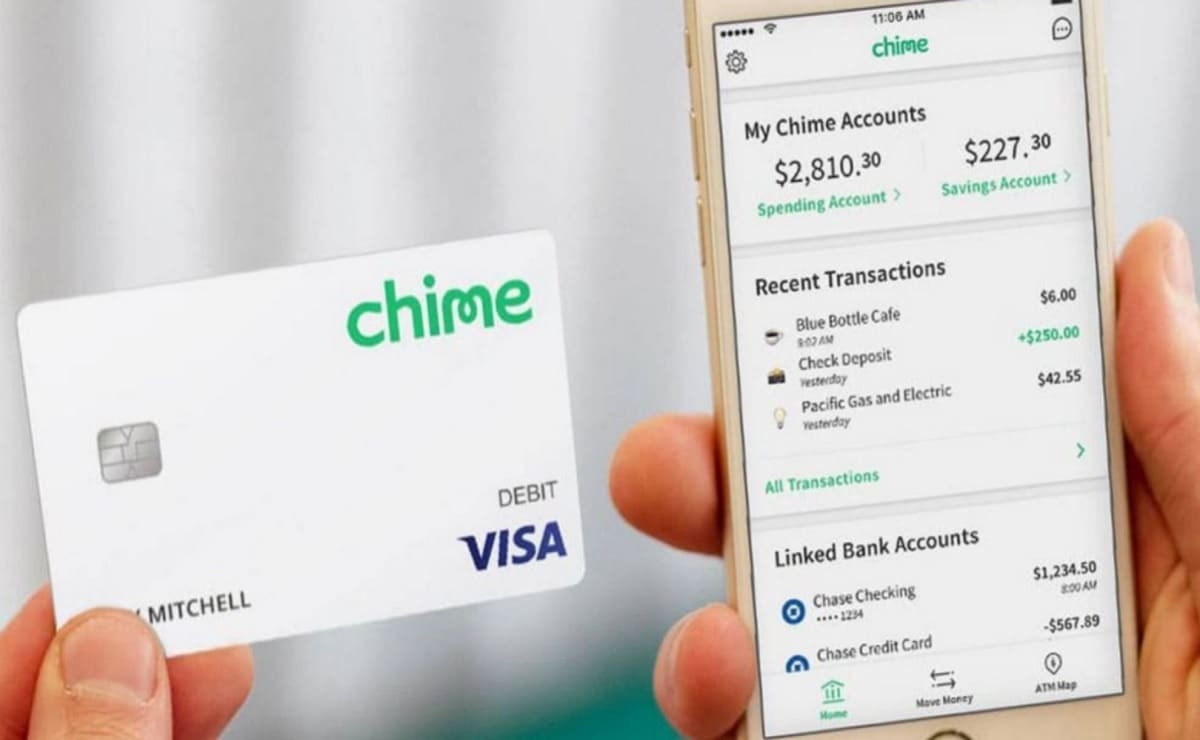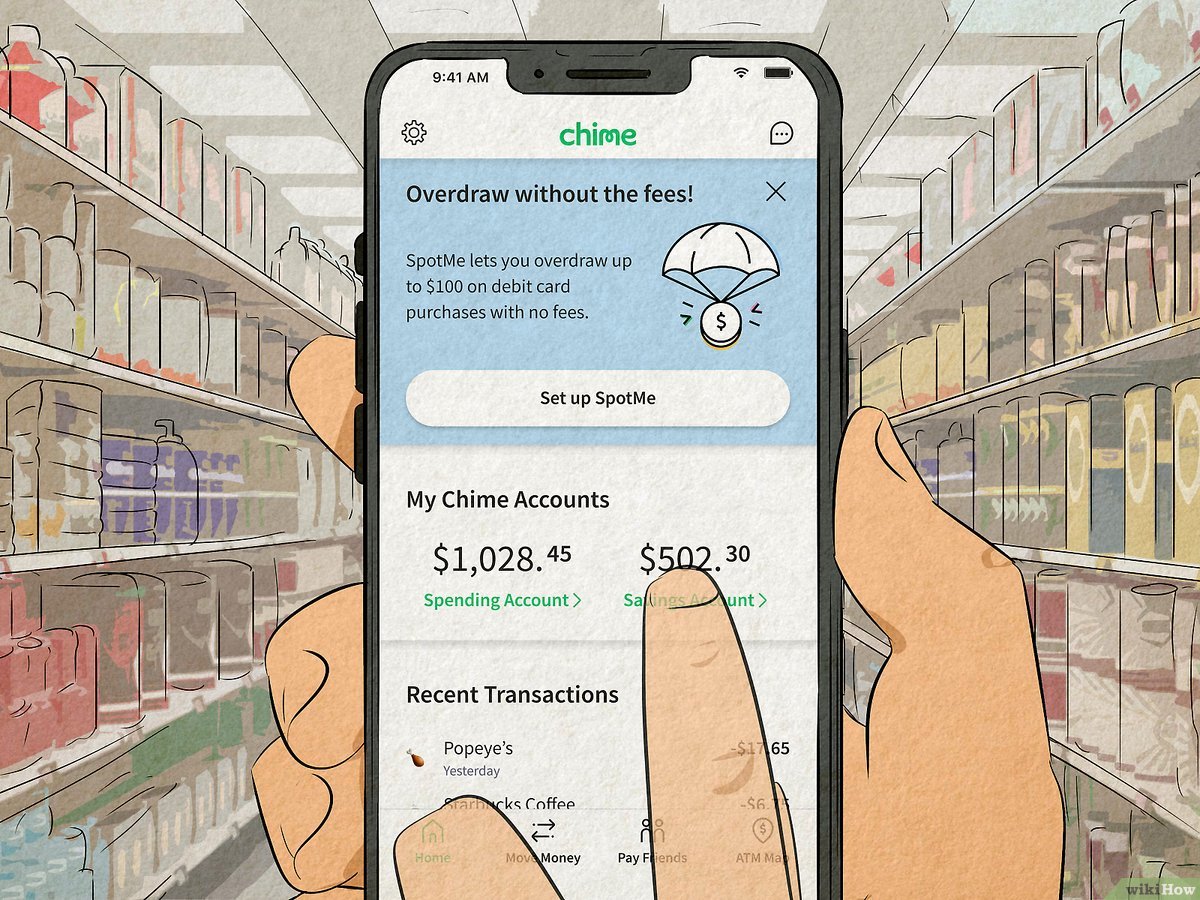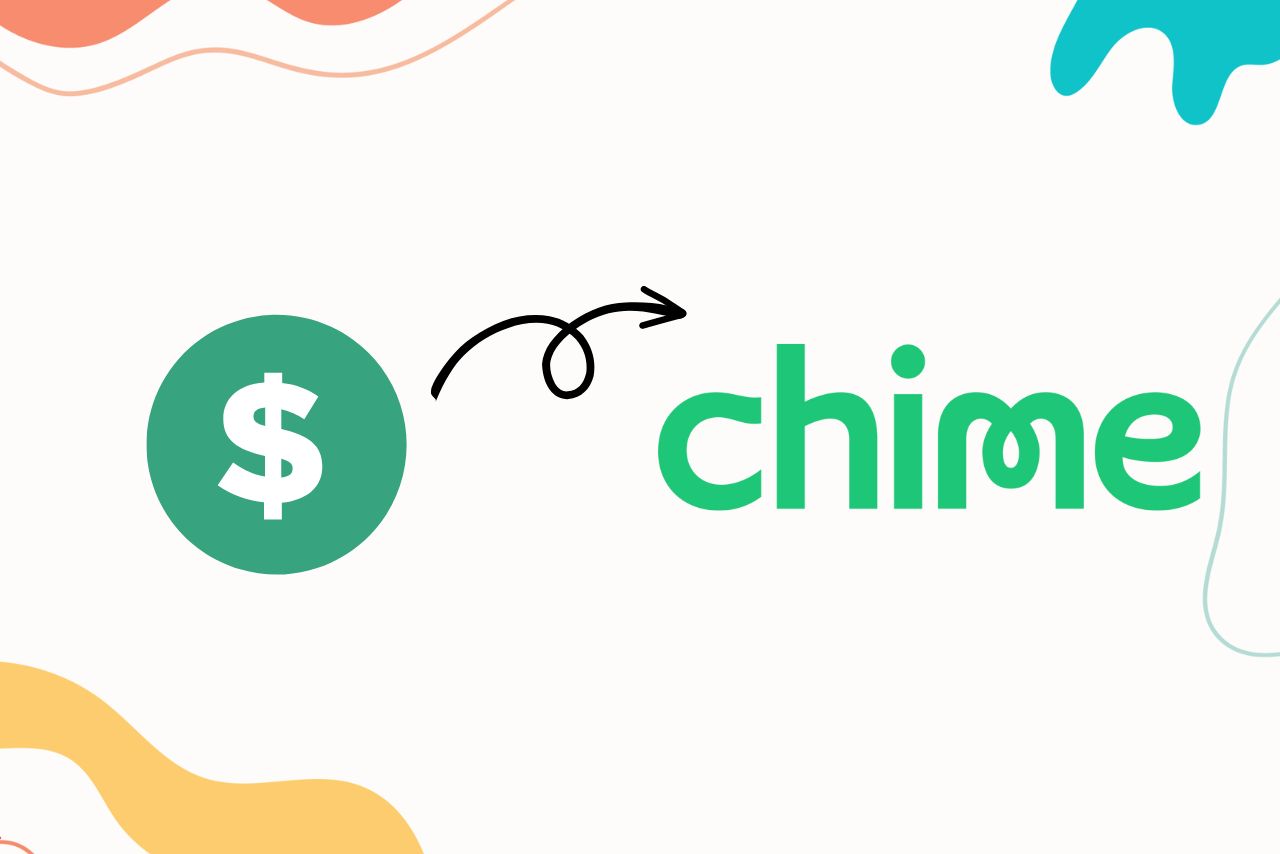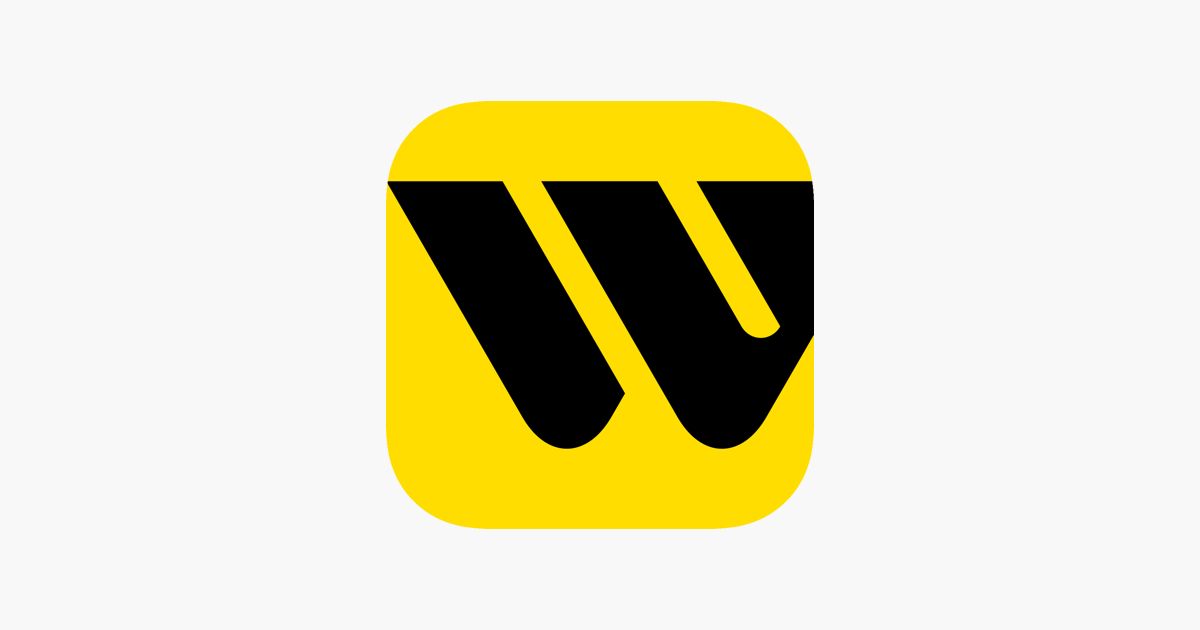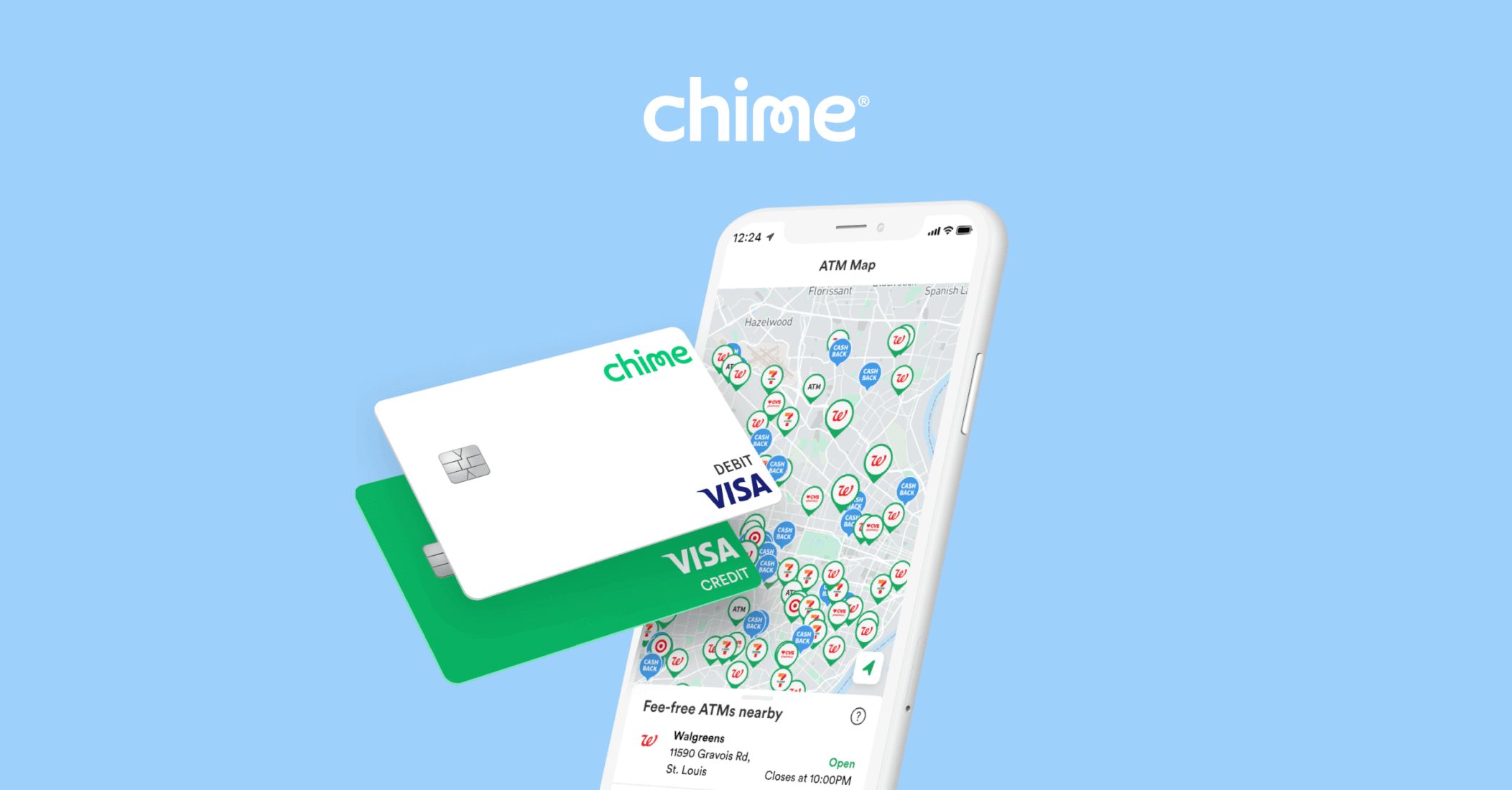Introduction
Are you looking for a convenient and hassle-free way to manage your finances? Look no further than the Chime Card. With its user-friendly interface and a host of features, the Chime Card provides a seamless banking experience for individuals on the go. From cash loading options to mobile check deposits, Chime offers various methods to load funds onto your card, making it a versatile and accessible choice.
In this article, we will walk you through the step-by-step process of loading a Chime Card. Whether you’re a new Chime user or have been using the platform for a while, we’ve got you covered. By the end of this guide, you’ll have a clear understanding of the different methods available to load your Chime Card and can choose the one that best suits your needs.
So, if you’re ready to take control of your finances and simplify your banking experience, let’s dive into the various ways you can load funds onto your Chime Card.
Step 1: Sign up for a Chime Card
The first step in loading a Chime Card is to sign up for one. Luckily, the process is quick and easy. Here’s how you can get started:
- Visit the Chime website or download the Chime mobile app. Both options will guide you through the sign-up process.
- Click on the “Get Started” or “Sign Up” button to create your Chime account.
- Enter your personal details, such as your name, email address, and phone number. You may also be required to provide a valid Social Security number.
- Review and accept the terms and conditions of the Chime Card service.
- Choose a unique username and password for your Chime account. Make sure to select a strong password to keep your account secure.
- Verify your email address or phone number, depending on the verification method chosen during sign-up. This step helps to confirm your identity.
- Once your account has been verified, you will receive your Chime Card in the mail within a few business days.
Signing up for a Chime Card is the first step towards gaining access to its features and benefits. Once you have your card in hand, you can proceed to load funds onto it through various methods.
Step 2: Download the Chime App
To make managing your Chime Card even more convenient, it’s recommended to download the Chime mobile app. The app provides a user-friendly interface that allows you to access your Chime account anytime, anywhere. Here’s how you can get started:
- Go to your phone’s app store, whether it’s the Apple App Store for iOS devices or the Google Play Store for Android devices.
- Search for the “Chime” app in the app store’s search bar.
- Once you find the Chime app, tap on it to open the app’s page.
- Click on the “Install” or “Get” button to download and install the Chime app on your device.
- Once the installation is complete, locate the Chime app on your home screen and tap on it to open it.
- If you haven’t signed up for a Chime account yet, you can do so through the app by following the on-screen instructions. Alternatively, you can log in using your existing Chime account credentials.
By downloading the Chime app, you’ll have easy access to all the features and functionality of your Chime Card. From loading funds to checking your balance and managing transactions, the app provides a seamless and convenient way to handle your finances on the go.
Step 3: Link your bank account
In order to load funds onto your Chime Card, you’ll need to link it to your bank account. This allows you to transfer money from your bank account to your Chime Card with ease. Here’s how you can link your bank account:
- Launch the Chime app on your mobile device or visit the Chime website on your computer.
- Log in to your Chime account using your username and password.
- Once you’re logged in, navigate to the “Settings” or “Account” section of the app or website.
- Look for the option to “Link Bank Account” or “Add External Account.” Click on it.
- Provide the necessary information, including the name of your bank, your account number, and the routing number.
- Double-check the accuracy of the information you entered and click on the “Add Account” or “Link Account” button.
- Chime will then initiate a verification process to ensure that you are the account holder. This may involve sending small deposits to your bank account for you to confirm.
- Once your bank account is successfully linked, you can proceed to transfer funds from your bank account to your Chime Card.
Linking your bank account to your Chime Card is a crucial step in the loading process. It enables you to easily transfer funds and ensures that your Chime Card remains funded for your financial needs.
Step 4: Add money to your Chime Card
Now that your Chime Card is set up and your bank account is linked, it’s time to add money to your Chime Card. There are several methods available to load funds onto your card, giving you flexibility and convenience. Here’s how you can add money to your Chime Card:
- Direct Deposit: One of the easiest ways to add money to your Chime Card is through direct deposit. Simply provide your Chime account and routing numbers to your employer or any other institution that offers direct deposit services. Your funds will be automatically transferred to your Chime Card.
- Transfers from another bank account: If you have funds in another bank account, you can transfer money to your Chime Card. Log in to your Chime app or website, navigate to the “Transfer” or “Move Money” section, and follow the prompts to initiate the transfer. Select the account from which you wish to transfer the funds, enter the amount, and confirm the transaction.
- Mobile check deposit: Chime also offers a convenient mobile check deposit feature. Using your Chime app, you can simply take a picture of your endorsed check and submit it for deposit. Once approved, the funds will be added to your Chime Card.
- Cash loading: Chime allows you to load cash onto your card through various retail locations. Simply visit a participating retailer, such as Walmart or Walgreens, and request to add money to your Chime Card. Provide the cash amount, provide your Chime Card, and complete the transaction at the cash register. The funds will be added to your card immediately.
By utilizing these different methods to add money to your Chime Card, you can ensure that your card remains funded and ready for your financial needs.
Step 5: Load cash onto your Chime Card
In addition to the various digital methods of adding funds to your Chime Card, you also have the option to load cash onto your card at select retail locations. Here’s how you can load cash onto your Chime Card:
- Find a participating retail location that offers cash loading services for Chime Cards. Popular options include Walmart, Walgreens, and 7-Eleven.
- Bring your Chime Card and cash that you wish to load.
- Inform the cashier that you would like to load cash onto your Chime Card. They will guide you through the process.
- Provide the cash amount to the cashier and hand over your Chime Card.
- The cashier will process the transaction and load the cash onto your Chime Card.
- Verify that the cash has been successfully added to your Chime Card by checking your balance through the Chime app or website.
By utilizing cash loading services, you can easily convert physical cash into digital funds on your Chime Card. This provides you with more flexibility in managing your finances and ensures that your Chime Card remains funded for your spending needs.
Step 6: Use direct deposit to load funds
Direct deposit is a convenient and secure way to load funds onto your Chime Card. Many employers and government agencies offer direct deposit as a payment option, allowing you to receive your income or benefits directly into your Chime account. Here’s how you can set up direct deposit with your Chime Card:
- Contact your employer or benefits provider to inquire about setting up direct deposit. They will provide you with the necessary forms or instructions.
- Provide your employer or benefits provider with your Chime account and routing numbers, which can be found in the Chime app or website.
- Fill out the required information on the direct deposit form or online portal, including your Chime account details.
- Submit the completed form or follow the online instructions to initiate the direct deposit setup.
- Wait for your employer or benefits provider to process the direct deposit request. This may take a few pay cycles or weeks, depending on their processes.
- Once the direct deposit is set up, your funds will be automatically loaded onto your Chime Card on each payment cycle or as specified by your employer or benefits provider.
By using direct deposit, you can enjoy the convenience of having your income or benefits directly deposited into your Chime Card, eliminating the need for manual transfers or cash loading. This ensures that your funds are available to you as soon as they are deposited, making it easier to manage your finances.
Step 7: Transfer money from another bank account
If you have funds in another bank account, you can easily transfer money to your Chime Card. This allows you to consolidate your finances and have all your funds in one place. Here’s how you can transfer money from another bank account to your Chime Card:
- Log in to your Chime app or website using your Chime account credentials.
- Navigate to the “Transfer” or “Move Money” section of the app or website.
- Select the option to “Transfer from External Account” or “Transfer from Another Bank.”
- Enter the necessary information, such as the routing number and account number of the bank account from which you want to transfer the funds.
- Specify the amount you wish to transfer to your Chime Card.
- Review the details of the transfer and confirm the transaction.
- Wait for the transfer to be processed. The time it takes for the funds to appear in your Chime Card may vary depending on the banks involved, but it is typically completed within a few business days.
- Once the transfer is complete, the funds will be available in your Chime Card, and you can use them for your financial needs.
Transferring money from another bank account to your Chime Card provides you with flexibility and control over your funds. It allows you to consolidate your finances and have quick access to your funds through your Chime Card’s features and benefits.
Step 8: Use mobile check deposit
With the convenience of modern technology, Chime offers a mobile check deposit feature, allowing you to easily deposit funds into your Chime Card using your smartphone. Here’s how you can use mobile check deposit:
- Launch the Chime app on your mobile device and log in to your account.
- Locate the “Deposit” or “Mobile Check Deposit” option within the app.
- Select the account you wish to deposit the check into (e.g., your Chime Spending Account).
- Position the check on a flat surface and align it within the designated capture area on your smartphone screen.
- Ensure the check is well-lit and capture a photo of the front and back of the check using the app’s camera function.
- Review the captured images to ensure they are clear and legible.
- Enter the check amount into the app, verifying that it matches the amount written on the check.
- Confirm the deposit details and submit the transaction for processing.
- Wait for the check to be reviewed and approved by Chime, which typically takes a few business days.
- Once approved, the funds will be added to your Chime Card balance, and you can use them for your financial needs.
Mobile check deposit eliminates the need to physically visit a bank or ATM to deposit a check. By simply using your smartphone and the Chime app, you can securely and conveniently deposit checks into your Chime Card, ensuring that your funds are readily available to you.
Step 9: Set up automatic reloading
To ensure that your Chime Card is always funded and ready for use, you have the option to set up automatic reloading. This feature allows you to have a designated amount of funds automatically transferred to your Chime Card at regular intervals. Here’s how you can set up automatic reloading:
- Log in to your Chime app or website using your Chime account credentials.
- Navigate to the “Settings” or “Account” section of the app or website.
- Look for the option to “Set up Automatic Reload” or “Reload Settings.”
- Specify the amount that you want to be automatically transferred to your Chime Card on a regular basis. You can choose a fixed amount or a percentage of your paycheck.
- Select the frequency of the automatic reload, such as every week or every month.
- Verify the details of the automatic reload and confirm the setup.
- Ensure that you have sufficient funds in your linked bank account to cover the automatic reloads.
- Once set up, the designated amount will be automatically transferred to your Chime Card at the specified intervals.
- You can modify or cancel the automatic reload settings at any time through the Chime app or website.
Setting up automatic reloading takes the hassle out of manually adding funds to your Chime Card. You can have peace of mind knowing that your card will be consistently funded, eliminating the need to constantly monitor and reload your balance.
Conclusion
Managing your finances and loading funds onto your Chime Card has never been easier with the array of options available to you. From signing up for a Chime Card to linking your bank account, using direct deposit, transferring money, and utilizing features like mobile check deposit and cash loading, Chime offers a versatile and convenient platform for accessing and adding funds to your card.
By following the step-by-step guide outlined in this article, you can easily navigate the process of loading your Chime Card. Whether you prefer digital methods like direct deposit and transfers or more traditional options such as cash loading or mobile check deposit, you have the flexibility to choose the one that suits your needs best.
With the Chime Card, you can enjoy the benefits of a secure and efficient banking experience. The Chime app provides you with real-time balance updates, transaction tracking, and other features that put you in control of your finances.
So, whether you’re looking for a card to manage your daily expenses or a reliable banking solution, the Chime Card offers a seamless and user-friendly experience. Take advantage of its various loading options and enjoy the convenience it brings to your financial life.