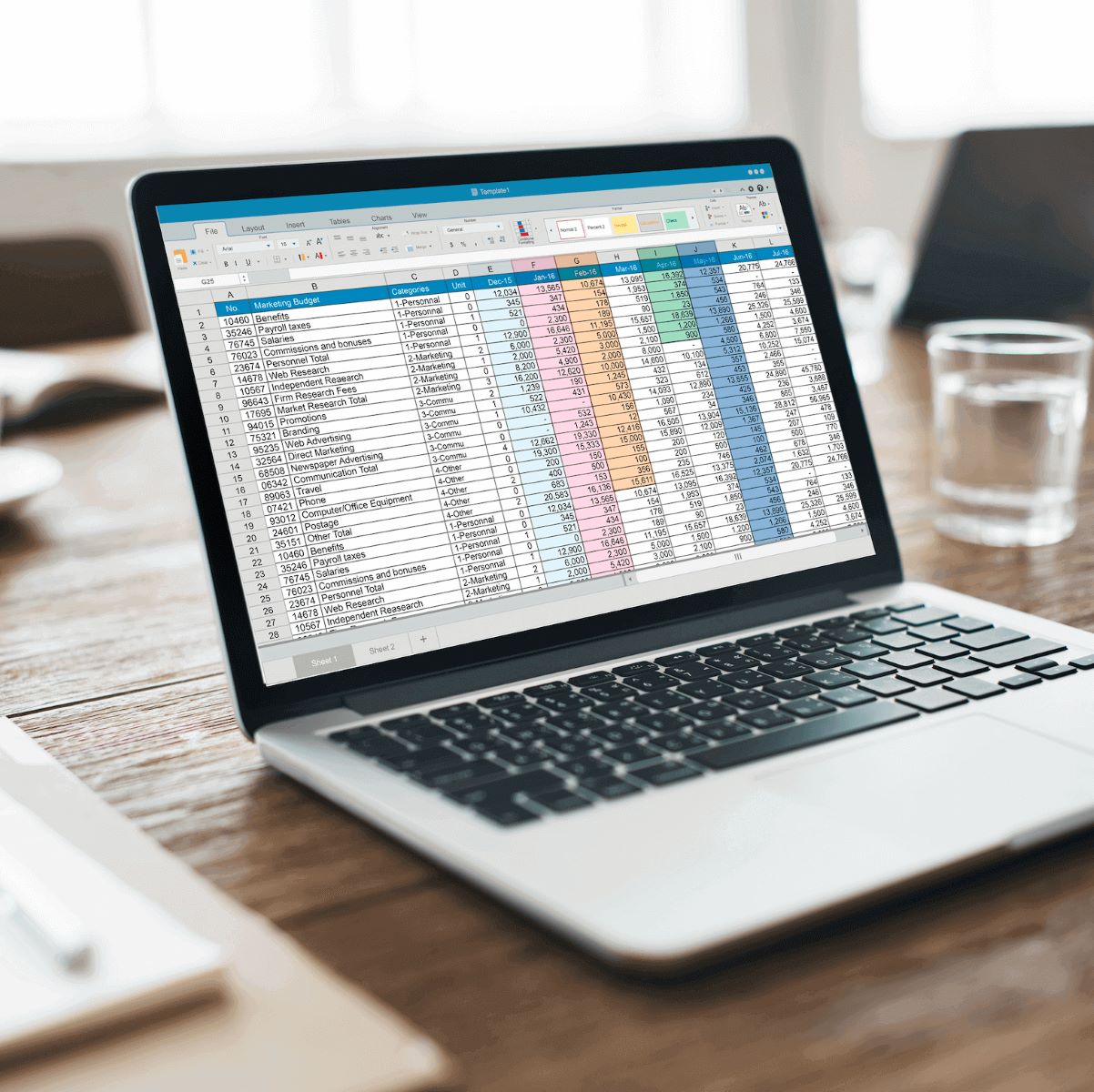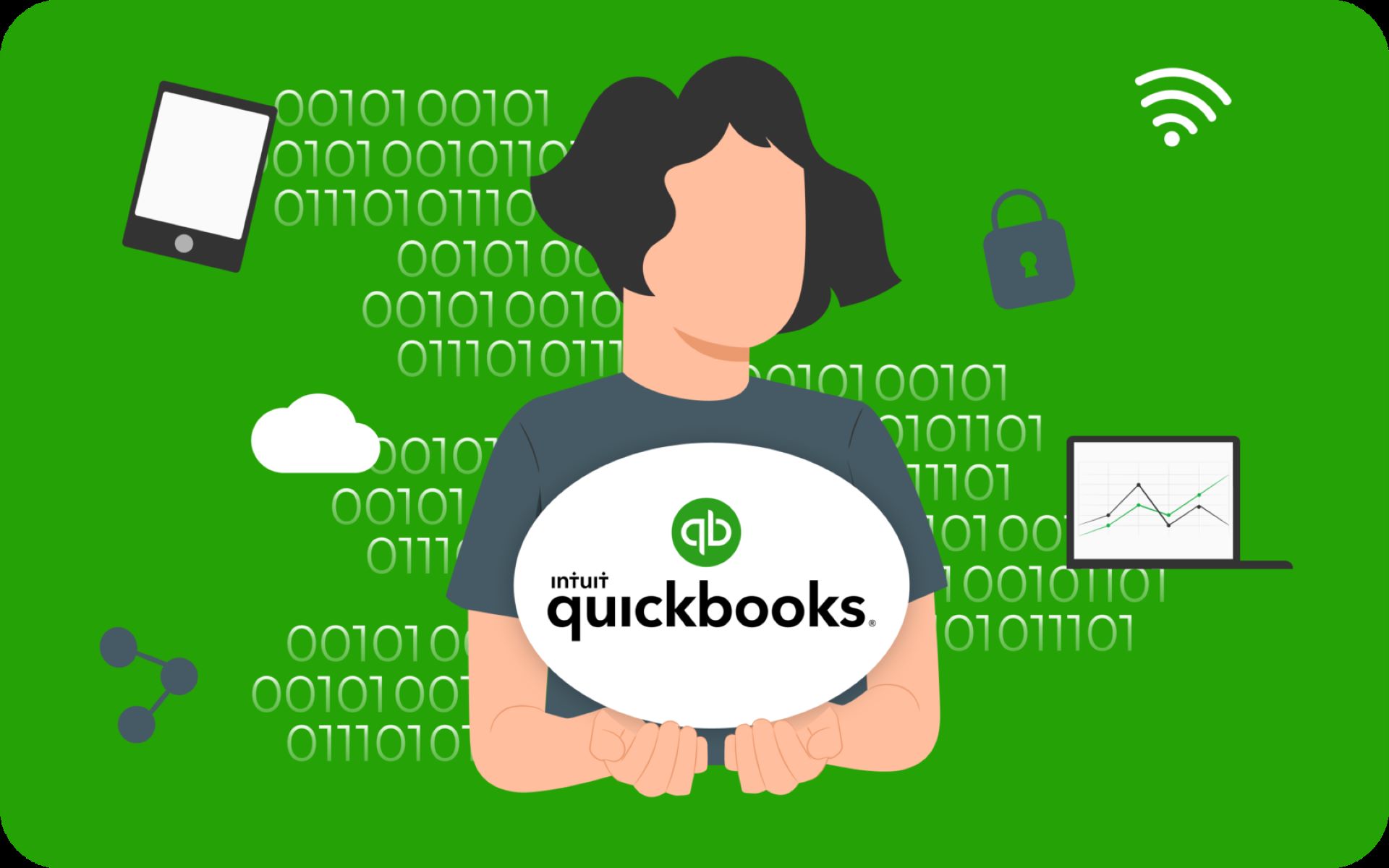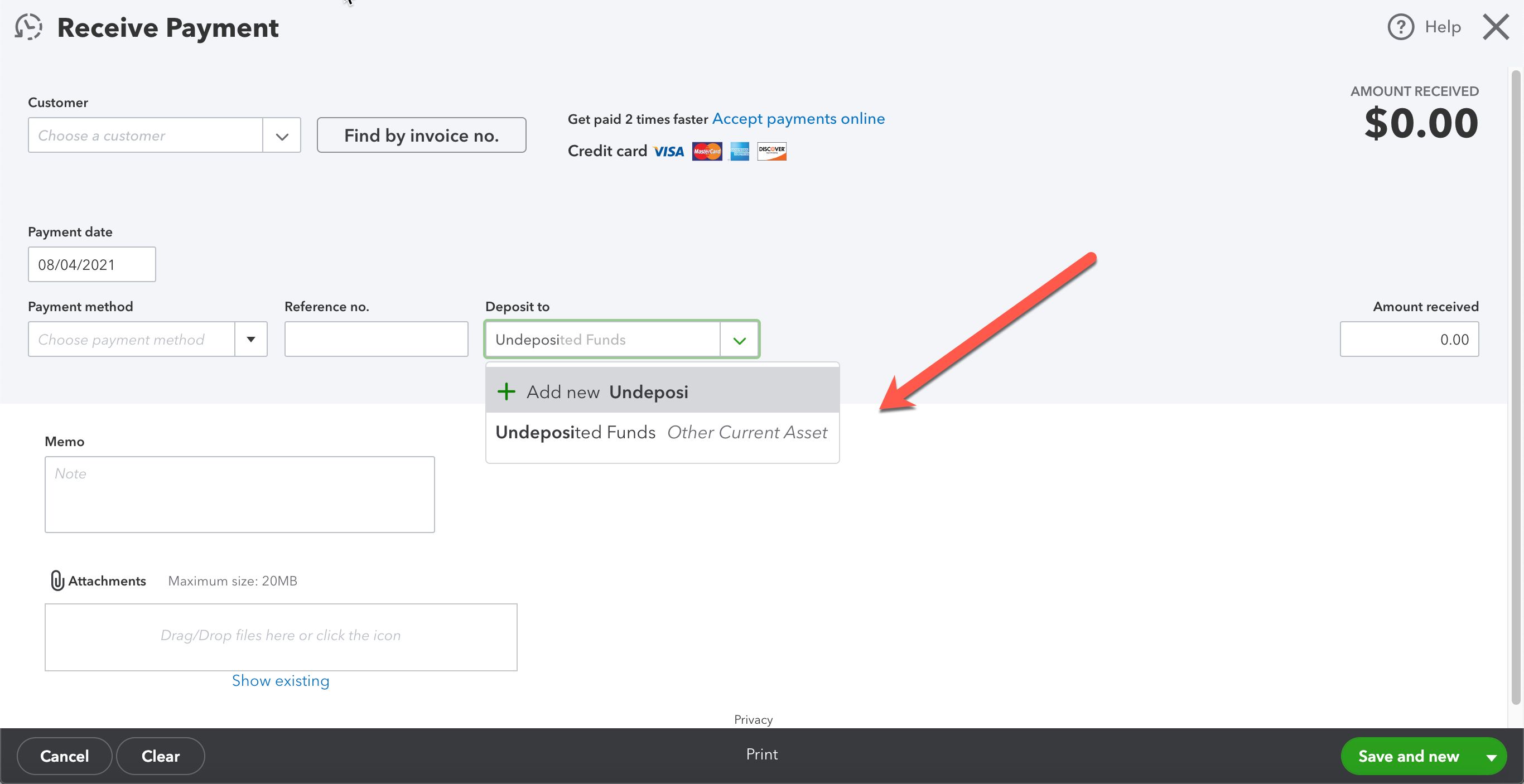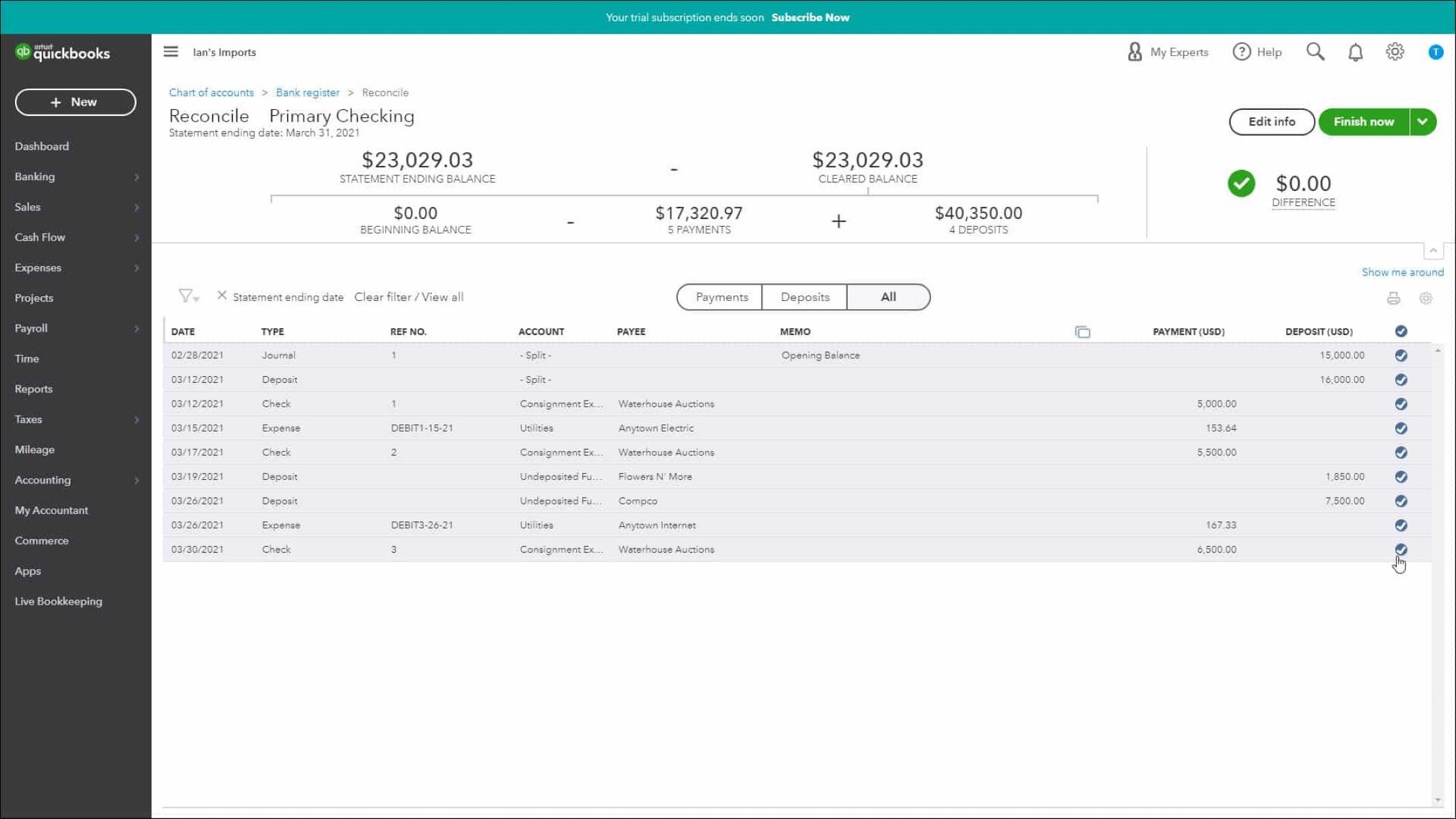Introduction
QuickBooks Online is a widely used cloud-based accounting software that offers a range of features to help business owners manage their finances efficiently. However, one common complaint among QuickBooks Online users is the slow speed of the platform. Slow response times can be frustrating and hinder productivity, especially when working with large amounts of data or multiple users.
There are several factors that can contribute to QuickBooks Online being slow, including the number of transactions and the size of the data file, internet connection speed, bandwidth limitations, computer processing power, and browser and software compatibility issues. It is important to understand these factors in order to identify the potential causes of slow performance and take appropriate steps to improve it.
In this article, we will explore these factors in detail and provide strategies to speed up QuickBooks Online. By implementing these strategies, users can optimize their experience with the software and enhance their efficiency in managing their financial tasks.
Factors that contribute to QuickBooks Online being slow
Several factors can contribute to the slow performance of QuickBooks Online. Understanding these factors can help identify the root causes of the sluggishness and take appropriate measures to improve the speed. Let’s explore the key factors that affect the performance of QuickBooks Online:
- Number of transactions and data size: The more transactions and data stored in your QuickBooks Online account, the longer it can take for the system to process and retrieve information. As the data file grows in size, it may lead to slower response times and delays in accessing records, reports, and other features.
- Internet connection speed: A stable and high-speed internet connection is crucial for optimal performance in QuickBooks Online. Slow internet speeds can significantly impact the loading and processing times of the software. If you experience slow performance, consider upgrading your internet plan or switching to a faster connection.
- Bandwidth limitations: Bandwidth refers to the maximum amount of data that can be transmitted through an internet connection. Multiple users, streaming services, and other applications consuming bandwidth can affect the speed of QuickBooks Online. In such cases, consider limiting the usage of other bandwidth-intensive activities while using the software.
- Computer processing power: The speed and performance of your computer can also impact the overall speed of QuickBooks Online. Older hardware or systems with low processing power may struggle to handle the resource-intensive tasks of the software, resulting in slower performance. Upgrading your computer’s hardware or optimizing its performance can significantly improve speed.
- Browser and software compatibility issues: QuickBooks Online is designed to work optimally with specific browsers and software versions. Using outdated browsers or incompatible software can lead to performance issues and slow response times. Ensure that you are using the latest supported version of the recommended browser and software to avoid compatibility issues.
- Simultaneous users and multi-tasking: The number of users accessing QuickBooks Online simultaneously and the activities they perform can affect the speed of the software. Multiple users performing resource-intensive tasks or running other applications on the same system can cause slowdowns. Consider reducing the number of simultaneous users or minimizing other tasks during QuickBooks Online usage.
By understanding these factors, users can identify the potential causes of slow performance in QuickBooks Online. In the next section, we will explore strategies to speed up the software and improve overall efficiency.
Number of transactions and data size
The volume of transactions and the size of your data file play a significant role in the speed of QuickBooks Online. As your business grows, so does the number of transactions you need to record. Each transaction creates an entry in your data file, which can accumulate over time and impact the software’s performance.
When your data file becomes excessively large, it can take longer for QuickBooks Online to process and retrieve information. This can result in slower response times when generating reports, accessing customer records, or performing other tasks within the software.
To address this issue and improve the speed of QuickBooks Online, consider implementing the following strategies:
- Regularly archive or condense old data: Review your data file periodically and archive or condense old transactions that are no longer needed for day-to-day operations. Archiving allows you to remove older data to a separate file, while condensing combines multiple transactions into summary entries, reducing the overall size of the data file. These actions help streamline your data and improve the software’s performance.
- Use sub-accounts and classes: Instead of creating separate accounts for every transaction, utilize sub-accounts and classes to categorize and organize your data. This approach not only helps in efficiently managing your finances but also optimizes QuickBooks Online’s performance by reducing the number of accounts and entries in the data file.
- Utilize batch actions: When performing repetitive tasks, such as categorizing transactions or updating multiple records, take advantage of batch actions available in QuickBooks Online. These features allow you to efficiently process multiple transactions simultaneously, reducing the time and effort required to complete such tasks.
By implementing these strategies, you can effectively manage the growth of your data file and optimize the performance of QuickBooks Online. It is essential to regularly review and maintain your data to ensure efficient usage of the software.
Internet connection speed
The speed and stability of your internet connection have a significant impact on the performance of QuickBooks Online. Slow internet speeds can cause delays and hinder your ability to access and process data efficiently. To ensure optimal performance, it is crucial to have a reliable and high-speed internet connection.
If you are experiencing slow performance in QuickBooks Online, consider the following strategies to improve your internet connection speed:
- Upgrade your internet plan: Review your current internet plan and check if it meets the requirements for QuickBooks Online. If you have a basic or slow internet plan, consider upgrading to a higher speed plan that provides sufficient bandwidth to support the software’s functionality.
- Connect via Ethernet: If you are using a Wi-Fi connection, try switching to an Ethernet cable for a direct and stable connection. Ethernet cables offer faster and more reliable speeds compared to wireless connections, which can help improve the performance of QuickBooks Online.
- Minimize network congestion: If you are experiencing slow speeds during peak hours, it may be due to network congestion. Try to schedule your QuickBooks Online tasks during off-peak hours to avoid competing for network resources with other users in your area.
- Check for interference: Interference from other electronic devices, such as cordless phones or microwaves, can disrupt your Wi-Fi signal and impact internet speeds. Keep your router away from these devices or consider using a different Wi-Fi channel to reduce interference.
- Test your internet speed: Use online tools to measure your internet speed and identify any issues. If the speed test indicates that you are not getting the bandwidth you’re paying for, contact your internet service provider for assistance.
By implementing these strategies and optimizing your internet connection, you can significantly enhance the performance of QuickBooks Online. A fast and stable internet connection ensures smooth data processing, quick access to reports, and seamless navigation within the software.
Bandwidth limitations
Bandwidth refers to the maximum amount of data that can be transmitted through an internet connection. When multiple users or applications consume bandwidth simultaneously, it can lead to slower speeds and affect the performance of QuickBooks Online. Understanding and managing bandwidth limitations is crucial for ensuring optimal software performance.
To overcome bandwidth limitations and improve the speed of QuickBooks Online, consider the following strategies:
- Limit bandwidth-intensive activities: Identify any bandwidth-intensive activities that may be running concurrently with QuickBooks Online, such as video streaming or large file downloads. Temporarily suspend or minimize these activities while using the software to free up bandwidth and enhance performance.
- Utilize quality of service (QoS) settings: Many routers offer QoS settings that allow you to prioritize certain types of network traffic. Prioritize QuickBooks Online traffic to ensure that it receives sufficient bandwidth, even when other devices or applications are competing for resources.
- Manage simultaneous users: If you have multiple users accessing QuickBooks Online simultaneously, their activities can impact the overall performance. Encourage users to stagger their usage or limit tasks that require significant bandwidth, such as extensive reporting or data syncing, to optimize the software experience for everyone.
- Invest in business-grade internet: Consumer-grade internet plans may not offer the same level of reliability or bandwidth as business-grade plans. Consider upgrading to a dedicated business internet connection to ensure a consistent and sufficient level of bandwidth tailored to meet the demands of your business operations.
By implementing these strategies, you can effectively manage and overcome bandwidth limitations that may be impeding the speed of QuickBooks Online. Prioritizing bandwidth for the software and minimizing competing activities will result in smoother performance, quicker data processing, and enhanced user experience.
Computer processing power
The processing power of your computer plays a crucial role in the speed and performance of QuickBooks Online. Insufficient processing power can lead to sluggishness and delays when running resource-intensive tasks or handling large amounts of data. Optimizing your computer’s processing power can significantly improve the speed of the software.
To enhance your computer’s processing power and maximize the performance of QuickBooks Online, consider the following strategies:
- Upgrade your hardware: If you are using an older computer or one with limited processing capabilities, consider upgrading key hardware components such as the processor (CPU) and memory (RAM). A faster CPU and increased RAM can handle QuickBooks Online’s resource demands more efficiently, resulting in improved speed and responsiveness.
- Close unnecessary background applications: Running multiple applications simultaneously can consume valuable processing power and slow down QuickBooks Online. Close any unnecessary applications or processes running in the background to free up system resources.
- Perform regular maintenance: Keep your computer in optimal condition by performing routine maintenance tasks such as disk clean-up, defragmentation, and removing unnecessary files. This helps streamline the system’s performance and ensures QuickBooks Online can run smoothly.
- Scan for malware: Malware infections can significantly degrade the performance of your computer. Regularly scan your system for malware and remove any detected threats to improve overall processing speed and performance.
- Optimize power settings: Adjusting your computer’s power settings can have a positive impact on performance. Select the high-performance power plan to ensure that your computer operates at maximum speed and efficiency while using QuickBooks Online.
By implementing these strategies and optimizing your computer’s processing power, you can experience faster speeds and improved performance in QuickBooks Online. Investing in hardware upgrades, managing background applications, and maintaining your system effectively will create a smoother and more efficient user experience.
Browser and software compatibility issues
QuickBooks Online is designed to work optimally with specific browsers and software versions. Using outdated browsers or incompatible software can lead to performance issues and slow response times. Ensuring that your browser and software are compatible with QuickBooks Online is essential for a smooth and efficient user experience.
To address browser and software compatibility issues and improve the speed of QuickBooks Online, consider the following strategies:
- Use a supported browser: QuickBooks Online recommends using the latest version of supported browsers such as Google Chrome, Mozilla Firefox, Microsoft Edge, or Safari. Check your browser version and update it to the latest version to ensure compatibility and access to the latest features and enhancements.
- Clear cache and browsing history: Accumulated cache and browsing history can impact the performance of both QuickBooks Online and your browser. Clearing the cache and browsing history regularly can help eliminate potential conflicts and improve overall speed and responsiveness.
- Disable browser extensions: Some browser extensions or add-ons can interfere with the functionality and performance of QuickBooks Online. Disable any unnecessary extensions or add-ons that are not essential for your work in QuickBooks Online.
- Update software versions: Ensure that your operating system and other software applications, such as antivirus or firewall programs, are running the latest versions. Outdated software versions can cause compatibility issues and hinder performance in QuickBooks Online. Regularly update all relevant software to maintain optimal compatibility.
- Enable JavaScript and cookies: QuickBooks Online relies on JavaScript and cookies to provide a seamless user experience. Ensure that these features are enabled in your browser settings to support the functionality of the software and avoid any potential compatibility issues.
By implementing these strategies and maintaining compatibility with QuickBooks Online’s recommended browsers and software versions, you can enhance the speed and performance of the software. Regular updates, clearing cache, and disabling unnecessary extensions will ensure a smooth and efficient user experience.
Simultaneous users and multi-tasking
The number of simultaneous users accessing QuickBooks Online and the multitasking activities performed can impact the speed and performance of the software. When multiple users or resource-intensive tasks are running concurrently, it can strain system resources and result in slower response times. Managing simultaneous users and optimizing multitasking can significantly improve the speed of QuickBooks Online.
To enhance the performance of QuickBooks Online in situations with multiple users and multitasking, consider the following strategies:
- Reduce simultaneous users: If you experience slow performance due to multiple users accessing QuickBooks Online, consider reducing the number of users. Limit user access to only those who require it for essential tasks or allocate specific time slots for each user to alleviate the strain on system resources.
- Prioritize resource-intensive tasks: Resource-intensive tasks such as generating complex reports or performing large data imports can impact the speed of QuickBooks Online. Try to schedule these tasks during off-peak hours or at times when fewer users are accessing the software to minimize the impact on overall performance.
- Minimize multitasking: Running multiple resource-intensive applications simultaneously while using QuickBooks Online can lead to slower performance. Temporarily close unnecessary applications or tasks to free up system resources and prioritize QuickBooks Online’s processing power.
- Enable automatic save and session timeout: Configure QuickBooks Online to automatically save your work at regular intervals. This ensures that data is saved, reducing the risk of losing progress in case of any unexpected interruptions or system slowdowns. Additionally, set an appropriate session timeout duration to log out idle users and free up system resources.
- Communicate and coordinate: Encourage communication and coordination among users to ensure efficient usage of QuickBooks Online. Avoid performing simultaneous data editing or conflicting actions to prevent delays or conflicts in data processing.
By implementing these strategies and managing simultaneous users and multitasking, you can optimize the performance of QuickBooks Online. Prioritizing tasks, reducing users, and minimizing resource-intensive activities will contribute to improved speed and enhanced user experience.
Strategies to speed up QuickBooks Online
To improve the speed and performance of QuickBooks Online, it is essential to implement strategies that address the various factors contributing to slow performance. By following these strategies, users can optimize their experience with the software and enhance their efficiency in managing their financial tasks. Let’s explore some effective strategies to speed up QuickBooks Online:
- Use a reliable internet connection: Ensure that you have a stable and high-speed internet connection to avoid connectivity issues and reduce lag times. Consider upgrading your internet plan or switching to a more reliable service provider if necessary.
- Reduce the size of your data file: Regularly review your data file and archive or condense old transactions to reduce its size. This helps QuickBooks Online process and retrieve information more efficiently, resulting in faster response times.
- Optimize your computer’s performance: Upgrade your computer’s hardware components, close unnecessary background applications, perform regular maintenance tasks, and scan for malware. These optimizations will enhance your computer’s processing power and improve QuickBooks Online’s performance.
- Clear cache and browsing history: Clearing cache and browsing history in your browser helps eliminate potential conflicts and improve the speed of QuickBooks Online. Regularly perform this action to ensure smooth navigation within the software.
- Update software and browsers regularly: Keep your operating system, browsers, and other related software up to date. Regular updates often include performance improvements, bug fixes, and compatibility enhancements that can positively impact QuickBooks Online’s speed and functionality.
- Minimize simultaneous users and multitasking: Reduce the number of simultaneous users accessing QuickBooks Online and avoid resource-intensive multitasking. Prioritize essential tasks and coordinate actions among users to optimize system resources and improve overall speed.
By implementing these strategies, users can effectively speed up QuickBooks Online and enhance their productivity. It is important to regularly review and maintain these optimizations to ensure continued performance improvement and a seamless user experience.
Use a reliable internet connection
A reliable and high-speed internet connection is essential for optimal performance in QuickBooks Online. Slow internet speeds can significantly impact the loading and processing times of the software, resulting in frustrating delays and hindering productivity. To ensure a smooth experience, it is crucial to have a stable and fast internet connection.
Here are some strategies to consider for improving your internet connection when using QuickBooks Online:
- Upgrade your internet plan: Review your current internet plan and assess if it meets the requirements for QuickBooks Online. If you have a basic or slow internet plan, consider upgrading to a higher-speed plan that provides sufficient bandwidth to support the software’s functionality. Look for plans that offer consistent speeds and low latency.
- Connect via Ethernet: If you are using a Wi-Fi connection, consider connecting your computer or device directly to the router using an Ethernet cable. Ethernet connections are more stable and generally provide faster speeds compared to wireless connections, which can help improve the performance of QuickBooks Online.
- Minimize network congestion: If you are experiencing slow speeds during peak usage times, it may be due to network congestion. To alleviate this, schedule your QuickBooks Online tasks during off-peak hours when fewer users are online and competing for bandwidth. This will help ensure smoother and faster performance.
- Check for interference: Interference from other electronic devices, such as cordless phones or microwaves, can disrupt your Wi-Fi signal and impact internet speeds. Keep your router away from these devices or consider using a different Wi-Fi channel to reduce interference and improve the stability and speed of your connection.
- Test your internet speed: Use online tools to measure your internet speed and identify any issues. If the speed test indicates that you are not getting the bandwidth you’re paying for, it may be time to contact your internet service provider for assistance or explore other options that offer faster and more reliable speeds.
By ensuring a reliable and high-speed internet connection, you can experience faster loading times, smoother navigation, and quicker data processing in QuickBooks Online. Investing in a suitable internet plan, optimizing your network setup, and minimizing congestion and interference will contribute to improved efficiency and productivity when using the software.
Reduce the size of your data file
The size of your data file in QuickBooks Online can have a significant impact on the software’s performance. As your business grows and transactions accumulate, the data file can become large and complex, resulting in slower response times and increased processing times. To improve the speed and efficiency of QuickBooks Online, it is important to reduce the size of your data file by implementing the following strategies:
- Regularly review and archive old transactions: Review your transaction history and identify older data that is no longer critical for day-to-day operations. Archiving old transactions allows you to remove them from the active data file, decluttering the database and improving performance. It is advisable to keep a separate archive file for reference purposes.
- Condense transactions: Consider condensing your data file by summarizing multiple transactions into summary entries. For example, instead of having individual entries for every sales invoice, you can condense them into monthly or quarterly summary entries. This reduces the number of transactions in the data file, making it more streamlined and efficient.
- Use the “Cleanup Company Data” tool: QuickBooks Online provides a built-in “Cleanup Company Data” tool that helps identify and remove unnecessary data from your file. This tool helps you clear out old, unused list elements like customers, vendors, or products, further reducing the size of the data file.
- Optimize lists and database: Regularly review and clean up your lists and database to remove any duplicates, inactive elements, or outdated information. By keeping your lists streamlined and optimized, you can reduce the size of the data file and improve performance.
By reducing the size of your data file, QuickBooks Online can process and retrieve information more efficiently, resulting in faster response times for generating reports, accessing customer records, and performing various tasks within the software. Regularly archiving, condensing, and optimizing your data file will not only improve performance but also make data management more streamlined and organized.
Optimize your computer’s performance
The performance of QuickBooks Online can be affected by the capabilities and resources of your computer. To improve the speed and efficiency of the software, it is important to optimize your computer’s performance. By implementing the following strategies, you can ensure that your computer is running at its best when working with QuickBooks Online:
- Upgrade hardware components: If your computer is older or has limited hardware capabilities, consider upgrading key components such as the processor (CPU) and memory (RAM). A faster CPU and increased RAM will enable your computer to handle QuickBooks Online’s resource demands more efficiently, resulting in improved speed and responsiveness.
- Close unnecessary background applications: Running multiple applications simultaneously can use up valuable system resources and slow down QuickBooks Online. Close any unnecessary background applications to free up system resources and ensure that QuickBooks Online has access to the maximum available processing power.
- Perform regular maintenance: Regularly perform system maintenance tasks such as disk clean-up, defragmentation, and removing unnecessary files. This frees up disk space and ensures that your computer operates optimally, reducing the strain on resources when using QuickBooks Online.
- Scan for malware: Malware infections can significantly degrade your computer’s performance. Regularly scan your system for malware and remove any detected threats to improve overall processing speed and performance.
- Adjust power settings: Review your computer’s power settings and set them to “High Performance” mode. This ensures that your computer operates at maximum speed and efficiency while using QuickBooks Online, minimizing any performance bottlenecks.
By optimizing your computer’s performance, you can experience faster speeds and improved responsiveness when using QuickBooks Online. Upgrading hardware, closing unnecessary applications, performing regular maintenance, scanning for malware, and adjusting power settings will help ensure that your computer is running at its best, resulting in smoother navigation and efficient data processing within the software.
Clear cache and browsing history
Accumulated cache and browsing history can impact the performance of both your browser and QuickBooks Online. Clearing the cache and browsing history regularly can help eliminate potential conflicts and improve the speed and responsiveness of QuickBooks Online. This is a simple yet effective strategy to optimize your browsing experience and enhance the performance of the software.
Here are the steps to clear cache and browsing history for popular browsers:
-
Google Chrome:
– Click on the three-dot menu in the top-right corner.
– Navigate to “More tools” and select “Clear browsing data”.
– Choose the time range and the types of data you want to clear, such as browsing history, cookies, and cached images and files.
– Click “Clear data” to complete the process. -
Mozilla Firefox:
– Click on the hamburger menu in the top-right corner.
– Go to “Options” and select “Privacy & Security”.
– Scroll down to the “Cookies and Site Data” section and click on “Clear Data”.
– Choose the types of data you want to clear and click “Clear”. -
Microsoft Edge:
– Click on the three-dot menu in the top-right corner.
– Go to “Settings” and select “Privacy, search, and services”.
– Under the “Clear browsing data” section, click on “Choose what to clear”.
– Select the types of data you want to clear and click “Clear”.
By regularly clearing your cache and browsing history, you can remove temporary files and data that may cause conflicts or slow down your browser’s performance. This, in turn, enhances the speed and responsiveness of QuickBooks Online, allowing for smoother navigation and quicker data processing.
Update software and browsers regularly
Regularly updating your software and browsers is crucial for maintaining compatibility and optimizing the performance of QuickBooks Online. Updates often include bug fixes, security enhancements, and performance improvements that can positively impact the speed and functionality of the software. By ensuring that your software and browsers are up to date, you can experience smoother operations and improved efficiency.
Here are important areas to consider when updating your software and browsers:
- Operating system updates: Keep your operating system up to date by installing the latest updates provided by the operating system vendor. These updates often include important performance optimizations, bug fixes, and security patches that promote the overall stability and performance of your computer.
- Browser updates: Check for updates to your preferred browser and install them promptly. Browser updates often introduce performance improvements and address compatibility issues, ensuring that QuickBooks Online runs smoothly and efficiently.
- QuickBooks Online updates: QuickBooks Online is a cloud-based software that receives regular updates directly from Intuit. These updates may introduce new features, bug fixes, and performance enhancements. Make sure you are using the latest version of QuickBooks Online to take advantage of these updates and ensure optimal compatibility with other software components.
- Plugins and extensions: If you are using any plugins or extensions with your browser, regularly check for updates to ensure they are compatible with the latest browser version. Outdated or incompatible plugins can potentially cause performance issues or errors when using QuickBooks Online.
- Security software updates: Keep your antivirus, anti-malware, and firewall software up to date. These security updates not only provide protection against threats but can also have performance and compatibility improvements that positively impact your overall system performance.
By regularly updating your software and browsers, you can ensure that QuickBooks Online functions optimally, benefiting from the latest performance enhancements and compatibility fixes. Staying up to date with software updates contributes to a smoother experience, faster response times, and improved overall efficiency in managing your financial tasks.
Minimize simultaneous users and multitasking
The number of simultaneous users accessing QuickBooks Online and the level of multitasking performed can impact the software’s speed and performance. As multiple users are actively working within the software or engaging in resource-intensive tasks, it can strain system resources and lead to slower response times. By minimizing simultaneous users and optimizing multitasking, you can enhance the speed and efficiency of QuickBooks Online.
Consider the following strategies to minimize simultaneous users and optimize multitasking:
- Reduce the number of simultaneous users: If you experience slow performance due to a high number of simultaneous users, consider limiting the access to only those individuals who require it for essential tasks. This will reduce the strain on system resources and improve overall speed.
- Coordinate tasks and prioritize activities: Encourage communication and coordination among users to avoid conflicting actions or performing tasks that require significant resources simultaneously. Prioritize essential tasks and allocate time slots to users to optimize system resources effectively.
- Optimize resource-intensive tasks: Resource-intensive tasks such as generating complex reports or performing large data imports can impact the speed of QuickBooks Online. Schedule these tasks during off-peak hours or times when fewer users are accessing the software. This ensures that they do not hinder the performance of other users or impact the overall system speed.
- Minimize multitasking: Running multiple resource-intensive applications or tasks concurrently while using QuickBooks Online can slow down the software and reduce overall efficiency. Close unnecessary applications and focus on one task at a time to maximize system resources for QuickBooks Online, resulting in improved speed and responsiveness.
By implementing these strategies, you can optimize the performance of QuickBooks Online in situations with multiple users and multitasking activities. Minimizing simultaneous users, coordinating and prioritizing tasks, and reducing resource-intensive multitasking will result in improved system performance, faster response times, and enhanced user productivity.
Conclusion
QuickBooks Online is a powerful accounting software that offers numerous benefits for businesses. However, slow performance can be a common issue that hampers productivity and frustrates users. By understanding the factors that contribute to slow performance and implementing the strategies outlined in this article, users can optimize their experience and enhance the speed of QuickBooks Online.
Factors such as the number of transactions and data size, internet connection speed, bandwidth limitations, computer processing power, and browser and software compatibility all play a role in QuickBooks Online’s performance. By addressing these factors and implementing the appropriate strategies, users can overcome performance bottlenecks and ensure smooth operations.
Strategies such as using a reliable internet connection, reducing the size of your data file, optimizing your computer’s performance, clearing cache and browsing history, updating software and browsers regularly, and minimizing simultaneous users and multitasking are effective in improving the speed and performance of QuickBooks Online.
It is important for users to regularly review and maintain these strategies to ensure ongoing efficiency and optimal performance. By taking these actions, users can enjoy a faster and more responsive experience when working with QuickBooks Online, allowing them to manage their financial tasks with ease and efficiency.
Incorporating these strategies into your daily workflow can lead to improved productivity, better decision-making, and streamlined financial management. By leveraging the power of QuickBooks Online and optimizing its performance, businesses can focus on growth and success. Remember, a faster QuickBooks Online leads to a smoother work experience and ultimately supports your business’s bottom line.