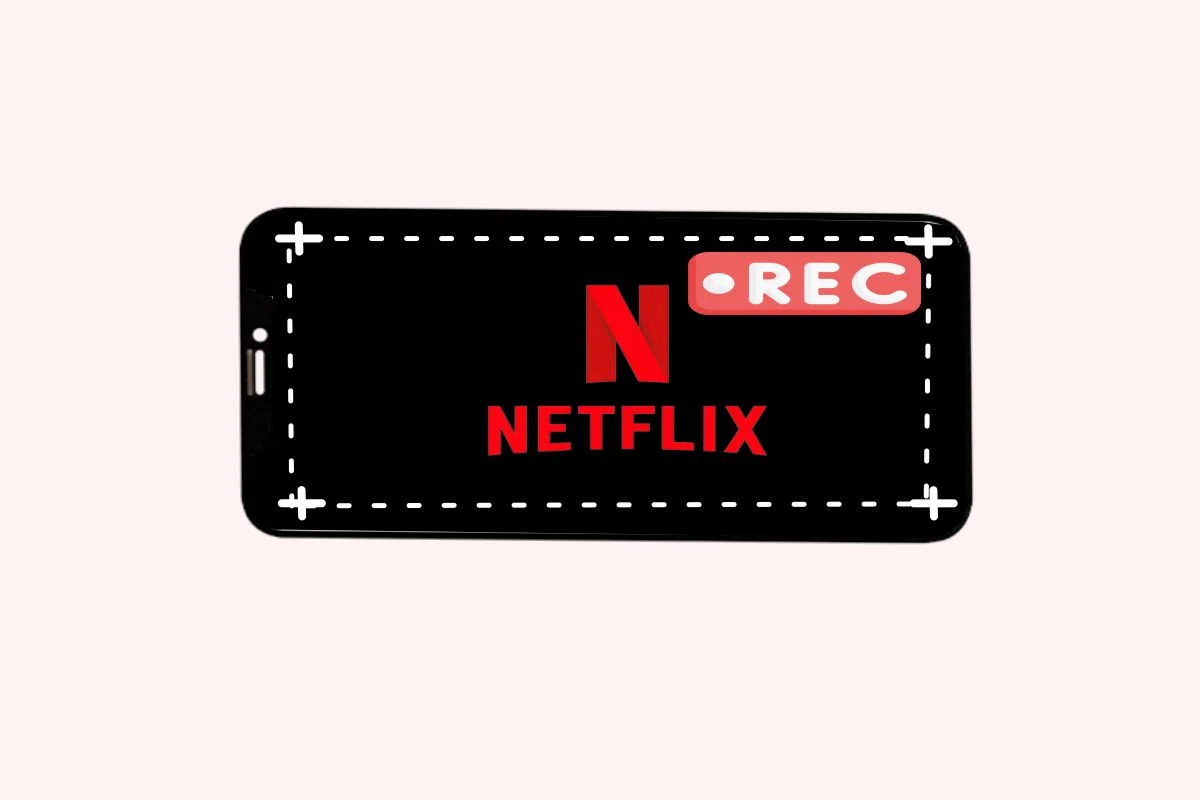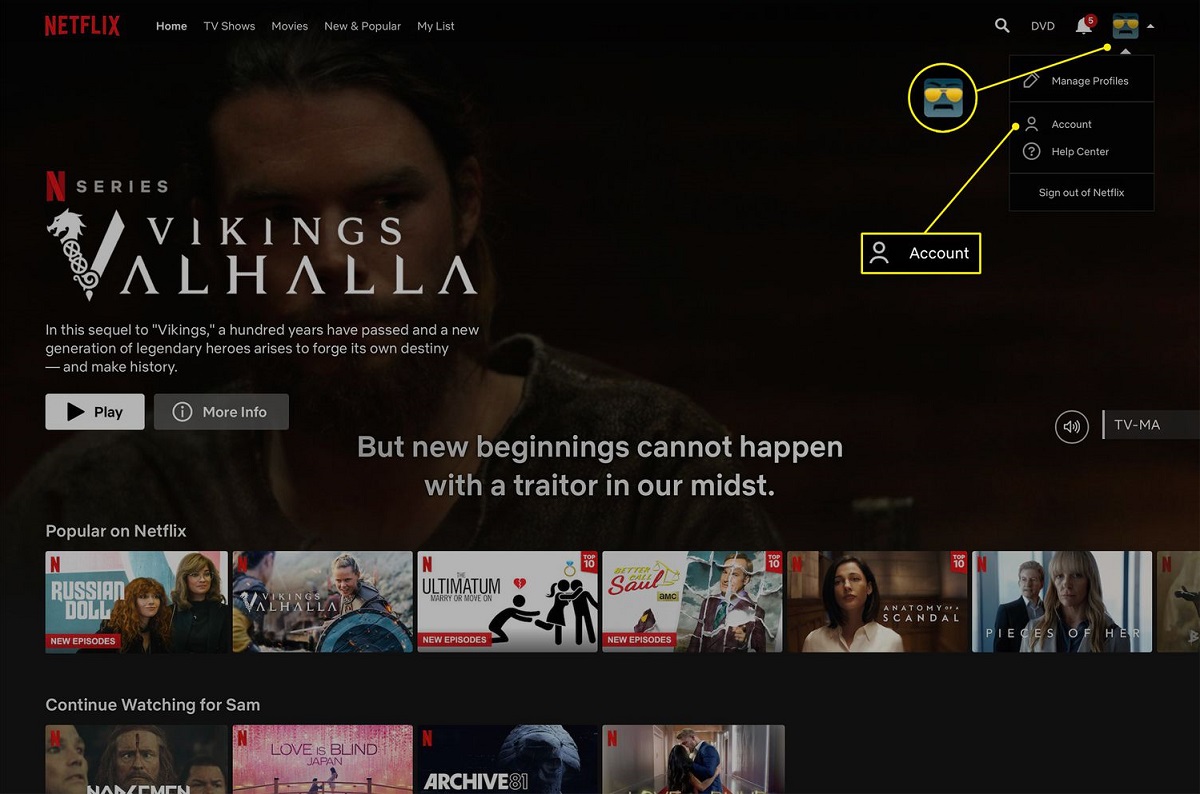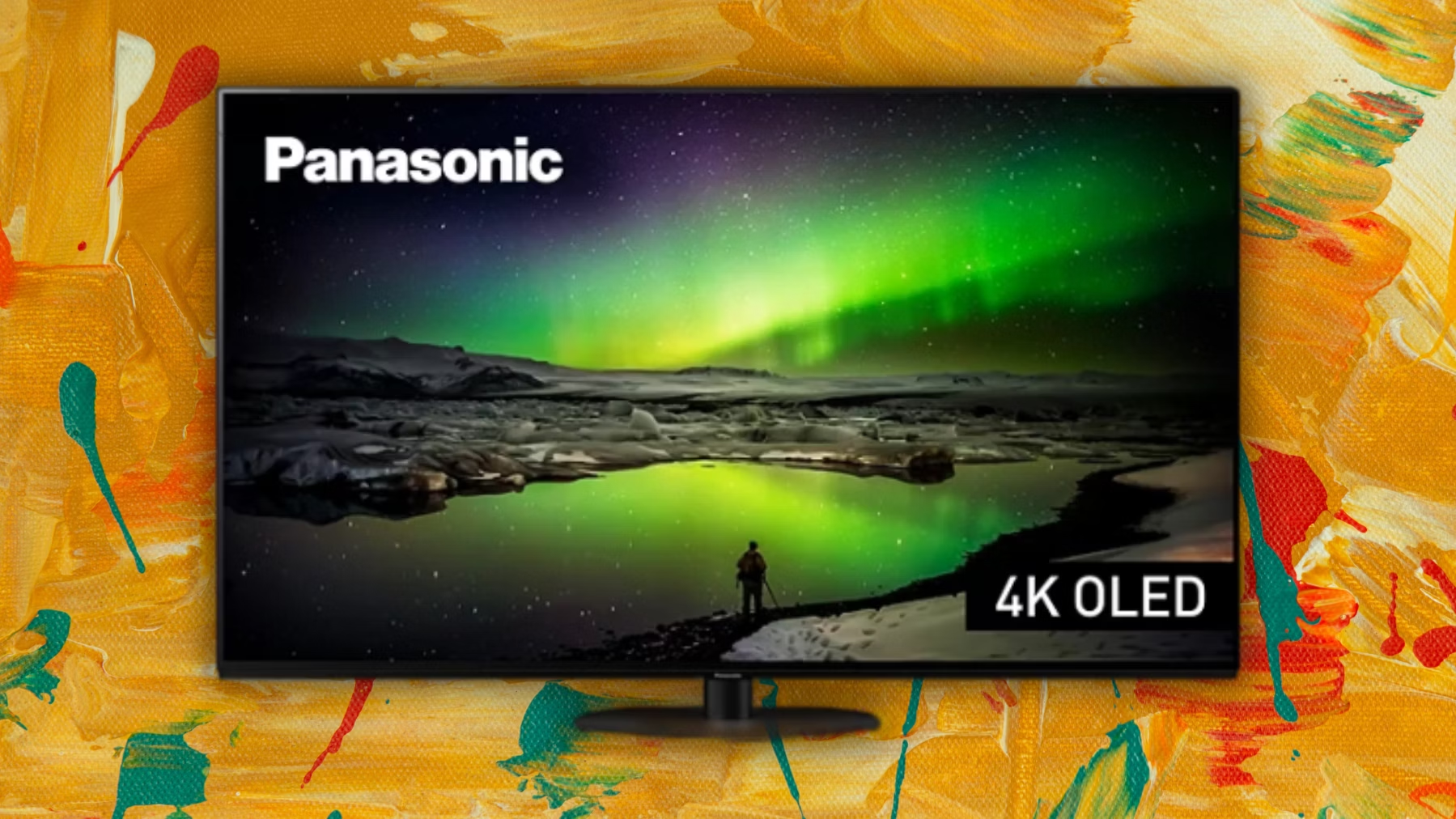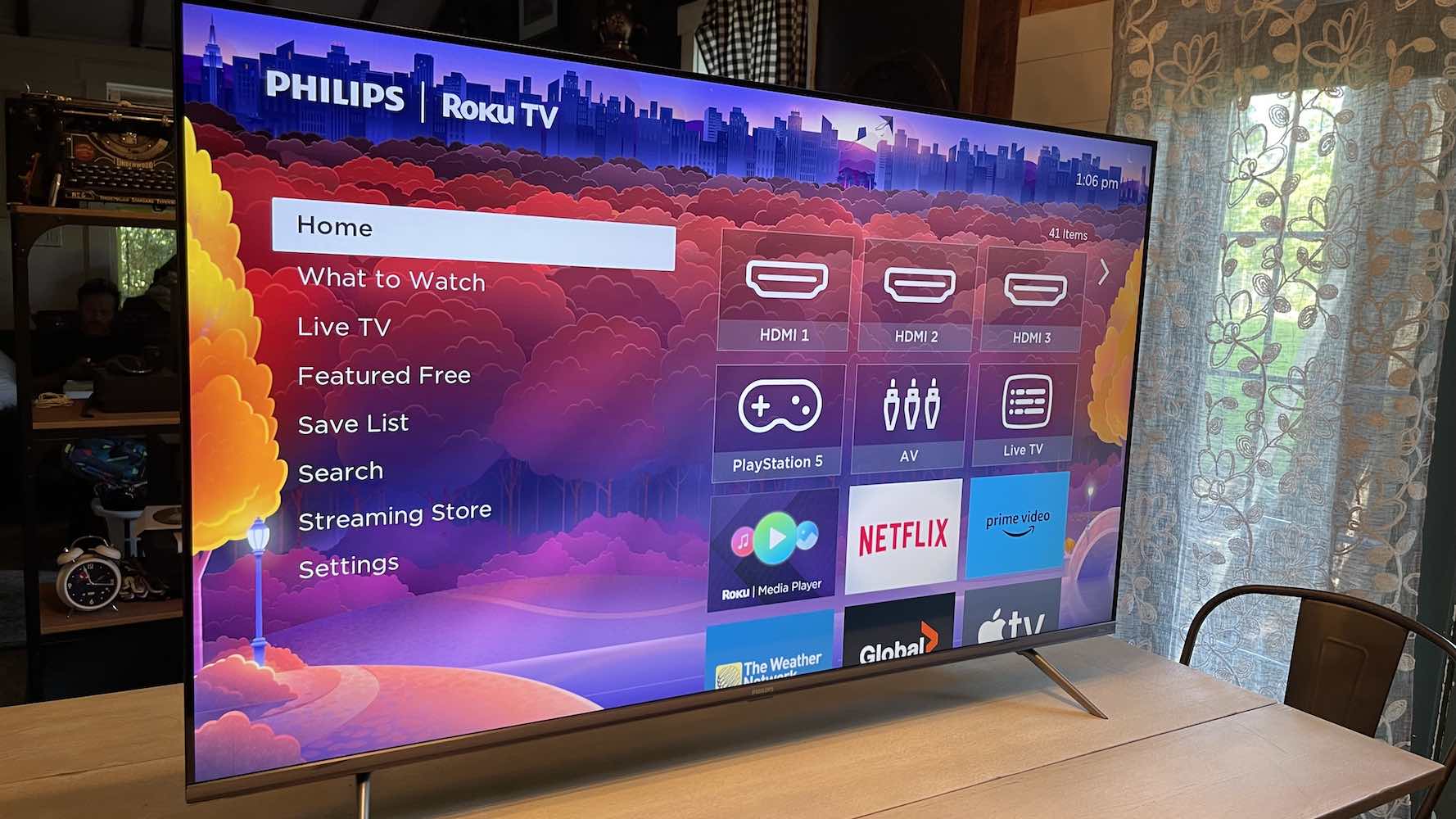Introduction
Netflix has transformed the way we watch television shows and movies, providing a vast library of content that can be accessed instantly. However, there are times when the streaming service may experience lag or buffering issues. This can be frustrating, especially when you’re in the middle of an intense scene or have been eagerly awaiting the release of a new episode.
There are several factors that can contribute to Netflix lagging, and understanding these can help you troubleshoot and improve your streaming experience. In this article, we will explore the various reasons why Netflix may be lagging and provide some helpful solutions to resolve these issues.
It’s important to note that Netflix lagging can occur on both the website and mobile app versions. Whether you’re using a computer, smartphone, or smart TV, the causes and solutions for lagging are often similar. So, let’s dive into the potential reasons behind this frustrating problem.
First and foremost, one of the most crucial elements that determine your viewing experience is the quality of your internet connection. Netflix recommends a minimum internet speed of 3 Mbps for streaming in standard definition and 5 Mbps for HD quality. If your internet speed falls below the recommended threshold, it can result in buffering and lag issues.
Another factor to consider is the compatibility of your device with the Netflix app. Older devices or those with insufficient processing power may struggle to handle the streaming demands of Netflix, leading to lag. Updating your device’s firmware or using a more capable device can often resolve this issue.
Netflix also relies on a network of servers to deliver its content to users. If any of these servers are experiencing technical difficulties or are overloaded, it can cause delays and buffering problems. Since this issue is on the server side, there is little you can do apart from waiting for Netflix to address the problem.
Bandwidth limitations can also contribute to Netflix lagging. If you have a limited data plan or multiple devices connected to the same network consuming bandwidth, it can impact the streaming quality and result in lag. Monitoring your data usage and managing connected devices can help alleviate this issue.
Additionally, the streaming quality settings within the Netflix app itself can play a role in lag. If the quality settings are set too high for your internet connection, it can lead to buffering and lag. Adjusting the streaming quality to match your internet speed can help mitigate this problem.
Background processes running on your device can also impact the performance of Netflix. If your device is running multiple resource-intensive applications or tasks, it may struggle to handle the streaming demands of Netflix, resulting in lag. Closing unnecessary background processes can free up resources and improve performance.
Network congestion can occur when multiple devices in your household are simultaneously using the internet. This increased demand for bandwidth can cause Netflix to lag. To alleviate this issue, consider scheduling high-bandwidth activities for times when fewer devices are connected to the network, or invest in a higher-speed internet package.
Wi-Fi interference can also contribute to buffering and lag issues. The presence of other electronic devices, such as cordless phones or microwave ovens, near your Wi-Fi router can disrupt the signal and affect the streaming quality. Ensuring that your Wi-Fi router is placed in an optimal location and minimizing interference sources can improve your streaming experience.
Lastly, browser or app issues can also cause Netflix to lag. Outdated versions of browsers or apps may have compatibility issues with the streaming service, leading to performance problems. Keeping your browser or app up to date can often resolve these issues.
In summary, Netflix lagging can occur due to various reasons, including internet connection problems, device compatibility issues, server issues, bandwidth limitations, streaming quality settings, background processes, network congestion, Wi-Fi interference, and browser or app issues. By understanding these potential causes, you can troubleshoot and address the problem, ensuring a smooth and uninterrupted streaming experience on Netflix.
Internet Connection
A stable and reliable internet connection is crucial for a smooth streaming experience on Netflix. If your internet speed is slow or inconsistent, it can result in buffering and lagging issues while watching your favorite shows or movies.
The first step in addressing internet-related lag is to check your internet speed. You can do this by running an internet speed test using websites like Ookla or Fast.com. Netflix recommends a minimum internet speed of 3 Mbps for streaming in standard definition and 5 Mbps for HD quality. If your current speed falls below these thresholds, it may be time to consider upgrading your internet plan or contacting your internet service provider to troubleshoot any connectivity issues.
Aside from speed, network stability is equally important. If your Wi-Fi signal is weak or intermittent, it can cause buffering and lagging while streaming Netflix. There are several factors that can affect Wi-Fi signal strength, such as the distance between your device and the router, physical obstructions like walls or furniture, or interference from other electronic devices. To improve your Wi-Fi signal, try moving your router to a central location in your home, away from obstructions, and ensure that it is not surrounded by other electronic devices that can interfere with the signal.
Another consideration is the number of devices connected to your network. If multiple devices are streaming videos, downloading files, or performing bandwidth-intensive activities simultaneously, it can strain your internet connection and result in lag on Netflix. Prioritizing your streaming device and reducing the usage of other devices during Netflix sessions can help alleviate this issue.
It’s also worth mentioning that if you are using a mobile device to stream Netflix, consider using a Wi-Fi connection instead of relying solely on mobile data. Mobile data networks can sometimes be less stable than Wi-Fi, especially in areas with limited coverage or high network congestion.
In some cases, using a wired Ethernet connection instead of Wi-Fi can provide a more stable and reliable internet connection for streaming on Netflix. If possible, connect your streaming device directly to your router using an Ethernet cable to reduce the chances of lag and buffering.
Lastly, it’s important to regularly perform maintenance on your network equipment. Restarting your router and modem can help refresh the connection and resolve any temporary glitches. Keeping your router’s firmware up to date is also recommended, as newer firmware versions often include bug fixes and performance improvements.
In summary, a stable and reliable internet connection is essential for a seamless streaming experience on Netflix. By checking your internet speed, optimizing your Wi-Fi signal, managing network congestion, using a wired connection when possible, and performing regular maintenance on your network equipment, you can minimize buffering and lag issues and enjoy uninterrupted streaming on Netflix.
Device Compatibility
The compatibility of your device with the Netflix app can have a significant impact on the streaming experience. Older devices or those with insufficient processing power may struggle to handle the demands of streaming high-quality content, resulting in lag and buffering issues.
The first step in troubleshooting device compatibility issues is to ensure that you are using a supported device. Netflix is available on a wide range of devices, including smartphones, tablets, smart TVs, streaming media players, and gaming consoles. However, not all devices support the latest features and updates offered by Netflix. Check the Netflix website or app store to verify that your device is compatible with the latest version of the Netflix app.
If you’re using a computer to stream Netflix, make sure that your operating system, browser, and graphics driver are up to date. Outdated software can cause compatibility issues and impact the streaming performance. Updating to the latest versions can often resolve these problems.
For mobile devices, such as smartphones and tablets, it’s crucial to have sufficient hardware capabilities. Older devices with slower processors and limited RAM may struggle to handle the streaming demands of Netflix, resulting in lag and buffering issues. If you’re experiencing consistent performance problems on your mobile device, consider upgrading to a newer model with better specifications.
Smart TVs and streaming media players, such as Roku, Apple TV, or Amazon Fire TV, should also be checked for compatibility and updated firmware. These devices often receive regular updates from their manufacturers to improve performance and address compatibility issues. Make sure to install the latest firmware updates to ensure the smoothest streaming experience on Netflix.
Gaming consoles, like PlayStation and Xbox, are popular devices for streaming Netflix. However, similar to other devices, they also need to meet the minimum hardware and software requirements. Check for updates for your console’s operating system and the Netflix app to ensure compatibility and optimal performance.
It’s important to note that even if your device meets all the compatibility requirements, it can still experience lag or buffering depending on other factors, such as network speed or server issues. However, ensuring that your device is up to date and capable of handling the demands of streaming content can significantly reduce the likelihood of compatibility-related issues.
In summary, device compatibility plays a crucial role in the streaming experience on Netflix. Make sure that your device is supported and meets the minimum hardware and software requirements. Update your operating system, browser, graphics drivers, and device firmware regularly to ensure optimal compatibility and performance. By ensuring that your device is capable of handling the streaming demands of Netflix, you can minimize lag and buffering issues and enjoy a seamless viewing experience.
Server Issues
Server issues can occur on the Netflix side and can significantly impact the streaming experience. If Netflix’s servers are experiencing technical difficulties or are overloaded, it can result in lag, buffering, and even service interruptions.
When you encounter lag or buffering on Netflix, it’s essential to determine if the issue is widespread or specific to your account or device. You can do this by checking social media platforms or websites that track the status of popular streaming services. If many users are reporting similar issues, it is likely a server problem.
If you determine that the issue is on Netflix’s side, unfortunately, there isn’t much you can do as an individual user. These server issues typically resolve themselves over time as Netflix’s technical team works to fix the underlying problem. During such times, it’s best to be patient and wait for the issue to be resolved.
Netflix provides a Help Center on its official website where you can check for any known server issues or service interruptions. They often provide updates and estimated resolution times for known problems. Checking this resource can help you determine if the issue you’re experiencing is related to server problems.
Another aspect to consider is the geographical location of the server you are connecting to. Netflix has distributed servers across different regions, and a server in your area may be experiencing higher traffic or technical difficulties. In such cases, you can try connecting to a different server or use a virtual private network (VPN) to access Netflix through a different server location.
Server issues can also occur due to high demand during peak usage hours or when popular new content is released. This increased traffic can strain the servers, impacting the streaming quality for users. If you’re consistently experiencing lag or buffering during specific times, such as in the evenings or on weekends, it could be due to server congestion. In such cases, you may consider watching Netflix during off-peak hours when the demand is lower.
In summary, server issues can impact the streaming experience on Netflix. If the problem is on Netflix’s side, it typically resolves over time as their technical team works to address the issue. Check the Netflix Help Center for updates on any known server issues or service interruptions. Consider connecting to a different server or using a VPN if the server in your region is experiencing problems. Additionally, be mindful of peak usage hours when server congestion may occur, and try to stream during off-peak times for a better experience.
Bandwidth Limitations
Bandwidth limitations can significantly impact the streaming quality on Netflix. If you have a limited data plan or multiple devices connected to the same network consuming bandwidth, it can lead to lag, buffering, and reduced video quality.
One of the primary causes of bandwidth limitations is having a data cap or limited internet plan. If you’re on a limited data plan, streaming Netflix for an extended period or watching content in high-definition can quickly consume your allocated data. This can result in your internet service provider throttling your internet speed or charging additional fees for exceeding your data limit.
To overcome this issue, you can consider upgrading to an internet plan with higher data limits or even an unlimited plan if available. Opting for an unlimited plan will ensure that you can enjoy uninterrupted streaming without worrying about data consumption or additional charges.
Another factor to consider is the number of devices connected to your network. Each device consumes a portion of your available bandwidth, so having multiple devices streaming content simultaneously can put a strain on your internet connection. To mitigate this, you can prioritize your primary streaming device and limit the number of devices using bandwidth-intensive activities while streaming Netflix.
Quality of service (QoS) settings on your router or modem can also help manage bandwidth allocation. QoS settings allow you to prioritize specific devices or applications to ensure a smoother streaming experience. By prioritizing your Netflix streaming device, you can allocate more bandwidth to it and reduce the chances of lag or buffering issues caused by limited bandwidth.
It’s also worth mentioning that the video quality settings within the Netflix app itself can impact bandwidth consumption. By default, Netflix automatically adjusts the streaming quality based on your internet speed. However, you can manually change the video quality settings to limit bandwidth usage. If you’re facing bandwidth limitations, consider reducing the streaming quality to standard definition or adjusting the data usage settings in your Netflix account to optimize bandwidth consumption.
Keep in mind that reducing the streaming quality may result in a slightly lower resolution, but it can significantly reduce bandwidth usage. This can be especially useful if you’re on a limited data plan or experiencing slow internet speeds.
Monitoring your data usage can also help identify any bandwidth limitations or potential issues. Many internet service providers offer tools or apps that allow you to track your data usage in real-time. By keeping an eye on your data consumption, you can identify any abnormal spikes or take proactive measures to manage your bandwidth usage effectively.
In summary, bandwidth limitations can negatively affect your streaming experience on Netflix. Upgrading to a higher data plan or an unlimited plan, prioritizing your streaming device, adjusting video quality settings, and monitoring your data usage can help mitigate bandwidth limitations. By optimizing your bandwidth usage, you can enjoy uninterrupted streaming and minimize the chances of lag or buffering issues caused by limited bandwidth.
Streaming Quality
The streaming quality settings within the Netflix app can have a significant impact on your viewing experience. Setting the streaming quality too high for your internet connection can lead to buffering, lag, and reduced video quality. Adjusting the streaming quality settings can help ensure a smooth and uninterrupted streaming experience on Netflix.
Netflix automatically adjusts the streaming quality based on the speed of your internet connection. However, you also have the option to manually change the video quality settings to better suit your needs or the capabilities of your internet connection.
If you frequently experience buffering or lag issues, it’s worth checking the streaming quality settings in your Netflix account. By accessing the settings menu on the Netflix website or app, you can adjust the video quality to match your internet speed. Lowering the video quality will reduce the amount of data being transmitted, potentially reducing buffering and improving the overall streaming experience.
Netflix offers several streaming quality options, including Auto, Low, Medium, and High. The Auto setting allows Netflix to automatically adjust the video quality based on your internet speed and device capabilities. If you’re on a slower internet connection, manually selecting the Low or Medium setting can help prevent buffering and ensure smoother playback.
It’s important to note that adjusting the streaming quality will impact the resolution of the content. Lowering the video quality will result in a slightly lower resolution, but it can significantly improve buffering and lag issues, especially on slower internet connections.
If you have a fast and stable internet connection, you can choose the High setting for the best video quality. However, keep in mind that higher-quality streaming requires more bandwidth. If you experience buffering or lag with the High setting enabled, consider reverting to the Auto setting or lowering the video quality slightly to enjoy a smoother streaming experience.
Additionally, keep in mind that the streaming quality can also be affected by other factors, such as network congestion or server issues. If you’ve adjusted the streaming quality to an appropriate level for your internet speed and are still experiencing buffering or lag, it’s worth checking if there are any known server issues or network congestion that may be causing the problem.
In summary, adjusting the streaming quality settings in the Netflix app can help optimize your viewing experience. Lowering the video quality if you have a slower internet connection can reduce buffering and lag, while selecting higher quality settings can deliver a more immersive experience if your internet connection can handle it. Finding the right balance between video quality and internet speed will ensure a smooth and enjoyable streaming experience on Netflix.
Background Processes
Background processes running on your device can impact the performance of Netflix and lead to lag or buffering issues. When your device is running multiple resource-intensive applications or tasks simultaneously, it may struggle to handle the streaming demands of Netflix, resulting in a degraded viewing experience.
One of the first steps in addressing background process-related lag is to close any unnecessary applications or processes running in the background. These processes consume system resources, including processing power, memory, and network bandwidth, which can affect the performance of Netflix. By closing applications that you’re not actively using, you free up resources to allocate to the streaming process.
On computers and laptops, you can use the task manager to identify and close resource-intensive applications. Press Ctrl+Shift+Esc (or right-click on the taskbar and select “Task Manager”) to open the task manager. From there, you can view running processes and applications, sort them by resource usage, and close any unnecessary ones.
On mobile devices, you can access the app switcher or multitasking menu by either swiping up from the bottom (on iPhones or newer Android devices) or pressing the recent apps button (on older Android devices). Close any background applications that are not needed, especially those that consume a significant amount of system resources.
It’s also worth mentioning that automatic software updates, antivirus scans, or system backups can run in the background and impact the performance of Netflix. These processes may be scheduled to occur at specific times when you’re most likely to use Netflix. Consider adjusting the settings of these processes to run at a different time, such as when you’re not actively streaming content.
Additionally, some applications, especially those that rely on peer-to-peer sharing or cloud storage, may use bandwidth in the background. These processes can compete for network resources and slow down your internet connection, leading to buffering or lag while streaming Netflix. If you suspect that background applications are causing network congestion, consider temporarily disabling or adjusting their settings to reduce their impact on your internet connection.
Another aspect to consider is the impact of browser extensions or plugins on the performance of Netflix. Some extensions or plugins may use system resources and affect the streaming experience. Disabling or removing unnecessary extensions can help improve the performance of Netflix.
In summary, background processes running on your device can impact the performance of Netflix. By closing unnecessary applications, adjusting the scheduling of resource-intensive processes, disabling or adjusting bandwidth-consuming applications, and removing unnecessary browser extensions or plugins, you can free up system resources and ensure a smoother streaming experience. Managing background processes effectively will help reduce lag, buffering, and other performance issues while watching Netflix.
Network Congestion
Network congestion can be a common cause of lag and buffering while streaming on Netflix. When multiple devices in your household are simultaneously using the internet, it can put a strain on the available bandwidth and lead to reduced streaming quality and interruptions.
If you notice that Netflix frequently lags or buffers, especially during peak usage hours, network congestion may be the culprit. During these times, many users in your area are likely using the internet, causing increased demand and limited available bandwidth.
To alleviate network congestion and improve your streaming experience on Netflix, there are several steps you can take:
First, consider scheduling high-bandwidth activities, such as file downloads or online gaming, for times when fewer devices are connected to the network. By avoiding simultaneous heavy internet usage, you can ensure that more bandwidth is available for streaming Netflix.
If possible, connect devices to your router using an Ethernet cable instead of relying solely on Wi-Fi. Wired connections generally provide a more stable and reliable internet connection, which can help reduce the impact of network congestion.
Upgrading your internet package to a higher-speed plan can also help mitigate the effects of network congestion. Higher-speed plans typically offer more bandwidth, allowing for smoother streaming even during peak usage times.
Consider prioritizing your Netflix streaming device by enabling quality of service (QoS) settings on your router. QoS settings allow you to allocate a specific portion of your available bandwidth to prioritize Netflix traffic over other applications or devices, ensuring a better streaming experience.
Another option is to use a virtual private network (VPN) to access Netflix through a different server location. By connecting to a less congested server, you may experience improved streaming quality and reduce the impact of network congestion.
It’s also worth noting that your internet service provider (ISP) may be experiencing congestion within their network infrastructure. In such cases, reaching out to your ISP’s customer support can help you identify and address any network congestion issues they may be aware of.
In some situations, network congestion may be beyond your control. For example, during periods of high internet usage in your area, such as major sporting events or holidays, network congestion can be more pronounced. During these times, you may need to adjust your streaming expectations or consider watching Netflix during off-peak hours to avoid congestion-related issues.
In summary, network congestion can impact the streaming quality on Netflix. By scheduling high-bandwidth activities, using wired connections, upgrading to a higher-speed internet plan, enabling QoS settings, using a VPN, and contacting your ISP for assistance, you can mitigate the effects of network congestion and enjoy a smoother streaming experience on Netflix.
Wi-Fi Interference
Wi-Fi interference can be a common cause of lag and interruptions while streaming on Netflix. Interference can disrupt the wireless signal between your Wi-Fi router and streaming device, leading to weakened connectivity and reduced streaming quality. Understanding and addressing Wi-Fi interference can help improve your streaming experience.
There are several factors that can contribute to Wi-Fi interference:
1. Physical obstructions: Walls, furniture, and other large objects can block or weaken the Wi-Fi signal, resulting in weaker connectivity. To minimize this interference, ensure that your Wi-Fi router is placed in a central location in your home, away from physical obstructions.
2. Other electronic devices: Certain electronic devices, such as cordless phones, microwave ovens, baby monitors, and Bluetooth devices, can emit signals that interfere with Wi-Fi signals. To reduce interference, try to keep your Wi-Fi router away from these devices or place them at a distance from the router.
3. Signal congestion: If there are multiple Wi-Fi networks in your vicinity, the overlapping signals can cause interference. This is especially true if your Wi-Fi router is operating on the same channel as other nearby routers. Using a Wi-Fi analyzer tool, you can identify the least congested channel and adjust your router’s settings to operate on that channel, reducing interference from neighboring networks.
4. Outdated equipment: Older Wi-Fi routers may not be equipped with the latest technology to mitigate interference. If your router is outdated, consider upgrading to a newer model that offers improved Wi-Fi capabilities and better interference mitigation.
5. Wi-Fi range: The distance between your Wi-Fi router and streaming device can impact the strength of your Wi-Fi signal. If your device is located far away from the router or in a different room, it may experience weaker signal strength. Consider moving closer to the router or using Wi-Fi range extenders to expand the coverage area of your Wi-Fi network.
To improve Wi-Fi connectivity and reduce interference while streaming Netflix, you can take the following steps:
– Reposition your Wi-Fi router to a central location in your home and away from physical obstructions.
– Keep your Wi-Fi router away from other electronic devices that may interfere with the signal.
– Ensure that your Wi-Fi router is using the least congested channel by using a Wi-Fi analyzer tool.
– Upgrade to a newer Wi-Fi router with enhanced interference mitigation features.
– Use Wi-Fi range extenders to increase the coverage of your Wi-Fi network.
– Consider using a wired Ethernet connection instead of relying solely on Wi-Fi for a more stable and reliable internet connection.
By addressing Wi-Fi interference issues, you can enhance the streaming quality on Netflix and reduce the chances of lag and interruptions caused by weak or disrupted Wi-Fi signals.
Browser or App Issues
Browser or app issues can contribute to lag, freezing, or other performance-related problems while streaming on Netflix. Outdated versions, incompatible browsers, or conflicting extensions can all impact the streaming experience. Understanding and addressing these issues can help ensure a smoother viewing experience on Netflix.
If you’re using a web browser to stream Netflix, it’s important to make sure that you’re using a supported and up-to-date browser. Netflix recommends using the latest version of Google Chrome, Mozilla Firefox, Microsoft Edge, or Safari for the best streaming experience. Keeping your browser up to date ensures compatibility with Netflix’s streaming platform and improves performance.
If you’re experiencing issues while streaming on a mobile device, make sure you have the latest version of the Netflix app installed. Updating the app can include bug fixes, performance improvements, and compatibility updates that address known issues. Download updates from your device’s app store or enable auto-updates to ensure you’re using the most recent version of the Netflix app.
In some cases, browser extensions or plugins can interfere with the streaming experience. Extensions that block ads or modify web content, for example, can conflict with Netflix and cause playback issues. Disabling or temporarily removing unnecessary extensions can help identify if they are the source of the problem.
If you experience issues in a specific browser, try streaming on a different browser or device to determine if the problem is browser-specific or more widespread. This can help narrow down potential causes and identify if it’s a browser issue or if there are other factors at play.
Clearing the cache and cookies in your browser can also help resolve streaming issues. Over time, these files can accumulate and potentially cause conflicts with Netflix. Clearing the cache and cookies refreshes the browser and can improve performance. Consult the browser’s settings or preferences menu to find the option to clear cache and cookies.
If you’re using a Netflix app on a smart TV, streaming media player, or gaming console, make sure that the app is up to date. Manufacturers often release app updates to address bugs, compatibility issues, and performance problems. Check for updates in the app store specific to your device to ensure you have the latest version of the Netflix app.
When troubleshooting browser or app issues, it’s also a good idea to restart your device. This can help clear temporary files, refresh the system, and resolve minor software glitches that might be affecting the performance of Netflix.
In summary, browser or app issues can impact the streaming experience on Netflix. Ensure that you’re using a supported and up-to-date browser or app version, clear cache and cookies, disable unnecessary extensions, and restart your device. By addressing these issues, you can optimize the performance of Netflix and enjoy smooth and uninterrupted streaming.
Summary
In summary, if you’re experiencing lag, buffering, or other performance issues while streaming on Netflix, there are several factors to consider. Understanding and addressing these factors can help improve your streaming experience and ensure uninterrupted viewing enjoyment.
Firstly, check your internet connection. Ensure that you have a stable and reliable internet connection with sufficient speed to support streaming. Upgrading your internet plan, optimizing Wi-Fi signal strength, and managing network congestion can all contribute to a smoother streaming experience.
Device compatibility is another important factor to consider. Make sure that your device meets the minimum hardware and software requirements for streaming Netflix. Updating your device’s firmware and using compatible browsers or apps can help optimize performance.
Server issues, such as technical difficulties or high demand during peak usage hours, can impact Netflix’s streaming service. Checking for server status updates and adjusting your streaming schedule can help mitigate the impact of server-related problems.
Bandwidth limitations can affect streaming quality. Upgrading to an unlimited data plan, managing connected devices, adjusting streaming quality settings, and monitoring data usage can all help optimize bandwidth usage and reduce buffering or lag.
Ensuring optimal streaming quality is also crucial. Adjusting video quality settings to match your internet speed, managing background processes, and optimizing browser or app performance can all contribute to a smoother streaming experience on Netflix.
Finally, considering Wi-Fi interference and addressing browser or app issues are key. Reducing Wi-Fi interference by repositioning the router, managing nearby devices, and using the least congested channel can help improve signal strength. Updating browsers or apps, clearing cache and cookies, and addressing compatibility issues can further enhance streaming performance.
By understanding these factors and implementing the suggested solutions, you can optimize your streaming experience on Netflix and minimize the chances of experiencing lag, buffering, or interruptions. Enjoy seamless and uninterrupted streaming of your favorite shows and movies on Netflix!