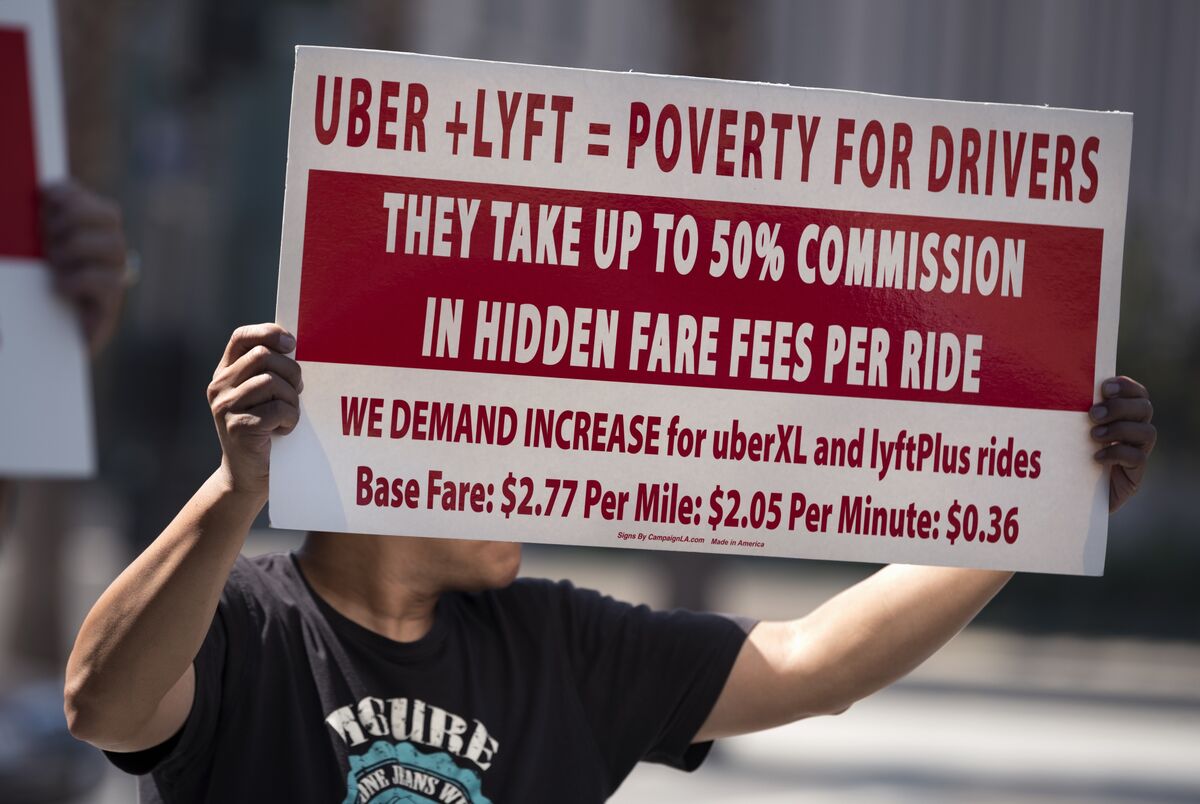Introduction
Having a reliable and fast WiFi connection is essential in our modern, interconnected world. However, it can be frustrating when your WiFi suddenly becomes sluggish or unreliable. You might be left wondering, “Why is my WiFi so bad all of a sudden?” There could be several reasons for this sudden degradation in performance, ranging from issues with your router and network setup to external factors that can interfere with your WiFi signal.
In this article, we will explore the possible reasons behind your sudden bad WiFi connection and provide insights into how you can improve it. By understanding these factors, you will be better equipped to troubleshoot and resolve the issues affecting your WiFi signal.
Before diving into the potential causes, it’s important to note that WiFi performance can vary due to factors beyond your control, such as the distance between your device and the router, the speed of your internet plan, or the number of devices connected to your network. However, sudden drops in WiFi performance are often indicative of specific issues that can be addressed to restore optimal connectivity.
In the following sections, we will explore various factors that could contribute to a sudden decline in WiFi performance. From interference caused by other devices to outdated hardware or firmware, we will cover the primary culprits that may be affecting your WiFi signal. By understanding these factors and implementing the suggested solutions, you can boost your WiFi performance and enjoy reliable internet connectivity once again.
Possible Reasons for Sudden Bad WiFi Connection
There are several potential reasons behind a sudden decline in your WiFi connection. Understanding these factors will help you pinpoint the cause and take appropriate steps to resolve the issue. Some common culprits include:
- Interference from Other Devices: Electronic devices such as cordless phones, baby monitors, and microwave ovens can interfere with your WiFi signal. Try to keep your router away from these devices and ensure there are no physical obstacles obstructing the signal.
- Router Placement and Distance from Devices: The location of your router plays a crucial role in signal strength and coverage. If your router is hidden in a closet or placed far away from the devices you use most, it can lead to a weak WiFi signal. Try to position your router in a central location and elevate it if possible.
- Outdated Hardware or Firmware: Sometimes, outdated router hardware or firmware can cause WiFi performance issues. Check if there are any updates available for your router’s firmware and install them to ensure optimal performance.
- Network Congestion: If several devices are actively using the network at the same time, it can lead to network congestion and slower speeds. Disconnect any unnecessary devices and reduce bandwidth-heavy activities to alleviate the congestion.
- Malware or Viruses: Malicious software or viruses on your devices can consume network resources and slow down your WiFi connection. Regularly scan your devices for malware and viruses using reputable antivirus software.
- Interference from Neighboring WiFi Networks: If your WiFi channel is overlapping with nearby networks, it can result in signal interference and reduced performance. Use a WiFi analyzer tool to identify the least congested channel and switch your router to that channel.
- ISP Issues or Router Limitations: Sometimes, the problem lies with your internet service provider (ISP) or the capabilities of your router. Contact your ISP to inquire about any known issues in your area, and consider upgrading your router if it lacks the necessary features to support your connected devices.
By considering these potential causes, you can effectively troubleshoot and address the underlying issues impacting your WiFi connection. In the next sections, we will delve deeper into each cause and provide specific solutions to improve your WiFi performance.
Interference from Other Devices
One common reason for a sudden bad WiFi connection is interference from other electronic devices. Devices such as cordless phones, baby monitors, microwave ovens, and even Bluetooth devices can disrupt the WiFi signal, leading to slower speeds and connectivity issues.
These devices operate on frequencies that can overlap with the WiFi signal, causing interference. To minimize interference, follow these steps:
- Keep the Router Away from Interference Sources: Position your router away from other devices that could potentially cause interference. Avoid placing it near microwaves, cordless phones, or Bluetooth devices. Physical obstructions like walls and large furniture can also disrupt the signal, so make sure the router has a clear line of sight to your devices.
- Switch to a Less Crowded WiFi Channel: WiFi networks operate on different channels, and neighboring networks can cause interference. To find the least congested channel, use a WiFi analyzer tool or app. Once you identify the best channel, access your router’s settings and switch to that channel to minimize interference.
- Upgrade to a Dual-Band Router: Dual-band routers operate on both the 2.4GHz and 5GHz frequency bands. The 2.4GHz band is more susceptible to interference because it is commonly used by other devices. By switching to the less crowded 5GHz band, you can reduce the chances of interference and enjoy faster and more reliable WiFi.
- Consider Using Ethernet Connection: If interference continues to be an issue, you may opt for a wired Ethernet connection for devices that require high-speed internet, such as gaming consoles or desktop computers. This can provide a stable and interference-free connection.
By minimizing interference from other devices, you can significantly improve your WiFi connection quality. Experiment with these tips and find the best configuration that works for your specific environment. In the next section, we will explore another potential reason for a sudden bad WiFi connection: router placement and distance from devices.
Router Placement and Distance from Devices
The placement of your router and the distance between the router and your devices can have a significant impact on your WiFi connection. Improper router placement or having your devices too far from the router can result in a weak WiFi signal and slower speeds. Here are some considerations for optimizing router placement:
- Central Location: Position your router in a central area of your home or office. This will help ensure that the WiFi signal can reach all areas evenly. Avoid placing the router in a closet or tucked away in a corner, as this can limit the signal propagation.
- Elevate the Router: Place the router at an elevated position, such as on a shelf or mounted on a wall. This can help enhance the signal coverage and minimize obstructions that can block the signal.
- Reduce Physical Obstructions: Avoid placing the router near large objects, metal surfaces, or dense walls that can weaken the signal. If possible, position the router away from appliances and metallic objects that can cause interference.
- Optimize Antenna Positioning: If your router has adjustable antennas, experiment with different positions to find the best signal strength and coverage. Tilting the antennas at various angles can help direct the WiFi signal toward your devices.
- Consider WiFi Range Extenders or Mesh Systems: If you have a large home or office, a single router may not be sufficient to cover the entire area. In such cases, you can use WiFi range extenders or mesh systems to amplify the signal and expand the coverage.
- Keep Devices in Proximity: If possible, keep the devices you frequently use in close proximity to the router. This will ensure a strong and reliable WiFi connection.
By strategically placing your router and reducing physical obstructions, you can significantly enhance your WiFi signal and minimize connectivity issues. Experiment with different placement options and monitor the signal strength to find the optimal configuration. In the next section, we will discuss another potential cause for a sudden bad WiFi connection: outdated hardware or firmware.
Outdated Hardware or Firmware
Outdated hardware or firmware can contribute to a sudden decline in WiFi performance. Both your router’s hardware and its firmware play a crucial role in delivering a stable and fast connection. Here are some considerations regarding outdated hardware or firmware:
- Check for Router Firmware Updates: Manufacturers regularly release firmware updates to improve performance, fix bugs, and address security vulnerabilities. Check your router’s manufacturer website or the router’s administration settings for any available firmware updates. Keeping your router’s firmware up to date can help optimize its performance.
- Upgrade to a Newer Router: If your current router is several years old and lacks the necessary features to support your connected devices or provides slow speeds, it may be time to consider upgrading to a new router. Newer routers often offer advanced features, improved technology, and better performance, resulting in an enhanced WiFi experience.
- Consider Router Compatibility with WiFi Standards: If your router is not compatible with newer WiFi standards such as 802.11ac or 802.11ax, it may limit your WiFi performance. Upgrading to a router that supports these standards can provide faster speeds and better connectivity.
- Check Router Hardware and Antennas: Over time, routers can experience wear and tear, resulting in degraded performance. Check the router’s physical condition, including the antennas. If the antennas are damaged or not functioning optimally, replacing them can improve signal strength and coverage.
- Reset the Router: In some cases, a simple reset of the router can resolve temporary issues caused by outdated firmware or configuration errors. Consult your router’s user manual or the manufacturer’s website for instructions on how to perform a factory reset.
By ensuring that your router’s firmware is up to date and considering upgrading to a newer router if necessary, you can address potential performance issues caused by outdated hardware or firmware. In the next section, we will explore network congestion as another probable reason for a sudden bad WiFi connection.
Network Congestion
Network congestion occurs when multiple devices are simultaneously using the network, overwhelming the available bandwidth and causing a slowdown in WiFi speeds. This can be a common issue in households or offices with many connected devices. Here are some steps you can take to alleviate network congestion:
- Disconnect Unnecessary Devices: Identify and disconnect any devices that are not actively being used from the WiFi network. This reduces the number of devices competing for bandwidth, freeing up resources for the devices that require a stable connection.
- Manage Bandwidth-Heavy Activities: Bandwidth-intensive activities such as streaming videos, online gaming, or large file downloads can consume a significant portion of your network’s bandwidth, leading to reduced speeds for other devices. Schedule these activities during off-peak hours or limit the number of devices engaging in such activities simultaneously.
- Prioritize Network Traffic: Some routers offer Quality of Service (QoS) settings that allow you to prioritize specific devices or types of network traffic. Prioritize essential devices or applications that require a stable connection, ensuring they receive a higher share of the available bandwidth.
- Upgrade Your Internet Plan: If you frequently experience network congestion and your current internet plan is insufficient for the number of devices and activities in your household or office, consider upgrading to a higher-speed plan. A plan with faster download and upload speeds can help alleviate network congestion and improve WiFi performance.
By managing network congestion, you can ensure that your WiFi connection remains stable and that devices receive the necessary bandwidth for optimal performance. Experiment with these strategies to find the best setup that suits your needs. In the next section, we will discuss another potential cause for a sudden bad WiFi connection: malware or viruses.
Malware or Viruses
Malware or viruses on your devices can significantly impact your WiFi performance. These malicious software can consume network resources, generate excessive network traffic, and compromise the security of your connection. If you suspect that malware or viruses are causing your WiFi issues, here are some steps you can take to address the problem:
- Scan Your Devices: Use reputable antivirus software to scan all your devices for malware and viruses. These scans can help detect and remove any malicious software that may be hindering your WiFi connection.
- Keep Your Software Updated: Ensure that your operating system, antivirus software, and other critical applications on your devices are up to date. Updates often include security patches and bug fixes that can enhance your device’s performance and protect it from malware threats.
- Secure Your Devices: Enable firewalls and implement strong passwords on all your devices and the WiFi network itself. This adds an extra layer of protection against malware and unauthorized access.
- Disconnect Infected Devices: If you identify a device on your network that is heavily infected with malware or viruses, disconnect it from the network until the issue is resolved. This prevents the infected device from impacting the overall network performance.
- Consider Professional Help: In severe cases where the malware infection is persistent and difficult to remove, it may be necessary to seek assistance from a professional IT service provider or contact the support channels provided by your device manufacturer or antivirus software.
By scanning your devices for malware, keeping your software updated, and implementing robust security measures, you can minimize the impact of malware or viruses on your WiFi performance. Take proactive steps to protect your devices and network from potential threats. In the next section, we will examine another possible cause for a sudden bad WiFi connection: interference from neighboring WiFi networks.
Interference from Neighboring WiFi Networks
Interference from neighboring WiFi networks can be a significant factor affecting the performance of your WiFi connection. When multiple networks operate on the same or overlapping WiFi channels, signal interference can occur, resulting in slower speeds and decreased signal strength. To mitigate this interference, consider the following steps:
- Identify Less Congested WiFi Channels: Use WiFi analyzer tools or apps to determine which WiFi channels are less congested in your area. These tools can provide insights into which channels are most heavily used by nearby networks. Once you identify a less congested channel, configure your router to use that channel for improved performance.
- Use the 5GHz Band: Most modern routers offer dual-band capabilities, allowing you to switch between the 2.4GHz and 5GHz frequency bands. The 5GHz band is generally less crowded and offers faster speeds. If your devices support it, connecting to the 5GHz band can help mitigate interference from neighboring networks operating on the 2.4GHz band.
- Position Your Router Strategically: Experiment with the placement of your router to minimize interference from neighboring networks. By positioning the router away from walls or other obstructions and ensuring a clear line of sight to your devices, you can help optimize the WiFi signal strength and reduce the impact of neighboring networks.
- Upgrade to a Router with Advanced WiFi Technologies: Consider upgrading to a router that supports advanced WiFi technologies such as beamforming or MU-MIMO. These technologies help focus the WiFi signal towards your devices and reduce interference from neighboring networks, resulting in improved WiFi performance.
By taking steps to reduce interference from neighboring WiFi networks, you can enhance your WiFi connection’s stability and speed. Experiment with different channels and positioning options to find the optimal setup that minimizes interference. In the next section, we will explore another potential cause for a sudden bad WiFi connection: ISP issues or router limitations.
ISP Issues or Router Limitations
Sometimes, a sudden decline in WiFi performance can be attributed to issues with your internet service provider (ISP) or limitations of your router. Here are some factors to consider:
- Contact Your ISP: If you’re experiencing persistent WiFi problems, it might be worth reaching out to your ISP to see if there are any known issues in your area. They can help troubleshoot and determine if the problem lies with their network infrastructure or your specific connection.
- Check Router Compatibility: Ensure that your router is compatible with your ISP’s network. Some routers may not support certain connection types or speeds, resulting in limited performance. Check with your ISP or consult their website to find the recommended router specifications.
- Upgrade Your Router: If you have an older or entry-level router, it may lack the necessary features to deliver optimal WiFi performance. Consider upgrading to a more advanced router that can handle higher speeds and accommodate multiple devices simultaneously.
- Consider Using a Wired Connection: If WiFi issues persist despite troubleshooting, using a wired Ethernet connection can provide a more stable and reliable internet connection. Connect your device directly to the router using an Ethernet cable for a faster and more consistent experience.
- Consider Router Placement: The location of your router within your home or office can affect signal strength. If your router is too far away from your devices or is obstructed by walls or other objects, it can lead to a weaker WiFi connection. Consider relocating the router to a more centralized and unobstructed location.
By addressing any ISP-related issues and ensuring that your router can support your internet connection, you can avoid potential performance limitations and maximize your WiFi speed and stability. Explore these options to determine if they contribute to the sudden decline in WiFi performance.
Conclusion
Experiencing a sudden decline in WiFi performance can be frustrating, but by understanding the potential causes, you can take steps to troubleshoot and improve your WiFi connection. Interference from other devices, improper router placement, outdated hardware or firmware, network congestion, malware or viruses, interference from neighboring WiFi networks, and ISP issues or router limitations can all contribute to a bad WiFi connection.
To address these issues, consider minimizing interference from other devices by keeping your router away from potential sources of interference and switching to a less crowded WiFi channel. Optimize router placement and distance from devices by positioning the router centrally and elevating it. Update your router’s firmware, upgrade to a newer router if necessary, and ensure compatibility with WiFi standards. Manage network congestion by disconnecting unnecessary devices and prioritizing essential traffic. Scan for malware and viruses, keep your software updated, and secure your devices. Address interference from neighboring WiFi networks by selecting less congested channels and utilizing the 5GHz band. Finally, contact your ISP to diagnose and resolve any issues or consider upgrading your internet plan and router if necessary.
By implementing these solutions and considering the specific factors affecting your WiFi performance, you can improve your connectivity and enjoy a fast and reliable internet experience. Remember to regularly maintain and optimize your WiFi setup to ensure optimal performance in the long run. With these considerations in mind, you’ll be better equipped to troubleshoot and resolve any sudden bad WiFi connection issues that may arise.