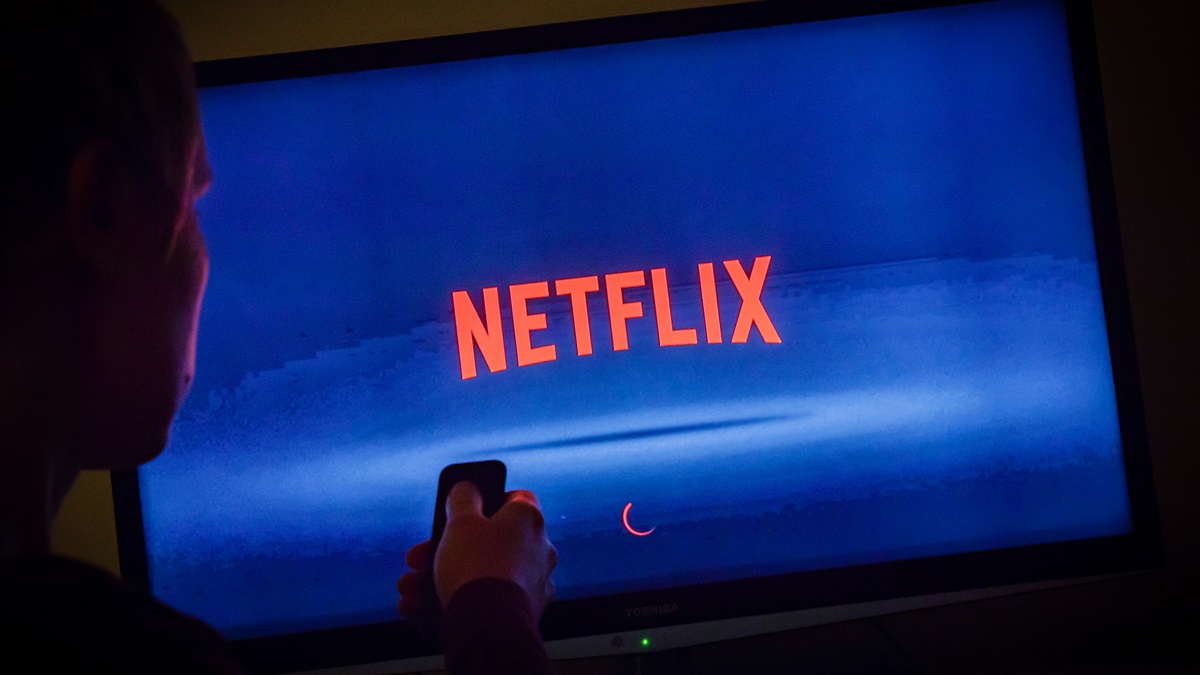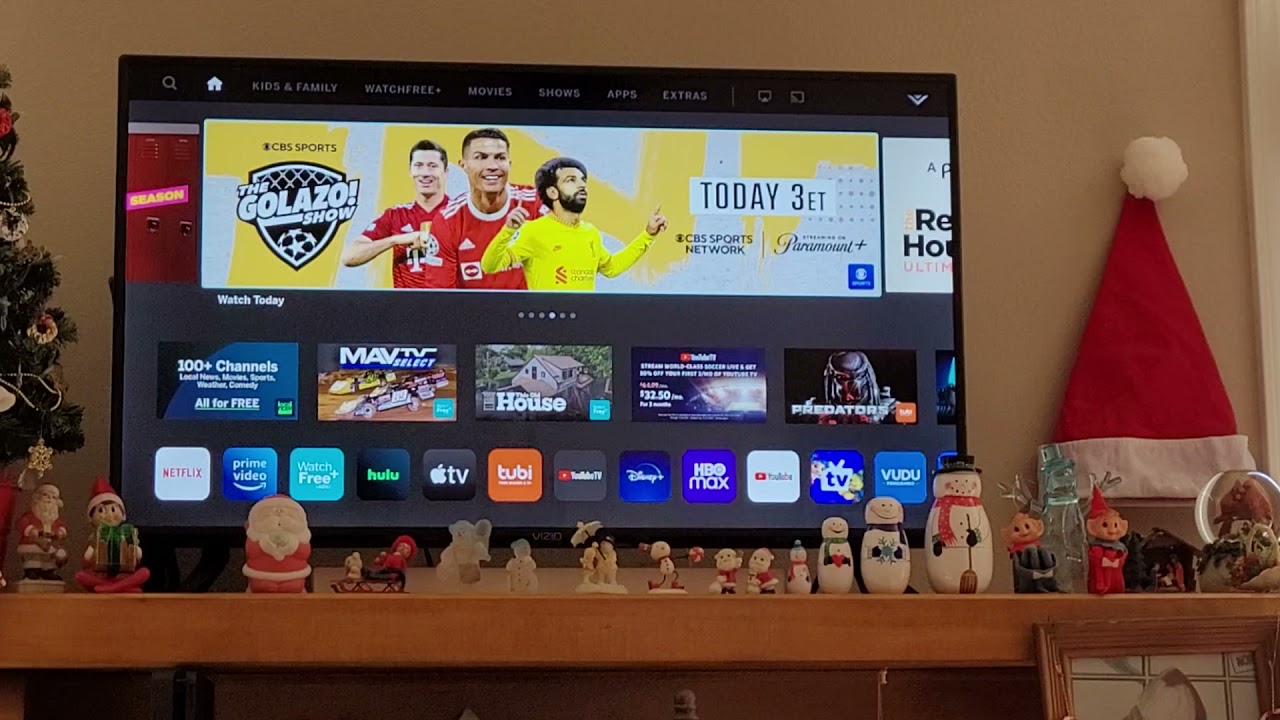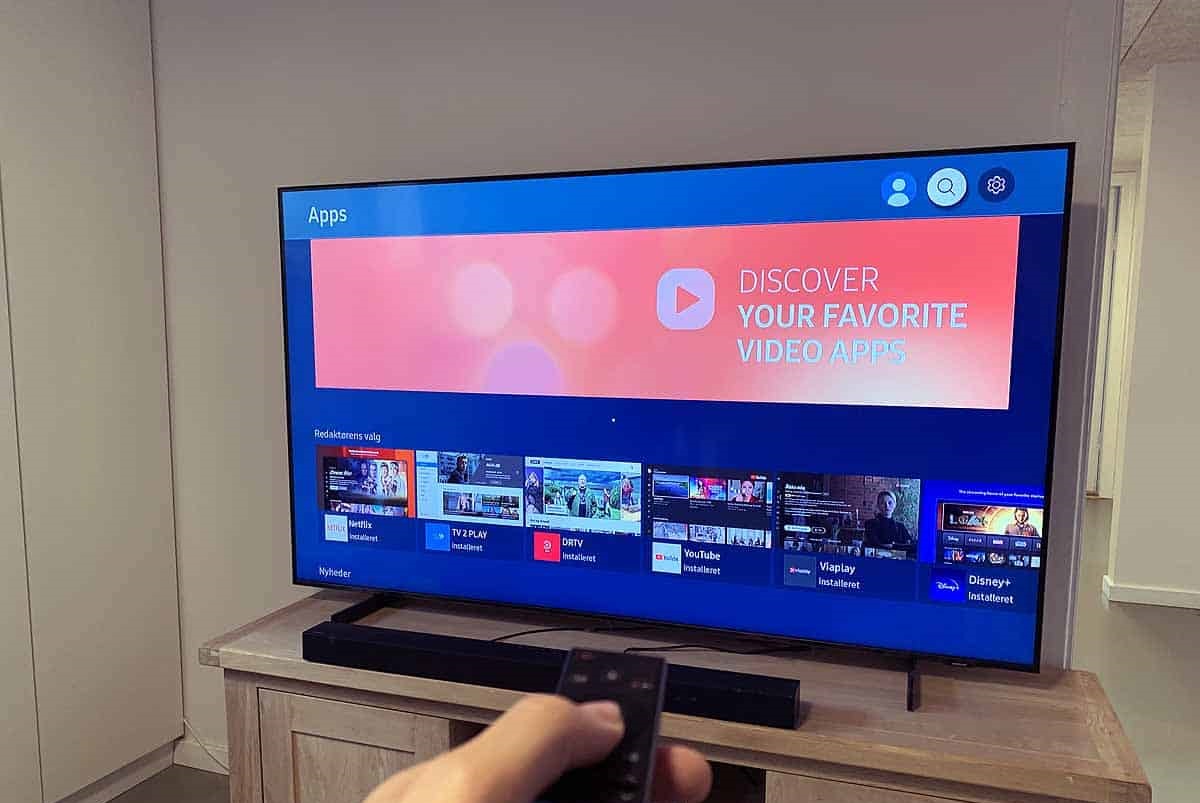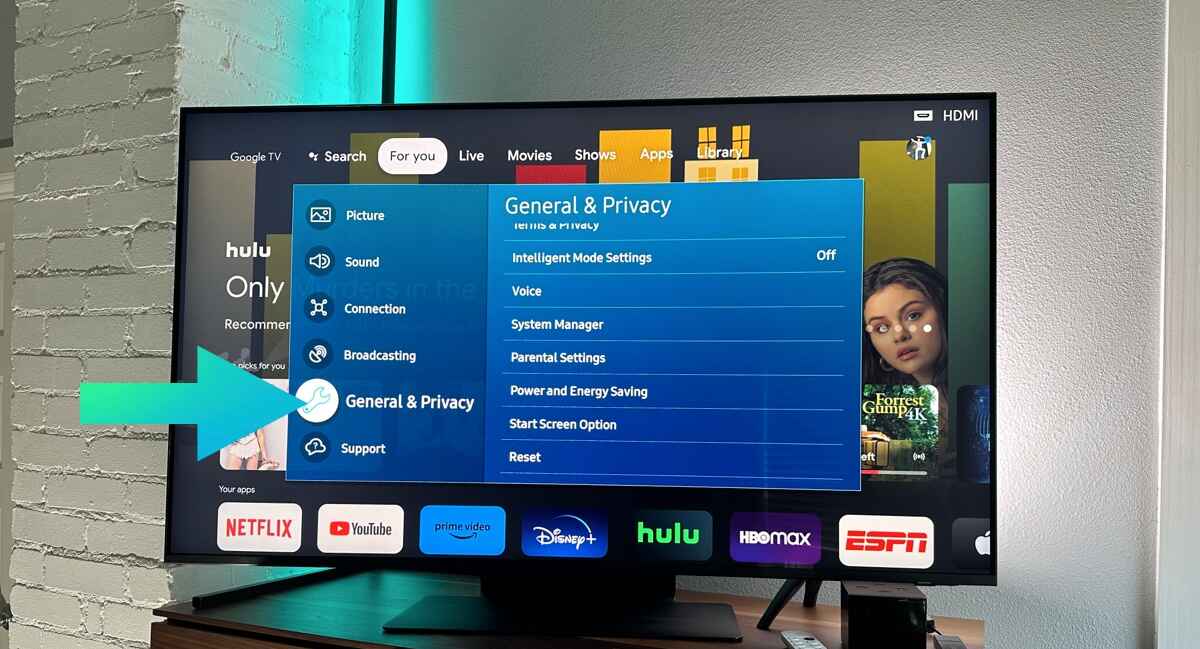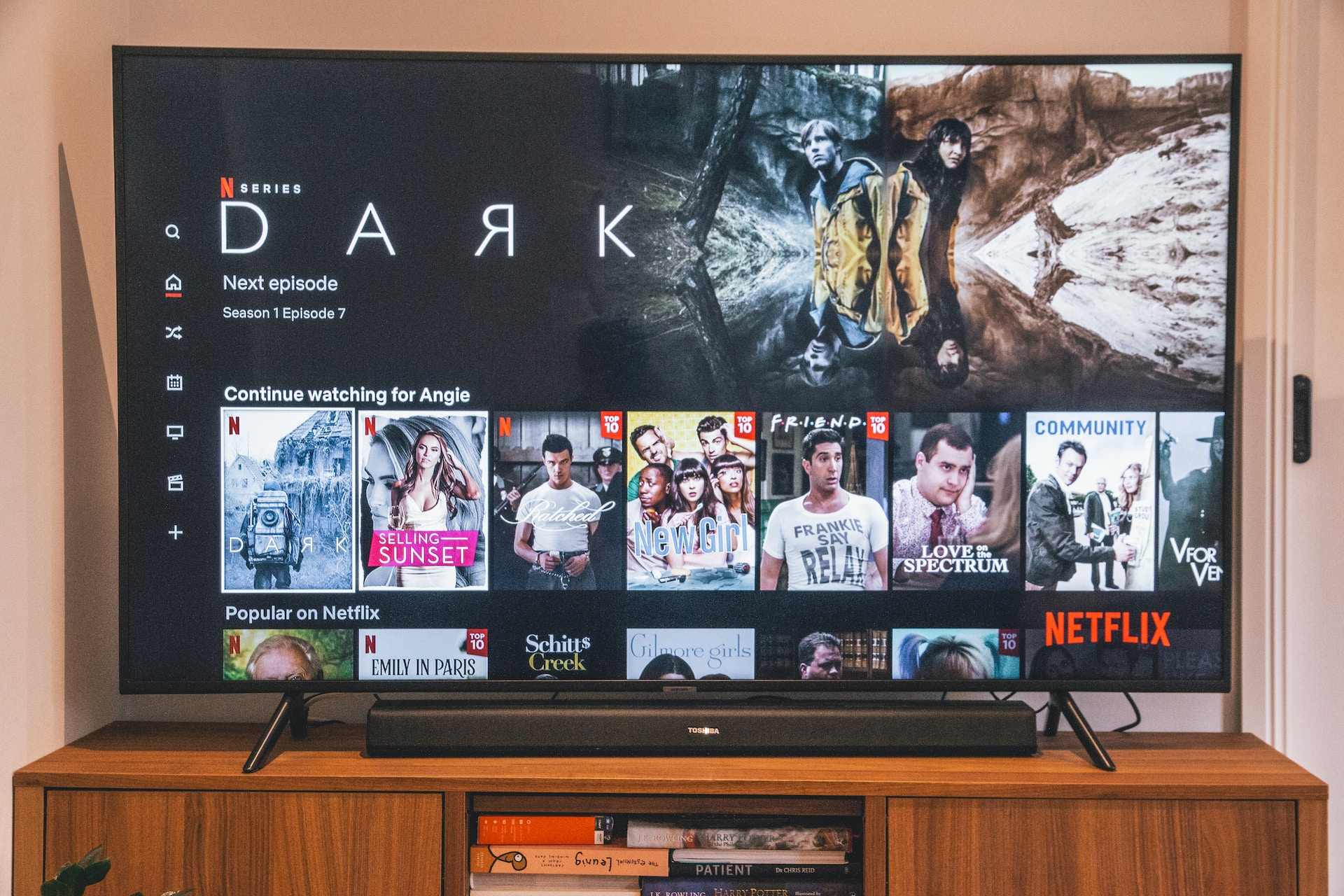Introduction
Have you ever experienced the frustration of dealing with a slow smart TV? You’re not alone. Smart TVs are designed to provide us with a seamless and enjoyable entertainment experience, offering a variety of streaming services, apps, and internet browsing capabilities. However, just like any other electronic device, they can sometimes suffer from performance issues that can hinder our viewing pleasure.
Our smart TVs are meant to be a source of entertainment and relaxation, but when they become sluggish and unresponsive, it can be incredibly frustrating. The last thing we want is for our favorite shows to buffer endlessly or for apps to take forever to load. The good news is, there are several reasons why your smart TV might be running slow, and even better, there are steps you can take to improve its performance.
In this article, we will explore some of the possible causes for a slow smart TV and provide practical solutions to overcome the sluggishness. Whether it’s due to an unstable internet connection, an overloaded network, outdated firmware, or lack of storage space, we’ve got you covered with helpful tips to get your smart TV back up to speed.
So, if you’re tired of waiting for your videos to load, apps to respond, or simply want to improve the overall performance of your smart TV, continue reading for valuable insights and actionable steps to address this frustrating issue.
Possible Causes for Slow Smart TV Performance
When it comes to the sluggish performance of your smart TV, there are several factors that can contribute to the problem. Identifying the root cause is crucial in order to implement the appropriate solutions. Here are some possible causes for slow smart TV performance:
- Insufficient Internet Connection: One of the main culprits behind a slow smart TV is a weak or unstable internet connection. If your internet speed is not up to par, it can result in buffering issues, long loading times, and poor streaming quality.
- Overloaded Network: If you have multiple devices connected to your home network that are simultaneously using a significant amount of bandwidth, it can overload the network and impact the performance of your smart TV. This can be particularly noticeable during peak usage times.
- Outdated Firmware: Just like any other electronic device, smart TVs rely on firmware updates to fix bugs, improve performance, and introduce new features. If you have not updated the firmware of your smart TV, it could be a contributing factor to its sluggishness.
- Lack of Storage Space: Smart TVs often come with limited storage capacity. If your TV is running low on storage space, it can slow down the overall performance, causing apps to crash or load slowly.
By understanding these potential causes, you can begin troubleshooting and implementing the necessary steps to improve the performance of your smart TV. In the following sections, we will explore each cause in more detail and provide solutions to address them effectively.
Insufficient Internet Connection
One of the primary reasons for a slow smart TV performance is an insufficient internet connection. When streaming movies or videos, a stable and fast internet connection is crucial for smooth playback. If your internet connection is weak or unstable, it can lead to buffering issues, long loading times, and overall poor streaming quality.
To address this issue, there are a few steps you can take:
- Check Your Internet Speed: Begin by checking your internet speed using an online speed testing tool. A recommended minimum speed for streaming high-definition content is around 5 Mbps. If your speed falls below this, contact your internet service provider to upgrade your package.
- Move Your Router: If your router is located in a different room or far away from your smart TV, the signal strength may be weakened. Try moving the router closer to your TV or use a Wi-Fi extender to improve the signal coverage in your entertainment area.
- Reduce Network Interference: Wireless signals can be affected by various factors, such as thick walls, other electronic devices, or neighboring Wi-Fi networks. Ensure that your router is placed away from obstacles and interference sources, and change the Wi-Fi channel to a less congested one.
- Use a Wired Connection: If possible, consider connecting your smart TV directly to the router using an Ethernet cable instead of relying on a wireless connection. Wired connections generally offer more stability and faster speeds.
- Eliminate Bandwidth-Hogging Devices: If there are other devices on your network consuming large amounts of bandwidth, such as gaming consoles or computers downloading large files, they could be impacting the performance of your smart TV. Temporarily disconnect or limit their usage while you are streaming or using your TV.
By optimizing your internet connection, you are taking a crucial step towards resolving the slow performance of your smart TV. Keep in mind that the steps to improve your internet connection may vary based on your specific situation, but implementing these general recommendations should significantly improve your streaming experience.
Overloaded Network
Another common cause for slow smart TV performance is an overloaded network. When multiple devices in your home are simultaneously using a significant amount of bandwidth, it can put strain on your network and impact the performance of your smart TV.
To address this issue and ensure smooth streaming on your smart TV, consider the following solutions:
- Upgrade Your Internet Plan: If your current internet plan does not provide sufficient bandwidth for multiple devices, consider upgrading to a higher-speed plan that can accommodate the needs of your household.
- Limit Bandwidth Usage: If certain devices in your home are consuming a large portion of the bandwidth, you can prioritize your smart TV by adjusting the Quality of Service (QoS) settings in your router. This will prioritize bandwidth allocation to your smart TV over other devices.
- Implement Network Monitoring: Use network monitoring tools to identify devices that are consuming excessive bandwidth and causing network congestion. This will allow you to manage or restrict their usage during high-demand periods.
- Set Up Guest Networks: If you frequently have guests over who connect to your Wi-Fi, consider setting up a separate guest network. This will prevent their devices from consuming your network’s resources, leaving more bandwidth available for your smart TV.
- Invest in a Mesh Network System: If you have a large house or areas with poor Wi-Fi coverage, consider investing in a mesh network system. These systems consist of multiple access points placed strategically throughout your home, ensuring a strong and reliable Wi-Fi signal in all areas.
By implementing these solutions, you can alleviate network congestion and optimize your home network for better performance on your smart TV. Remember to regularly monitor and manage your network to ensure that all devices are operating efficiently without negatively impacting your smart TV streaming experience.
Outdated Firmware
Outdated firmware is another possible cause of a slow smart TV. Firmware updates are released by manufacturers to address bugs, improve performance, and introduce new features to the device. Failure to update the firmware can result in sluggish performance and compatibility issues.
To ensure that your smart TV is running on the latest firmware version, follow these steps:
- Check for Updates: Navigate to the settings menu on your smart TV and look for the “System” or “Software Update” option. Select it to check for any available firmware updates.
- Enable Automatic Updates: If your smart TV has an option to enable automatic updates, it’s advisable to activate this feature. With automatic updates enabled, your TV will regularly check for and install the latest firmware without the need for manual intervention.
- Visit the Manufacturer’s Website: In some cases, firmware updates may not be available directly through your TV’s settings menu. In such instances, visit the manufacturer’s website and search for the support section. Look for your TV model and see if there are any firmware updates available for download. Follow the provided instructions for updating the firmware.
- Reset to Factory Defaults: If your smart TV is experiencing persistent performance issues, it may be worth considering a factory reset. This will restore your TV to its original settings, including the latest firmware version. Note that a factory reset will erase all settings and personal data, so make sure to back up any important information before proceeding.
By keeping your smart TV’s firmware up to date, you can ensure that you have the latest performance enhancements and bug fixes. Regularly checking for updates or enabling automatic updates will help to optimize your smart TV’s performance and address any issues that may be caused by outdated firmware.
Lack of Storage Space
A lack of storage space can be another factor contributing to the slow performance of your smart TV. Smart TVs typically come with limited built-in storage capacity, and if it becomes full or nearly full, it can hinder the smooth operation of the device.
To address the issue of insufficient storage space on your smart TV, consider the following solutions:
- Delete Unnecessary Apps: Review the apps installed on your smart TV and remove any apps that you no longer use or need. Unused apps take up valuable storage space, and by removing them, you can free up resources for better performance.
- Clear App Cache: Some apps generate temporary files and cache data that can gradually accumulate and consume storage space. In the settings menu of your smart TV, look for the option to clear app cache or data. This can help free up storage space and potentially improve performance.
- Move Apps to External Storage: If your smart TV supports external storage, such as a USB drive or an SD card, consider moving some of your apps to the external storage to free up internal space. Check the TV’s settings or app management section to see if this option is available.
- Perform a Factory Reset: If your smart TV’s storage is severely limited and you have already tried the above steps, performing a factory reset may be necessary. This will wipe all data and apps from the TV, returning it to its original state with maximum storage available.
- Consider External Streaming Devices: If you frequently use streaming apps on your smart TV but find that it doesn’t have sufficient storage or processing power, you may want to consider using external streaming devices like Roku, Apple TV, or Amazon Fire Stick. These devices can provide a dedicated streaming experience while offloading the burden from your smart TV.
By freeing up storage space and optimizing the app installation on your smart TV, you can improve its overall performance and ensure smoother operation. Regularly review and manage your installed apps to prevent storage limitations from affecting your smart TV’s speed and responsiveness.
Healing a Sluggish Smart TV
Dealing with a sluggish smart TV can be frustrating, but the good news is that there are several steps you can take to improve its performance. By addressing the possible causes we discussed earlier and implementing the following solutions, you can get your smart TV back to its optimal speed and responsiveness:
- Check Your Internet Connection: Make sure that your internet connection is stable and sufficient for streaming. Test your internet speed, move your router closer to your TV, or use a wired connection to enhance the signal strength.
- Optimize Your Network: If your network is overloaded, upgrade your internet plan, prioritize your smart TV’s bandwidth usage, and consider using a mesh network system for better coverage.
- Update the Firmware: Stay on top of firmware updates for your smart TV. Check for updates through your TV’s settings or visit the manufacturer’s website to download and install the latest firmware version.
- Free Up Storage Space: Remove unnecessary apps, clear app cache, and consider moving apps to external storage if available. If storage limitations persist, a factory reset may be necessary to start fresh.
By implementing these solutions, you can significantly improve the performance of your sluggish smart TV. However, it’s important to note that every smart TV is unique, and the steps and options available to you may vary. Be sure to consult your TV’s user manual or seek support from the manufacturer if you encounter any difficulties.
Remember to stay proactive in maintaining your smart TV’s performance. Regularly check for updates, monitor your network, and periodically review and manage your installed apps. By taking these measures, you can enjoy a smooth and enjoyable entertainment experience on your smart TV.
Check Internet Connection
When it comes to addressing the sluggish performance of your smart TV, one of the first steps you should take is to check your internet connection. An unstable or weak internet connection can greatly impact the speed and quality of your streaming experience. To ensure that your internet connection is not the culprit, here are some steps you can take:
- Test Your Internet Speed: Use an online speed testing tool to measure your internet speed. This will give you an idea of how fast your connection is and whether it meets the recommended speeds for streaming. A minimum speed of 5 Mbps is typically required for streaming high-definition content.
- Restart Your Modem and Router: Sometimes, simply restarting your modem and router can resolve connectivity issues. Turn off both devices, unplug them from the power source, wait for a few minutes, and then plug them back in and turn them on. This will refresh the connection and potentially improve the performance of your smart TV.
- Move Your Router: The location of your router can affect the signal strength and coverage in your home. If the router is far away from your smart TV or obstructed by walls or objects, consider moving it to a more central location or closer to your TV. This can help improve the Wi-Fi signal strength and ensure better connectivity.
- Secure Your Wi-Fi Network: If you have an open Wi-Fi network, your internet connection may be shared by unauthorized users, causing bandwidth congestion. Make sure to secure your network with a strong password to prevent unauthorized access and maintain the performance of your smart TV.
- Consider Upgrading Your Internet Plan: If your internet speed consistently falls below the recommended minimum, it might be time to consider upgrading your internet plan. Contact your internet service provider to explore faster options to ensure a smooth streaming experience.
By following these steps, you can identify and address any issues with your internet connection that might be causing the sluggish performance of your smart TV. Remember, a stable and fast internet connection is crucial for uninterrupted streaming, and taking the necessary steps to optimize your internet connection will greatly enhance your overall viewing experience.
Optimize Your Network
Another important aspect to consider when addressing the sluggish performance of your smart TV is optimizing your network. An overloaded network can lead to slower speeds and buffering issues, impacting your streaming experience. To ensure your network is optimized for your smart TV, here are some solutions to consider:
- Upgrade Your Internet Plan: If your current internet plan does not provide sufficient bandwidth for multiple devices in your home, it might be time to upgrade to a higher-speed plan. This will ensure that your smart TV receives the necessary bandwidth for smooth streaming and minimal buffering.
- Implement Quality of Service (QoS) Settings: If your router supports Quality of Service (QoS) settings, you can prioritize your smart TV’s traffic over other devices on the network. By giving your TV higher priority, it will receive the necessary bandwidth, even during times of heavy network usage.
- Manage Bandwidth-Hogging Devices: Identify devices in your home that consume a significant amount of bandwidth, such as gaming consoles or computers downloading large files. Temporarily limit their usage or schedule downloads during non-peak hours to avoid network congestion and ensure smooth streaming on your smart TV.
- Utilize a Mesh Network System: If you have a large home or areas with poor Wi-Fi coverage, consider investing in a mesh network system. These systems consist of multiple nodes placed strategically throughout your home, creating a strong and reliable Wi-Fi signal in every corner. This will ensure that your smart TV receives a robust and stable connection.
- Set Up Guest Networks: If you frequently have guests connecting to your Wi-Fi, it’s a good idea to set up a separate guest network. This will keep their devices separate from your main network and prevent them from impacting the performance of your smart TV.
By implementing these network optimization solutions, you can enhance the performance of your smart TV and ensure a seamless streaming experience. It’s important to regularly monitor and manage your network to identify and address any issues that may arise. Remember, a well-optimized network is crucial for maintaining a stable connection and enjoying high-quality streaming on your smart TV.
Update the Firmware
Updating the firmware of your smart TV is an essential step in optimizing its performance and resolving any potential issues that might be causing sluggishness. Firmware updates are released by manufacturers to address bugs, improve functionality, and enhance the overall performance of the TV. Here are the steps to update your TV’s firmware:
- Check for Updates: Begin by navigating to the settings menu of your smart TV. Look for an option related to “System” or “Software Update.” Select this option to check for any available firmware updates.
- Enable Automatic Updates: Many smart TVs offer the option to enable automatic updates. If this feature is available, it is advisable to activate it. With automatic updates enabled, your TV will automatically check for and install the latest firmware without requiring manual intervention.
- Visit the Manufacturer’s Website: If firmware updates are not available directly through your TV’s settings menu, visit the manufacturer’s website. Look for the support or downloads section and search for your TV model. Check if any firmware updates are available for download. Follow the provided instructions to download and install the latest firmware.
- Resetting to Factory Defaults: In some cases, if your TV is experiencing persistent performance issues even after updating the firmware, you may need to consider a factory reset. This will revert your TV back to its original settings, including the latest firmware version. Keep in mind that a factory reset will erase all settings and personal data, so ensure you have a backup of any important information before proceeding.
Regularly updating the firmware of your smart TV is important in order to benefit from the latest enhancements and bug fixes. These updates can not only improve performance but also introduce new features and enhancements to enhance your viewing experience. By staying up to date with the firmware updates, you can ensure your smart TV is running smoothly and efficiently.
Free Up Storage Space
A lack of storage space can contribute to the sluggish performance of your smart TV. When the available storage is limited or nearly full, it can impact the overall operation and responsiveness of the device. Here are some solutions to free up storage space on your smart TV:
- Delete Unnecessary Apps: Review the apps installed on your smart TV and remove any that you no longer use or need. Unused apps take up valuable storage space, and by deleting them, you can free up resources for better performance.
- Clear App Cache: Many apps generate temporary files and cache data that can accumulate over time and consume storage space. In the settings menu of your smart TV, look for the option to clear app cache or data. This will remove unnecessary files and free up storage space.
- Move Apps to External Storage: If your smart TV supports external storage, such as a USB drive or an SD card, consider moving some of your apps to the external storage to free up internal space. Check the TV’s settings or app management section to see if this option is available.
- Perform a Factory Reset: If your smart TV’s storage is severely limited and you have already tried the above steps, performing a factory reset may be necessary. This will erase all data and apps from the TV, returning it to its original state with maximum storage available. Remember to back up any important data before proceeding.
- Consider External Streaming Devices: If your smart TV continues to have storage limitations or struggles with processing power, consider using external streaming devices like Roku, Apple TV, or Amazon Fire Stick. These devices can provide a dedicated streaming experience while offloading the burden from your smart TV.
By implementing these solutions, you can free up storage space on your smart TV and improve its overall performance. Regularly reviewing and managing your installed apps, clearing app cache, and utilizing external storage options can help keep your smart TV running smoothly without storage-related bottlenecks.
Conclusion
Dealing with a slow smart TV can be incredibly frustrating, especially when it hampers your viewing experience. However, by addressing the possible causes for the sluggish performance and implementing the appropriate solutions, you can bring your smart TV back to life.
Start by checking your internet connection and optimizing your network to ensure a stable and fast connection for seamless streaming. Updating the firmware of your smart TV is crucial to benefit from the latest enhancements and bug fixes. Additionally, freeing up storage space on your smart TV can significantly improve its overall performance.
Remember to regularly monitor and manage your smart TV to maintain optimal performance. Review and remove unnecessary apps, clear app cache, and consider moving apps to external storage if available. Stay proactive in keeping your smart TV up to date and addressing any issues that arise.
By following these steps and implementing the solutions provided, you can improve the speed, responsiveness, and overall performance of your smart TV. Enjoy uninterrupted streaming, quick app load times, and an enhanced viewing experience on your smart TV.