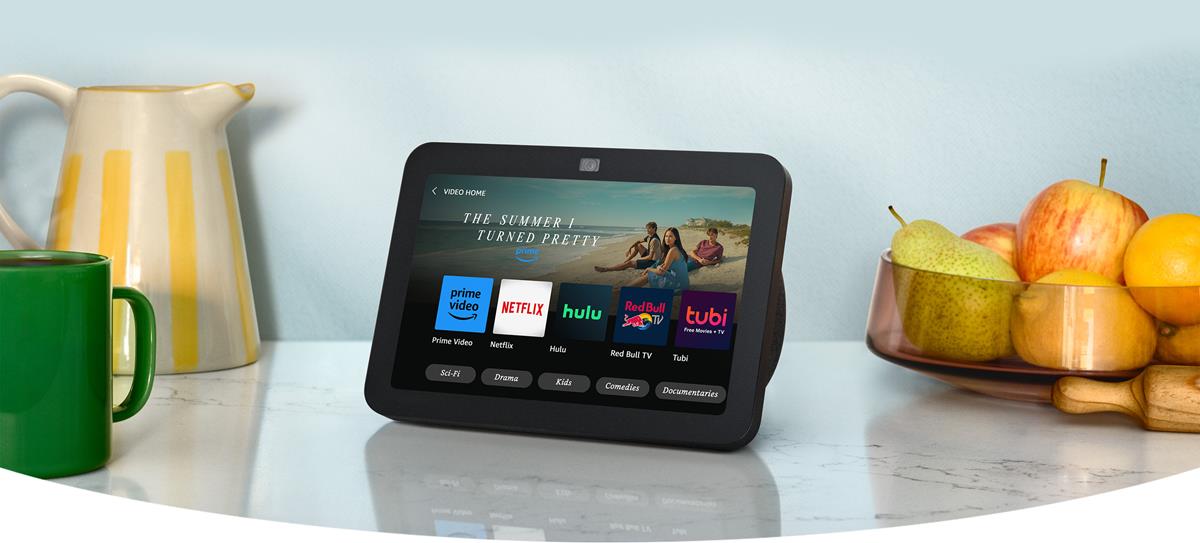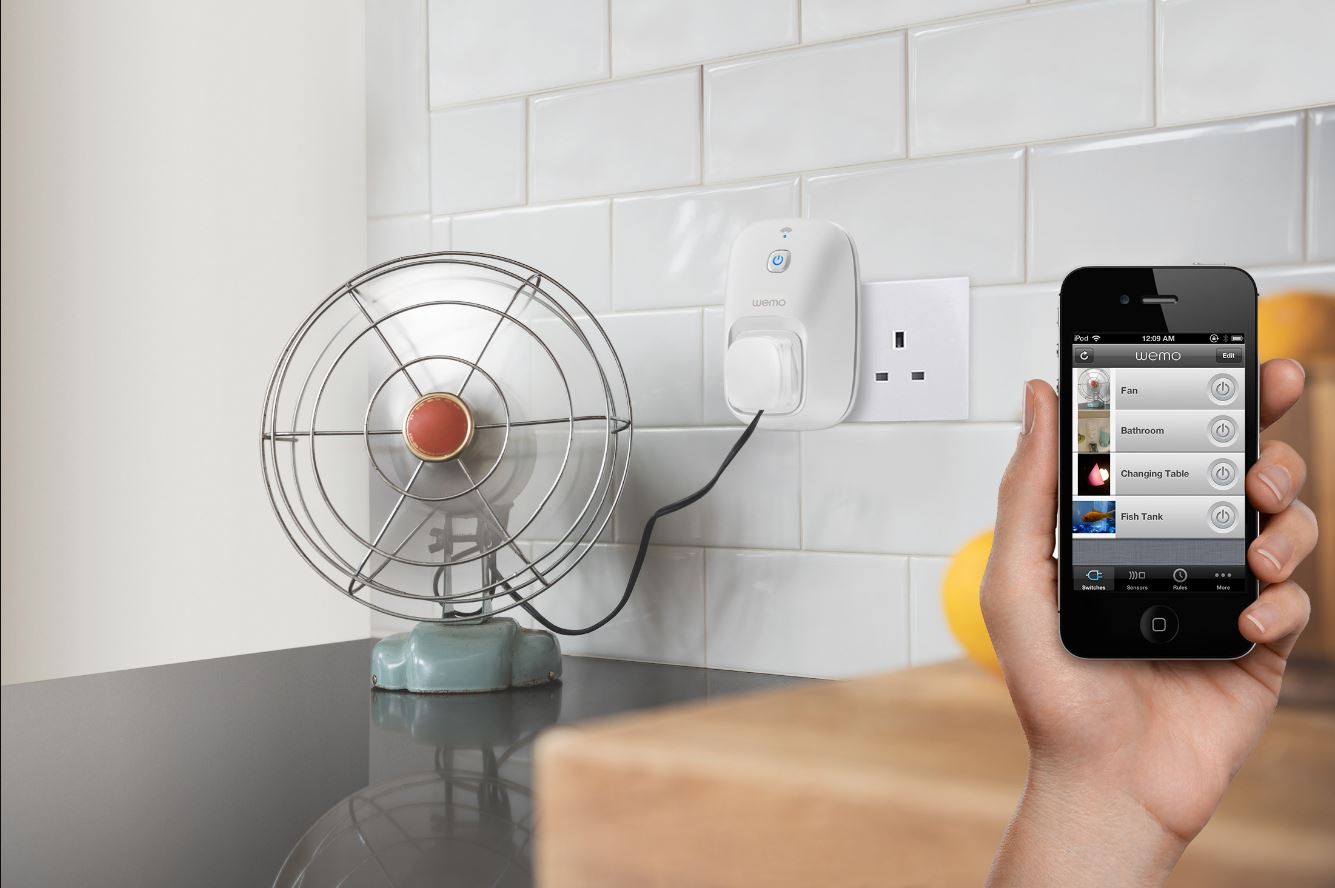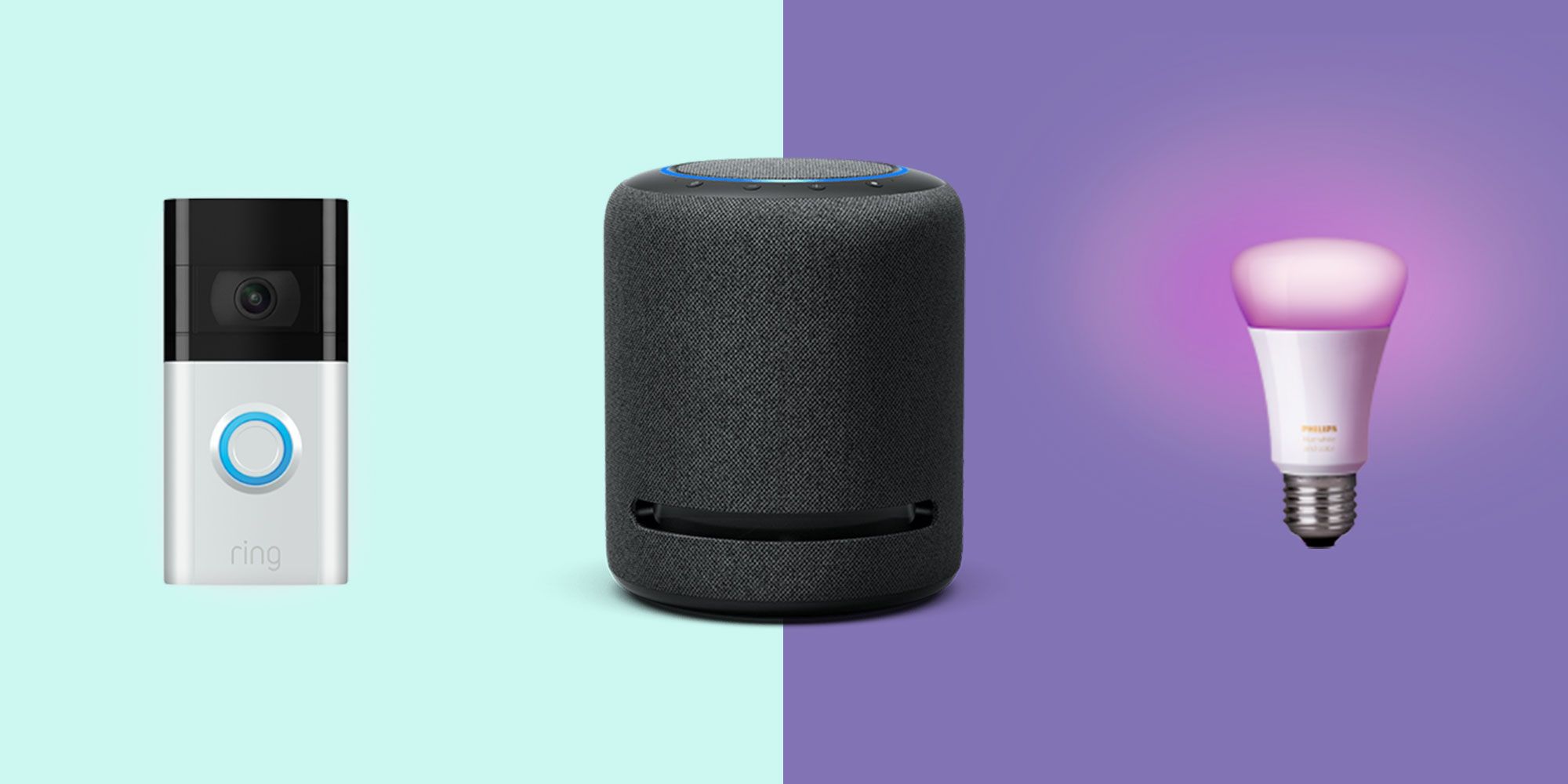Introduction
Welcome to the world of smart technology, where everyday devices are becoming increasingly connected and convenient. Smart plugs are a popular addition to any smart home, allowing you to control and automate your appliances with ease. However, like any technology, smart plugs may sometimes encounter issues, such as going offline.
It can be frustrating to find that your smart plug is not responding or has gone offline. This can disrupt your automated routines and leave you wondering why it happened in the first place. In this article, we will explore the possible causes for a smart plug going offline and provide troubleshooting steps to get it back online.
There can be several reasons why your smart plug may go offline. It could be related to Wi-Fi connection problems, power outages or fluctuations, issues with the smart hub or companion app, physical interference, or even firmware updates. Understanding these causes can help you diagnose and resolve the issue more effectively.
Before we dive into the troubleshooting steps, let’s first explore each of these possible causes in more detail. By gaining a better understanding, you’ll be better equipped to tackle the problem and bring your smart plug back online.
Possible Causes for Smart Plug to Go Offline
When a smart plug goes offline, there can be various factors contributing to the issue. Understanding these causes can help you identify and address the problem effectively. Here are some common reasons why your smart plug may go offline:
1. Wi-Fi Connection Issues: A weak or unstable Wi-Fi signal can cause the smart plug to disconnect from the network. This can happen if the plug is too far from the router or if there are obstacles such as walls or metal objects blocking the signal.
2. Power Outages or Fluctuations: Power outages or sudden fluctuations in the power supply can disrupt the connection between the smart plug and the Wi-Fi network. This can result in the plug going offline until the power is restored or stabilized.
3. Smart Hub or App Issues: Problems with the smart hub or companion app that you use to control the smart plug can also lead to it going offline. This can be due to software glitches, compatibility issues, or server outages.
4. Physical Interference: Physical obstructions, such as other electronic devices or appliances, can interfere with the Wi-Fi signal and cause the smart plug to disconnect. It’s important to ensure that there are no objects blocking the signal between the plug and the router.
5. Smart Plug Firmware Updates: Manufacturers frequently release firmware updates for their smart plugs to improve performance, add new features, or fix bugs. If your smart plug is not updated to the latest firmware, it may experience connectivity issues and go offline.
Identifying the underlying cause of your smart plug going offline is crucial in determining the appropriate troubleshooting steps. In the following sections, we will delve deeper into these causes and provide you with actionable solutions to get your smart plug back online.
Wi-Fi Connection Issues
A stable and reliable Wi-Fi connection is essential for the proper functioning of your smart plug. If your smart plug goes offline, one of the first things to check is your Wi-Fi connection. Here are some potential Wi-Fi connection issues that could be causing your smart plug to go offline:
1. Weak Wi-Fi Signal: If your smart plug is located too far away from the Wi-Fi router, it may not receive a strong enough signal to maintain a stable connection. Walls, furniture, and other objects can also interfere with the signal strength. Try moving your router closer to the smart plug or consider using a Wi-Fi extender to improve the signal coverage.
2. Network Overload: If you have too many devices connected to your Wi-Fi network simultaneously, it can put a strain on the router and cause connectivity issues. Disconnecting some devices or using a router with better bandwidth capabilities can alleviate this problem.
3. Incorrect Wi-Fi Password: Ensure that you have entered the correct Wi-Fi password when setting up your smart plug. If the password is incorrect, the plug will fail to connect to the network and go offline. Double-check the password and try reconnecting the smart plug to the Wi-Fi network.
4. Router Malfunction: A malfunctioning router can cause intermittent Wi-Fi connectivity problems. Restart your router by unplugging it for a few seconds and then plugging it back in. This can resolve any temporary glitches or issues with the router.
5. Router Settings: Certain router settings, such as MAC filtering or firewall configurations, can interfere with the connection of your smart plug. Verify that your router settings are not blocking the smart plug’s access to the network.
By addressing these Wi-Fi connection issues, you can improve the stability and reliability of your smart plug’s connectivity. In the next section, we will discuss troubleshooting steps to help you get your smart plug back online if Wi-Fi connection issues are the cause of the problem.
Power Outages or Fluctuations
Power outages and fluctuations can disrupt the connection between your smart plug and the Wi-Fi network, leading to it going offline. Here are some factors related to power issues that may cause your smart plug to go offline:
1. Power Outage: During a complete power outage, both your Wi-Fi router and smart plug will lose power, resulting in the plug going offline. Once the power is restored, the plug should reconnect to the network automatically.
2. Power Fluctuations: Sudden fluctuations in the power supply, such as voltage spikes or dips, can momentarily disrupt the connection between the smart plug and the Wi-Fi network. This can cause the plug to temporarily go offline. Installing a surge protector or using an uninterruptible power supply (UPS) can help mitigate the effects of power fluctuations.
3. Limited Power Supply: If the smart plug is connected to a power source that doesn’t provide enough voltage or amperage, it may not receive sufficient power to function properly. As a result, the plug may go offline or experience intermittent connectivity issues. Ensure that the power source meets the required specifications for your smart plug.
4. Power Restarts: Some smart plugs have a feature that allows them to automatically turn back on after a power outage. However, this feature may not always work as expected, causing the plug to stay offline until manually restarted.
To address power-related issues, follow these steps:
1. Check if there is a power outage in your area. If there is, wait for the power to be restored before troubleshooting further.
2. Make sure your smart plug is plugged into a reliable power outlet and that the outlet is functioning correctly. Test the outlet with another device to ensure it’s providing power.
3. Consider using a surge protector or UPS to protect your smart plug from power fluctuations and ensure it receives a stable power supply.
By taking these steps, you can minimize the impact of power outages or fluctuations on your smart plug and prevent it from going offline unnecessarily. In the next section, we will discuss troubleshooting steps related to the smart hub or app issues that could be causing your smart plug to go offline.
Smart Hub or App Issues
In some cases, issues with the smart hub or companion app that you use to control your smart plug can lead to it going offline. Here are some common smart hub or app issues that may cause your smart plug to disconnect:
1. Software Glitches: Like any software, smart hub apps can have glitches or bugs that interfere with the connection between the app and the smart plug. These glitches can cause the plug to go offline or become unresponsive. Checking for app updates and installing them can often resolve these issues.
2. Compatibility Issues: Some smart plugs may not be fully compatible with certain smart hubs or apps. This can result in connectivity problems and lead to the plug going offline. Check the manufacturer’s compatibility list or consult their support documentation to ensure that your smart plug is compatible with your smart hub or app.
3. Server Outages: If the server that the smart hub or app relies on is experiencing technical difficulties or undergoing maintenance, it can cause temporary connectivity issues with your smart plug. In these cases, there is usually no immediate action you can take, and the issue should resolve itself once the server is back online.
To troubleshoot smart hub or app issues, follow these steps:
1. Check for updates: Ensure that your smart hub app is up to date. Developers often release updates to address bugs, improve stability, and enhance compatibility.
2. Restart the app: Close the smart hub app completely and then reopen it. This can help refresh the app’s connection with the smart plug and resolve any temporary glitches.
3. Reconfigure the app: If restarting the app doesn’t work, try removing the smart plug from the app and adding it back again. This can help establish a fresh connection between the app and the plug.
If you have tried these troubleshooting steps and are still experiencing issues with your smart hub or app, reach out to the manufacturer’s support team for further assistance. In the next section, we will explore physical interference and how it can affect the connectivity of your smart plug.
Physical Interference
Physical interference can be another factor that causes your smart plug to go offline. Here are some examples of physical interference that may affect the connectivity of your smart plug:
1. Obstacles: Walls, large furniture, and other objects between your smart plug and Wi-Fi router can weaken the Wi-Fi signal and interrupt the connection. The more obstacles there are, the weaker the signal becomes. Try to position your smart plug in a location where there are fewer obstacles blocking the Wi-Fi signal.
2. Electronic Devices: Other electronic devices near your smart plug or Wi-Fi router, such as cordless phones, microwave ovens, or baby monitors, can cause interference. These devices operate on similar frequencies as Wi-Fi, which can disrupt the Wi-Fi signal and impact the connection of your smart plug. Keep your smart plug away from these devices or try to minimize their usage when experiencing connectivity issues.
3. Signal Range: The signal strength of your Wi-Fi router may not reach certain areas of your home, leading to a weak or unstable connection for your smart plug. If possible, consider moving the router to a more central location or using Wi-Fi extenders to expand the coverage area.
4. Metallic Objects: Metal objects, such as mirrors, metal furniture, or appliances, can reflect or absorb the Wi-Fi signal, causing signal loss and resulting in your smart plug going offline. Keep your smart plug away from these objects to minimize interference.
To address physical interference, follow these steps:
1. Reposition the smart plug: Try moving the smart plug to a different location, preferably closer to the Wi-Fi router and away from obstacles or other electronic devices. This can help improve the Wi-Fi signal strength and maintain a stable connection.
2. Remove obstructions: If there are any large objects obstructing the path between your smart plug and Wi-Fi router, consider rearranging your furniture or finding alternative placement options to minimize obstruction.
3. Minimize interference: Keep your smart plug away from other electronic devices that may cause interference. Additionally, try placing the Wi-Fi router on a higher shelf or mount it on a wall to improve the signal range.
By addressing physical interference, you can optimize the connectivity of your smart plug and prevent it from going offline due to signal issues. In the next section, we will discuss the importance of firmware updates for your smart plug and how they can affect its performance.
Smart Plug Firmware Updates
Firmware updates play a crucial role in the performance and functionality of your smart plug. Manufacturers regularly release firmware updates to address bugs, introduce new features, and improve overall stability. If your smart plug is not updated to the latest firmware version, it may experience connectivity issues and go offline. Here are some key points to consider regarding firmware updates:
1. Benefits of Firmware Updates: Firmware updates often include critical enhancements that can improve the reliability and compatibility of your smart plug. Updates may also introduce new functionalities, enhance security measures, and optimize the overall user experience.
2. Connectivity Fixes: Manufacturers may release firmware updates specifically to address connectivity issues. These updates can improve the compatibility of your smart plug with different routers and help establish a more reliable and stable connection.
3. Bug Fixes and Performance Enhancements: Firmware updates often include bug fixes that resolve known issues and improve the overall performance of the smart plug. Installing the latest firmware ensures that you have access to these fixes and enhancements.
To update your smart plug’s firmware, follow these general steps:
1. Check for firmware updates: Visit the manufacturer’s website or check the companion app for any available firmware updates for your smart plug model.
2. Follow the update instructions: Each smart plug may have a unique way of updating its firmware. Refer to the manufacturer’s instructions or user manual for specific guidance on how to perform the firmware update.
3. Follow safety precautions: When updating firmware, ensure that you have a stable power source and a reliable internet connection. Avoid interrupting the update process, as it can cause issues with the smart plug’s functionality.
Regularly checking for firmware updates and keeping your smart plug up to date is essential for maintaining optimum performance and resolving potential connectivity issues. In the next section, we will provide troubleshooting steps to help you resolve offline smart plug issues.
Troubleshooting Steps for Offline Smart Plugs
If your smart plug has gone offline, there are several troubleshooting steps you can take to get it back online. By following these steps, you can identify and resolve the underlying issues that may be causing the disconnection. Here are some troubleshooting steps to try:
1. Check the Wi-Fi connection: Ensure that your Wi-Fi network is functioning properly. Check if other devices are connected and able to access the internet. If the Wi-Fi connection is unstable, try restarting your router or repositioning it to improve the signal strength.
2. Restart the smart plug: Sometimes, a simple restart can resolve connectivity issues. Unplug your smart plug from the power outlet, wait for a few seconds, and then plug it back in. Give it a moment to reconnect to the Wi-Fi network.
3. Reset the smart plug: If restarting doesn’t work, you may need to reset the smart plug to its factory settings. To do this, locate the reset button on the plug (usually a small hole) and press and hold it for about 10 seconds. This will erase any saved configurations and allow you to set it up again from scratch.
4. Check for firmware updates: Verify if there are any firmware updates available for your smart plug. If there are updates, follow the manufacturer’s instructions to install them. Updating the firmware can often resolve connectivity issues and improve the smart plug’s performance.
5. Check the smart hub or app: Ensure that the smart hub or companion app you are using to control the smart plug is functioning correctly. Check for any app updates and install them if available. If the app is unresponsive, try closing it completely and reopening it.
6. Resolve power issues: Ensure that the power outlet your smart plug is connected to is working properly. Try plugging in a different device or appliance to test the outlet. If there are power fluctuations or outages, consider using a surge protector or UPS to stabilize the power supply.
7. Eliminate physical interference: Check for any physical obstructions or objects that may be blocking the Wi-Fi signal between your smart plug and the router. Reposition the plug and the router to minimize interference from walls, furniture, or other electronic devices.
By following these troubleshooting steps, you can often resolve the issue of your offline smart plug and restore its functionality. If the problem persists, consult the manufacturer’s support documentation or reach out to their customer support for further assistance.
Check Wi-Fi Connection
One of the primary culprits behind a smart plug going offline is a weak or unstable Wi-Fi connection. To troubleshoot this issue, it’s important to check the Wi-Fi connection and ensure that it is functioning properly. Here are some steps you can take to assess and improve your Wi-Fi connection:
1. Signal Strength: Check the signal strength of your Wi-Fi network. If your smart plug is located far away from the Wi-Fi router or if there are obstacles like walls or furniture blocking the signal, it may struggle to stay connected. Consider moving your router to a more central location or use Wi-Fi extenders to expand the coverage area.
2. Other Connected Devices: Determine if other devices connected to the same Wi-Fi network are experiencing connectivity issues. If multiple devices are struggling to maintain a stable connection, it could indicate a problem with your Wi-Fi router or internet service provider. Contact your service provider for assistance in troubleshooting the Wi-Fi connection.
3. Router Restart: Try restarting your Wi-Fi router by unplugging it from the power source, waiting for a few seconds, and then plugging it back in. This can help resolve any temporary glitches or issues that may be causing connectivity problems.
4. Wi-Fi Password: Double-check that you have entered the correct Wi-Fi password during the smart plug setup. If the password is incorrect, the smart plug will fail to connect to the network and go offline. Make sure to enter the password accurately and reconnect the smart plug to the Wi-Fi network.
5. Router Settings: Review the settings of your Wi-Fi router. Certain settings like MAC filtering or firewall configurations may be blocking the smart plug’s access to the network. Ensure that the smart plug is allowed to connect and communicate with the router by adjusting the necessary settings.
6. Bandwidth Limitations: Excessively high bandwidth usage by multiple devices can strain your Wi-Fi network and cause connectivity issues. Disconnect or limit the usage of devices that are not in immediate use to free up bandwidth for your smart plug.
By checking and optimizing your Wi-Fi connection, you can significantly improve the performance and stability of your smart plug. If you have followed these steps and your smart plug is still not coming online, continue troubleshooting by considering the next steps.
Restart Smart Plug
If your smart plug is offline, one of the simplest and most effective troubleshooting steps is to restart the device. Restarting the smart plug can help refresh its connection and resolve any temporary glitches or issues that may be causing it to go offline. Here’s how to restart your smart plug:
1. Unplug the Smart Plug: Locate the power cord of the smart plug that is connected to the power outlet. Gently unplug the power cord from the outlet. Give it a few seconds to ensure that all internal components and settings are completely powered down.
2. Wait for a Moment: While the smart plug is unplugged, wait for at least 10-15 seconds. This brief pause allows any residual power within the smart plug and connected devices to dissipate.
3. Plug the Smart Plug Back In: After the brief waiting period, plug the power cord of the smart plug back into the power outlet. Ensure it is firmly connected.
4. Observe the Reconnection Process: Watch the smart plug as it powers back on. It typically takes a minute or two for the smart plug to reconnect to your Wi-Fi network and become operational again. During this time, it is advisable to give the smart plug some space and avoid tinkering with it.
Once the smart plug has restarted and reconnected to the network, check if it is online and responding as expected. Use the companion app or the designated control method to test the functionality of the smart plug. If it is working fine, then the restart was successful in fixing the offline issue.
If restarting the smart plug doesn’t resolve the offline problem, don’t worry. There are further troubleshooting steps you can take, such as resetting the smart plug or checking for firmware updates. These steps will be covered in the subsequent sections.
Reset Smart Plug
If restarting the smart plug didn’t resolve the offline issue, another troubleshooting step you can try is resetting the device. Resetting the smart plug can help clear any saved configurations or settings that may be causing connectivity problems. Here’s how to reset your smart plug:
1. Locate the Reset Button: Look for a small reset button or hole on the smart plug. The location of the reset button can vary depending on the model of the plug. It is usually labeled as “Reset” or indicated by a small circular button.
2. Press and Hold the Reset Button: Using a paperclip, pen tip, or a similar tool, press and hold the reset button for about 10-15 seconds. Make sure to apply steady pressure.
3. Observe the Reset Process: While holding the reset button, you may notice the smart plug’s LED indicator light blinking or changing colors. This indicates that the reset process has started. Continue holding the button until the LED light stabilizes or turns off completely.
4. Release the Reset Button: After the reset process is complete, release the reset button. The smart plug is now reset to its factory default settings.
5. Set up the Smart Plug Again: Once the smart plug is reset, you will need to set it up again as if it were a new device. Follow the manufacturer’s instructions to connect the smart plug to your Wi-Fi network and integrate it with the companion app or smart home hub.
By resetting the smart plug, you eliminate any potential software or configuration issues that may have caused it to go offline. This essentially provides a fresh start for the device. After the reset and new setup, check if the smart plug successfully reconnects to the Wi-Fi network and remains online.
If the smart plug still encounters connectivity issues or remains offline, it is advisable to consider other troubleshooting steps like checking for firmware updates or seeking assistance from the manufacturer’s support team.
Check for Firmware Updates
One of the crucial steps in troubleshooting an offline smart plug is to check for firmware updates. Firmware updates are important as they bring enhancements, bug fixes, and improved compatibility to your smart plug. Updating the firmware can often resolve connectivity issues and improve the overall performance of the device. Here’s how you can check for firmware updates:
1. Manufacturer’s Website: Visit the official website of the manufacturer that produces your smart plug. Look for a support or downloads section on the website where you can find information about firmware updates.
2. Product Documentation: Consult the user manual or product documentation that came with your smart plug. It may contain instructions on how to check for firmware updates and install them.
3. Companion App: If you use a companion app to control your smart plug, check the app’s settings or options for a firmware update feature. Some apps provide notifications or automated checks for the latest firmware.
4. Contact Support: If you are unable to find firmware updates through the manufacturer’s website or app, consider reaching out to the manufacturer’s support team directly. They can provide you with information about the latest firmware version and guide you through the update process.
Once you have identified an available firmware update, follow these general steps to install it:
1. Read Documentation: Before updating, carefully read the instructions provided by the manufacturer. Every smart plug has its own firmware update procedure, and it’s important to follow the specific guidelines to avoid any complications.
2. Prepare the Smart Plug: Make sure your smart plug is connected to a stable power source and is reachable within the Wi-Fi range of your router. It is recommended to have a backup power supply or surge protector as a precautionary measure.
3. Follow the Update Process: Depending on the smart plug model, you might need to initiate the update through the app, firmware update tool, or by connecting the smart plug to a computer. Follow the step-by-step instructions provided by the manufacturer to complete the firmware update process.
4. Wait for Completion: Allow the firmware update process to complete without interruption. It might take a few minutes for the update to install and apply to the smart plug. During this time, avoid power outages or unplugging the device.
By regularly checking for and installing firmware updates, you ensure that your smart plug has the latest improvements and fixes, which can ultimately resolve connectivity issues and enhance its performance. If the smart plug continues to experience offline issues, further troubleshooting steps may be necessary.
Check Smart Hub or App Status
If your smart plug is offline, it is important to check the status of the smart hub or companion app that you use to control it. Issues with the smart hub or app can sometimes cause the smart plug to disconnect or go offline. Here are some steps to check the smart hub or app status:
1. App Updates: Check if there are any updates available for the companion app. App updates often include bug fixes, performance improvements, and enhanced compatibility with devices like your smart plug. Install any available updates to ensure that you are using the latest version of the app.
2. App Responsiveness: Launch the companion app and check if it is responsive. Make sure you can navigate through the interface smoothly and access all the smart plug features. If the app is unresponsive or crashes frequently, it might indicate a compatibility issue or a problem with the app itself.
3. Server Status: Some apps and smart hubs rely on servers to function properly. The server status can impact the connectivity of your smart plug. Check if the manufacturer or provider has any status pages or online resources where you can verify the server status. If there are server issues, it may explain why your smart plug is offline. In such cases, patience might be required until the server issue is resolved.
4. Reconnect Smart Hub: If possible, try reconnecting the smart hub or gateway device that controls your smart plug. Follow the manufacturer’s instructions to establish a new connection. This can help refresh the connection and potentially resolve any communication issues between the smart hub and the smart plug.
5. Check App Settings: Review the settings within the companion app to ensure that everything is configured correctly. Verify that the app recognizes the smart plug and that it is linked to the appropriate account or home network.
In some cases, uninstalling and reinstalling the companion app can also resolve issues. However, before taking this step, ensure that you have the necessary login credentials and any configuration settings handy to set up the app again.
If the smart hub or app issues persist even after checking the status and taking the appropriate steps, it is advisable to reach out to the manufacturer’s support team for further assistance. They can provide specific guidance or troubleshoot the problem more extensively.
Resolve Power Issues
Power-related issues can often cause a smart plug to go offline. It is essential to ensure that the power supply to your smart plug is stable and meets the necessary requirements. Here are some steps to resolve power issues with your smart plug:
1. Check Power Outlet: Verify that the power outlet to which your smart plug is connected is functioning correctly. Plug in another device or appliance to test if it receives power. If the outlet is problematic, use a different outlet or contact an electrician to fix the issue.
2. Power Outages: If there was a recent power outage, it is possible that your smart plug lost power. Wait for the power to be restored, and the smart plug should reconnect to the Wi-Fi network automatically. If the smart plug doesn’t come back online after a power outage, proceed with the following steps.
3. Power Fluctuations: Sudden power fluctuations can disrupt the connection between your smart plug and the Wi-Fi network. Consider using a surge protector or an uninterruptible power supply (UPS) to guard against voltage spikes or dips. These devices ensure a stable power supply and protect your smart plug from potential damage.
4. Power Source Capacity: Ensure that the power outlet and circuit can provide sufficient power for your smart plug. Check the electrical specifications of your smart plug and compare them to the outlet’s capability. If the power source is insufficient, consider using a different outlet or consult an electrician to address the power capacity issue.
5. Restart the Circuit: If you suspect a circuit overload or a tripped breaker, restart the circuit by turning off the breaker for the specific outlet or area and then turning it back on. This can help reset the electrical flow and resolve any temporary power issues.
6. Backup Power Supply: In areas with frequent power outages or fluctuations, consider using a backup power supply, such as a generator or a battery backup system. This ensures that your smart plug and other important devices remain powered during interruptions, minimizing the chances of your smart plug going offline.
By ensuring a stable and sufficient power supply, you can minimize power-related issues that may cause your smart plug to go offline. If power issues persist despite taking these steps, consult the manufacturer’s support or contact an electrician for further assistance.
Eliminate Physical Interference
Physical interference can play a significant role in disrupting the Wi-Fi signal between your smart plug and the router, causing it to go offline. By identifying and minimizing physical obstructions, you can improve the connectivity and prevent interruptions. Here are some steps to eliminate physical interference:
1. Observe Signal Strength: Check the signal strength of your Wi-Fi network in the area where the smart plug is located. This can typically be done in the Wi-Fi settings of your mobile device or through a Wi-Fi analyzer app. Identify areas with weaker signals to pinpoint potential interference.
2. Remove Obstacles: Identify and remove any physical obstacles between your smart plug and the Wi-Fi router that might obstruct the Wi-Fi signal. Walls, furniture, and large objects like cabinets or appliances can block and weaken the signal. Repositioning the smart plug or the router to minimize obstruction can improve connectivity.
3. Relocate the Router: Consider relocating your Wi-Fi router to a more central location within your home. This helps to evenly distribute the signal and reduces obstacles that can interfere with the smart plug’s connection. Choose a location that provides the best coverage and minimizes signal degradation.
4. Reduce Device Density: Limit the number of electronic devices near your smart plug and Wi-Fi router. Other devices such as cordless phones, microwave ovens, baby monitors, or Bluetooth devices can interfere with the Wi-Fi signal. Move these devices away from your smart plug or router, or try using the 5GHz frequency band if compatible.
5. Adjust Antennas: If your Wi-Fi router has adjustable antennas, experiment with different positions to optimize the signal coverage. Tilting or repositioning the antennas can help direct the Wi-Fi signal towards the smart plug and reduce interference.
6. Use Wi-Fi Extenders: Wi-Fi extenders or mesh network systems can expand the coverage area of your Wi-Fi network. These devices amplify the signal and help eliminate dead zones, ensuring that your smart plug remains within range and connected.
By eliminating physical interference, you can enhance the Wi-Fi signal strength and stability for your smart plug. Regularly monitor the Wi-Fi signal strength in the area where the smart plug is located and make adjustments as needed to maintain a consistent connection. If the smart plug continues to go offline, further troubleshooting may be required.
Conclusion
When your smart plug goes offline, it can be frustrating and disrupt your automated routines. However, by understanding the possible causes and following the troubleshooting steps outlined in this article, you can often resolve the issue and bring your smart plug back online.
Throughout this guide, we have explored various potential causes for a smart plug going offline. Issues with Wi-Fi connection, power outages or fluctuations, smart hub or app problems, physical interference, and outdated firmware can all contribute to the problem. By addressing these underlying issues, you can improve the stability and reliability of your smart plug’s connectivity.
Troubleshooting steps such as checking the Wi-Fi connection, restarting or resetting the smart plug, verifying firmware updates, and resolving power or physical interference issues can help you identify and resolve the problem. These steps empower you to take control of your smart plug’s connectivity and restore its seamless functionality.
Remember to consult the manufacturer’s documentation or support if you encounter any specific issues or need further assistance. They are equipped with the knowledge and resources to guide you through the troubleshooting process.
In conclusion, maintaining a strong and stable Wi-Fi connection, keeping the smart plug firmware up to date, and minimizing physical interference are essential for preventing your smart plug from going offline. By following the troubleshooting steps outlined in this guide, you can overcome the challenges and enjoy the full benefits of your smart plug in your smart home ecosystem.