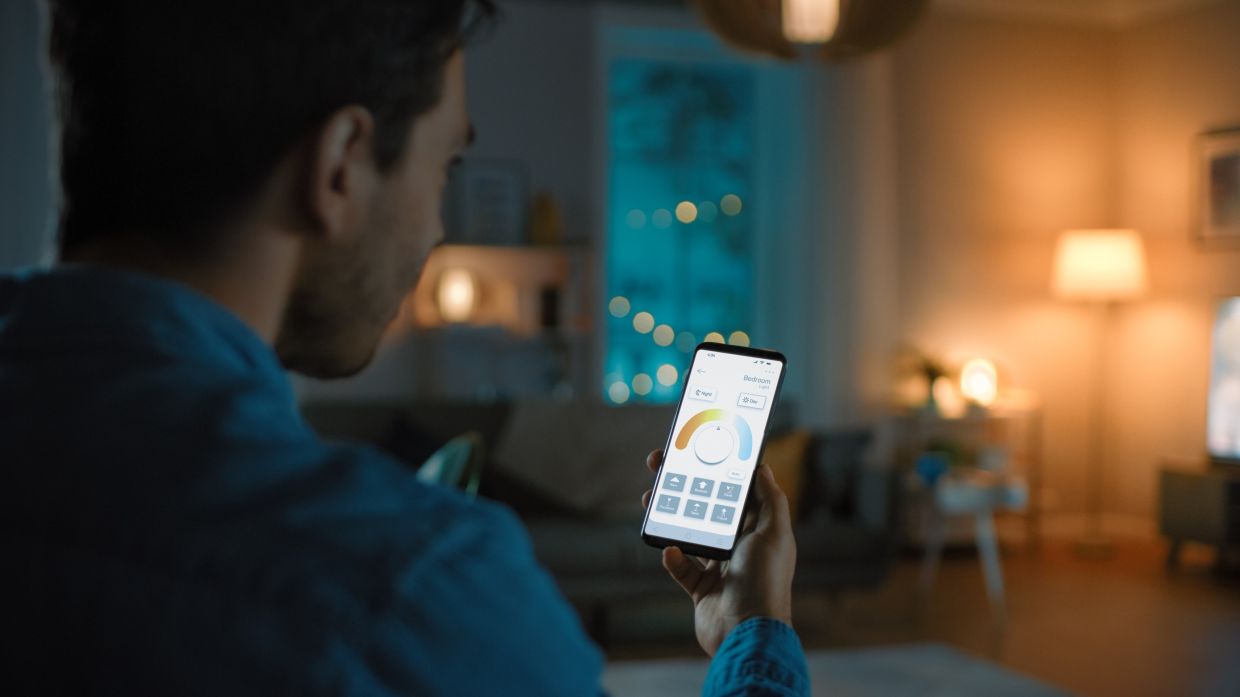Possible Reasons for Unresponsive Smart Lights with Alexa
Smart lights have become increasingly popular due to their convenience and ability to be controlled with voice commands through virtual assistants like Alexa. However, there may be instances when your smart lights become unresponsive and fail to respond to commands from Alexa. In such situations, it is important to troubleshoot the issue to identify the possible reasons for this unresponsiveness.
Here are some of the possible reasons why your smart lights may be unresponsive with Alexa:
1. Weak Wi-Fi Signal: A weak Wi-Fi signal can often be the culprit behind unresponsive smart lights. If the signal strength is low, it may result in delays or interruptions in the communication between the smart lights and Alexa. Consider moving your Wi-Fi router closer to the smart lights or using a Wi-Fi extender to improve the signal strength.
2. Smart Light is Out of Range: If your smart lights are placed too far away from your Wi-Fi router or smart home hub, they may be out of range and unable to receive commands from Alexa. Make sure the smart lights are within the expected range and consider repositioning them if necessary.
3. Compatibility Issues between Smart Light and Alexa: Not all smart lights are compatible with Alexa. Ensure that your smart lights are designed to work with Alexa and that you have followed the necessary setup instructions for integration.
4. Power Supply Problems: Make sure that the power supply to your smart lights is stable and uninterrupted. Inconsistent power supply or low battery levels can cause the lights to become unresponsive. Check the power source and replace any faulty batteries if necessary.
5. Outdated Firmware or App: Ensure that your smart lights are running on the latest firmware and that you have updated the associated app. Outdated software can lead to compatibility issues and cause the lights to become unresponsive. Check for any firmware updates or app updates and install them accordingly.
6. Alexa Skill or Voice Command Issues: Occasionally, the Alexa skill for controlling the smart lights or the voice command itself may encounter issues. Restart the Alexa device, disable and re-enable the skill associated with the smart lights, or try using different voice commands to see if the issue is resolved.
7. Network Connectivity Problems: Unresponsive smart lights can also be caused by network connectivity issues. Check if there are any problems with your internet connection or router settings that may interfere with the communication between the smart lights and Alexa.
8. Resetting and Reinstalling the Smart Light System: If all else fails, you can try resetting the smart light system and reinstalling it. This can often resolve any software glitches or technical issues that may be causing the unresponsiveness.
9. Contacting Customer Support for Further Assistance: If you have exhausted all troubleshooting steps and your smart lights are still unresponsive with Alexa, it may be best to reach out to the customer support of the smart light manufacturer. They can provide specific guidance and assistance tailored to your setup.
By identifying the possible reasons for your unresponsive smart lights with Alexa and following the appropriate troubleshooting steps, you can restore functionality and enjoy the seamless control of your smart lights once again.
Weak Wi-Fi Signal
A weak Wi-Fi signal can often be the cause of unresponsive smart lights when using Alexa to control them. If the signal strength is low, it can result in delays or interruptions in the communication between the smart lights and Alexa. This can be frustrating, but there are steps you can take to improve the situation.
To address this issue, start by checking the placement of your Wi-Fi router. It is important to have the router located in a central area of your home to ensure maximum coverage. If it is tucked away in a corner or hidden behind furniture, it might not provide a strong signal to reach the smart lights. Consider moving the router to a more central location or away from obstructions.
If repositioning the router isn’t feasible, you can try using a Wi-Fi extender or a mesh network system. These devices can help boost the Wi-Fi signal and extend its reach to areas that may be far away from the router. By placing the extender closer to the smart lights, you can ensure a stronger and more reliable connection.
Another common reason for a weak Wi-Fi signal is the presence of interference from other devices or appliances. Cordless phones, baby monitors, and microwave ovens are known to interfere with Wi-Fi signals. Move these devices away from the router or the smart lights to minimize interference.
It’s also worth noting that the Wi-Fi channel you’re using can affect the signal strength. Routers typically operate on either the 2.4GHz or 5GHz frequency bands. The 2.4GHz band tends to have a longer range but can be susceptible to more interference, while the 5GHz band offers faster speeds but over shorter distances. Experiment with different channels to find the one that provides the best performance for your smart lights.
If all else fails, you may want to consider upgrading your internet service plan. Higher bandwidth can ensure a stronger and more reliable Wi-Fi signal, which can significantly improve the responsiveness of your smart lights with Alexa.
To sum up, a weak Wi-Fi signal can be a common cause of unresponsive smart lights when using Alexa. By optimizing the placement of your router, using Wi-Fi extenders or mesh networks, minimizing interference, and upgrading your internet service plan if needed, you can enhance the signal strength and ensure seamless control of your smart lights.
Smart Light is Out of Range
If your smart lights are placed too far away from your Wi-Fi router or smart home hub, they may be out of range and unable to receive commands from Alexa. This can result in unresponsiveness and frustration. To address this issue, it is important to ensure that the smart lights are within the expected range of the Wi-Fi network.
Start by checking the distance between your smart lights and the Wi-Fi router or smart home hub. Walls, furniture, and other obstacles can weaken the Wi-Fi signal and limit the range. Consider repositioning the smart lights closer to the router or hub, or relocating the router or hub to a central area of your home to enhance the signal strength.
If repositioning is not possible, you can explore using a Wi-Fi range extender or repeater. These devices can amplify the Wi-Fi signal and extend its reach to areas that are farther away. By strategically placing the extender within the range of the smart lights, you can improve the communication between the lights and Alexa.
Another option to extend the range of your smart lights is to invest in a mesh Wi-Fi system. Mesh networks use multiple nodes that work together to provide seamless coverage throughout your home. By placing a node closer to the smart lights, you can ensure that they are within range and receive commands from Alexa without any issues.
It’s also worth considering the type of smart lights you have. Some smart lights are designed to connect directly to a hub, while others connect directly to the Wi-Fi network. If your smart lights connect through a hub, make sure the hub is within range of the Wi-Fi network and Alexa. If your smart lights connect directly to Wi-Fi, ensure that they are compatible with the network’s frequency band and have a strong signal to maintain optimal connectivity.
To sum up, if your smart lights are out of range, they may become unresponsive when using Alexa. Repositioning the lights or the Wi-Fi router, using Wi-Fi range extenders or mesh systems, and verifying compatibility with the network can all help ensure that the smart lights remain within range and responsive to voice commands from Alexa.
Compatibility Issues between Smart Light and Alexa
One of the possible reasons for unresponsive smart lights when using Alexa is compatibility issues between the smart light and the virtual assistant. Not all smart lights are designed to work seamlessly with Alexa, so it is essential to ensure compatibility before integrating them into your smart home ecosystem.
To address this issue, start by checking the specifications and compatibility requirements of your smart lights. Look for information regarding compatibility with Alexa or other virtual assistants. This information is usually available on the product packaging, the manufacturer’s website, or in the product manual.
If you have already integrated the smart lights with Alexa but they are not responding, ensure that you have followed the correct setup instructions. Some smart lights require additional steps or specific settings to be configured to work correctly with Alexa. Double-check the integration process to ensure that everything is set up properly.
If you discover that your smart lights are not compatible with Alexa, you may need to consider other solutions. Some smart lighting systems offer their own proprietary virtual assistants or require a different hub to operate. In such cases, you may need to switch to a compatible system or invest in devices that are explicitly designed to work with Alexa.
Before making any decisions, it’s always a good idea to browse through user forums or community groups to see if there are any community-developed workarounds or unofficial integrations available. Some tech-savvy users may have found ways to make incompatible smart lights work with Alexa through customizations or third-party applications.
Keep in mind that technology is constantly evolving, and manufacturers regularly update their products’ compatibility with virtual assistants. If your smart lights are currently not compatible with Alexa, it’s worth checking for firmware updates or contacting the manufacturer to inquire about future compatibility plans.
In summary, compatibility issues can often lead to unresponsive smart lights when using Alexa. Ensure that your smart lights are designed to work with Alexa, follow the correct setup instructions, and consider alternative solutions if compatibility cannot be achieved. Stay informed about firmware updates and future compatibility developments from the manufacturer to ensure seamless integration between your smart lights and Alexa.
Power Supply Problems
Power supply issues can be a common cause of unresponsive smart lights when using Alexa. If there are problems with the power source or insufficient battery levels, the lights may not respond to commands and appear unresponsive. To resolve this, it is important to check and address any power supply problems affecting your smart lights.
Start by ensuring that the power source to your smart lights is stable and uninterrupted. If the lights are connected to a power outlet, make sure that the outlet is functioning correctly and providing a steady power supply. If you are using battery-operated smart lights, check the battery levels and replace any depleted batteries.
In some cases, power issues might not be immediately apparent. It’s essential to examine the wiring and connections of your smart lights. Loose or faulty connections can result in intermittent power supply, leading to unresponsive behavior. Inspect the cables and connections, ensuring they are securely plugged in and not damaged. If you find any issues, properly reattach or replace the connections as needed.
If you are using a smart light system that operates on low-voltage power, such as with LED bulbs, verify that the power supply transformer is functioning correctly and providing the appropriate voltage. Faulty transformers can prevent the lights from receiving enough power and result in unresponsiveness. Consider replacing the transformer if necessary.
It is worth noting that power outages or fluctuations in the electrical supply can also impact the operation of smart lights. In such cases, the lights may require manual reset or synchronization with the network before responding to Alexa commands. Refer to the product manual or manufacturer’s guidelines for the specific steps to follow in case of power interruptions.
To prevent power supply problems, it is advisable to use high-quality power sources and cables recommended by the smart light manufacturer. Avoid using incompatible or low-quality accessories that could affect the power supply and cause unresponsiveness.
In summary, power supply issues can lead to unresponsive smart lights when using Alexa. Ensure a stable power source, verify battery levels, and check the wiring and connections of your smart lights. Address any power supply problems promptly to restore the functionality and responsiveness of your smart lights.
Outdated Firmware or App
Outdated firmware or app versions can often be the cause of unresponsive smart lights when using Alexa. It’s essential to ensure that your smart lights are running on the latest firmware and that you have updated the associated app to avoid compatibility issues and maintain optimal performance.
To address this issue, check if there are any available firmware updates for your smart lights. Manufacturers often release firmware updates to improve stability, fix bugs, and introduce new features. Check the manufacturer’s website or the smart light app for any available updates. Follow the instructions provided to download and install the latest firmware version for your smart lights.
Similarly, ensure that you have the latest version of the app associated with your smart lights installed on your smartphone or tablet. Developers regularly release app updates to address bugs, enhance security, and introduce new functionalities. Check the respective app store for any available updates and install them accordingly.
If the app or firmware update process encounters any issues, try restarting your smartphone or tablet and make sure you have a stable internet connection. Sometimes, a simple restart can resolve minor glitches that prevent the successful installation of updates.
In some cases, updating the firmware or app may require using a computer or connecting to the smart light manufacturer’s server. Refer to the product manual or the manufacturer’s support documentation for specific instructions on how to update the firmware or app effectively.
If you have recently updated the firmware or app and are still experiencing unresponsiveness, it’s possible that the update itself may have caused compatibility issues. In such cases, you may need to contact the smart light manufacturer’s customer support for further assistance or wait for a subsequent update that addresses the issue.
It’s important to note that updating firmware or apps may introduce changes to the user interface or settings. Take some time to familiarize yourself with any new features or settings that may have been added. Review the product documentation or online resources to understand how to utilize the updated functionalities effectively.
In summary, outdated firmware or app versions can result in unresponsive smart lights when using Alexa. Regularly check for and install any available firmware updates for your smart lights, as well as update the associated app on your smartphone or tablet. If you encounter any issues during the update process or experience ongoing unresponsiveness after updating, reach out to the smart light manufacturer’s customer support for further assistance.
Alexa Skill or Voice Command Issues
Occasionally, unresponsive smart lights when using Alexa can be attributed to Alexa skill or voice command issues. Factors such as skill settings, skill updates, or incorrect voice commands can result in the lights not responding as expected. Troubleshooting these issues can help restore the responsiveness of your smart lights.
If your smart lights were previously working with Alexa but have suddenly become unresponsive, try restarting the Alexa device. Power cycling the device can resolve minor glitches and refresh its connection with the smart lights. Simply unplug the device from the power source, wait a few seconds, and then plug it back in.
Next, ensure that the Alexa skill associated with your smart lights is enabled. Open the Alexa app on your smartphone or go to the Alexa website, navigate to the Skills section, and check if the skill for your smart lights is listed and enabled. If it is disabled, re-enable it to establish the connection between Alexa and the lights.
In some cases, an update to the Alexa skill for your smart lights might cause compatibility issues. Check if there are any available updates for the skill and install them accordingly. It’s also worth reviewing the skill settings to ensure they are configured correctly and aligned with your desired smart light configurations.
If you are experiencing unresponsiveness with specific voice commands, double-check the syntax and phrasing. Ensure that you are using the correct voice command format recommended by the smart light manufacturer and supported by the Alexa skill. Referring to the product manual or user guide can provide clarity on the supported voice commands.
It’s important to note that sometimes the language recognition or voice processing capabilities of Alexa may not accurately interpret your commands. This can result in unresponsive smart lights. If you consistently encounter this issue, try rephrasing or simplifying your voice commands to make them clearer and more easily understood by Alexa.
If the Alexa app is not working correctly or responding to voice commands, try updating the app to the latest version or reinstalling it on your smartphone or tablet. Sometimes app-specific bugs or compatibility issues can hinder the communication between Alexa and your smart lights.
Lastly, consider performing a device discovery in the Alexa app to ensure that all your smart lights are properly recognized and integrated. This can refresh the device connections and potentially resolve any communication issues between Alexa and the lights.
In summary, unresponsive smart lights when using Alexa can sometimes be attributed to Alexa skill or voice command issues. Ensure that the skill is enabled, check for skill updates, and review the skill settings to ensure correct configurations. Make sure to use the appropriate voice command syntax and consider rephrasing commands if necessary. Updating or reinstalling the Alexa app, as well as performing a device discovery, can also help troubleshoot the unresponsiveness of your smart lights.
Network Connectivity Problems
Unresponsive smart lights when using Alexa can sometimes be caused by network connectivity problems. Issues with your internet connection, router settings, or network configuration can hinder the communication between Alexa and the smart lights. Troubleshooting these network connectivity problems can help restore the responsiveness of your smart lights.
Start by checking your internet connection. Ensure that you have a stable and reliable internet connection by testing the internet speed and connectivity on your device. You can use online speed test tools or check the status of your internet service with your internet service provider (ISP).
If you are experiencing internet connection issues, try resetting your router. Unplug the power cable, wait a few seconds, and then plug it back in. Allow the router to restart and establish a fresh connection to your internet service. This can resolve temporary network glitches that may be affecting the communication between Alexa and your smart lights.
Review your router settings, such as the network name (SSID) and password. Ensure that the settings match the information provided during the initial setup of your smart lights. If there have been any changes to the router settings, such as a password update, it is important to update the settings on the smart lights as well to maintain a proper connection.
Another aspect to consider is the network configuration of your smart lights. Some smart lights require a specific network configuration, such as the use of a 2.4GHz Wi-Fi network instead of a 5GHz network. If your smart lights are not connecting to your preferred network, review their documentation or contact the manufacturer for specific network requirements.
If you have multiple Wi-Fi networks or range extenders, verify that your Alexa device and smart lights are connected to the same network. In some cases, devices may inadvertently connect to a different network, causing communication issues. Double-check the Wi-Fi network settings on your devices and ensure they are on the same network.
If you are using a separate smart home hub, ensure that the hub is connected to the same network as your smart lights and Alexa. The hub acts as a bridge between the devices, and any connectivity issues with the hub can impact the communication between Alexa and the lights.
For advanced users, accessing the router’s admin panel and enabling Universal Plug and Play (UPnP) or port forwarding may help improve network connectivity for smart lights. However, it is important to consult the router’s documentation or contact your ISP for guidance on making these modifications.
If you have exhausted all troubleshooting steps and network connectivity issues persist, considering contacting your ISP or network administrator for further assistance. They can help diagnose any underlying network issues that may be affecting the communication between Alexa and your smart lights.
In summary, network connectivity problems can lead to unresponsive smart lights when using Alexa. Ensure a stable internet connection, review router settings and network configurations, and verify that all devices are connected to the same network. Resetting the router, updating settings, and consulting with your ISP or network administrator can help address network connectivity problems and restore the responsiveness of your smart lights.
Resetting and Reinstalling the Smart Light System
If all else fails and your smart lights are still unresponsive when using Alexa, a troubleshooting step to consider is resetting and reinstalling the smart light system. This process can help resolve any underlying software glitches or configuration issues that may be causing the unresponsiveness.
Before proceeding with resetting and reinstalling, it is crucial to refer to the manufacturer’s documentation or support resources for specific instructions tailored to your smart light system. The steps outlined here provide a general guideline, but variations may exist depending on the brand and model.
1. Start by turning off the power to the smart lights. Unplug them from the power source, or turn off the light switch if applicable. This ensures a clean restart and allows the system to reset completely.
2. Next, depending on the smart light system, locate the reset button on the light fixture, smart hub, or within the accompanying app. This button is usually a small recessed button that requires a paperclip or a pin to press and hold.
3. Press and hold the reset button for a specific duration as specified in the manufacturer’s instructions. This duration can vary, but it is typically around 10 to 15 seconds. Follow the instructions carefully to ensure a successful reset.
4. After the reset, power on the smart lights and wait for them to boot up. Depending on the system, there may be indicator lights or specific patterns that indicate the reset was successful. Consult the manufacturer’s documentation for guidance on interpreting these indicators.
5. Once the lights are powered on, reinstall the smart light system. This typically involves connecting the lights to the smart hub or directly to your Wi-Fi network, depending on the system. Follow the instructions provided by the manufacturer to ensure a successful reinstallation.
6. After reinstalling the smart light system, integrate it with Alexa again. Open the Alexa app and navigate to the Skills section. Find the skill associated with your smart lights and enable it. Follow the provided instructions to link the smart light system with your Alexa account.
7. Test the responsiveness of the smart lights by using voice commands or controlling them through the Alexa app. Verify that the lights are now properly responding to commands and functioning as expected.
It’s important to note that resetting and reinstalling the smart light system will erase any customized settings or configurations. If you had personalized schedules, scenes, or automation settings, you will need to set them up again after the reset and reinstall process.
If all attempts to reset and reinstall the smart light system yield no improvement, consider reaching out to the manufacturer’s customer support for further assistance. They can provide specific troubleshooting steps or help determine if there may be a hardware issue with the smart lights.
In summary, resetting and reinstalling the smart light system can be an effective troubleshooting step for unresponsive lights when using Alexa. Follow the manufacturer’s instructions carefully to ensure a successful reset and reinstall. Remember to reintegrate the system with Alexa and test the responsiveness of the smart lights after the process is complete.
Contacting Customer Support for Further Assistance
If you have tried all the troubleshooting steps outlined above and your smart lights are still unresponsive when using Alexa, it may be necessary to reach out to the customer support team of the smart light manufacturer for further assistance. They have the expertise and resources to provide you with specific guidance and solutions tailored to your smart light system.
Contacting customer support can be done through various channels, depending on the manufacturer’s support options. Here are some common methods to get in touch:
1. Phone Support: Many manufacturers offer phone support where you can speak directly with a customer support representative. Check the manufacturer’s website for their support phone number and reach out to them for assistance. Be prepared to provide details about your smart light system, the issue you are experiencing, and any troubleshooting steps you have already taken.
2. Email Support: If phone support is not available or you prefer written communication, you can send an email to the manufacturer’s customer support team. Look for the email address or contact form on their website, and clearly describe the problem you are facing along with any relevant information. Be sure to include your contact details so they can reach out to you with a response.
3. Live Chat: Some manufacturers offer live chat support through their website. This allows you to have real-time, text-based conversations with a customer support representative. Look for the live chat option on the manufacturer’s support page or contact section and provide the necessary information to initiate the chat session.
4. Online Support Resources: Before reaching out to customer support directly, it’s worth exploring the manufacturer’s online support resources. They may have a knowledge base, FAQ section, or community forums where you can find answers to common issues and solutions. Take the time to search for relevant articles or threads that address your specific problem.
When contacting customer support, it’s helpful to be prepared with information about your smart light system, including the model number, firmware version, and any error messages you have encountered. This will allow the support team to better understand your situation and provide more accurate assistance.
Keep in mind that response times from customer support may vary depending on the manufacturer and the volume of inquiries they receive. Be patient and follow any instructions or troubleshooting steps they provide. They may ask for additional information or request logs or diagnostic files to analyze the issue more thoroughly.
In summary, if all troubleshooting steps have been exhausted and your smart lights remain unresponsive when using Alexa, contacting customer support is the next recommended course of action. Reach out to the smart light manufacturer through phone support, email support, live chat, or by exploring their online support resources. Provide the necessary details and be prepared for further troubleshooting steps or guidance specific to your smart light system.