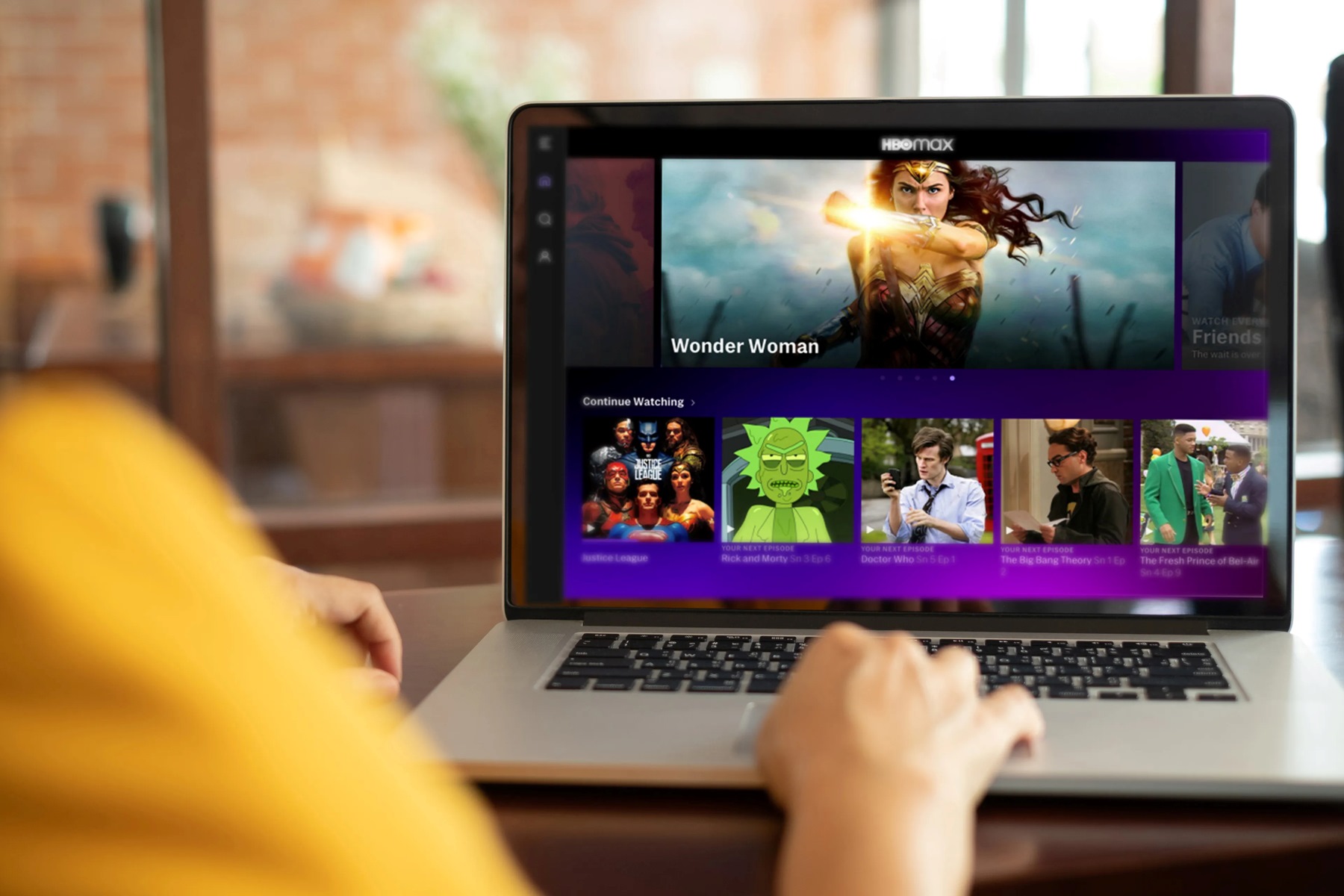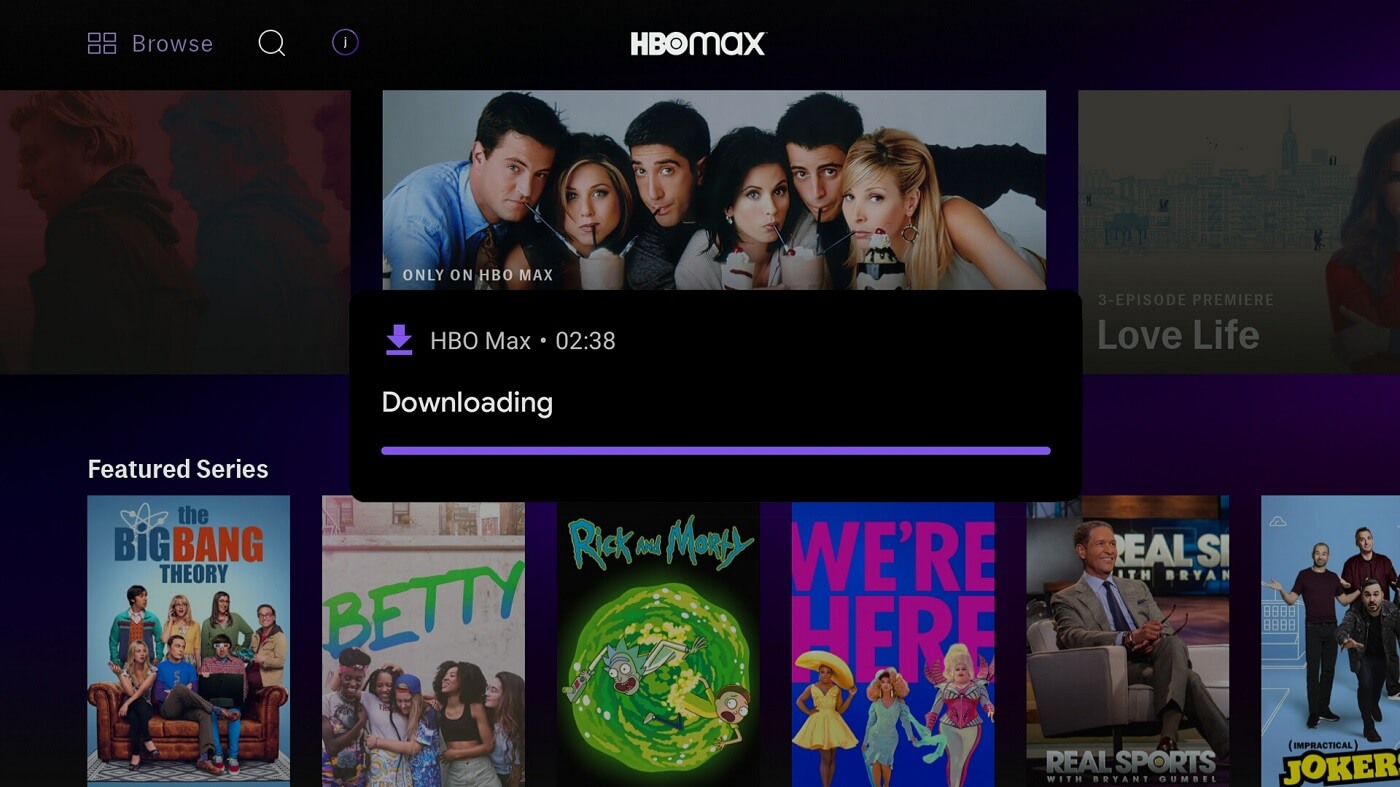Introduction
HBO Max has become one of the most popular streaming platforms, offering a wide range of movies and TV shows for entertainment seekers. However, there are times when you may encounter sluggish performance while trying to enjoy your favorite content on your TV. If you’ve found yourself frustrated with the slow streaming experience, you’re not alone. But why is HBO Max so slow on your TV?
It’s essential to understand that various factors can contribute to the slow performance of HBO Max on your TV. Network issues, device compatibility, outdated software, overloaded servers, slow internet connection, and streaming quality settings are just a few possible culprits.
In this article, we will explore some common reasons why HBO Max may be running slower than expected on your TV. By understanding these factors, you can troubleshoot and rectify the issue, ensuring a smoother and more enjoyable streaming experience.
So, let’s dive in and discover what might be causing the sluggishness of HBO Max on your TV.
Network Issues
One of the primary factors that can affect the speed and performance of HBO Max on your TV is network issues. If your network connection is weak or unstable, it can lead to buffering, long loading times, and overall sluggishness while streaming content.
There are several network-related problems that can arise:
- Weak Wi-Fi Signal: If your TV is located far away from the router or there are multiple barriers obstructing the signal, such as walls or furniture, it can weaken the Wi-Fi signal. This can result in slower internet speeds and poor streaming performance.
- Network Congestion: Network congestion occurs when multiple devices are simultaneously using the internet connection, putting a strain on available bandwidth. This can lead to slower speeds and buffering issues while streaming HBO Max.
- Interference: Other electronic devices and appliances, such as cordless phones, baby monitors, or microwave ovens, can interfere with the Wi-Fi signal, causing disruptions and affecting streaming performance.
To address network-related issues, you can try the following solutions:
- Move the Router: If possible, relocate your router to a more central location in your home. This can help improve the Wi-Fi signal strength and provide better coverage to your TV.
- Reduce Interference: Keep your router away from other electronic devices and appliances that might interfere with the Wi-Fi signal. Additionally, consider using a dual-band router that operates on the 5GHz frequency, as it is less prone to interference.
- Upgrade Your Internet Plan: If you frequently experience slow speeds and network congestion, consider upgrading your internet plan to a higher speed package. This can provide a more stable and reliable connection for streaming HBO Max.
By addressing network issues, you can significantly improve the speed and performance of HBO Max on your TV. However, if the problem persists, it’s worth investigating other potential causes.
Device Compatibility
Another factor that can contribute to the slow performance of HBO Max on your TV is device compatibility. While HBO Max is compatible with a wide range of devices, including smart TVs, streaming devices, and gaming consoles, older or unsupported devices may struggle to handle the demands of streaming high-quality content.
If your TV is an older model or doesn’t meet the minimum system requirements for HBO Max, you may experience slow load times, buffering, and overall sluggishness. Additionally, outdated firmware or software on your TV can also impact performance.
To ensure optimal compatibility and performance, consider the following steps:
- Check Device Compatibility: Visit the HBO Max website or consult the device manufacturer’s documentation to verify if your TV model is on the list of supported devices. If your TV is not compatible, you may need to consider using an alternative streaming device.
- Update Firmware/Software: Check for firmware or software updates for your TV. Manufacturers often release updates that address performance issues and improve compatibility. Updating your TV can help optimize its performance with HBO Max.
- Consider an External Streaming Device: If your TV is not compatible with HBO Max or you’re experiencing persistent performance issues, consider using an external streaming device, such as a Roku, Apple TV, or Amazon Fire Stick. These devices are designed specifically for streaming and often offer better performance and compatibility.
By ensuring device compatibility and keeping your TV software up to date, you can enhance the overall performance of HBO Max, minimizing slow loading times and buffering.
Outdated Software
Outdated software can significantly impact the performance of HBO Max on your TV. This includes both the operating system of your TV and the HBO Max app itself. Running outdated software can lead to compatibility issues, bugs, and slower performance.
Here are a few steps you can take to address this issue:
- Check for Updates: Make sure your TV’s operating system is up to date. Most smart TVs have an option in the settings menu to check for updates. Installing the latest firmware can resolve any known issues and improve performance.
- Update the HBO Max App: If you have the standalone HBO Max app installed on your TV, check for updates within the app store or marketplace that is specific to your TV’s platform. Updating the app can bring bug fixes, performance enhancements, and new features that can positively impact the streaming experience.
- Reinstall the HBO Max App: If you’re still experiencing slow performance after updating the app, try uninstalling and reinstalling it. This can help resolve any app-related issues that may be causing the sluggishness.
By keeping both your TV’s software and the HBO Max app up to date, you can ensure that you’re working with the latest improvements and optimizations, resulting in a smoother streaming experience.
Overloaded Server
An overloaded server can contribute to slow performance on HBO Max. As millions of users access the platform simultaneously, especially during peak hours, the servers may struggle to handle the increased demand, leading to buffering and delays in content delivery.
While you have no control over the server load, there are a few things you can do to mitigate the impact:
- Try Different Times: If you notice consistent sluggishness during specific hours, try accessing HBO Max at different times when the server load is likely to be lower. Early morning or late at night may offer a smoother streaming experience.
- Clear Cache and Cookies: Clearing the cache and cookies on your TV’s browser or within the HBO Max app can help refresh the connection to the server. This may improve performance by eliminating any temporary data that could bog down the system.
- Restart the App or TV: Occasionally, the issue may be temporary and resolved by simply restarting the app or your TV. This can refresh the connection and potentially connect to a less overloaded server.
It’s worth noting that server overload is a common issue with popular streaming platforms, and the performance may vary from time to time. By trying these troubleshooting steps, you can minimize the impact of an overloaded server on your streaming experience.
Slow Internet Connection
A slow internet connection is one of the most common culprits behind the slow performance of HBO Max on your TV. Insufficient bandwidth or a weak signal can lead to buffering, long load times, and overall sluggishness while streaming.
Here are some steps you can take to troubleshoot and address this issue:
- Check Your Internet Speed: Use a speed testing tool to measure your internet connection’s speed. If it doesn’t meet the recommended minimum speed for streaming HD or 4K content, you may need to contact your internet service provider to upgrade to a faster plan.
- Move Your Wi-Fi Router: If your TV is located far away from the Wi-Fi router, the signal strength may be weaker. Consider moving the router closer to your TV or using Wi-Fi range extenders to improve connectivity and speed.
- Use a Wired Connection: For the best streaming experience, connect your TV directly to the router using an Ethernet cable. This eliminates any signal interference and provides a more stable and faster connection.
- Limit Bandwidth Usage: If multiple devices are using the internet simultaneously, it can strain your bandwidth and result in slower speeds. Consider temporarily disconnecting or limiting the usage of other devices while streaming HBO Max.
By addressing slow internet connection issues, you can greatly enhance the streaming performance of HBO Max on your TV. However, if the problem persists, it’s essential to explore other potential causes.
Streaming Quality Settings
The streaming quality settings on HBO Max can impact the performance of the platform on your TV. If the quality settings are set too high for your internet connection to handle, it can result in slow streaming, buffering, and interruptions in playback.
To optimize the streaming quality settings, consider the following steps:
- Adjust Streaming Quality: Within the HBO Max app settings on your TV, you can usually find options to adjust the streaming quality. If you’re experiencing slow performance, lower the quality to a level that your internet connection can comfortably handle without interruptions.
- Opt for Standard Definition: If your internet connection is consistently slow, you may want to set the streaming quality to standard definition (SD) instead of high definition (HD) or 4K. SD requires less bandwidth and is less demanding on your internet connection.
- Consider Auto Quality: Some streaming platforms have an auto quality option that adjusts the streaming quality based on your internet connection speed. Enabling this setting allows the platform to automatically optimize the quality based on your network conditions.
By adjusting the streaming quality settings to a level that aligns with your internet connection’s capabilities, you can ensure a smoother and uninterrupted streaming experience on HBO Max.
Background Apps or Downloads
If you have multiple apps running in the background or ongoing downloads on your TV, it can impact the performance of HBO Max. These background activities consume system resources, including bandwidth and processing power, which can result in slower streaming and buffering.
Here are a few steps you can take to address this issue:
- Close Background Apps: Check if there are any unnecessary apps running in the background on your TV and close them. This frees up system resources and ensures that HBO Max has priority access to the available resources.
- Pause or Cancel Downloads: If you have any ongoing downloads on your TV, consider pausing or canceling them while streaming HBO Max. This allows the streaming platform to utilize more bandwidth and provide a smoother streaming experience.
- Limit Other Connected Devices: If there are other devices connected to your home network, such as smartphones, tablets, or computers, ask other users to limit their online activities while you’re streaming HBO Max. This minimizes the strain on your network and allows for better streaming performance.
By managing background apps, downloads, and the connected devices on your network, you can ensure that HBO Max gets the necessary resources for optimal performance and a seamless streaming experience.
Insufficient Storage Space
If you’re experiencing slow performance on HBO Max, it’s possible that your TV has insufficient storage space. As you download or stream content, temporary files and caches accumulate on your device, which can affect performance over time.
Here are a few steps you can take to address this issue:
- Clear Cache and Temporary Files: Many smart TVs have options to clear cache and temporary files. This can help free up storage space and improve the overall performance of your TV. Look for this option in the settings menu or consult your TV’s user manual for guidance.
- Delete Unnecessary Apps or Content: If your TV’s storage is already near capacity, consider deleting any unnecessary apps or content that you no longer need. This can create more available storage and help optimize the performance of HBO Max.
- Use External Storage: If your TV supports it, consider using external storage devices such as USB drives or external hard drives. This can provide additional storage space for your TV, allowing it to run more efficiently.
By managing the storage space on your TV, you can ensure that HBO Max has enough room to operate smoothly, reducing buffering and enhancing the overall streaming experience.
Hardware Limitations
Hardware limitations can contribute to the slow performance of HBO Max on your TV. Older or lower-end hardware may struggle to handle the demands of streaming high-quality content, resulting in buffering, slow load times, and overall sluggishness.
Here are a few considerations to keep in mind regarding hardware limitations:
- TV Processor and RAM: The processor and amount of RAM in your TV play a significant role in its performance. Older or budget TVs may have slower processors or limited RAM, which can affect the speed and responsiveness of streaming apps like HBO Max.
- Graphics Processing: High-quality streaming requires robust graphics processing capabilities. If your TV’s graphics processing is outdated or limited, it may struggle to render the content smoothly, leading to a subpar streaming experience.
- Resolution Support: Not all TVs support the same maximum resolution. If your TV has a lower maximum resolution, such as 720p instead of 1080p or 4K, you may not be able to stream content in the highest quality available. This can impact the viewing experience.
While you may not have control over the hardware limitations of your TV, you can consider the following steps:
- Upgrade to a Newer TV: If your current TV’s hardware is outdated or limited, consider upgrading to a newer model with better processing power, more RAM, and higher resolution support. This can significantly enhance the streaming experience on HBO Max.
- Use an External Streaming Device: If upgrading your TV is not feasible, using an external streaming device, such as a Roku, Apple TV, or Amazon Fire Stick, can offload the streaming processing to a more capable device. These devices often have superior hardware and can provide a smoother streaming experience.
By understanding and addressing the hardware limitations of your TV, you can optimize the performance of HBO Max and enjoy your favorite content without any slowdowns or buffering issues.
Distance from Router
The distance between your TV and the Wi-Fi router can impact the performance of HBO Max. If your TV is located far away from the router, the signal strength may weaken, resulting in slower internet speeds and a compromised streaming experience.
Here are a few steps you can take to address this issue:
- Reposition the Router: If possible, try to reposition your Wi-Fi router closer to your TV. Moving it to a more central location in your home can help improve the signal strength and overall Wi-Fi coverage to your TV.
- Use Wi-Fi Range Extenders: If moving the router is not feasible, consider using Wi-Fi range extenders or mesh Wi-Fi systems. These devices can help extend the Wi-Fi coverage and improve the signal strength in areas farther away from the router, ensuring a better connection for streaming HBO Max.
- Use a Wired Connection: If possible, consider using an Ethernet cable to connect your TV directly to the router. This eliminates the reliance on Wi-Fi and provides a more stable and faster internet connection for streaming HBO Max.
By minimizing the distance between your TV and the router or using alternative methods to improve the Wi-Fi coverage, you can enhance the performance of HBO Max and enjoy seamless streaming without interruptions.
Cache and Cookies
The accumulation of cache and cookies can impact the performance of HBO Max on your TV. These temporary files and data fragments can build up over time and cause slow loading times, buffering, and overall sluggishness.
To address this issue, consider the following steps:
- Clear Cache: Most smart TVs have an option to clear the cache for individual apps. In the settings menu or within the HBO Max app settings, look for the option to clear cache. This will remove any temporary files and data that may be hindering the performance of HBO Max.
- Clear Cookies: Clearing cookies within the HBO Max app settings can also help improve performance. Cookies are small files that store data on your device, including user preferences and login information. Clearing them can resolve any issues related to corrupt or outdated cookies that impact the streaming experience.
- Restart the TV: Sometimes, a simple restart of your TV can also help clear cache and cookies. Power off your TV, unplug it from the power source, wait for a minute, and then plug it back in and power it on again. This can refresh the system and potentially improve the performance of HBO Max.
By clearing cache and cookies or restarting your TV, you can remove unnecessary data fragments and potentially resolve any performance issues related to caching or cookie-related conflicts.
Streaming During Peak Hours
Streaming HBO Max during peak hours can contribute to slow performance and buffering issues. During these times, a large number of users are accessing the platform concurrently, putting a strain on the streaming servers and available bandwidth.
To mitigate the impact of peak hours on your streaming experience, consider the following steps:
- Try Off-Peak Hours: If possible, schedule your streaming sessions during off-peak hours, such as early morning or late at night. During these times, the server load is generally lower, and you’re more likely to have a smoother streaming experience.
- Adjust Streaming Quality: Lowering the streaming quality can alleviate bandwidth demands during peak hours. Switching to a lower resolution or reducing the bitrate can help prevent buffering and ensure a consistent playback experience.
- Download Content for Offline Viewing: Use the download feature offered by HBO Max to download your favorite shows or movies during off-peak hours. This allows you to watch the downloaded content later without relying on real-time streaming. You can enjoy smooth playback regardless of the current server load.
By being mindful of peak hours and adjusting your streaming habits accordingly, you can optimize your streaming experience on HBO Max and minimize the impact of high server demand during busy periods.
Conclusion
If you’ve been experiencing slow performance while streaming HBO Max on your TV, there are several factors to consider. Network issues, device compatibility, outdated software, overloaded servers, slow internet connection, streaming quality settings, background apps and downloads, insufficient storage space, hardware limitations, distance from the router, cache and cookies, and streaming during peak hours can all contribute to the sluggishness of HBO Max.
By understanding these factors and taking appropriate action, you can improve the streaming experience on your TV. Some key steps include optimizing your network connection, ensuring device compatibility and updated software, managing background activities, clearing cache and cookies, and being mindful of peak streaming hours. Additionally, considering hardware upgrades or using external streaming devices can also enhance the performance of HBO Max.
Remember that troubleshooting the slow performance of HBO Max may require a combination of different solutions. Test each step and monitor the results to determine which adjustments have the most significant impact on your streaming experience.
Ultimately, by addressing these various factors, you can enjoy HBO Max on your TV with smoother streaming, faster loading times, and an overall improved viewing experience.