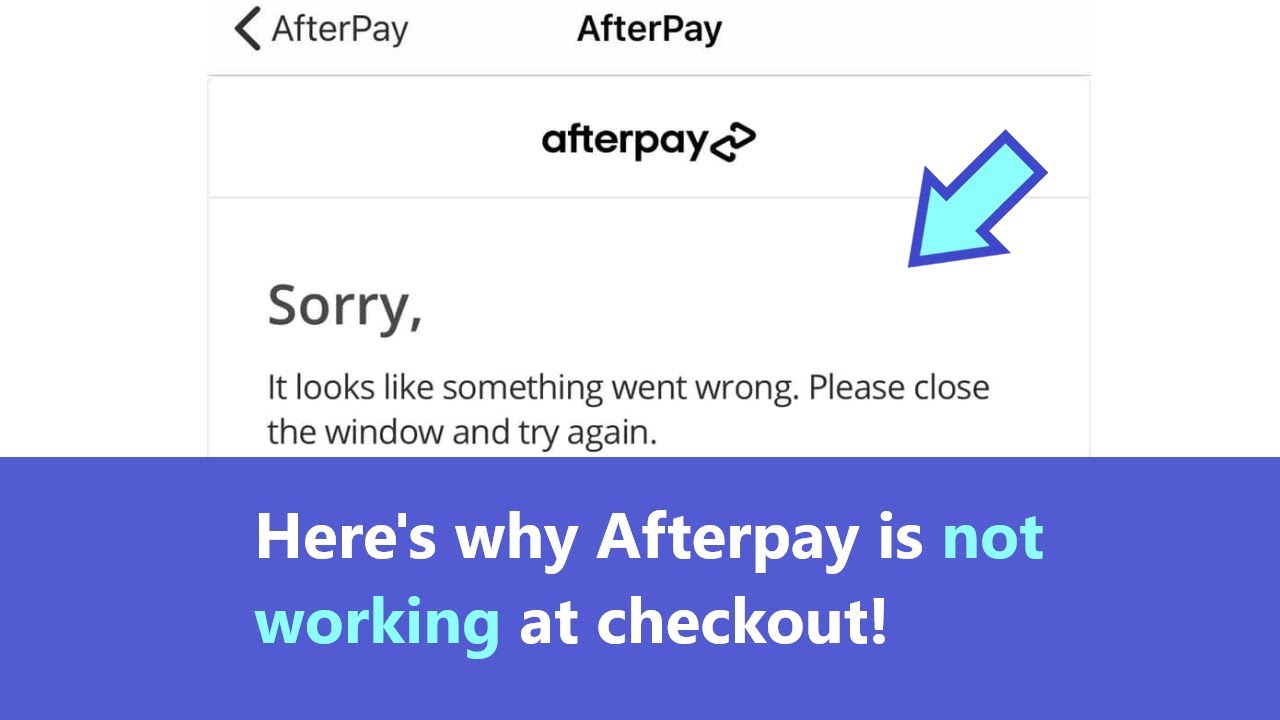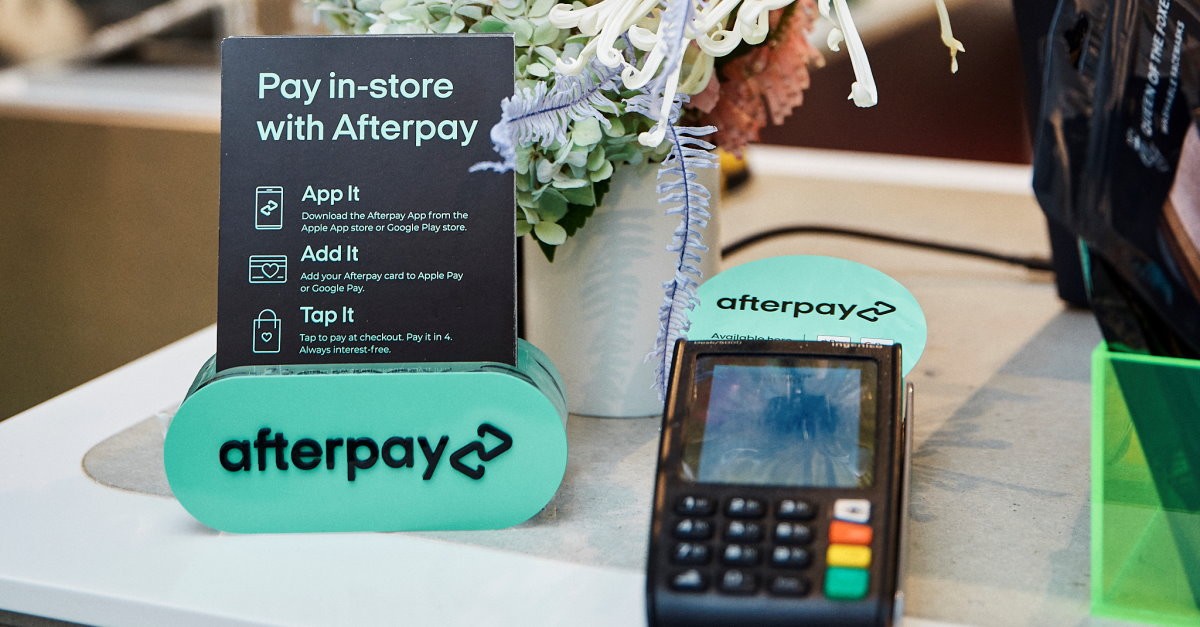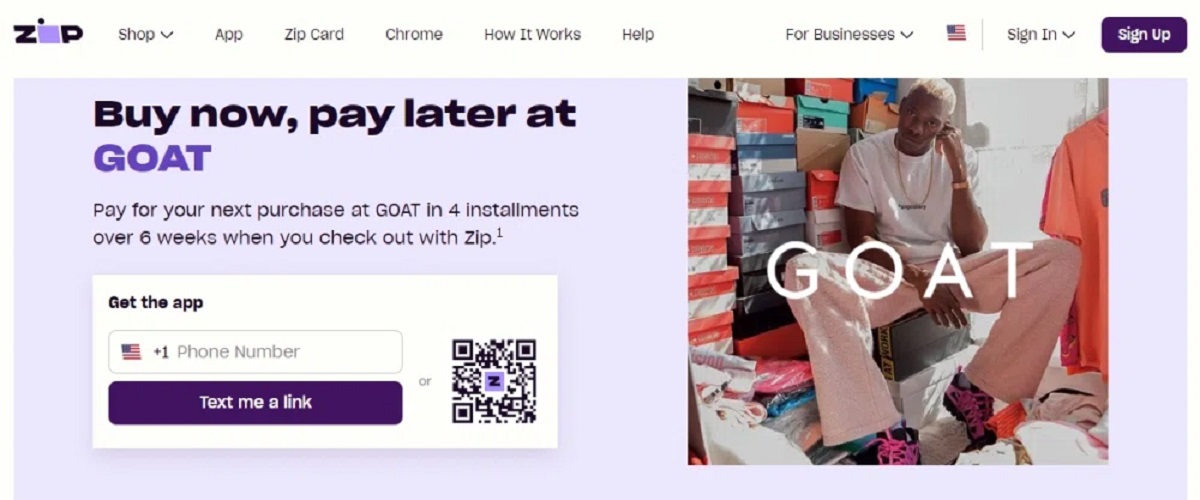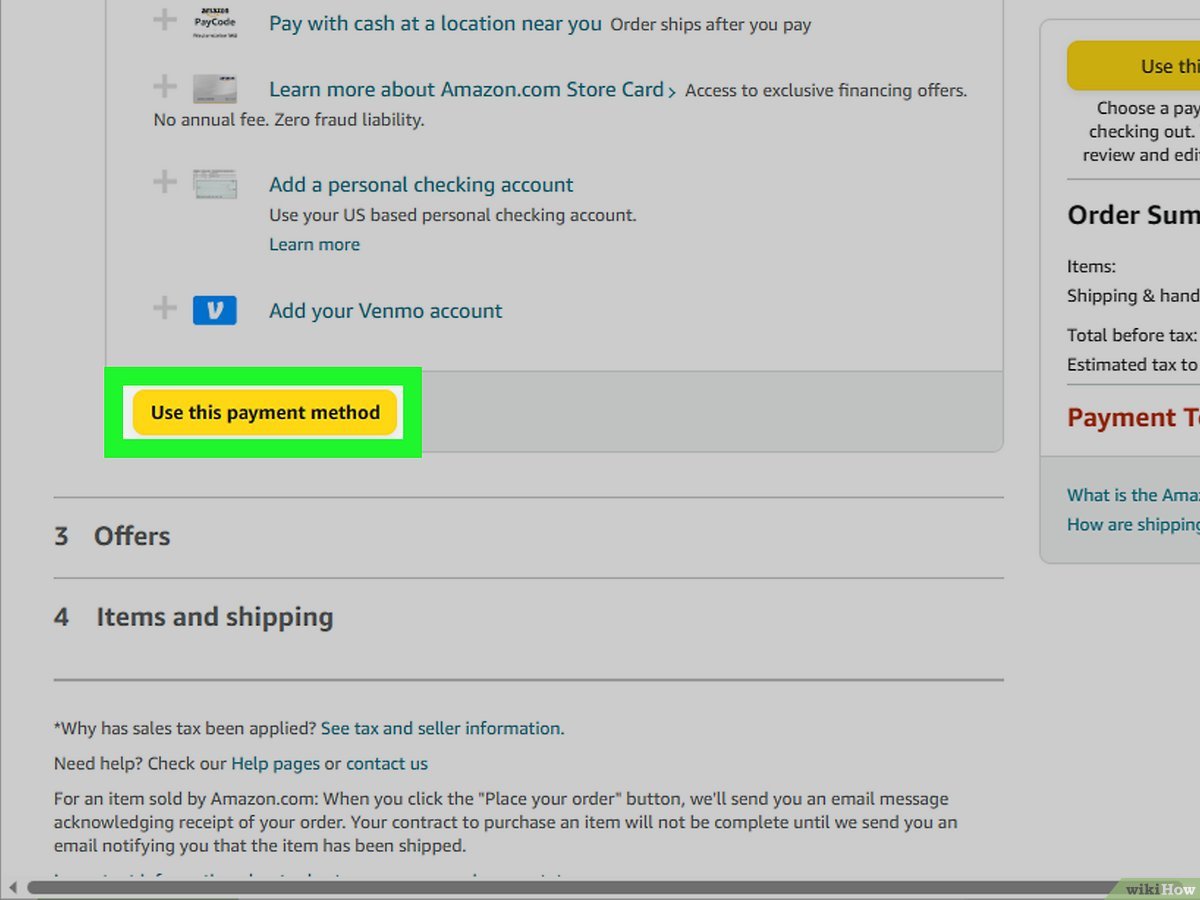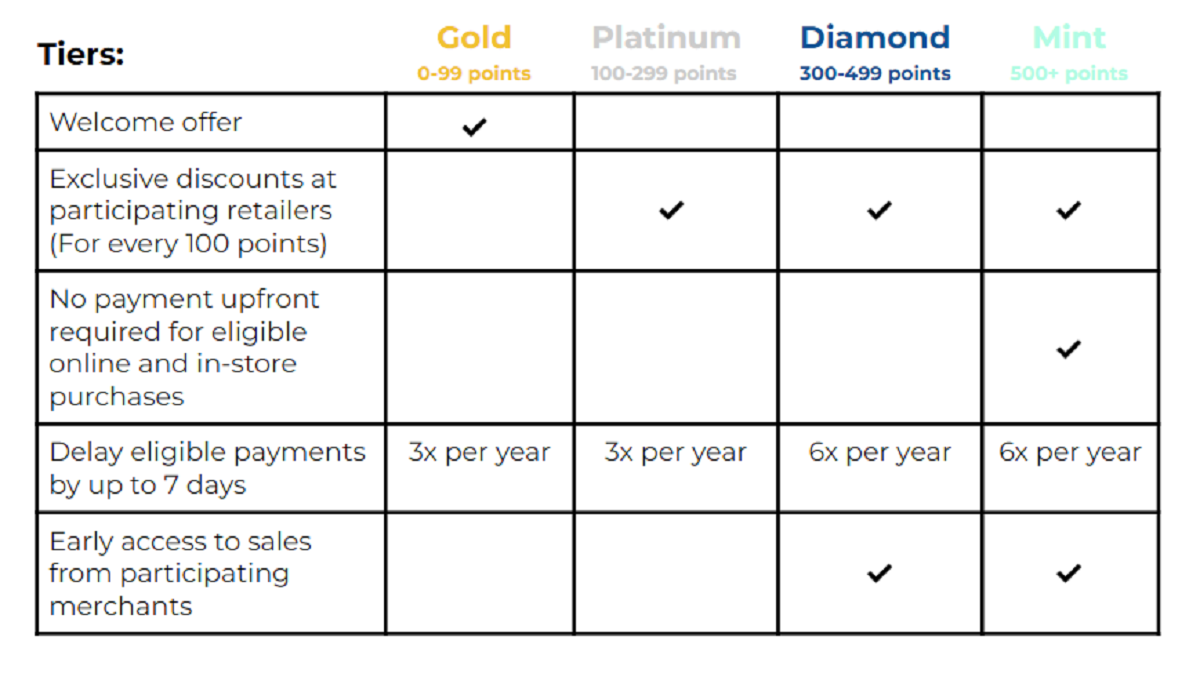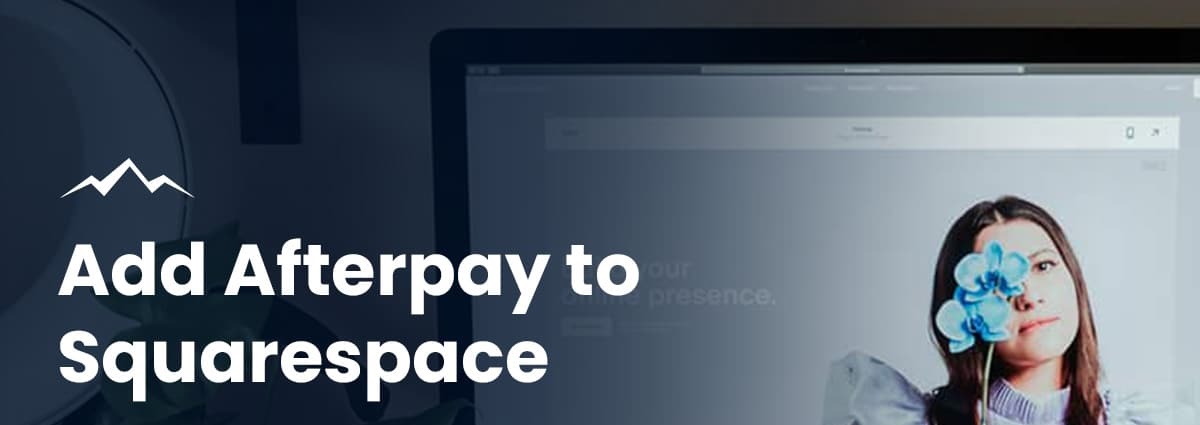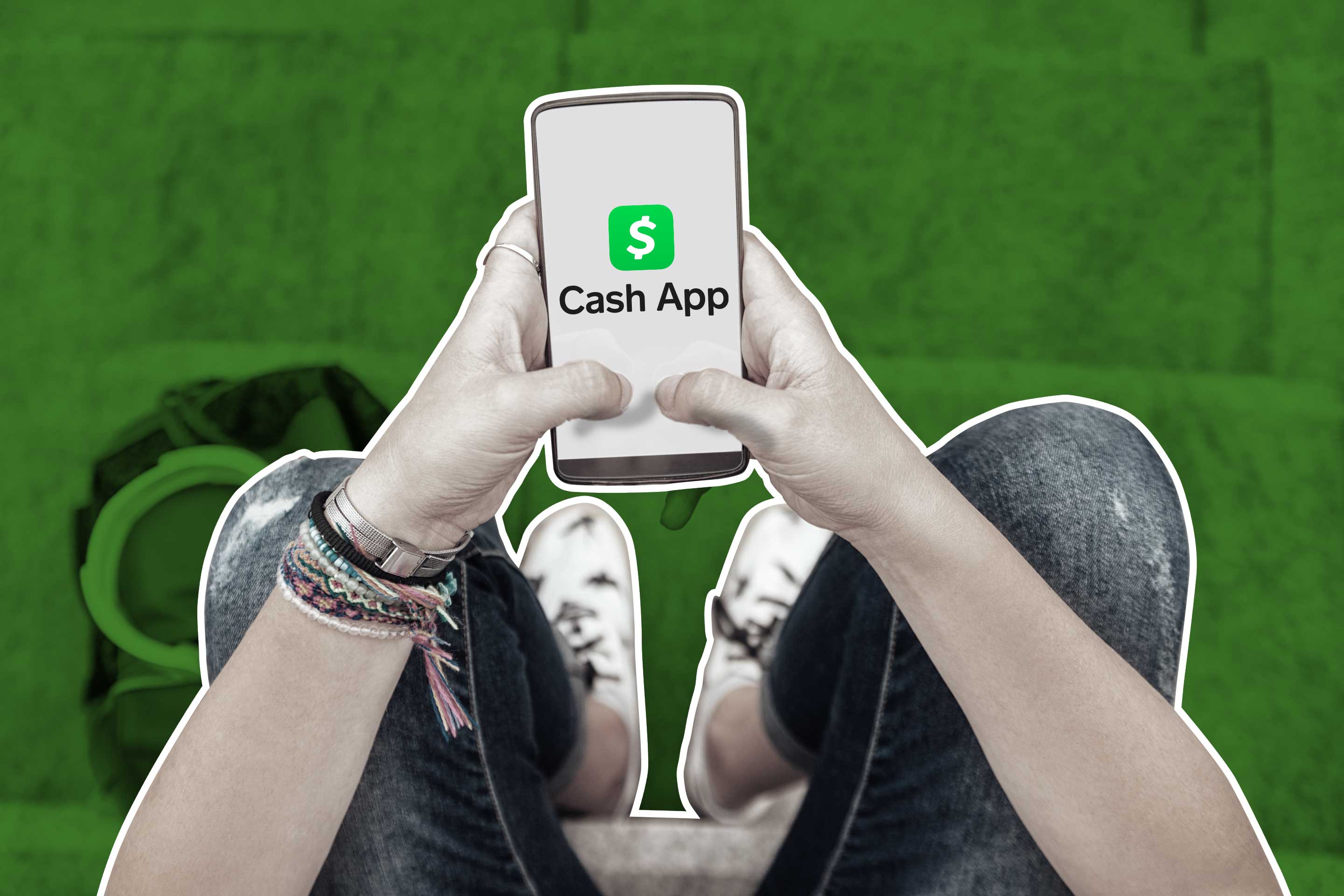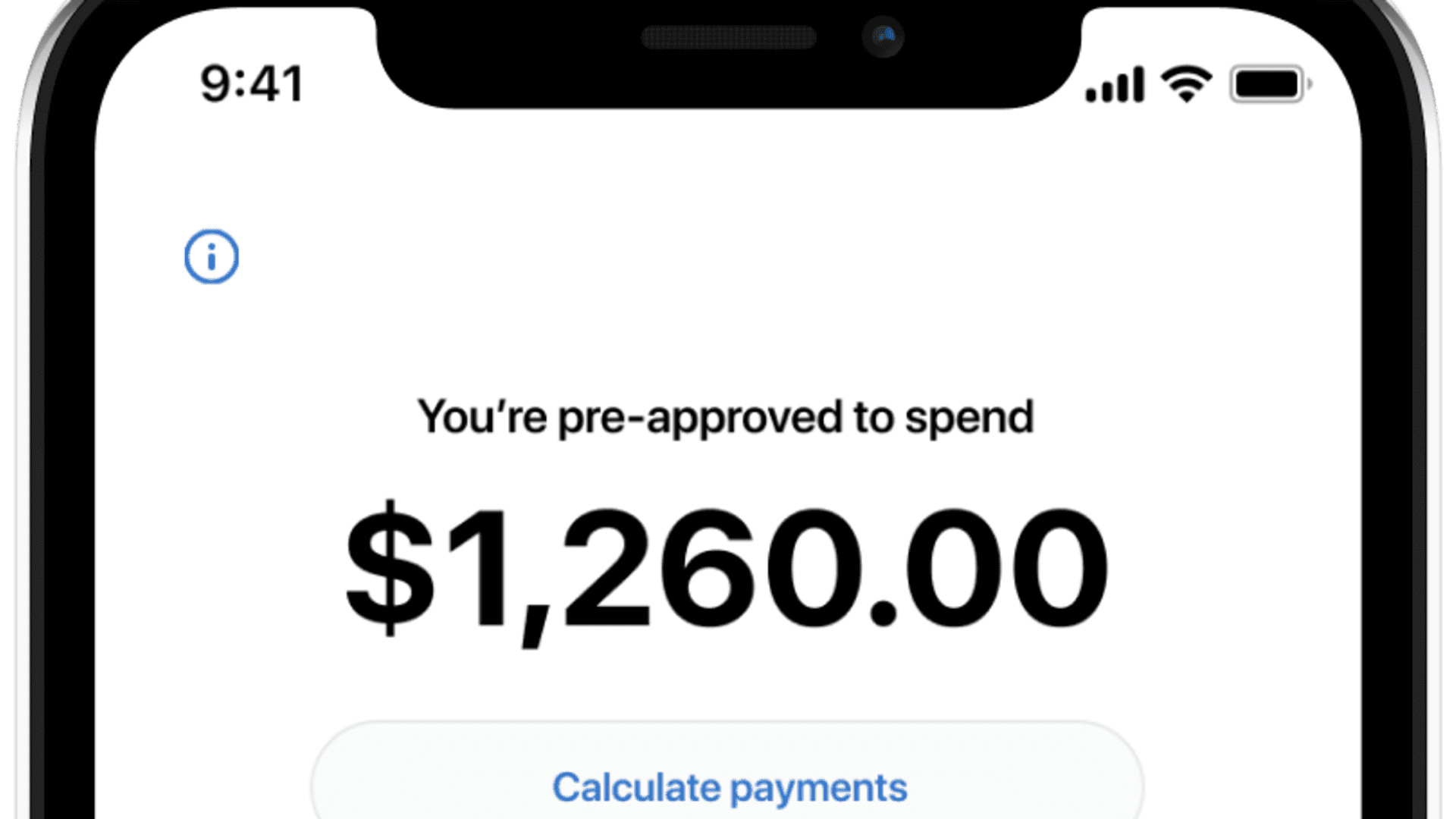Introduction
Welcome to our guide on why Afterpay may not be showing up at checkout. Afterpay has gained popularity as a convenient payment method that allows shoppers to split their purchases into easy-to-manage installments. However, it can be frustrating when Afterpay is not available as an option during the checkout process.
Before we delve into the possible reasons and solutions for Afterpay not appearing at checkout, let’s briefly discuss what Afterpay is and how it works.
What is Afterpay?
Afterpay is a buy-now-pay-later service that allows customers to split their purchases into four interest-free payments, paid over six weeks. It is available for online and in-store purchases, giving shoppers the flexibility to pay for their items over time without incurring any interest or fees as long as payments are made on time.
How does Afterpay work?
The Afterpay system is straightforward. When a customer chooses Afterpay at checkout, they only need to pay the first installment upfront. The remaining three payments are automatically deducted from their chosen payment method every two weeks. Afterpay takes care of the rest, and the customer receives their order immediately.
Now that we have a basic understanding of Afterpay, let’s explore the potential reasons why Afterpay is not showing up at checkout and how to fix the issue.
What is Afterpay?
Afterpay is a popular payment method that allows customers to make purchases and pay for them in installments, without any interest or fees if paid on time. It is often referred to as a “buy now, pay later” service and has gained widespread popularity in recent years.
With Afterpay, customers can split their purchase into four equal payments, which are then paid over a six-week period. This allows individuals to spread out their expenses and manage their budgets more effectively.
Afterpay is available for both online and in-store purchases, making it a convenient option for shoppers. When making a purchase, customers simply select Afterpay as the preferred payment method at the checkout page. They will only need to pay the first installment upfront, with the remaining three installments automatically deducted from their chosen payment method every two weeks.
One of the key benefits of Afterpay is that it does not require a traditional credit check. Instead, it uses its own proprietary risk assessment model to determine a customer’s eligibility. This model considers factors such as the customer’s repayment history with Afterpay, the amount of the purchase, and the customer’s ability to make future payments.
Afterpay also provides customers with a mobile app, which allows them to manage their payments, view upcoming installments, and make changes to their account settings. The app sends notifications to remind customers of upcoming payments, ensuring that they stay on track with their installment plan.
Overall, Afterpay is a convenient and flexible payment option that provides customers with the ability to make purchases and pay for them over time. It has revolutionized the way people shop, offering a budget-friendly alternative to traditional payment methods.
How does Afterpay work?
Afterpay is a popular payment service that allows customers to make purchases and pay for them in four interest-free installments. It offers a convenient and flexible way to manage expenses and budgeting, without the need for a credit check or incurring any interest or fees (as long as payments are made on time).
Here’s a step-by-step breakdown of how Afterpay works:
- Select Afterpay at checkout: When shopping online or in-store, choose Afterpay as the payment option during the checkout process. Afterpay is integrated with thousands of retailers across various industries, making it widely accessible.
- Create an Afterpay account (if necessary): If you don’t already have an Afterpay account, you’ll be prompted to create one during the checkout process. This involves providing some personal information and agreeing to Afterpay’s terms and conditions.
- Pay the first installment: After selecting Afterpay and confirming your order, you’ll be required to pay the first installment upfront. This amount is typically a quarter of the total purchase price.
- Schedule subsequent payments: The remaining three installments are automatically deducted from your linked debit or credit card every two weeks. You’ll receive a notification before each payment to remind you of the upcoming deduction.
- Enjoy your purchase: Once the first installment is paid, you can immediately take possession of your purchase. There’s no need to wait until all the payments are complete to enjoy your new item.
Afterpay provides a user-friendly mobile app and online portal, giving you the ability to manage your payments, view your installment schedule, and make changes to your account settings. This allows you to stay on top of your payments and ensures a seamless experience.
It’s important to note that if a payment is missed, Afterpay will apply a late fee. It’s crucial to always have sufficient funds in your account or ensure that your linked card has enough available credit to cover the upcoming payments.
Using Afterpay responsibly can be a great way to stay within your budget and make larger purchases more manageable. However, it’s essential to be mindful of your repayment obligations and ensure that you can comfortably meet the payment schedule.
Why is Afterpay not showing up at checkout?
If you’re experiencing the frustration of Afterpay not appearing as an option at checkout, there are several potential reasons for this issue. It’s essential to understand these possible factors to determine the best course of action. Here are some common reasons why Afterpay may not be showing up:
- Geographical restrictions: Afterpay may not be available in your country or region. While Afterpay is rapidly expanding its reach, it does have certain limitations on where it operates. Check to see if Afterpay is supported in your location.
- Store acceptance: Afterpay is offered by many online and retail stores, but not all merchants have integrated it into their checkout process. Ensure that the store you’re shopping with accepts Afterpay as a payment option.
- Order total: Afterpay sets minimum and maximum order limits. If your total purchase amount falls outside of these limits, Afterpay will not be displayed as a payment option. Review your cart’s total value to determine if it meets the requirements for Afterpay.
- Payment method restrictions: Afterpay requires a valid credit or debit card for payment. If you’re using a prepaid card or a virtual card that is not accepted by Afterpay, you won’t see it as an option at checkout. Ensure that you’re using an eligible payment method.
- Checkout issues: In some cases, technical issues may prevent Afterpay from displaying during the checkout process. This can be due to website glitches, browser compatibility, or caching problems. Clearing your cache and cookies or trying a different browser may help resolve this issue.
It’s worth noting that Afterpay’s availability can vary depending on the store, so even if you have successfully used Afterpay before, it may not appear for every purchase.
Next, let’s explore how you can address the issue of Afterpay not showing up at checkout and potentially resolve the problem.
Possible reasons why Afterpay is not appearing
If Afterpay is not appearing as a payment option at checkout, there could be several possible reasons for this issue. It’s important to consider these potential factors in order to find a solution. Here are some common reasons why Afterpay may not be showing up:
- Geographical restrictions: Afterpay may not be available in your country or region. While the service is expanding internationally, it may not have reached your location yet. Check if Afterpay operates in your country and if it is supported by the retailer you’re purchasing from.
- Store acceptance: Afterpay is not universally accepted by all retailers. While it is becoming more popular, some stores may choose not to offer it as a payment option. Make sure that the store you’re shopping with supports Afterpay as a payment method.
- Order requirements: Afterpay sets certain minimum and maximum order amount thresholds. If the total value of your purchase falls outside of these limits, Afterpay will not appear as an option at checkout. Check if your order meets Afterpay’s requirements in terms of the total price.
- Payment method compatibility: Afterpay requires a valid credit or debit card for payment. If you are using a prepaid card, a virtual card, or a payment method that is not accepted by Afterpay, it will not be displayed as a payment option. Ensure that you are using a compatible payment method.
- Technical issues: Occasionally, there may be technical glitches or errors with the checkout process that prevent Afterpay from appearing. This could be due to website malfunctions, browser compatibility issues, or caching problems. You can try clearing your cache and cookies or using a different browser to see if that resolves the issue.
Keep in mind that Afterpay availability can vary depending on the store you are shopping with. Even if you have successfully used Afterpay before, it may not be available for every purchase.
By considering these potential reasons, you can begin troubleshooting why Afterpay is not showing up and take the necessary steps to address the issue. Let’s explore some solutions in the next section.
How to fix Afterpay not showing up at checkout
If Afterpay is not appearing as an option during the checkout process, there are several steps you can take to troubleshoot and potentially resolve the issue:
- Clear cache and cookies: Sometimes, temporary data stored in your browser’s cache and cookies can interfere with the display of payment options. Clearing your cache and cookies can help resolve this issue. Instructions on how to clear cache and cookies differ depending on the browser you’re using, so refer to your browser’s support documentation for assistance.
- Check if Afterpay is available in your country: Ensure that Afterpay operates in your country or region. Afterpay’s availability is expanding globally, but it may not have reached your location yet. Visit the Afterpay website or contact their customer support to verify if Afterpay is supported in your country.
- Confirm store acceptance: Verify that the store you’re purchasing from accepts Afterpay as a payment method. Afterpay may not be available at every retailer, so check if the store explicitly supports Afterpay. This information can usually be found on the retailer’s website or by contacting their customer support.
- Ensure your order meets Afterpay requirements: Double-check the total value of your order to see if it falls within Afterpay’s minimum and maximum order limits. If your purchase amount is too low or too high, Afterpay may not be displayed as a payment option. Adjust your order accordingly if needed.
- Make sure you are not using a prepaid or virtual card: Afterpay requires a valid credit or debit card for payment. Check that you are using a physical card that is accepted by Afterpay. Prepaid cards or virtual cards may not be compatible with the service.
- Contact Afterpay customer support: If you have tried the above steps and Afterpay still does not show up at checkout, reach out to Afterpay’s customer support. They can provide personalized assistance and help troubleshoot the issue specific to your account or location.
Remember that while these steps can help resolve the issue, there may be instances where Afterpay is simply not available for your particular purchase. It’s important to be aware of Afterpay’s availability and requirements before making a purchase.
By following these troubleshooting methods, you can increase your chances of seeing Afterpay as a payment option during the checkout process and enjoy the convenience of splitting your payments into manageable installments.
Clear cache and cookies
If you’re encountering issues with Afterpay not appearing at checkout, one possible solution is to clear your cache and cookies. Your browser stores temporary data, including website information and preferences, in order to speed up your browsing experience. However, sometimes this stored data can cause conflicts and prevent Afterpay from displaying as a payment option.
To clear your cache and cookies, follow these general steps:
- Google Chrome: Click on the three vertical dots in the top-right corner of your browser, then go to “More tools” and select “Clear browsing data.” From there, choose the appropriate time range and ensure that “Cookies and other site data” and “Cached images and files” are selected. Finally, click on “Clear data” to complete the process.
- Mozilla Firefox: Click on the three horizontal lines in the top-right corner of your browser and select “Options.” In the left sidebar, choose “Privacy & Security” and scroll down to the “Cookies and Site Data” section. Click on “Clear Data” and make sure that “Cookies and Site Data” and “Cached Web Content” are checked. Click on “Clear” to clear your cache and cookies.
- Safari: In the top menu, click on “Safari” and select “Preferences.” Go to the “Privacy” tab and click on “Manage Website Data.” From there, you can remove specific website data or click on “Remove All” to clear all cookies. Confirm your choice by clicking on “Remove Now.”
- Microsoft Edge: Click on the three horizontal dots in the top-right corner of your browser and select “Settings.” Scroll down and click on “Privacy, search, and services.” Under the “Clear browsing data” section, click on “Choose what to clear” and ensure that “Cookies and other site data” and “Cached images and files” are selected. Click on “Clear” to clear your cache and cookies.
It’s important to note that clearing your cache and cookies will remove stored website data and may log you out of websites. Additionally, the steps may differ depending on the browser version you are using. Refer to your browser’s support documentation for precise instructions.
After clearing your cache and cookies, close and reopen your browser, then navigate back to the website where Afterpay was not showing up. By doing this, you are starting with a clean slate, and previous data conflicts should be resolved.
If clearing your cache and cookies doesn’t resolve the Afterpay issue, proceed to explore other potential solutions, such as verifying your geographical availability, checking store acceptance, ensuring your order meets Afterpay requirements, or reaching out to Afterpay customer support for assistance.
Check if Afterpay is available in your country
If Afterpay is not showing up at checkout, it’s crucial to confirm whether Afterpay is available in your country or region. Afterpay has been expanding its services internationally, but its availability may be limited to certain regions.
To check if Afterpay is available in your country, follow these steps:
- Visit the Afterpay website: Go to the official Afterpay website in your web browser.
- Locate the country or region selector: Look for a dropdown menu or a selection option on the Afterpay website that allows you to choose your country or region.
- Select your country or region: Click on the dropdown menu or selection option and choose your country or region from the available options.
- Check for Afterpay availability: After selecting your country or region, the Afterpay website should provide information on whether Afterpay is available in your location. It may also provide a list of supported retailers in your area.
If Afterpay is available in your country, it indicates that the service should be accessible for you. However, keep in mind that Afterpay’s availability may vary depending on the specific retailer you’re trying to make a purchase from. Some stores may choose not to integrate Afterpay as a payment option.
If Afterpay is not available in your country or region, unfortunately, you won’t be able to use it for your purchase. However, you can keep an eye out for future updates, as Afterpay continues to expand its reach globally.
If Afterpay is available in your country but still not appearing at checkout, move on to the next potential solutions to troubleshoot and potentially resolve the issue.
Check if the store accepts Afterpay
If Afterpay is not showing up at checkout, one possible reason is that the store you’re trying to purchase from may not accept Afterpay as a payment method. While Afterpay is becoming increasingly popular, not all retailers have integrated it into their checkout systems.
Follow these steps to check if the store accepts Afterpay:
- Visit the retailer’s website: Go to the website of the store where you want to make a purchase.
- Search for payment information: Look for a page or section on the website that provides payment information or accepted payment methods.
- Review accepted payment methods: Check the list of accepted payment methods provided by the retailer. Look for Afterpay specifically or any similar “buy now, pay later” services.
- Contact customer support: If you can’t find the payment information on the website or if it’s unclear whether Afterpay is accepted, reach out to the customer support team of the store. They can confirm whether Afterpay is an available payment option.
Not all retailers offer Afterpay as a payment option, even if it’s generally accepted in your country. Each store has the freedom to choose the payment methods they provide to their customers. Therefore, it’s essential to verify if Afterpay is explicitly mentioned or supported by the retailer.
If the store does not accept Afterpay, you may consider exploring other retailers that do offer this payment option. Many online stores and even some physical shops have integrated Afterpay to provide their customers with the convenience of splitting payments into manageable installments.
If the store does accept Afterpay but it still doesn’t show up at checkout, continue exploring the next potential solutions to resolve the issue and ensure that Afterpay is available for your purchase.
Ensure your order meets the requirements for Afterpay
If Afterpay is not appearing at checkout, it’s important to check if your order meets the requirements set by Afterpay. Afterpay has certain criteria that need to be met in order for it to be displayed as a payment option. If your order fails to meet these requirements, Afterpay will not be available for that specific purchase. Here are some factors to consider:
- Minimum and maximum order value: Afterpay sets minimum and maximum limits for the order value. Check if your total purchase amount falls within these limits. If your order is below the minimum or above the maximum, Afterpay will not be available as a payment option.
- Existing Afterpay balance: If you have an outstanding balance with Afterpay, it may affect your ability to use it for new purchases. Ensure that you have made all payments for previous Afterpay orders to avoid any issues with using Afterpay for future purchases.
- Existing payment plan: Afterpay allows you to have multiple concurrent payment plans, but there might be a limit on the number of active plans you can have at the same time. If you already have the maximum number of active Afterpay payment plans, you will need to pay off one of them before being able to use Afterpay for a new purchase.
- Afterpay requirements by country/region: Afterpay may have specific requirements or restrictions depending on the country or region you are in. For example, certain countries may have age restrictions or require a valid local address. Ensure that you meet all the necessary criteria specific to your location.
By reviewing these requirements, you can confirm whether your order meets the necessary criteria for Afterpay. If your order does not fulfill these requirements, consider adjusting your order or exploring alternative payment options.
It’s important to note that even if your order meets the requirements, there might still be other factors preventing Afterpay from appearing at checkout. Hence, it’s important to continue exploring the potential solutions to troubleshoot and resolve the issue.
Make sure you are not using a prepaid or virtual card
If Afterpay is not showing up at checkout, one possible reason could be that you are using a prepaid or virtual card, which is not accepted as a valid payment method by Afterpay. Afterpay requires a valid credit or debit card for payment processing. Using a prepaid or virtual card can prevent Afterpay from appearing as an option for your purchase.
Here’s what you can do to ensure that you are not using a prepaid or virtual card:
- Check your card type: Review the type of card you are using for the transaction. Afterpay typically accepts major credit and debit cards, including Visa, Mastercard, and American Express. Ensure that you are using a physical card rather than a virtual or prepaid card.
- Contact your card provider: If you’re unsure whether your card is prepaid or virtual, reach out to your card provider. They can confirm the type of card you have and provide information on its compatibility with Afterpay.
- Try an alternative card: If you have access to another credit or debit card, consider using that card for the purchase. Make sure that it is not a prepaid or virtual card and is accepted by Afterpay.
Prepaid cards typically have a set balance and are not connected to a line of credit or a bank account. Virtual cards are temporary card numbers that are generated for use in online transactions. These types of cards may not meet the requirements set by Afterpay for payment processing.
If you find that you are using a prepaid or virtual card, you may need to explore alternative payment methods for your purchase. Consider using a valid credit or debit card that is accepted by Afterpay or explore other available payment options provided by the retailer.
By ensuring that you are using an eligible payment method, you can increase the likelihood of Afterpay appearing as a payment option at checkout and enjoy the flexibility of splitting your payments.
Contact Afterpay customer support
If you have tried the previous troubleshooting steps and Afterpay is still not showing up at checkout, reaching out to Afterpay’s customer support is a recommended course of action. Afterpay offers customer support to assist users with any issues or concerns they may have.
Here’s how to contact Afterpay customer support:
- Visit the Afterpay website: Go to the official Afterpay website using your web browser.
- Navigate to the Help or Contact section: Look for a Help or Contact link on the website. This section typically provides information on how to get in touch with Afterpay’s customer support team.
- Choose your preferred contact method: Afterpay may offer different contact methods, such as live chat, email support, or phone support. Select the option that suits you best.
- Explain the issue: When contacting Afterpay, provide a clear explanation of the problem you’re experiencing. Include details such as the store you’re trying to make a purchase from, the steps you have taken, and any error messages you may have encountered.
- Provide relevant information: Afterpay may ask for additional information, such as your Afterpay account details or the specific purchase you’re having trouble with. Be prepared to provide any relevant details they may need to assist you.
Afterpay’s customer support team is trained to help users troubleshoot issues and provide solutions. They have access to specific account information and can offer personalized assistance to resolve the problem you’re facing.
When contacting customer support, it’s helpful to remain patient and provide accurate information about the issue. They will work with you to diagnose the problem and guide you through any necessary steps to resolve it. Keep in mind that response times may vary, but Afterpay strives to provide timely support to its users.
By reaching out to Afterpay’s customer support, you can get direct assistance with the issue of Afterpay not appearing at checkout and work towards finding a solution that suits your specific circumstances.
Conclusion
In this guide, we explored the possible reasons why Afterpay may not be showing up at checkout and provided solutions to help resolve the issue. Afterpay is a convenient payment method that allows customers to split their purchases into manageable installments. However, there can be various factors that prevent Afterpay from appearing during the checkout process.
We discussed the importance of understanding what Afterpay is and how it works, ensuring that it is available in your country or region, and checking if the store you’re shopping with accepts Afterpay. We also emphasized the significance of meeting the order requirements set by Afterpay and using a valid credit or debit card instead of a prepaid or virtual card.
If you’ve gone through these steps and Afterpay is still not showing up, clearing your cache and cookies or contacting Afterpay’s customer support can often help resolve the issue. Their support team is dedicated to assisting users and addressing any concerns related to Afterpay.
Remember to always review the Afterpay terms and conditions and ensure that you are using the service responsibly. By leveraging Afterpay’s features effectively and understanding its limitations, you can benefit from a more flexible and convenient shopping experience.
If you’re still unable to see Afterpay as a payment option, it’s possible that other factors specific to your situation are at play. In such cases, reaching out to the retailer’s customer support or Afterpay’s customer support can provide further clarification and assistance.
We hope that this guide has been helpful in troubleshooting and resolving the issue of Afterpay not showing up at checkout. Happy shopping!