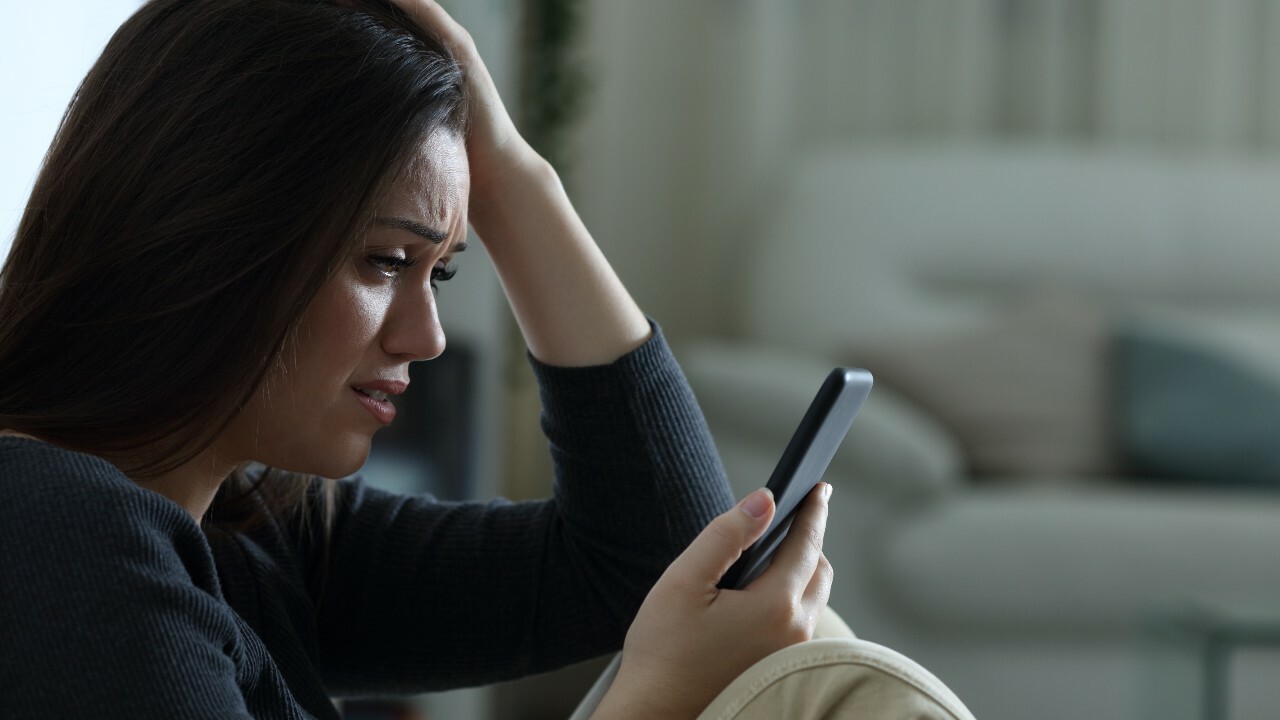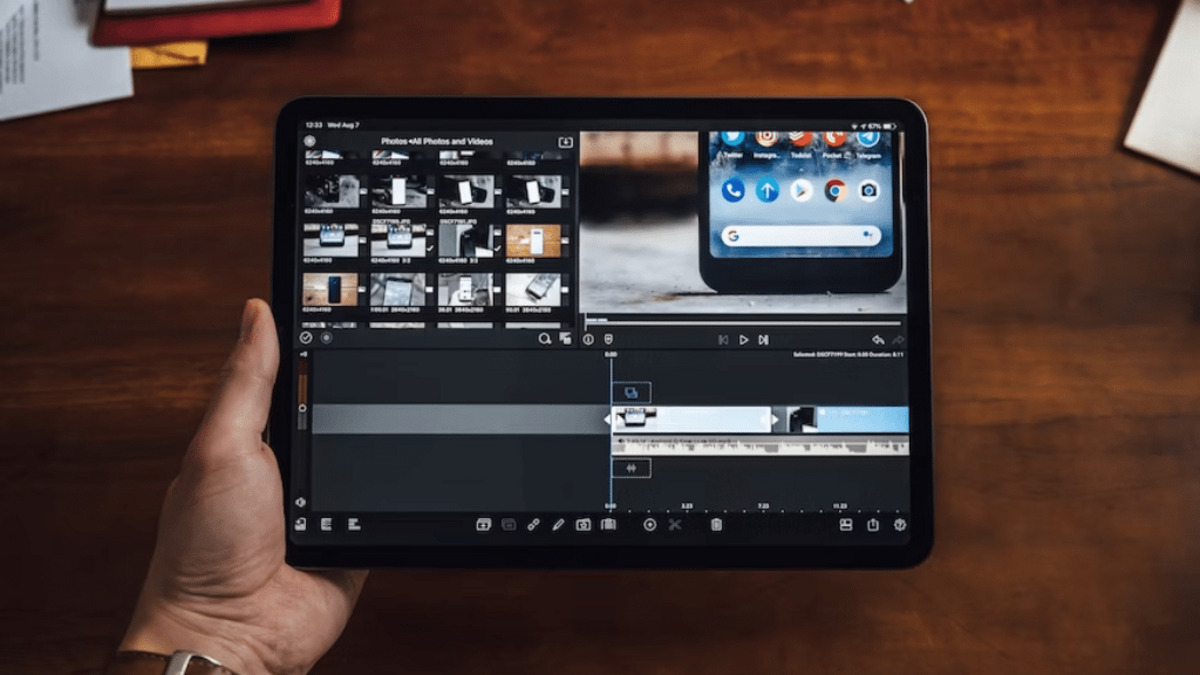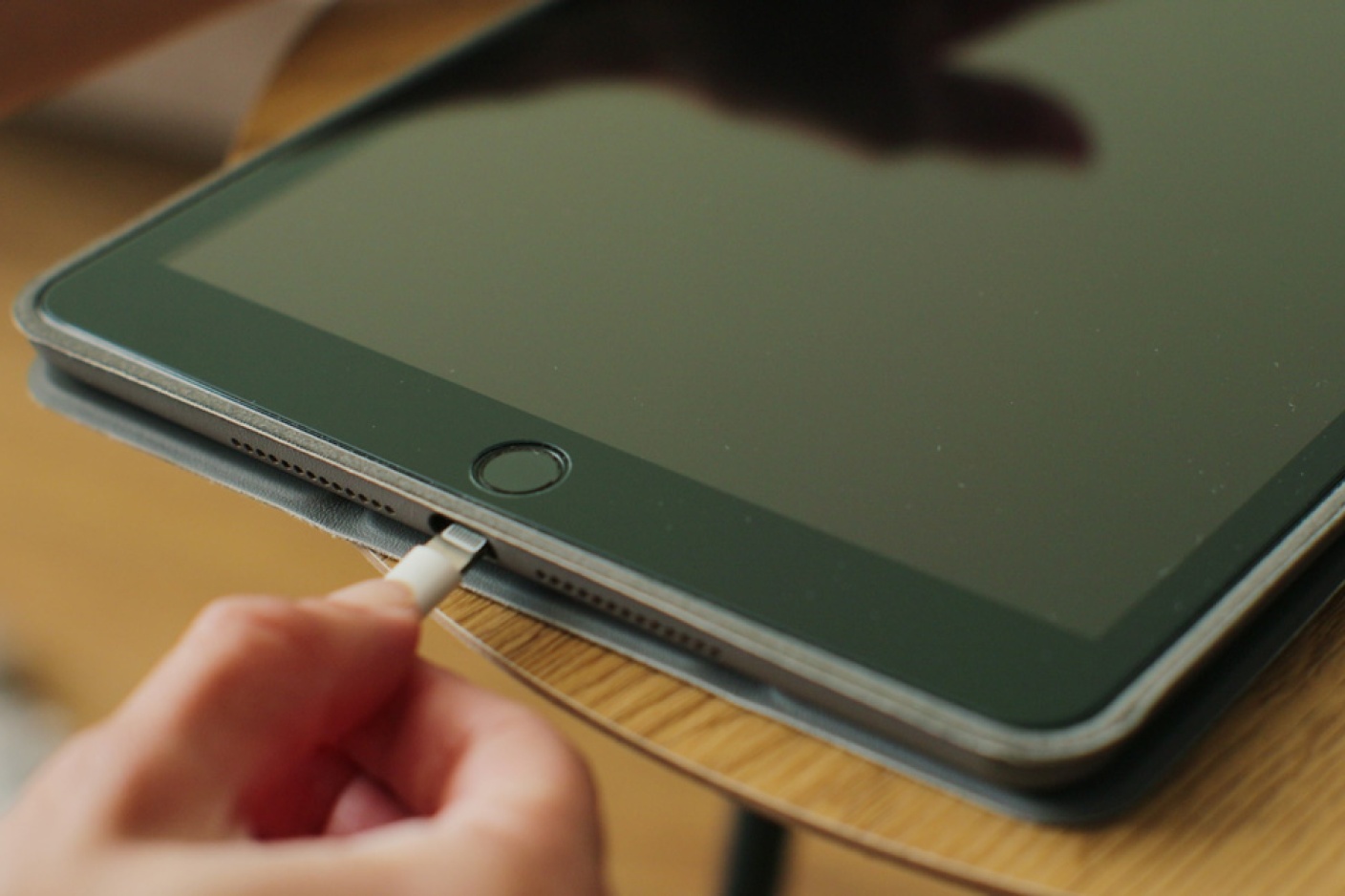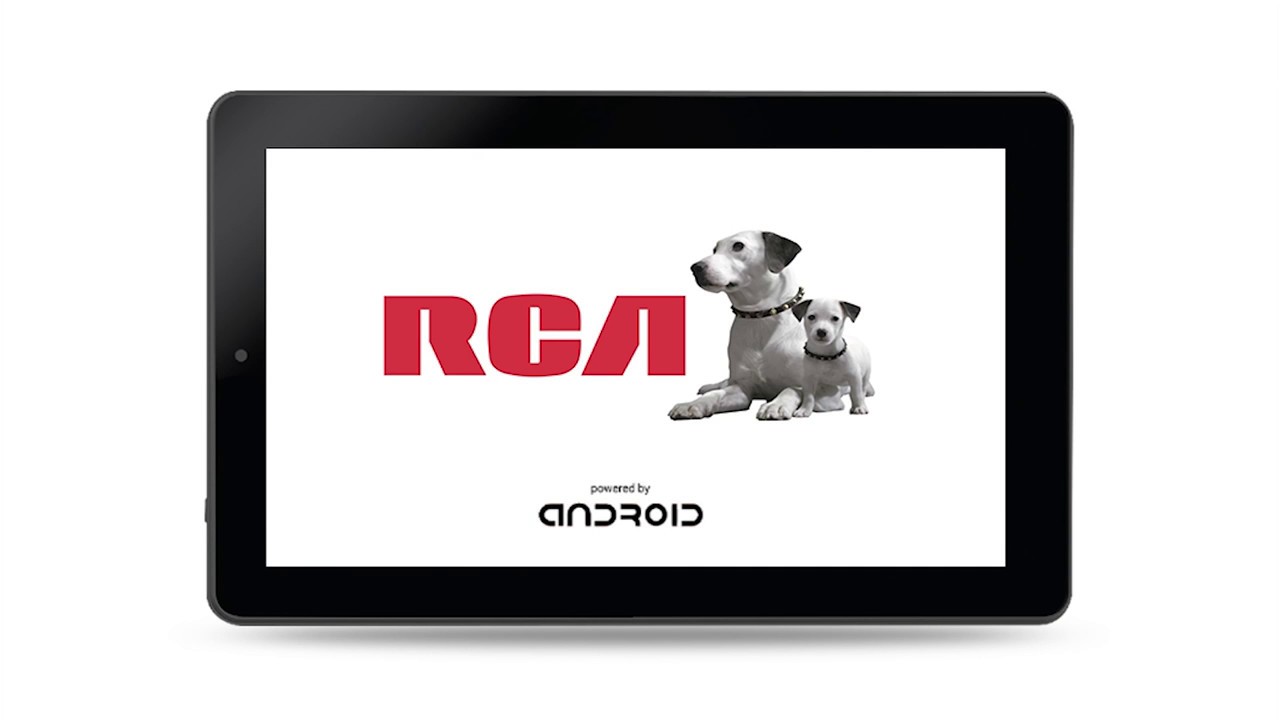Introduction
Have you ever experienced the frustration of your tablet randomly turning off? It can be incredibly inconvenient, especially when you’re in the middle of an important task or enjoying your favorite media. Understanding why your tablet keeps turning off is the first step toward finding a solution and getting your device back to its normal functioning.
There can be several reasons for a tablet turning off unexpectedly. It could be due to battery issues, software glitches, hardware problems, or even external factors like viruses and malware. In this article, we will delve into each of these potential causes and provide troubleshooting tips to help you resolve the issue.
It’s worth mentioning that this issue is not limited to a specific brand or model of tablets. Whether you own an Android, iOS, or Windows-based tablet, these underlying causes can affect any device. Understanding the possible reasons behind your tablet’s behavior will help you determine the most appropriate course of action.
Before we dive into the specific causes, it’s important to note that troubleshooting steps may vary depending on your tablet’s make and model. Always refer to your device’s user manual or manufacturer’s website for specific instructions tailored to your tablet.
Now let’s explore the different reasons that could be causing your tablet to turn off unexpectedly, and how you can address them.
Reasons for Tablet Turning Off
There can be several underlying reasons why your tablet keeps turning off. Identifying the cause is essential in order to implement the necessary steps to fix the issue. Let’s take a closer look at some of the common reasons:
Battery Issues: One of the most common culprits behind unexpected shutdowns is a faulty or depleted battery. Over time, the battery’s capacity can degrade, leading to insufficient power supply and sudden shutdowns. Additionally, using a charger that is not compatible or damaged can also result in unstable power delivery, causing the tablet to turn off.
Overheating: Tablets are susceptible to overheating, especially when performing resource-intensive tasks like gaming or running multiple applications simultaneously. When the device reaches a certain temperature, it automatically shuts down to protect itself from potential damage. Dust accumulation on the device’s cooling system or using it in hot environments can exacerbate overheating issues.
Software Glitches: Just like any other electronic device, tablets can encounter software glitches that lead to sudden shutdowns. These glitches may be caused by outdated software, incompatible applications, or corrupted system files. It’s important to keep your tablet’s operating system updated and regularly check for any available software patches or updates to prevent such issues.
Hardware Issues: Faulty hardware components can also cause your tablet to turn off unexpectedly. Issues with the power button, charging port, or internal components can result in intermittent power supply or improper functioning, leading to random shutdowns. In such cases, professional repair or replacement may be necessary to resolve the issue.
Viruses and Malware: Tablets, like any other internet-connected device, are vulnerable to viruses and malware. These malicious programs can disrupt the normal functioning of your tablet and lead to unexpected shutdowns. It’s crucial to have a reliable antivirus software installed and regularly scan your device for any potential threats.
Apps and Settings: Certain applications or settings on your tablet may conflict with the system and cause it to turn off. It’s worth investigating if any recently installed applications or changes in settings coincide with the frequency of the shutdowns. Uninstalling problematic apps or reverting to default settings can help resolve these issues.
Power Button Issues: A faulty power button can also trigger sporadic shutdowns. If the power button gets stuck or becomes unresponsive, it can send incorrect signals to the device, causing it to shut down. Cleaning the power button or seeking professional repair can alleviate this issue.
By identifying the potential reasons why your tablet keeps turning off, you can take the necessary steps to address and resolve the issue. In the following sections, we will delve deeper into each of these causes and provide troubleshooting tips to help you resolve the problem and restore your tablet’s stability and functionality.
Battery Issues
One of the primary reasons why your tablet may be turning off unexpectedly is due to battery-related problems. Over time, the battery’s capacity naturally degrades, resulting in shorter battery life and potential shutdowns. Here are some common battery issues that can cause your tablet to turn off:
Depleted Battery: If your tablet’s battery is running low, it may shut down unexpectedly to conserve power. Ensure that your tablet is adequately charged before using it, and consider replacing the battery if it no longer holds a charge for a reasonable amount of time.
Malfunctioning Charger: Using a faulty or incompatible charger can result in unstable power delivery to your tablet. This can cause irregular voltage fluctuations, which may trigger the device to turn off. Always use the charger provided by the manufacturer or a certified third-party charger that is compatible with your tablet model.
Charging Port Issues: A damaged or dirty charging port can prevent proper power transfer to the tablet’s battery. Inspect the charging port and ensure that it is clean and free from debris. If the port appears damaged, consult a professional technician for repair or replacement.
Battery Calibration: Sometimes, the battery percentage displayed on your tablet may be inaccurate, leading to unexpected shutdowns. Calibrating the battery can help recalibrate the software to accurately measure the remaining battery capacity. To calibrate the battery, fully charge it, then use the tablet until it drains completely. Charge it again to full capacity, and the battery percentage should now be more accurate.
Extreme Temperatures: Exposing your tablet to extreme temperatures can adversely affect the battery’s performance and lifespan. High temperatures can cause the battery to degrade faster, while extremely cold temperatures can cause the battery’s capacity to temporarily decrease. Avoid using your tablet in environments with excessive heat or cold.
Replace the Battery: If none of the previous solutions resolve the issue, it might be time to consider replacing the battery. Over time, lithium-ion batteries deteriorate and become less efficient. Consult your tablet’s manufacturer or an authorized service center to obtain a genuine battery replacement and ensure optimal performance.
By addressing battery-related issues, you can potentially resolve the problem of your tablet turning off unexpectedly. However, if the issue persists, it may be necessary to investigate other potential causes such as software glitches or hardware problems, which we will explore further in the following sections.
Overheating
Overheating is a common cause of unexpected shutdowns in tablets. These devices are compact and often have limited cooling mechanisms, making them prone to overheating when subjected to intense usage or environmental factors. Here are some factors that can contribute to overheating and steps you can take to prevent it:
Resource-Intensive Tasks: Performing resource-intensive tasks such as gaming, video editing, or running multiple applications simultaneously can put a significant strain on the tablet’s processor and cause it to heat up. To prevent overheating, avoid using your tablet for extended periods of time while engaging in power-hungry activities or consider taking breaks to allow it to cool down.
Dust Accumulation: Over time, dust and debris can accumulate in the tablet’s vents and cooling system, obstructing proper airflow and causing the device to overheat. Regularly clean the vents using a soft brush or compressed air to remove any buildup and improve airflow. Be careful not to damage any sensitive components while cleaning.
Restricted Ventilation: Using your tablet on soft surfaces like beds, couches, or carpets can obstruct the ventilation vents on the device’s back or sides. This hinders the airflow, preventing heat dissipation and leading to overheating. Always place your tablet on a hard, flat surface that allows for proper ventilation.
Hot Environments: Exposing your tablet to high ambient temperatures can exacerbate overheating issues. Avoid using your tablet in direct sunlight or in environments with limited air circulation, such as closed cars or rooms with poor ventilation.
Disable Unnecessary Features: Certain features on your tablet, like Wi-Fi, Bluetooth, GPS, or background app refresh, can contribute to increased heat generation. When not in use, consider disabling these features to minimize the strain on your device’s processor and reduce the risk of overheating.
Invest in Cooling Accessories: If you frequently engage in activities that cause your tablet to heat up, consider investing in external cooling accessories like cooling pads or fans. These accessories help to dissipate heat and keep the device’s temperature within manageable levels.
Software Updates: Manufacturers often release software updates that include optimizations and bug fixes to improve the tablet’s performance and efficiency. Ensure that your tablet’s operating system and applications are up to date to take advantage of these updates, which can often include enhanced heat management capabilities.
By being mindful of these factors and taking the necessary precautions, you can help prevent your tablet from overheating and experiencing unexpected shutdowns. However, if the issue persists, further investigation into potential software glitches or hardware problems may be required, which we will explore in the following sections.
Software Glitches
Software glitches can often be the cause behind unexpected shutdowns on your tablet. These glitches may occur due to various reasons such as outdated software, incompatible applications, or corrupted system files. Here are some common software-related issues that can lead to your tablet turning off and steps to address them:
Outdated Software: Running an outdated operating system or firmware version can result in software conflicts and performance issues, leading to unexpected shutdowns. Regularly check for software updates and install the latest available version to ensure compatibility and stability.
Incompatible Applications: Certain applications may not be fully optimized for your tablet’s operating system or hardware specifications. Incompatibility between the app and the device can cause crashes and shutdowns. Consider uninstalling any recently installed apps that coincide with the occurrence of the unexpected shutdowns to identify if any particular app is causing the issue.
Corrupted System Files: Corruption in system files can disrupt the normal functioning of your tablet, resulting in software glitches and unexpected shutdowns. In such cases, performing a factory reset may help resolve the issue. Before proceeding with a factory reset, it’s important to back up your important data as this will erase all data on your device.
Cache Build-up: Accumulation of cache data over time can slow down your tablet’s performance and cause software glitches. Clearing the cache regularly can refresh your device and potentially resolve the issue. You can clear the cache for individual apps through the device’s settings or use third-party cache cleaning apps available in app stores.
Unstable Apps: Some apps may have bugs or coding issues that can cause crashes and unexpected shutdowns. If you notice that a specific app consistently triggers the shutdowns, try updating the app to the latest version or contacting the app developer for assistance. Alternatively, you can uninstall the app temporarily to see if the issue persists.
System Optimization: Your tablet’s manufacturer may provide built-in features or tools to optimize the device’s performance and stability. These tools can help diagnose and resolve software-related issues. Explore your tablet’s settings and manufacturer’s website for recommended optimization steps or system maintenance tools.
Third-Party Software: Installing unauthorized or unreliable software from unofficial sources can introduce malware or conflicts that lead to software glitches. Ensure that you only download and install apps from trusted sources such as the Google Play Store or Apple App Store, and regularly scan your tablet for malware using reputable antivirus software.
In most cases, addressing software glitches can be relatively simple by updating the operating system, removing incompatible apps, or performing maintenance tasks. However, if the unexpected shutdowns continue, it may be necessary to investigate other potential causes, such as hardware issues, which we will explore in the following sections.
Hardware Issues
If your tablet continues to turn off unexpectedly despite addressing software and battery-related issues, it’s important to consider potential hardware problems. These issues can range from faulty components to physical damage that affects the tablet’s functionality. Here are some common hardware-related problems that can cause your tablet to shut down and steps to identify and address them:
Power Button Malfunction: A faulty power button can lead to random shutdowns. If the power button is stuck, unresponsive, or jammed, it can send incorrect signals to the tablet, causing it to turn off unexpectedly. Clean the power button using a soft cloth to remove any debris or consult a professional technician for repair or replacement.
Charging Port Damage: Physical damage or dirt accumulation in the charging port can prevent a proper connection, resulting in intermittent power supply and potential shutdowns. Inspect the charging port for any visible damage or debris. If necessary, clean the port using a soft brush and contact a professional for repair or replacement if the damage is severe.
Internal Component Failure: Failure of critical components such as the motherboard, processor, or memory can lead to unexpected shutdowns. Unfortunately, these issues generally require professional repair or replacement. Contact the manufacturer or a reliable service center to diagnose and address the problem.
Display or Touchscreen Issues: Problems with the tablet’s display or touchscreen can impact its overall performance and stability. Faulty displays or unresponsive touchscreens can cause the device to shut down unexpectedly. Consult the manufacturer’s troubleshooting guide or seek professional assistance to resolve these hardware-related issues.
Overheating: As mentioned in the previous section, extreme overheating can be related to hardware issues. If your tablet consistently overheats even with normal usage, it may be due to inadequate cooling mechanisms or malfunctioning internal fans. Consult a professional technician to assess and resolve any underlying hardware issues causing overheating.
Physical Damage: Accidental drops, liquid spills, or other physical damage can significantly impact the tablet’s hardware and result in unexpected shutdowns. Inspect your tablet for any visible signs of physical damage, such as cracks, dents, or water damage. If there is damage, seek professional repair or consider replacing the device, depending on the severity of the damage.
Warranty Coverage: If your tablet is still under warranty, contact the manufacturer or authorized service center. They will be able to assess the issue and provide appropriate solutions, including repair or replacement of faulty hardware components.
It’s important to note that troubleshooting hardware issues can be complex, and attempting DIY repairs or tampering with the device may void the warranty or cause further damage. Therefore, it is recommended to seek professional assistance to accurately diagnose and address any hardware-related problems.
Viruses and Malware
Viruses and malware can wreak havoc on your tablet’s performance and security. These malicious programs can not only compromise your data but also cause unexpected shutdowns. Understanding how viruses and malware can affect your tablet and implementing preventive measures are crucial for a smooth and uninterrupted experience. Here are some key points to consider:
Signs of Infection: Viruses and malware can manifest in various ways, such as slow performance, frequent crashes, unusual ads, or unauthorized changes to settings. If you notice these signs, it is essential to take immediate action to prevent further damage.
Install Reliable Antivirus Software: Use reputable antivirus software and keep it up to date to detect and remove any malware or viruses on your tablet. Regularly scan your device for potential threats and ensure that you enable real-time protection for continuous monitoring.
Download Apps from Official Sources: Only download apps from trusted sources such as Google Play Store or Apple App Store. These platforms have thorough security measures in place to minimize the risk of malicious apps. Avoid downloading apps from third-party sources, as they may contain malware or viruses.
Be Wary of Phishing Attempts: Exercise caution when clicking on suspicious links in emails, messages, or pop-up advertisements. Phishing attempts may trick you into downloading malware or disclosing sensitive information. Avoid clicking on unknown or suspicious links and only provide personal information on trusted websites.
Keep Operating System and Apps Updated: Software updates often include security patches and bug fixes that protect your tablet from potential vulnerabilities. Enable automatic updates or regularly check for and install the latest updates for your tablet’s operating system and applications.
Use Secure Wi-Fi Networks: When connecting to public Wi-Fi networks, be mindful of potential security risks. Avoid accessing sensitive information or conducting financial transactions on public networks. Instead, use a virtual private network (VPN) for an extra layer of security.
Regular Data Backups: Back up your important files and data regularly to an external storage device or cloud service. In case your tablet is compromised, you can restore your data without compromising its integrity. This backup ensures that your information is safe, even if your tablet experiences an unexpected shutdown or data loss due to malware.
Scan Removable Storage Devices: Malicious software can spread through removable storage devices such as USB drives or SD cards. Before accessing any files or transferring data from these devices, scan them using your antivirus software to minimize the risk of infecting your tablet.
Seek Professional Help: If you suspect your tablet is infected with viruses or malware and you’re unable to resolve the issue, it may be necessary to seek assistance from a professional technician. They can perform a thorough scan and removal of any malicious programs or provide further guidance on protecting your device.
By implementing these preventive measures and being aware of potential threats, you can significantly reduce the risk of viruses and malware affecting your tablet’s performance and causing unexpected shutdowns.
Apps and Settings
The apps you install and the settings you configure on your tablet can sometimes contribute to unexpected shutdowns. Compatibility issues, app conflicts, or incorrect settings can result in instability and cause your device to turn off unexpectedly. Here are some key aspects to consider:
Incompatible Apps: Some apps may not be fully compatible with your tablet’s operating system or hardware specifications. These apps can cause conflicts and lead to unexpected shutdowns. If you notice that a specific app consistently triggers shutdowns, try uninstalling it to see if the issue is resolved.
Background Processes: Certain apps may continue running in the background even when you’re not actively using them. These background processes can consume system resources and cause your tablet to slow down or shut down unexpectedly. You can manage background processes by accessing the app settings or using built-in system tools that allow you to limit background activity.
Power-Saving Modes: Power-saving modes on your tablet can limit certain functionalities to conserve battery life. However, aggressive power-saving settings could potentially interfere with app performance and result in unexpected shutdowns. If you experience frequent shutdowns while using specific apps, consider adjusting the power-saving settings or disabling power-saving mode temporarily.
Settings Conflicts: Incorrectly configured settings can sometimes cause conflicts that lead to shutdowns. If you have recently changed any settings on your tablet, such as display settings, performance settings, or app permissions, try reverting them to their default values to see if the issue is resolved. It’s also important to review app-specific settings and permissions to ensure they align with your requirements.
Clear App Cache and Data: Accumulated cache and data can sometimes cause app instability, leading to unexpected shutdowns. Clearing the cache and data can refresh the app and potentially resolve the issue. You can do this by accessing the app settings or using the device’s storage settings to clear app cache and data for individual apps.
Optimize App Updates: Occasionally, app updates may introduce bugs or compatibility issues that can result in unexpected shutdowns. If you notice shutdowns occurring shortly after updating certain apps, consider rolling back to a previous version or contacting the app developer for assistance.
Factory Reset: If the unexpected shutdowns persist and you’ve exhausted other troubleshooting options, performing a factory reset can help eliminate any underlying software conflicts. Before proceeding with a factory reset, ensure you back up your important data, as this process will erase all data on your device.
App Permissions: Review the permissions assigned to each app on your tablet. Some apps may request excessive permissions that they do not require, potentially compromising your device’s stability. Verify and adjust app permissions to minimize conflicts and enhance security.
Through careful management of apps and settings on your tablet, you can mitigate potential conflicts that may contribute to unexpected shutdowns. It’s good practice to periodically review installed apps and settings to ensure they align with your needs while maintaining a stable and reliable tablet experience.
Power Button Issues
The power button on your tablet plays a crucial role in turning the device on or off. However, if you’re experiencing unexpected shutdowns, it’s possible that there may be problems with the power button itself. Here are some common power button issues and steps to address them:
Stuck or Jammed Power Button: A power button that is stuck or jammed can send incorrect signals to the tablet, causing it to turn off unexpectedly. Carefully inspect the power button for any physical obstructions, such as dirt or debris, and gently clean it using a soft cloth. If the button remains unresponsive or continues to stick, seeking professional repair or replacement may be necessary.
Dirty Power Button: Over time, the power button may collect dirt or grime, hindering its functionality. Cleaning the power button with a soft cloth or cotton swab, moistened with isopropyl alcohol if needed, can help remove any accumulated residue and restore normal functioning. Ensure the tablet is switched off before attempting to clean the power button.
Unresponsive Power Button: An unresponsive power button may indicate an issue with the button’s connection or the underlying hardware components. In such cases, it’s best to consult a professional technician or contact the tablet’s manufacturer for guidance. They can assess the power button’s functionality and suggest appropriate solutions, which may involve repairing or replacing the power button or even the entire control panel if necessary.
Inconsistent Power Button Sensitivity: Inconsistent sensitivity of the power button can result in intermittent power supply, leading to unexpected shutdowns. Check if the power button responds differently to different levels of pressure. If you notice this inconsistency, tests it on different angles or positions. If the issue persists, it’s recommended to consult a professional for a detailed assessment and potential repair.
Software-Related Power Button Issues: Rarely, software glitches can affect the functioning of the power button. In such cases, performing a soft reset or restarting your tablet may temporarily resolve the issue. You can also try utilizing the tablet’s power management settings to assign alternative functions to the power button, such as bringing up the device’s lock or power menu instead of shutting it down.
Check for Firmware Updates: Occasionally, firmware updates released by the tablet’s manufacturer can address known power button-related issues. Check for updates specific to your tablet model and install them to ensure your device is running on the latest firmware version, which may include bug fixes and improvements to power button functionality.
If you continue to experience problems with your tablet’s power button, consulting a professional technician or seeking assistance from the manufacturer’s support team is the best course of action. They can provide further guidance based on the specific issue and recommend appropriate steps for repair or replacement if necessary.
Troubleshooting Tips
If your tablet keeps turning off unexpectedly, there are several troubleshooting steps you can take to identify and address the issue. By following these tips, you can potentially resolve the problem and restore your tablet’s stability and functionality. Here are some general troubleshooting tips:
Restart Your Tablet: A simple restart can often resolve temporary software glitches and refresh your device. Press and hold the power button until a menu appears, then select “Restart” or “Reboot.”
Check Battery Level: Ensure that your tablet has sufficient battery charge. If the battery is low, connect it to a charger and allow it to charge for a while before attempting to turn it on.
Check Charging Cable and Port: Make sure the charging cable and the charging port on your tablet are not damaged or dirty. Clean the port if necessary and try using a different charging cable or charger to ensure it’s not causing the issue.
Remove External Accessories: Disconnect any external accessories connected to your tablet, such as USB devices or headphones. Sometimes, incompatibilities or faulty accessories can cause unexpected shutdowns.
Update Your Apps: Keeping your apps up to date ensures compatibility with the latest software and can resolve potential issues. Update your apps from the respective app stores or enable automatic updates for a seamless experience.
Check for System Updates: Regularly check for and install any available system updates for your tablet’s operating system. These updates often include bug fixes and optimizations that can address underlying issues.
Perform a Safe Mode Boot: Booting your tablet in safe mode allows you to troubleshoot by running only essential system apps and temporarily disabling third-party apps. If the tablet doesn’t shut down unexpectedly in safe mode, a recently installed app may be the culprit. Uninstall apps one by one until the issue is resolved.
Factory Reset: If all other troubleshooting steps fail, performing a factory reset can help eliminate software-related issues. However, remember to back up your data before proceeding as this process will erase all data from your tablet.
Consult Manufacturer’s Support: If the issue persists after trying the above steps, it’s advisable to contact the tablet’s manufacturer or visit their support website for specific troubleshooting advice or to arrange for professional repair or service.
Remember that the troubleshooting steps may vary depending on your tablet’s make and model. Always refer to the manufacturer’s documentation or support resources for device-specific guidance.
By systematically following these troubleshooting tips, you can isolate the cause of the unexpected shutdowns and identify the most suitable course of action to resolve the issue.
Conclusion
Experiencing your tablet turning off unexpectedly can be frustrating and disrupt your productivity or enjoyment. However, by understanding the potential causes and implementing the appropriate troubleshooting steps, you can resolve the issue and restore your tablet to its normal functioning.
In this article, we explored various reasons for tablets turning off unexpectedly, including battery issues, overheating, software glitches, hardware problems, viruses and malware, app and settings conflicts, and power button issues. We provided troubleshooting tips for each of these potential causes, empowering you to identify and address the underlying problems.
If you encounter unexpected shutdowns, it’s important to start with simple steps like checking the battery level and ensuring it’s adequately charged. Addressing software glitches by updating your operating system, removing incompatible apps, or performing system optimizations can also help resolve the issue.
In cases where software-related fixes don’t work, investigating hardware components such as the power button, charging port, or internal hardware may be necessary. Seeking professional assistance is recommended when dealing with hardware-related issues to prevent further damage.
Prevention is key when it comes to viruses and malware. By installing reputable antivirus software, downloading apps from official sources, and practicing safe browsing habits, you can reduce the risk of malware infections that lead to unexpected shutdowns.
Remember to regularly review your apps and settings, clear cache and data, and optimize power management settings to minimize conflicts that can cause unexpected shutdowns. The power button should also be regularly cleaned and checked for any issues.
By following troubleshooting tips such as restarting your tablet, checking the charging cable and port, updating apps and the operating system, and possibly performing a factory reset, you can potentially resolve the issue on your own.
However, if the problem persists or if you are unsure about performing the troubleshooting steps, it’s always a good idea to consult the tablet’s manufacturer or seek assistance from a professional technician. They have the expertise and resources to provide tailored guidance and resolution for your specific tablet model.
Keeping your tablet in optimal condition and resolving unexpected shutdowns will enhance your user experience and ensure that you can use your device efficiently and reliably for all your digital needs.