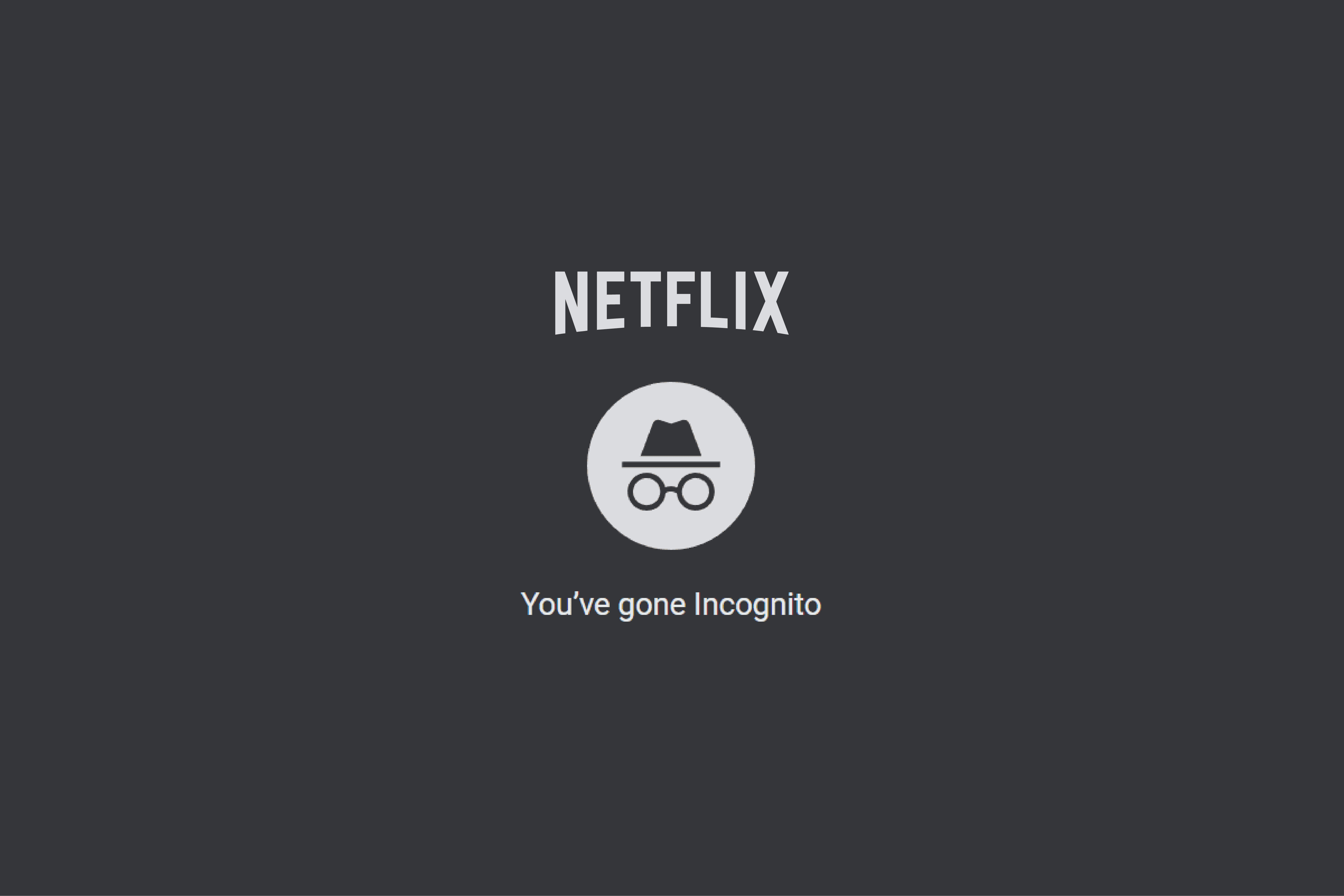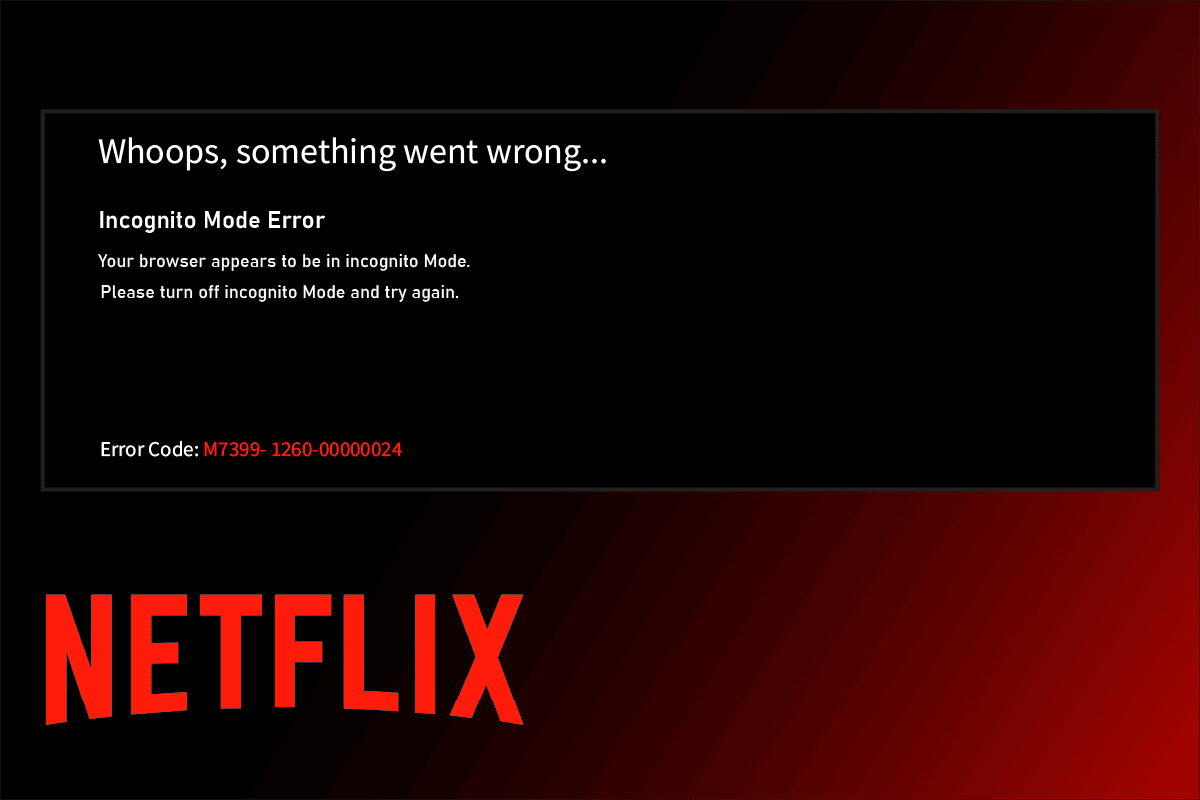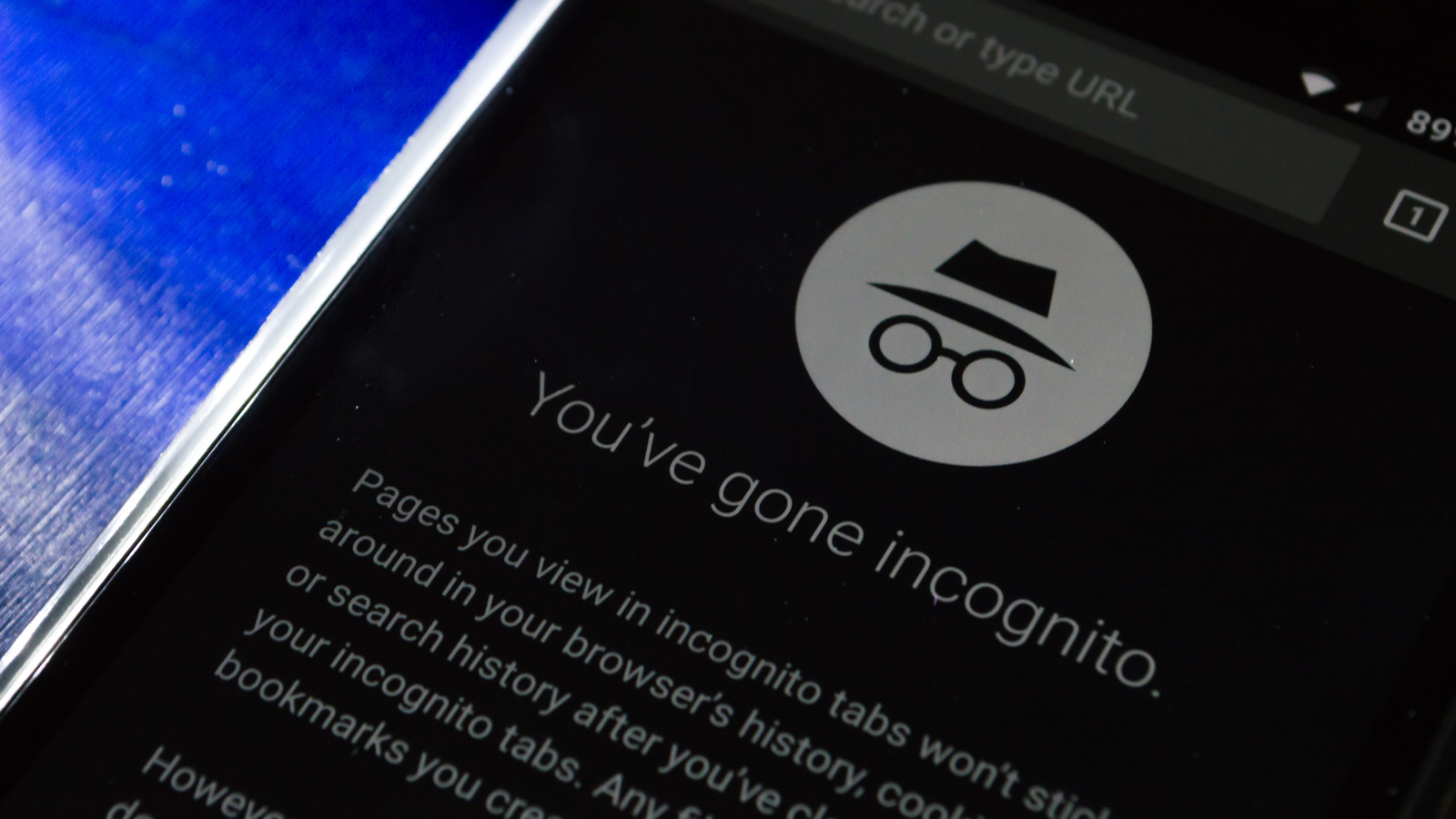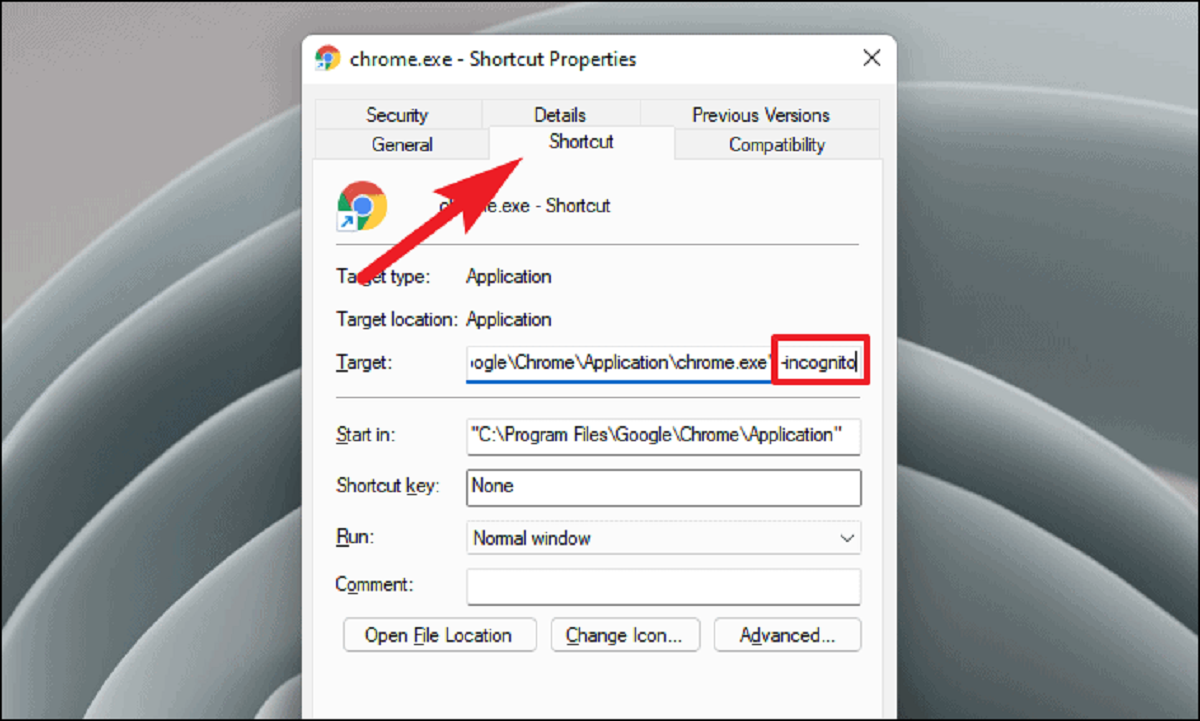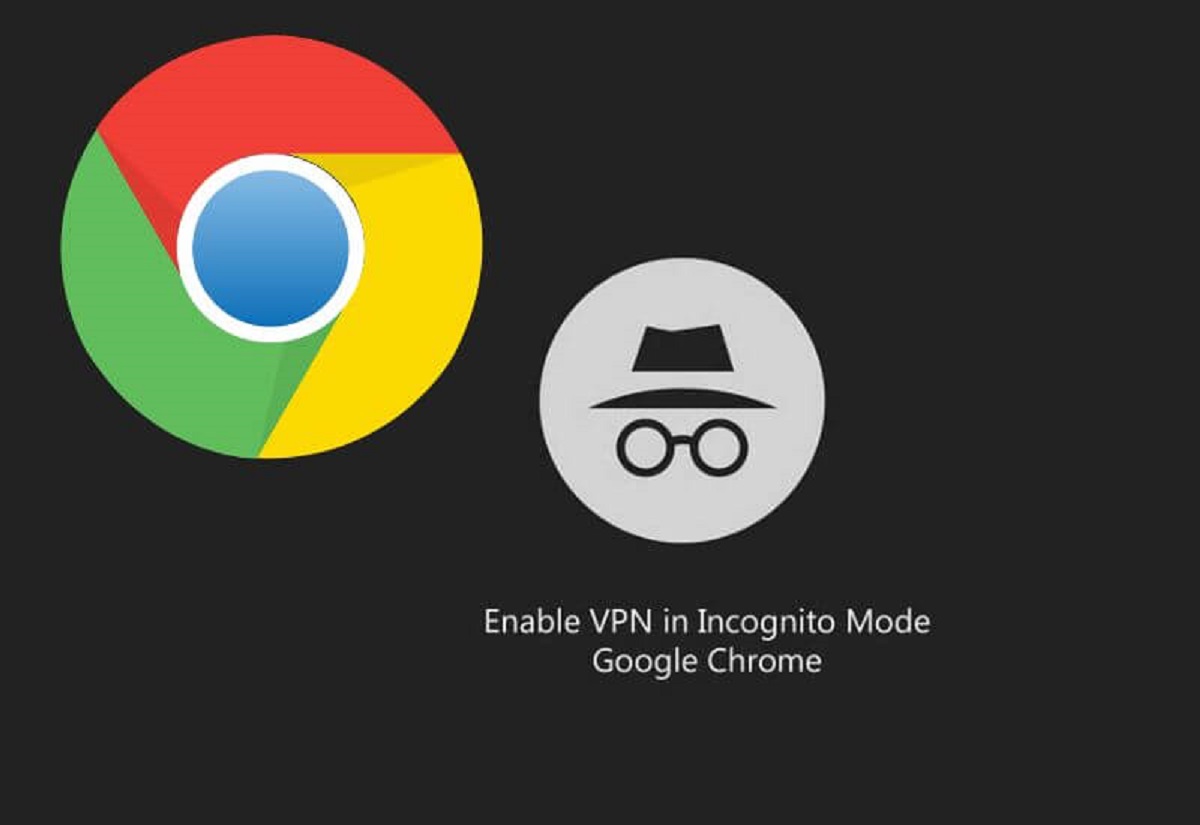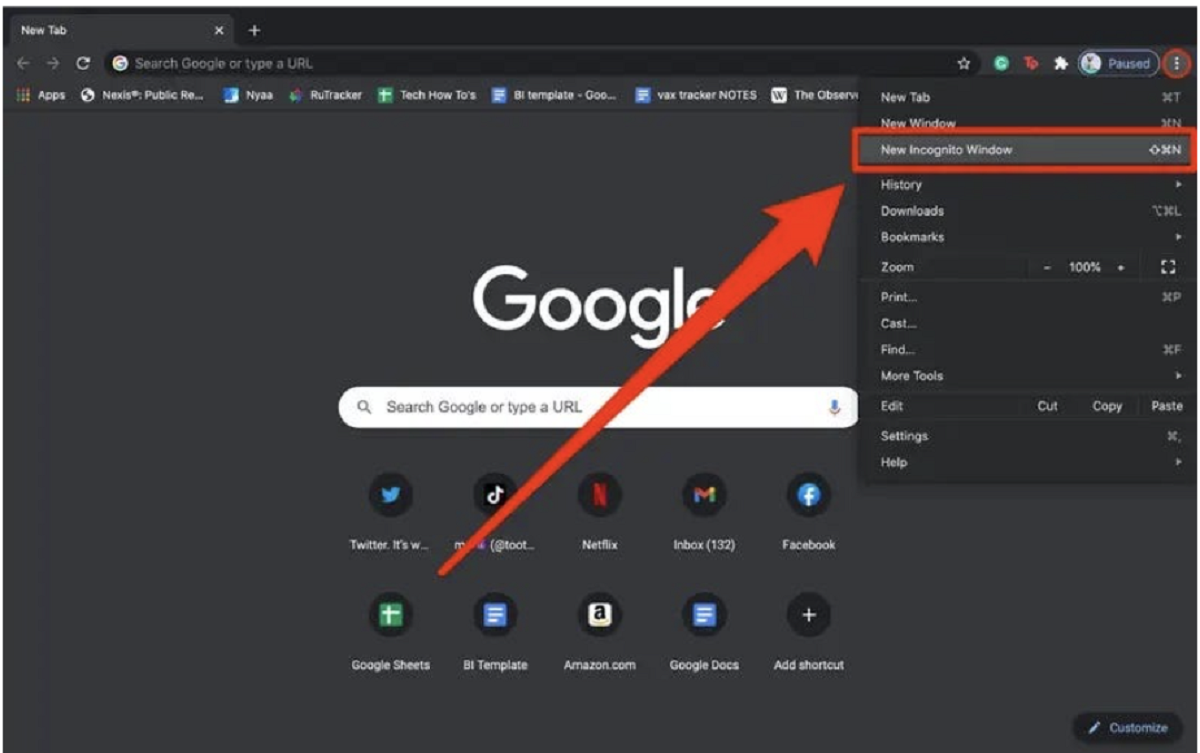Introduction
Netflix has become a household name, providing endless hours of entertainment for millions of subscribers worldwide. However, some users have encountered a frustrating issue when trying to access Netflix while in incognito mode. Instead of being welcomed with their favorite shows and movies, an error message appears, stating that they are in incognito mode and need to switch to a regular browsing session.
Incognito mode, also known as private browsing, is a feature available on most web browsers that allows users to browse the internet without leaving any traces behind. It’s a useful tool for those who want to maintain privacy and prevent their browsing history, cookies, and other data from being saved. However, this feature can sometimes interfere with certain websites and services, including Netflix.
In this article, we will explore the reasons why Netflix displays the incognito mode error message and provide possible solutions to fix this issue. Whether you’re a dedicated Netflix enthusiast or simply curious about the inner workings of incognito mode, read on to uncover the mystery behind this inconvenience.
What is incognito mode?
Incognito mode, also known as private browsing or privacy mode, is a feature available in most popular web browsers like Google Chrome, Mozilla Firefox, and Safari. It allows users to browse the internet without leaving behind any traces of their online activities such as browsing history, cookies, or temporary files.
When you open a new incognito window, the browser creates a separate session that operates independently from your regular browsing session. This means that any websites you visit, files you download, or forms you fill out while in incognito mode will not be recorded in your browser’s history. Additionally, any cookies or other tracking data created during your incognito session will be deleted as soon as you close the incognito window.
Incognito mode is particularly useful if you’re using a public computer or device and want to ensure that your browsing activities remain private. It can also be helpful in certain situations where you don’t want your search history or cookies to influence personalized results, such as when researching a sensitive topic or buying a surprise gift.
However, it’s important to note that while incognito mode does provide a level of privacy and anonymity, it does not make you completely invisible online. Your internet service provider, network administrator, and certain websites can still track your activities while in incognito mode. Additionally, incognito mode does not protect you from malware, phishing attempts, or other online threats. It merely prevents your browsing data from being stored locally on your device.
Now that we understand what incognito mode is and its limitations, let’s delve into why Netflix displays the incognito mode error and how to resolve this issue.
How does incognito mode work?
Understanding how incognito mode works is crucial to grasping why certain websites, like Netflix, may encounter issues when accessed in this mode. When you open an incognito window, your browser creates a temporary browsing session that operates separately from your regular browsing session. This separation ensures that any data generated during the incognito session, such as browsing history, cookies, or temporary files, is not stored on your device once you close the incognito window.
In incognito mode, the following actions take place:
- No browsing history: Websites visited in incognito mode will not be recorded in the browser’s history. This means that the URLs of the websites, along with any details of the pages visited, will not be retained.
- No cookies: Cookies are small text files that websites use to track user preferences and login status. In incognito mode, cookies are not stored on the device, and any cookies created during the session are deleted once the window is closed. As a result, websites may not recognize you as a returning user, and you may need to re-enter login credentials on each visit.
- No temporary files: Temporary files, also known as cache files, are created by websites to improve page loading speed. In incognito mode, these temporary files are not saved on the device, which may slightly impact the loading speed of websites.
- No saved form data: If you fill out forms while in incognito mode, such as entering your name, address, or credit card details, this data will not be stored or auto-filled in future sessions. This helps maintain your privacy, particularly when using shared devices or public computers.
While these privacy features are beneficial for many users, they can also cause compatibility issues with certain websites that rely on cookies or browsing history for a smooth user experience. Netflix happens to be one such website. In the next section, we’ll explore the reasons behind the Netflix incognito mode error and discuss possible solutions.
Why does Netflix display the incognito mode error?
Netflix, like many online streaming platforms, relies on user data to provide a personalized and seamless browsing experience. This includes remembering your preferences, recommendations, and viewing history. However, when browsing in incognito mode, the browser restricts certain functionalities, such as storing cookies and browsing history, which can interfere with Netflix’s ability to provide this personalized experience.
Here are a few possible reasons why Netflix displays the incognito mode error:
- Cookie-based authentication: Netflix uses cookies to authenticate user sessions and maintain login status. In incognito mode, cookies are not stored on the device, causing Netflix to see the lack of stored cookies as a signal that the user is in an unauthorized or private browsing session.
- Browsing history limitations: Netflix utilizes browsing history to track your viewing activities and provide personalized recommendations. In incognito mode, the browsing history is not saved, which can prevent Netflix from accurately curating suggestions based on your previous viewing habits.
- Geolocation tracking access: Incognito mode may disable geolocation tracking, which is often used by Netflix to determine your location for licensing and regional content restrictions. Without access to geolocation data, Netflix may display the incognito mode error as a precautionary measure.
- Data privacy concerns: Netflix takes the privacy and security of its users seriously. Incognito mode’s ability to prevent data tracking and storage conflicts with Netflix’s policies and algorithms, leading to the display of the incognito mode error.
It’s important to note that the specific reason behind the incognito mode error may vary depending on browser versions, Netflix updates, and other factors. Understanding these reasons can help us explore possible solutions to fix the Netflix incognito mode error, which we’ll cover in the next section.
What are the possible reasons for the incognito mode error?
When encountering the incognito mode error on Netflix, there can be several underlying reasons. Here are some possible explanations:
- Browser extension conflicts: Certain browser extensions or add-ons may interfere with the functionality of Netflix while in incognito mode. These extensions might disrupt the way cookies are managed or block tracking methods used by Netflix, triggering the incognito mode error.
- Device memory limitations: In some cases, the device’s available memory may be insufficient while using Netflix in incognito mode. This can result in conflicts with data storage and retrieval, leading to the incognito mode error message.
- Network proxy or VPN usage: If you are accessing Netflix through a network proxy or a virtual private network (VPN), it can trigger the incognito mode error. Netflix has strict security measures in place to prevent unauthorized access and protect copyrighted content. As a result, it may interpret network proxy or VPN usage as an attempt to bypass these security measures, thereby displaying the incognito mode error.
- Browser update required: Outdated browser versions may not properly handle incognito mode or have compatibility issues with Netflix. Updating your browser to the latest version can resolve any underlying glitches that cause the incognito mode error.
- Incompatible browser settings: Certain browser settings, such as disabled or restricted cookie usage, can prevent Netflix from functioning correctly in incognito mode. Reviewing and adjusting your browser settings can help resolve these compatibility issues.
These are just a few potential reasons behind the incognito mode error on Netflix. The actual cause can vary depending on factors like browser configurations, device specifications, and network settings. Fortunately, there are several methods to fix this issue, which we’ll explore in the next section.
How to fix the Netflix incognito mode error?
If you’re facing the incognito mode error on Netflix, there are several methods you can try to resolve the issue. Here are some possible solutions:
- Disable browser extensions: Start by disabling any browser extensions or add-ons that you have installed. These extensions can sometimes conflict with Netflix’s functionality in incognito mode. Once disabled, try accessing Netflix again to see if the incognito mode error persists.
- Clear browser cache: Clearing your browser’s cache and temporary files can help resolve conflicts related to data storage. Go to your browser’s settings and look for the option to clear browsing data. Select the appropriate time range and clear the cache. Restart your browser and try accessing Netflix in incognito mode once again.
- Update your browser: Make sure your browser is up to date with the latest version. Outdated browsers may have compatibility issues with Netflix’s incognito mode. Visit the official website of your browser and download the latest version if available.
- Check browser settings: Review your browser settings to ensure that they are not blocking or restricting cookies. Enable cookie usage and other privacy settings that might affect Netflix’s functionality in incognito mode. You can typically find these settings in the privacy or security section of your browser’s preferences.
- Try a different browser: If the incognito mode error persists, try accessing Netflix in a different browser. This can help determine if the issue is specific to your current browser or a more general problem. Popular alternative browsers include Mozilla Firefox, Microsoft Edge, and Safari.
- Disable network proxy or VPN: If you are using a network proxy or VPN service, try disabling it and accessing Netflix again. As mentioned earlier, Netflix has security measures in place to prevent unauthorized access, and the use of proxies or VPNs can trigger the incognito mode error.
- Use regular browsing mode: If none of the above solutions work, consider using regular browsing mode instead of incognito mode to access Netflix. While this may not provide the same level of privacy, it should allow you to enjoy Netflix without encountering the incognito mode error.
These are just a few suggestions to help resolve the incognito mode error on Netflix. The specific solution that works for you may depend on various factors such as your browser, device, and network configuration. If the problem persists, you may want to reach out to Netflix customer support for further assistance.
Conclusion
The Netflix incognito mode error can be a frustrating issue for users who rely on private browsing to protect their online activities. While incognito mode offers privacy benefits, it can sometimes interfere with the functionality of certain websites, including Netflix. Understanding the reasons behind the incognito mode error and exploring potential solutions can help you enjoy uninterrupted streaming on Netflix.
In this article, we explored what incognito mode is and how it works, highlighting its limitations and benefits. We also discussed why Netflix displays the incognito mode error, including cookie-based authentication, browsing history limitations, geolocation tracking access, and data privacy concerns.
Furthermore, we provided various methods to fix the Netflix incognito mode error, such as disabling browser extensions, clearing browser cache, updating your browser, adjusting browser settings, trying a different browser, disabling network proxy or VPN, and using regular browsing mode.
It’s important to note that the specific solution to resolve the incognito mode error may vary depending on individual circumstances and technical configurations. If you have exhausted all the methods mentioned and the issue persists, contacting Netflix customer support for further assistance is recommended.
Remember, while incognito mode offers privacy benefits, it does not guarantee complete anonymity online. It’s always important to exercise caution and practice safe browsing habits to protect your personal information and enhance your online security.
With the knowledge gained from this article, you can now tackle the Netflix incognito mode error and enjoy uninterrupted streaming of your favorite shows and movies. Happy binge-watching!