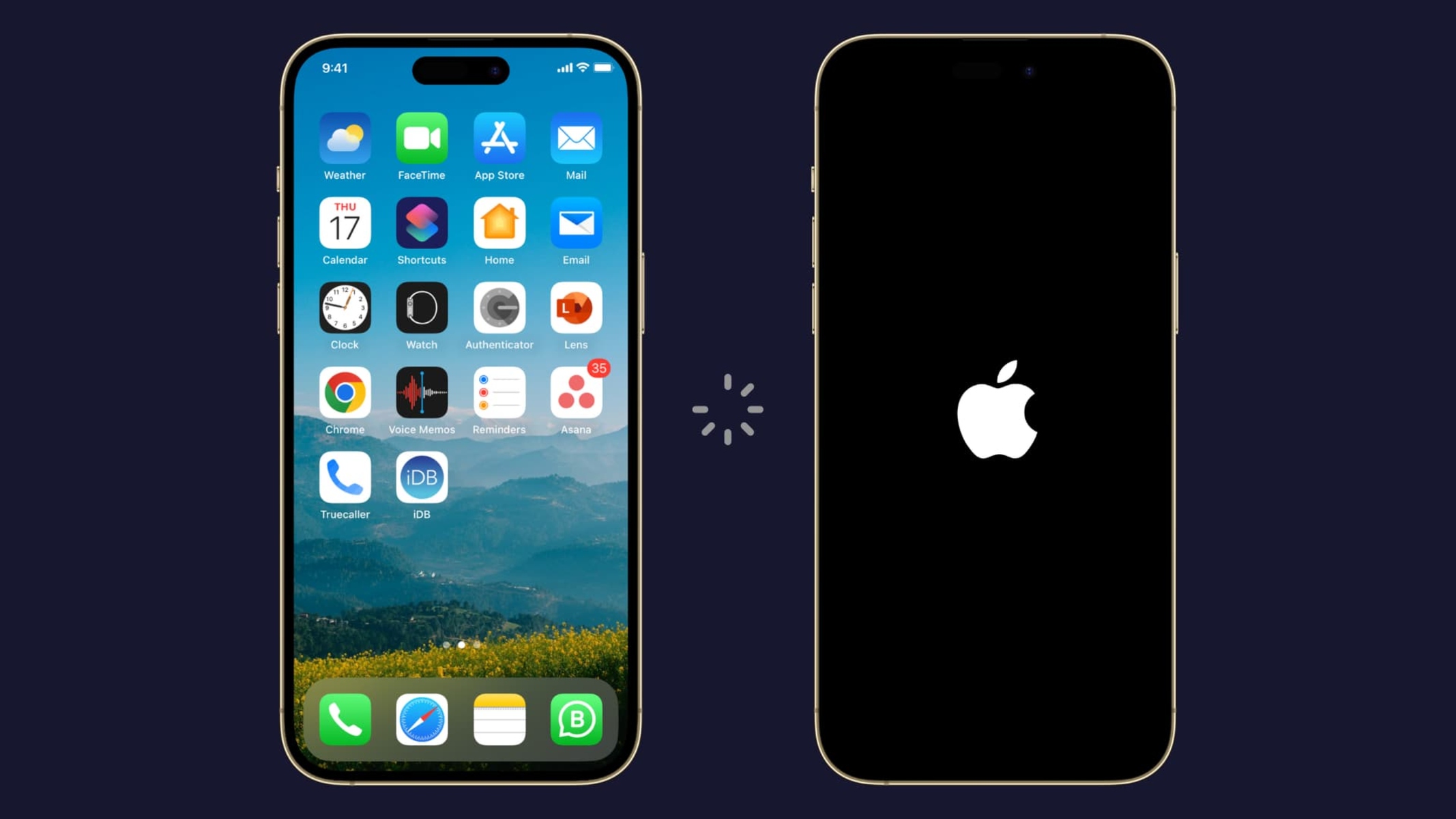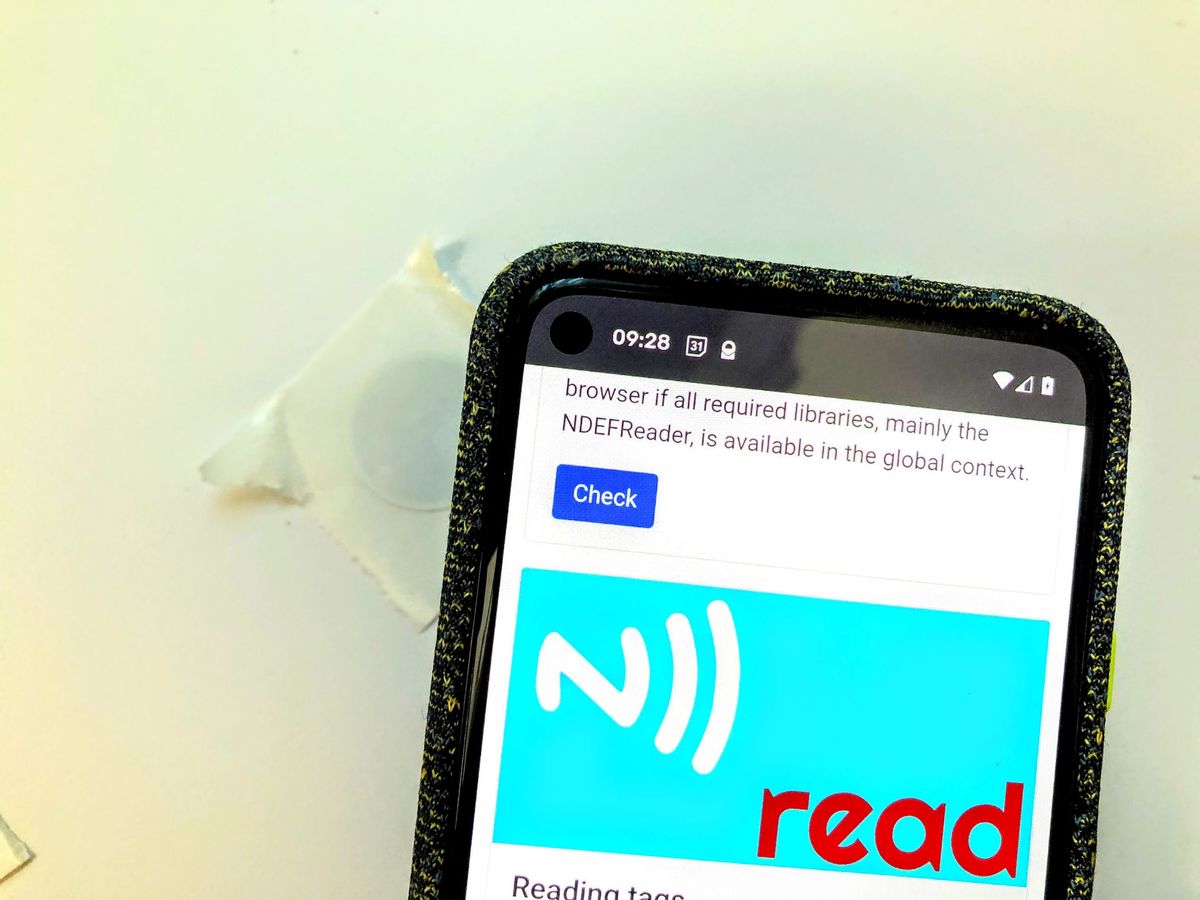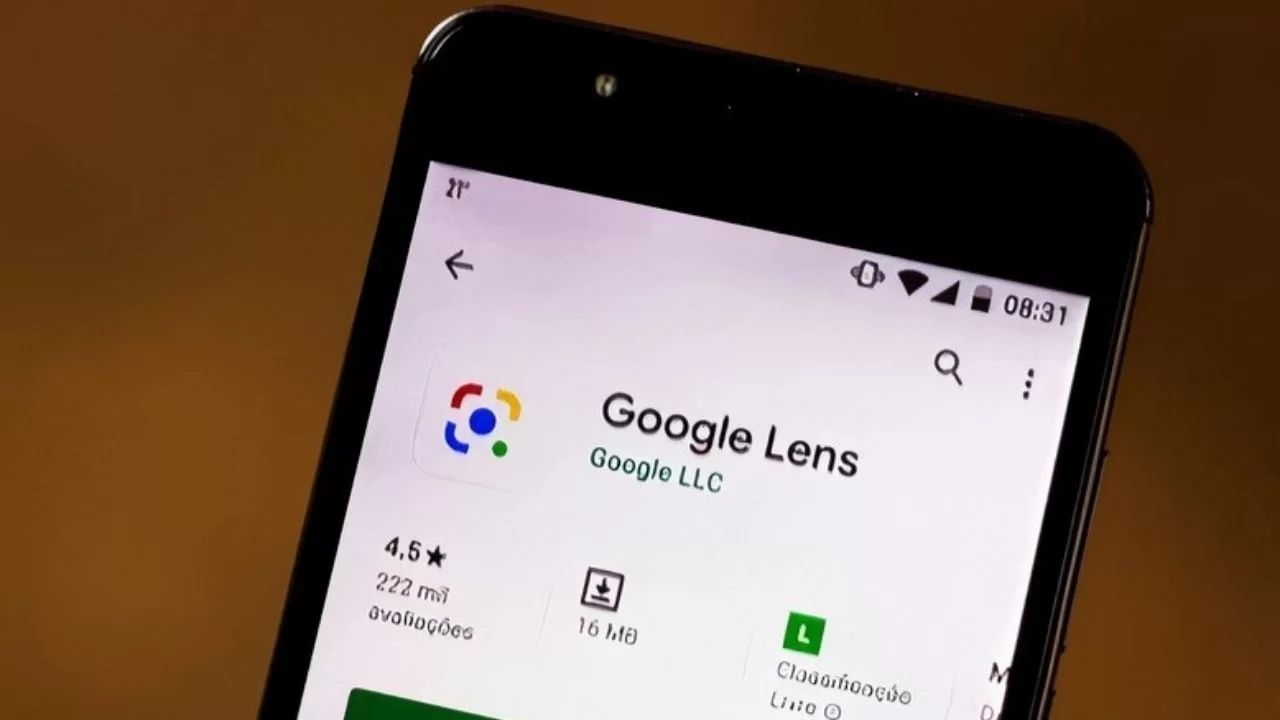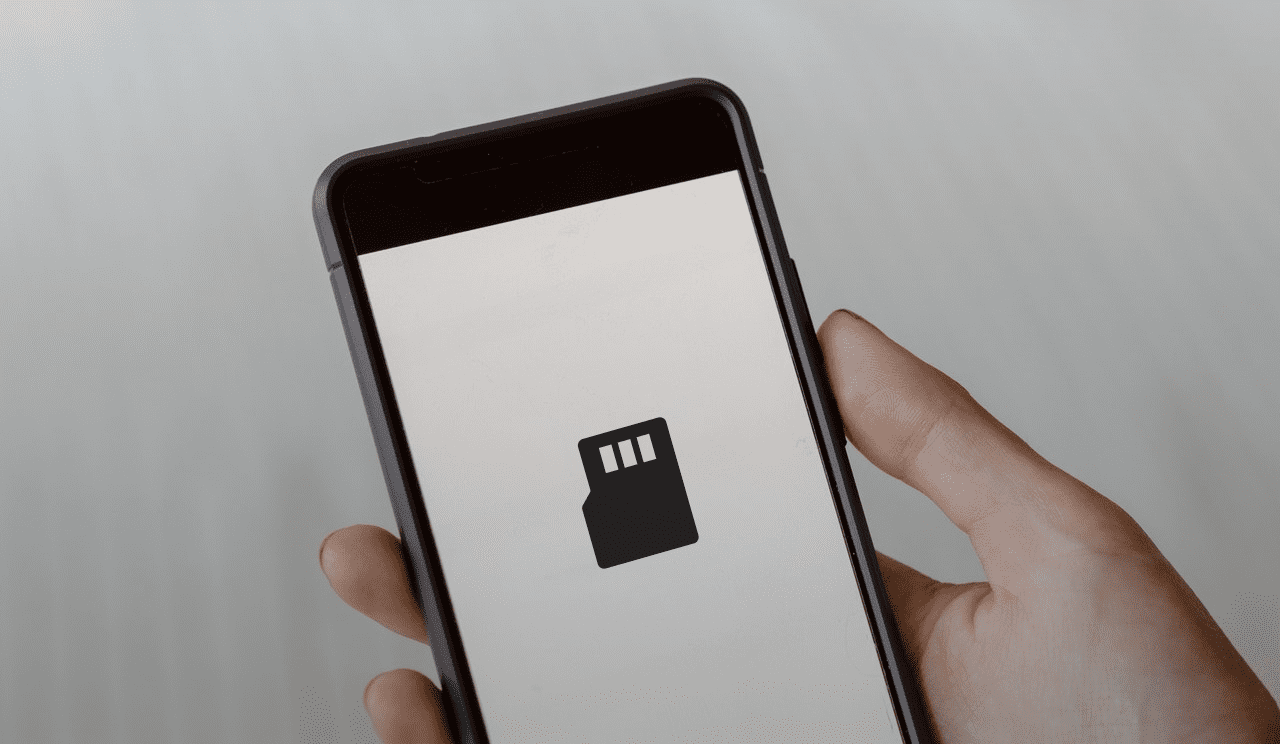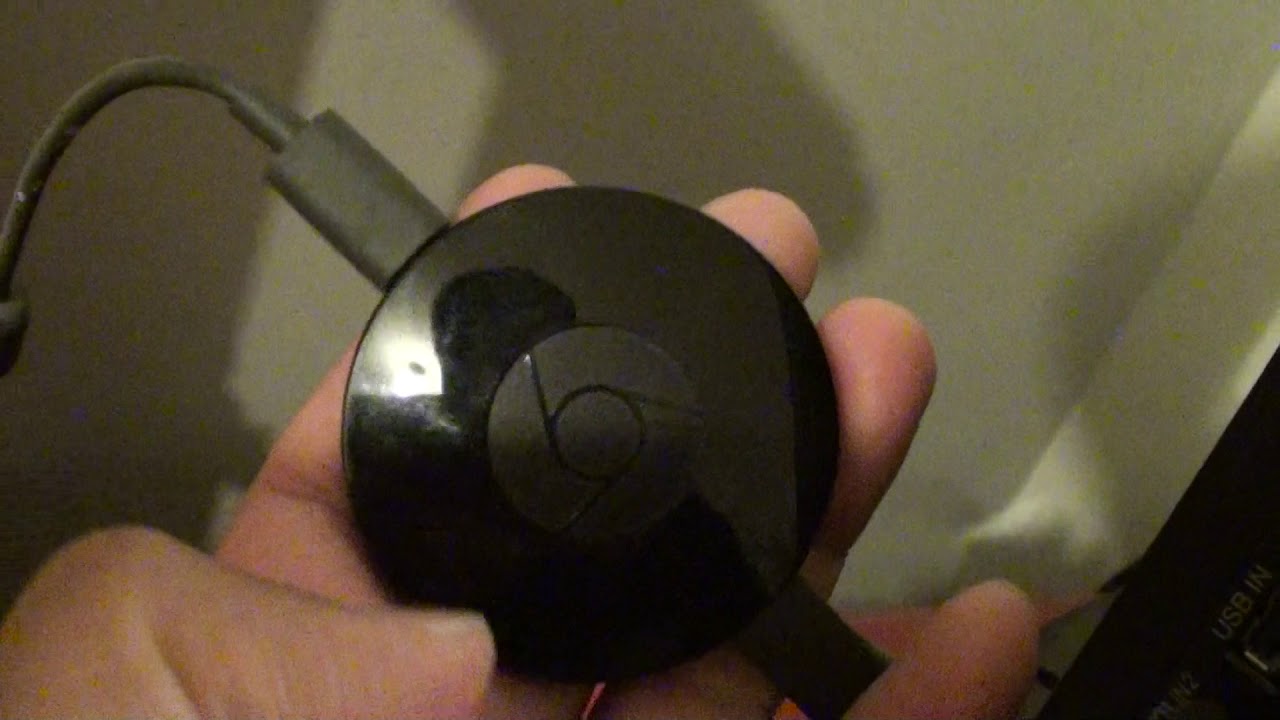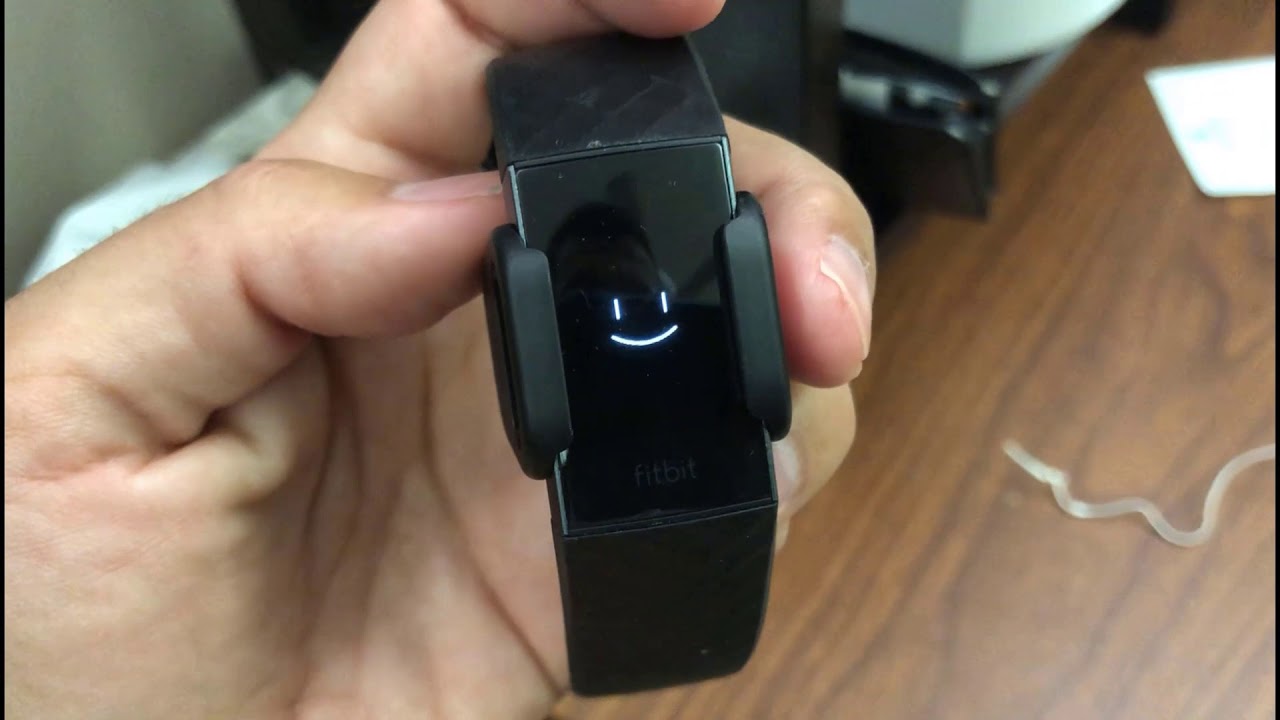Common Causes for Smartphone Restarts
Is your smartphone seemingly playing a game of “restart roulette”? Random and frequent restarts can be incredibly frustrating, especially when you’re in the middle of an important task or conversation. Understanding the common causes behind these sudden restarts can help you troubleshoot the issue more effectively. Here are several possible reasons why your smartphone keeps restarting itself:
- Overheating Issues: Excessive heat can cause your smartphone to shut down and restart to prevent damage. This can occur when you’re using resource-intensive apps or in extremely hot environments.
- Software Glitches: Software bugs or compatibility issues can lead to unexpected restarts. Sometimes, a poorly optimized app or a recent software update can cause conflicts and trigger restarts.
- Battery Problems: A faulty or aging battery can cause your smartphone to shut down and reboot. If your battery is not holding a charge well, it may not provide a consistent power supply, resulting in sudden restarts.
- Memory Issues: Insufficient memory can cause your smartphone to crash and restart. When your device runs out of available memory, it struggles to perform essential tasks, resulting in automatic restarts.
- Operating System Updates: While operating system updates are designed to improve your smartphone’s performance, they can sometimes introduce new bugs or compatibility issues that trigger restarts.
- Hardware Problems: Physical damage to your smartphone’s hardware, such as a loose connection or a faulty component, can cause spontaneous restarts.
- Viruses and Malware: Malicious software can infiltrate your smartphone and disrupt its normal functioning. In some cases, viruses or malware may initiate restarts as part of their invasive activities.
Identifying the specific cause of your smartphone restarts may require some troubleshooting. By carefully considering these common causes, you can narrow down the possibilities and take appropriate steps to resolve the issue.
Overheating Issues
Have you ever noticed your smartphone getting hot to the touch? Overheating is a common problem that can lead to sudden restarts. Here’s why your smartphone may be overheating and what you can do to address the issue.
Causes of Overheating
There are several factors that can contribute to your smartphone overheating:
- Intensive Usage: Running resource-intensive apps or playing graphics-heavy games for extended periods can generate a significant amount of heat, causing your device to overheat.
- External Temperature: Using your smartphone in a hot environment, such as under direct sunlight or in a car on a sunny day, can increase its internal temperature and lead to overheating.
- Faulty Battery: A defective or damaged battery can generate excess heat while charging or discharging, resulting in overheating.
- Blocked Ventilation: If your smartphone’s ventilation ports or cooling system are obstructed by dust, debris, or a protective case, it can hinder the dissipation of heat and cause overheating.
- Incorrect Charging: Using a cheap or incompatible charger, or charging your smartphone with a damaged charging cable, can generate excessive heat and contribute to overheating.
Preventing and Addressing Overheating
Fortunately, there are several steps you can take to prevent and address overheating issues:
- Avoid Intensive Usage: Limit the use of resource-intensive apps and games, particularly in hot environments, to prevent your device from overheating.
- Keep Your Device Cool: Avoid exposing your smartphone to direct sunlight or hot environments. If necessary, place it in a shaded area or move to a cooler location.
- Remove Protective Case: If your device tends to overheat, consider removing the protective case to allow better ventilation and heat dissipation.
- Clean Ventilation Ports: Regularly clean the ventilation ports using a small brush or compressed air to remove dust and debris that may impede heat dissipation.
- Use a Compatible Charger: Always use a genuine charger and charging cable that are compatible with your smartphone to avoid excessive heat generation during charging.
- Avoid Overcharging: Once your smartphone reaches 100% charge, unplug it from the charger promptly to prevent overcharging and unnecessary heat generation.
If your smartphone continues to overheat despite taking these preventive measures, it may be a hardware issue. In such cases, it is advisable to seek professional assistance to diagnose and address the problem.
Software Glitches
Software glitches can be a frustrating cause of frequent smartphone restarts. These glitches can occur due to various reasons, including bugs in apps, conflicts between different software components, or even issues with recent software updates. Here are some insights into software glitches and steps you can take to resolve them.
Causes of Software Glitches
Software glitches can be caused by a variety of factors:
- Buggy Apps: Some apps may have coding errors or compatibility issues that can lead to crashes and restarts.
- Conflicts Between Apps: Running multiple apps simultaneously can sometimes result in conflicts that trigger crashes and restarts.
- Outdated Software: Using outdated versions of apps or the operating system can introduce compatibility issues, leading to software glitches and restarts.
- Recent Software Updates: While software updates are intended to improve performance, they can sometimes introduce new bugs or conflicts that cause glitches and restarts.
Resolving Software Glitches
If you suspect software glitches are causing your smartphone to restart, try the following steps to address the issue:
- Update Apps: Keep your apps up to date by downloading the latest versions from the official app stores. Developers often release updates to fix bugs and improve compatibility.
- Clear App Cache: Clearing the cache of problematic apps can help resolve glitches. Go to the settings of your smartphone, find the “Apps” or “Applications” section, select the relevant app, and choose the option to clear its cache.
- Restart Your Device: Sometimes, a simple device restart can resolve temporary software glitches. This can clear any temporary files or processes that might be causing the issue.
- Factory Reset: If the software glitches persist, you can consider performing a factory reset. This will delete all data and restore your device to its original settings. Make sure to back up your important data before proceeding with a factory reset.
- Seek Professional Help: If the above steps don’t resolve the issue, it’s advisable to contact your smartphone’s manufacturer or visit a professional service center for further assistance.
By following these steps, you can troubleshoot software glitches and minimize the frequency of unexpected restarts on your smartphone.
Battery Problems
If your smartphone keeps restarting itself, the issue could be related to the battery. Batteries, like all components, can degrade over time, leading to power-related problems. Here are some common battery issues that can cause frequent restarts and how you can address them.
Causes of Battery Problems
Several factors can contribute to battery problems:
- Age and Usage: Over time, batteries lose their capacity to hold a charge effectively. If your smartphone’s battery is old or has been subjected to excessive use, it may not provide a consistent power supply, leading to restarts.
- Faulty Battery: Sometimes, a battery can become faulty due to manufacturing defects or physical damage, causing it to malfunction and trigger restarts.
- Incompatible or Defective Charger: Using an incompatible or defective charger can result in inadequate power delivery, which can affect the battery’s performance and lead to unexpected restarts.
- Extreme Temperatures: Extreme temperatures, both hot and cold, can impact battery performance. Exposing your smartphone to extreme temperatures for extended periods can cause the battery to malfunction and prompt restarts.
Addressing Battery Problems
To address battery-related issues and reduce the frequency of restarts, consider the following steps:
- Replace the Battery: If your smartphone’s battery is old or shows signs of degradation, consider replacing it with a new one. Consult your smartphone manufacturer or a professional service center to ensure you get a compatible and reliable battery.
- Use a Genuine Charger: Always use a genuine charger and charging cable that are specifically designed for your smartphone. Avoid using cheap or counterfeit chargers, as they can damage the battery and cause restarts.
- Avoid Extreme Temperatures: Keep your smartphone away from extreme heat or cold. Avoid exposing it to direct sunlight or leaving it in a freezing environment, as these conditions can negatively impact the battery’s performance.
- Optimize Battery Usage: Adjusting your device’s settings to optimize battery usage can help prolong its life. Lowering screen brightness, minimizing background app activity, and disabling unused features can all contribute to better battery performance.
- Monitor Battery Health: Many smartphones have built-in battery optimization features or third-party apps that can help monitor battery health. Keep an eye on your battery’s condition and take necessary actions if any abnormalities are detected.
- Seek Professional Help: If battery problems persist and restarting issues continue, it’s recommended to seek assistance from your smartphone manufacturer or visit a certified service center for further evaluation and potential repairs.
By addressing battery-related problems and taking appropriate measures, you can alleviate the issue of frequent restarts and ensure your smartphone operates smoothly.
Memory Issues
Insufficient memory can be a common culprit behind frequent smartphone restarts. When your device runs out of available memory, it may struggle to perform essential tasks, resulting in automatic restarts. Understanding the causes and taking appropriate actions can help resolve memory-related issues.
Causes of Memory Issues
Several factors can contribute to memory problems on your smartphone:
- Too Many Apps and Files: Installing numerous apps and storing a large number of files on your device can consume a significant amount of memory, leaving limited space for the operating system to function efficiently.
- Background Apps: Some apps continue to run in the background, even when not in use. These apps consume memory resources, potentially leading to insufficient memory for other processes and triggering restarts.
- Cache Buildup: Cached data from apps can accumulate over time, occupying valuable memory space. If not regularly cleared, a large cache buildup can contribute to memory-related issues.
- Insufficient RAM: Insufficient random-access memory (RAM) can result in slower device performance and memory-related problems. When the available RAM is overwhelmed, it can cause restarts.
- Low Internal Storage: Having low internal storage space can impact your smartphone’s overall performance and limit its ability to manage memory effectively.
Resolving Memory Issues
To address memory-related problems and minimize the occurrence of restarts, consider the following steps:
- Uninstall Unnecessary Apps: Review the apps on your smartphone and uninstall those that you no longer use or need. This will free up precious memory space and improve device performance.
- Clear App Cache: Clear the cache of individual apps to reclaim memory space. Go to your device’s settings, find the “Apps” or “Applications” section, select the app, and choose the option to clear its cache.
- Limit Background App Activity: Minimize the number of apps running in the background. Disable any unnecessary background processes or notifications to conserve memory resources.
- Move Files to External Storage: Transfer media files, such as photos, videos, and music, to external storage devices or cloud storage to free up internal memory.
- Free Up Internal Storage: Delete old or unnecessary files, such as documents, downloads, or unused apps, to create more available space on your device’s internal storage.
- Restart Your Device Regularly: Restarting your smartphone on a regular basis can help clear temporary files and refresh the memory, improving overall performance.
- Upgrade or Expand Your Device’s RAM: If your smartphone allows for it, consider upgrading or expanding the RAM capacity to provide more memory resources and improve performance.
By following these steps and managing your device’s memory efficiently, you can minimize memory-related issues and reduce the frequency of sudden restarts on your smartphone.
Operating System Updates
Operating system updates are designed to enhance the performance and functionality of your smartphone. However, sometimes these updates can introduce new bugs or compatibility issues that result in unexpected restarts. Here’s what you need to know about operating system updates and how to address related problems.
Causes of Operating System Update Issues
Operating system updates can cause restart issues due to several reasons:
- Software Compatibility: After updating your operating system, some apps or features on your smartphone may not be fully compatible with the new software version, resulting in conflicts that lead to restarts.
- Buggy Updates: Occasionally, software updates may contain bugs or coding errors that can interfere with your device’s normal functioning and cause restarts.
- Insufficient Device Resources: Running the latest operating system version may require more system resources, such as processing power and memory, than your smartphone can handle, resulting in performance issues and restarts.
Dealing with Operating System Update Issues
To address operating system update-related restart problems, consider the following steps:
- Update Apps: Ensure that all your apps are up to date. Developers frequently release updates to fix bugs and improve compatibility with the latest operating system versions.
- Check for OS Updates: Regularly check for system updates on your smartphone. Manufacturers often release patches and updates to address known issues and improve overall software stability.
- Clear App Cache: Clearing the cache of individual apps can help resolve conflicts and performance issues after an operating system update. Go to your device’s settings, find the “Apps” or “Applications” section, select the app, and choose the option to clear its cache.
- Perform a Factory Reset: If the operating system update issues persist and restarts continue, consider performing a factory reset. This will erase all data on your device and restore it to its original settings. Remember to back up your important data before resetting your smartphone.
- Contact Customer Support: If the problems persist or you’re uncertain about performing certain actions, reach out to your smartphone’s manufacturer or customer support for assistance. They can provide guidance or offer specific troubleshooting steps for your device model.
While operating system updates are essential for maintaining the security and functionality of your smartphone, it’s crucial to address any issues that arise promptly. By following these steps, you can mitigate the impact of operating system update-related restarts and ensure a smoother and more stable user experience.
Hardware Problems
If your smartphone continues to restart unexpectedly, the issue may be related to hardware problems. Physical damage, faulty components, or loose connections can all contribute to frequent restarts. Understanding hardware-related issues can help you identify and address the problem effectively.
Potential Hardware Problems
Here are some common hardware problems that can cause your smartphone to restart:
- Physical Damage: If your device has been dropped, exposed to water, or subjected to any form of physical damage, it can lead to internal component issues that result in restarts.
- Loose Connections: Loose or improperly connected components within your smartphone, such as the battery or display cables, can interrupt the normal functioning of the device and trigger restarts.
- Malfunctioning Power Button: A faulty power button can cause your smartphone to restart randomly. If the power button is stuck or unresponsive, it may send incorrect signals to the device, leading to restarts.
- Defective Components: Faulty or damaged components, such as the battery, motherboard, or RAM, can result in unexpected restarts. These issues may require professional repair or replacement.
- Heating Issues: Overheating due to a malfunctioning or damaged cooling system can also cause your smartphone to restart. Excessive heat can put pressure on internal components, leading to unexpected shutdowns and restarts.
Addressing Hardware Problems
Resolving hardware-related issues on your smartphone typically requires professional assistance, but here are some initial steps you can take:
- Check for Physical Damage: Inspect your smartphone for any visible signs of physical damage. If you notice any cracks, dents, or water ingress, it’s best to seek professional help for diagnosis and repairs.
- Ensure Proper Connections: Check that all components inside your device are securely connected. If you suspect any loose connections, consult a professional technician to reattach or replace the affected components.
- Restart and Reset: Sometimes, restarting your device or performing a factory reset can temporarily resolve hardware-related issues. However, bear in mind that these steps may not provide a permanent solution.
- Seek Professional Repair: If the restart problem persists or you suspect significant hardware issues, it’s advisable to contact your smartphone manufacturer or visit a certified service center. Trained technicians can diagnose the exact problem and provide appropriate repairs or replacements.
It’s essential to address hardware problems promptly to prevent further damage to your smartphone and ensure its stable and reliable operation. Seeking professional assistance is often the best course of action to effectively resolve hardware-related restart issues.
Viruses and Malware
If you find your smartphone experiencing frequent unexpected restarts, it’s possible that it has been infected with viruses or malware. These malicious programs can disrupt your device’s normal functioning and lead to undesirable consequences. Understanding the threat of viruses and malware is crucial in mitigating the risks and keeping your smartphone secure.
Signs of Viruses and Malware
Here are some common signs that your smartphone may be infected:
- Frequent and Unexpected Restarts: A sudden increase in restarts without any apparent reason can be a sign of malware interference.
- Slow Performance: If your smartphone has noticeably slowed down, takes longer to open apps, or responds sluggishly, it could be due to malware consuming system resources.
- Excessive Data Usage: If you observe an unusual spike in data usage without any apparent reasons, it may indicate that malware is running background processes or sending data without your knowledge.
- Unwanted Pop-ups and Advertisements: Persistent pop-up ads that appear even when you’re not using any apps can be indicative of adware or other types of malware.
- Unauthorized Access to Accounts: If you notice suspicious activity in your online accounts, such as unrecognized logins or unauthorized transactions, it could be a result of malware compromising your device’s security.
Dealing with Viruses and Malware
To address viruses and malware on your smartphone, consider the following steps:
- Install Antivirus Software: Install reputable antivirus software on your smartphone to scan and detect any malware infections. Keep the antivirus software up to date to ensure its effectiveness against the latest threats.
- Scan for Malware: Perform a thorough scan of your device using the antivirus software. Follow the instructions provided by the software to remove any detected malware.
- Avoid Suspicious Apps and Downloads: Be cautious when downloading apps or files from unknown sources. Stick to official app stores and trusted sources to minimize the risk of downloading malicious programs.
- Keep Your Software Updated: Regularly update your smartphone’s operating system and apps to ensure you have the latest security patches and bug fixes that help protect against malware.
- Exercise Caution with Links and Phishing Attempts: Be wary of suspicious links and emails that may attempt to trick you into revealing sensitive information or downloading malicious content.
- Backup Important Data: Regularly back up your important data, such as contacts, photos, and documents, to an external device or cloud storage. This will help you recover your data in case of a malware infection.
- Factory Reset as a Last Resort: If all else fails and the malware infection persists, you may need to perform a factory reset. This will erase all data on your smartphone and restore it to its original settings. Remember to back up your important data before proceeding with a factory reset.
By taking proactive measures to protect your smartphone against viruses and malware and promptly addressing any suspected infections, you can safeguard your device’s security and minimize the impact of these threats.
How to Fix Smartphone Restarts
Frequent and unexpected smartphone restarts can be frustrating, but there are several steps you can take to troubleshoot and resolve the issue. Here are some effective methods to fix smartphone restarts:
- Restart the Device: Begin by performing a simple restart of your smartphone. This can help clear temporary files and refresh the system, potentially resolving any minor software or hardware issues causing the restarts.
- Check for Software Updates: Ensure that your smartphone’s operating system and apps are up to date. Developers frequently release updates that address bugs, compatibility issues, and overall system stability.
- Clear Cache Data: Clearing the cache of individual apps can help resolve conflicts and performance issues. Go to your device’s settings, find the “Apps” or “Applications” section, select the app, and choose the option to clear its cache.
- Free Up Storage Space: Insufficient storage space can cause performance problems, including frequent restarts. Delete unnecessary files, uninstall unused apps, and transfer media files to external storage or cloud storage to free up space.
- Remove Problematic Apps: If you suspect that a particular app is causing the restarts, try uninstalling it. Monitor your device’s behavior after removing the app to see if the restarts persist.
- Perform a Factory Reset: As a last resort, consider performing a factory reset. This will erase all data and revert your smartphone to its original settings. Backup your important data beforehand, as a factory reset will erase everything on your device.
- Seek Professional Help: If the restarts continue after attempting these steps or if you suspect a hardware issue, it’s recommended to contact your smartphone’s manufacturer or visit a certified service center for further diagnosis and repairs.
Keep in mind that troubleshooting and fixing smartphone restarts may require a combination of these methods. Patience and persistence are needed to identify and resolve the underlying cause of the restarts. If none of the steps yield satisfactory results, seeking professional help is always a wise choice to ensure accurate diagnosis and appropriate repairs.
Restart the Device
When faced with frequent smartphone restarts, one of the simplest yet effective troubleshooting steps is to restart the device. A restart can often address temporary software glitches, refresh system processes, and potentially resolve minor hardware issues. Here’s how to properly restart your smartphone:
Steps to Restart:
- Press and Hold the Power Button: Locate the power button on your smartphone, typically located on the side or top of the device. Press and hold the power button until a menu or power options appear on the screen.
- Select Restart: From the menu, select the “Restart” or “Reboot” option. This varies depending on your smartphone’s manufacturer and software version. Once selected, the device will initiate the restart process.
- Wait for the Device to Restart: Allow your smartphone to completely shut down and then power back on. The restart process may take a few moments, during which the device’s logo may appear on the screen.
- Monitor for Restart Issues: After the device restarts, observe if the frequent restarts persist. If the issue persists, further troubleshooting methods may be necessary.
When to Restart:
Restarting your device can be beneficial in various scenarios:
- Frequent Restart Issue: If your smartphone experiences frequent and unexpected restarts, a simple restart may help alleviate the problem by clearing temporary files and refreshing the system.
- Software Updates: After installing software updates or new apps, a restart ensures that the changes take effect and can help address any conflicts or issues that may arise.
- Performance Slowdowns: If you notice your device becoming sluggish or unresponsive, a restart can help free up system resources and improve overall performance.
- Minor Glitches: Temporary software glitches, such as frozen apps or unresponsive touchscreens, can often be resolved by restarting the device.
Restarting the device is a simple and practical first step in troubleshooting smartphone restarts. However, if the frequent restarts persist after restarting, additional troubleshooting methods outlined in this article may be necessary to identify and resolve the underlying cause of the issue.
Check for Software Updates
Keeping your smartphone’s software up to date is essential for optimal performance, stability, and security. Software updates often include bug fixes, compatibility improvements, and new features, which can help address issues that may be causing frequent restarts. Here’s how to check for and install software updates on your smartphone:
Steps to Check for Software Updates:
- Go to Settings: Open the “Settings” app on your smartphone. It is typically represented by a gear or cog icon and can be found on the home screen or in the app drawer.
- Find Software Update: Scroll through the settings menu and look for the “Software Update” or “System Update” option. The location and wording may vary depending on your smartphone’s manufacturer and software version.
- Check for Updates: Tap on the “Software Update” option and select “Check for Updates.” Your device will then connect to the appropriate servers to determine if any updates are available.
- Download and Install Updates: If an update is available, follow the on-screen prompts to download and install the update. Ensure that your device is connected to a stable Wi-Fi network and has sufficient battery power before proceeding with the update.
- Restart Your Device: After the update is installed, your device may prompt you to restart. It is recommended to restart the device to ensure that the new software is properly applied and any necessary changes take effect.
Benefits of Software Updates:
Regularly checking for and installing software updates for your smartphone can have several advantages:
- Bug Fixes: Software updates often contain bug fixes that address known issues, including those that may cause frequent restarts.
- Compatibility Improvements: Updates can improve the overall compatibility of your smartphone with various apps and systems, reducing the likelihood of conflicts and restarts.
- Security Enhancements: Updates often include important security patches that protect your device from potential vulnerabilities, ensuring a safer user experience.
- New Features and Enhancements: Updates may introduce new features, improvements, and optimizations that can enhance the functionality and performance of your smartphone.
By regularly checking for and installing software updates, you can help resolve software-related issues that may be causing frequent restarts. It is recommended to enable automatic updates whenever possible to ensure that your device is always up to date with the latest software improvements.
Clear Cache Data
Cache data is temporary files and data that are stored on your smartphone to help your apps load and run faster. Over time, the accumulation of cached data can take up valuable storage space and potentially cause performance issues, including frequent restarts. Clearing the cache data can help resolve these issues. Follow these steps to clear cache data on your smartphone:
Steps to Clear Cache Data:
- Access App Settings: Open the “Settings” app on your smartphone and navigate to the “Apps” or “Applications” section. This may be located in the main settings menu or under a specific category like “Storage” or “Device Maintenance.”
- Select App: Scroll through the list of installed apps and select the app for which you want to clear the cache. Alternatively, you can choose “All Apps” to clear the cache for multiple apps simultaneously.
- Clear Cache: Once you’ve selected the app, tap on the “Storage” or “Storage & Cache” option. Then, locate and tap on the “Clear Cache” button. If you’re clearing cache for multiple apps, you may need to repeat this step for each app individually.
- Repeat for Other Apps: If desired, repeat the process for other apps on your smartphone that may be causing issues or taking up excessive storage space.
Benefits of Clearing Cache Data:
Clearing cache data on your smartphone offers several advantages:
- Reclaim Storage Space: Clearing the cache removes temporary files, freeing up valuable storage space on your device. This can help improve overall performance and reduce the likelihood of experiencing frequent restarts.
- Resolve App Issues: Cached data from apps can sometimes become corrupt or outdated, causing app crashes or glitches. Clearing the cache can help resolve these issues and ensure smoother app performance.
- Improve App Loading Time: By clearing the cache, apps are forced to rebuild their cache files, which can result in faster loading times and smoother app transitions.
- Minimize Data Usage: Reducing cache data can help minimize data usage, especially for apps that rely on caching to store temporary data.
Note that clearing the cache data does not delete any personal data or app preferences. It only removes temporary files that are unnecessary for app operation. However, keep in mind that you may need to sign back into certain apps after clearing the cache.
Clearing cache data is a maintenance task that should be performed periodically to optimize your smartphone’s performance. If you continue experiencing frequent restarts after clearing the cache, further troubleshooting steps may be required.
Free Up Storage Space
Insufficient storage space on your smartphone can contribute to performance issues and frequent restarts. When your device’s storage space is nearly full, it can hinder the smooth operation of apps and the operating system. By freeing up storage space, you can optimize the performance of your device and reduce the occurrence of restarts. Here are some effective ways to free up storage space:
1. Delete Unnecessary Files:
Review your files, such as photos, videos, documents, and downloads. Delete any files that are no longer needed or that have been backed up in another location. Be mindful of large files and duplicates, as they can take up significant storage space.
2. Uninstall Unused Apps:
Go through your list of installed apps and identify apps that you no longer use. Uninstalling these apps will not only free up storage space but also improve the overall performance of your device.
3. Move Media Files to External Storage:
If your smartphone supports external storage, consider moving media files, such as photos, videos, and music, to a microSD card or cloud storage. This helps free up internal storage space and allows you to access your files when needed.
4. Use Storage Optimization Apps:
There are various storage optimization apps available that can help you identify and remove unnecessary files, clear app caches, and manage your storage efficiently. These apps can suggest actions to free up space and streamline your device’s performance.
5. Clear Offline Files and Downloads:
Some apps, like music streaming services or document editors, allow you to download files for offline use. Clearing these offline files and downloads when you no longer need them can free up a significant amount of storage space.
6. Enable Smart Storage:
Some smartphones offer a “Smart Storage” feature that automatically removes backed-up photos and videos from your device when it detects that they’ve been safely uploaded to cloud storage. Enabling this feature can help optimize your storage space.
7. Clear Old Messages and Chats:
If you use messaging apps extensively, deleting old messages, media, and chat history can help free up storage space. Be sure to back up any important information before clearing the data.
8. Optimize App Usage and Data Storage:
Within app settings, you can often find options to limit the amount of data the app can store, such as cached files or downloaded content. Adjusting these settings can help you manage storage more effectively.
By implementing these methods to free up storage space on your smartphone, you can create more room for app data, reduce system strain, and minimize the occurrence of restarts. Regularly reviewing and managing your device’s storage will help ensure optimal performance and an enjoyable user experience.
Remove any Problematic Apps
If you’re experiencing frequent smartphone restarts, it’s worth considering whether any installed apps could be causing the issue. Problematic apps can often conflict with the operating system or other apps, leading to instability and unexpected restarts. By identifying and removing these problematic apps, you can help stabilize your device and reduce the occurrence of restarts. Here’s how you can do it:
1. Identify Suspicious Behavior:
Pay attention to the behavior of your smartphone when the restarts occur. Take note of any specific apps that are open or recently used during these instances. If restarts consistently coincide with using a particular app, it may be worth investigating further.
2. Check for App Updates:
Ensure that all your apps are up to date. Developers frequently release updates that address bugs and improve app stability. Outdated versions of apps can sometimes cause conflicts or malfunctions that result in restarts.
3. Troubleshoot with Safe Mode:
If you suspect a specific app is causing restarts, try booting your smartphone in safe mode. In safe mode, your device only runs essential system apps, temporarily disabling any third-party apps. If the restarts stop while in safe mode, it suggests that a third-party app may be the culprit.
4. Uninstall Problematic Apps:
If you’ve identified a problematic app, take the following steps to uninstall it:
- Access App Settings: Go to the “Settings” app on your device and navigate to the “Apps” or “Applications” section.
- Select the Problematic App: Scroll through the list of installed apps and find the one you suspect is causing restarts.
- Choose Uninstall: Tap on the app and select the “Uninstall” option. Follow the on-screen prompts to confirm the removal.
5. Check for Alternative Apps:
If the problematic app is one you frequently use or rely on, consider searching for alternative apps that serve the same purpose. There may be similar apps available that are more stable and compatible with your device.
6. Monitor Device Behavior:
After uninstalling the problematic app, monitor the behavior of your smartphone to see if the frequent restarts cease. If they persist, there may be other underlying issues requiring further investigation.
7. Seek Professional Assistance:
If none of the above steps resolve the frequent restarts, it’s advisable to seek professional assistance. Contact the app developer or your smartphone manufacturer’s customer support for additional guidance and troubleshooting steps.
By removing problematic apps from your device, you can eliminate potential sources of conflicts and instability. Regularly reviewing and managing your installed apps helps ensure a smooth and stable smartphone experience.
Perform a Factory Reset
If you’ve tried various troubleshooting methods and the frequent restarts on your smartphone persist, performing a factory reset may be necessary. Factory resetting your device restores it to its original factory settings, erasing all data, apps, and settings. This can effectively eliminate underlying software issues and provide a fresh start for your smartphone. Here’s how to perform a factory reset:
Backup Your Data:
Before initiating a factory reset, it’s crucial to back up all your important data. This includes contacts, photos, videos, messages, and any other personal files or settings that you want to preserve. You can use various backup methods, such as cloud storage, computer backups, or dedicated backup apps, to ensure your data is safely stored.
Access the Settings Menu:
Open the “Settings” app on your smartphone. It is typically represented by a gear or cog icon and is located on the home screen or in the app drawer.
Navigate to the “Reset” Options:
Scroll through the settings menu and look for the “System” or “General Management” section. Within that section, find the “Reset” or “Backup & Reset” option. The location and wording may vary based on your device’s manufacturer and software version.
Select Factory Reset:
Tap on the “Factory Data Reset” or similar option. This will initiate the process to erase all data on your device and restore it to its original factory settings. You may be prompted to enter your device’s PIN, password, or pattern, depending on your security settings.
Confirm the Reset:
Read the warning message carefully as it emphasizes that all data will be deleted permanently. If you’re certain about proceeding, select the “Reset” or “Erase Everything” option to confirm and initiate the factory reset process.
Wait for the Reset:
Once you’ve confirmed the factory reset, your device will begin the process. The reset may take several minutes to complete. Your smartphone will restart, and you will be guided through the initial setup process as if it were a new device.
Reinstall Apps and Restore Data:
After the factory reset, you’ll need to reinstall your apps from scratch. You can download them from the respective app stores or restore them from your backup if you’ve used a backup solution. Restore your backed-up data, such as contacts, photos, and other files, to restore your device to its previous state as much as possible.
Caution: Performing a factory reset erases all data on your smartphone permanently. Make sure you have backed up all essential data beforehand, as the process cannot be undone.
A factory reset can effectively resolve persistent software issues that may be causing frequent restarts. However, it’s important to note that if the restart issue persists even after a factory reset, there might be an underlying hardware problem. In such cases, contacting your smartphone’s manufacturer or seeking professional assistance is recommended.
Seek Professional Help
If you’ve exhausted all possible troubleshooting methods and the frequent restarts on your smartphone persist, seeking professional help is the next recommended step. While there are many things you can try on your own, some issues may require the expertise of trained technicians to diagnose and address effectively. Here’s how you can seek professional help for your smartphone:
Contact the Smartphone Manufacturer:
If your device is still under warranty, reach out to the smartphone manufacturer’s customer support. Provide them with detailed information about the frequent restart issue, the steps you’ve taken to troubleshoot, and the outcomes. They can guide you through additional troubleshooting steps or direct you to a certified service center for further assistance.
Visit a Certified Service Center:
If your device is no longer under warranty or the manufacturer recommends a physical inspection, locate an authorized service center for your smartphone brand. Explain the problem to the technicians and provide any relevant information, such as the steps you’ve taken and when the restarts occur. Trained technicians can perform in-depth diagnostics to identify the root cause and provide necessary repairs or replacements.
Consult with Third-Party Repair Specialists:
In addition to manufacturer service centers, there are third-party repair specialists who specialize in smartphone repairs. These professionals may offer quick turnaround times, competitive pricing, and expertise in handling various smartphone models. It’s essential to choose reputable and experienced technicians who can diagnose and fix the issue reliably.
Consider Software Support Services:
Some smartphone manufacturers or software developers offer additional software support services. These services may include remote troubleshooting, software diagnostics, or online chats with technical experts. Reach out to their support channels to discuss your specific issue and explore available options.
Provide Detailed Information:
When seeking professional help, it’s important to provide thorough details about the frequent restart issue. Describe when it started, if any specific triggers are associated with the restarts, and any troubleshooting steps you’ve undertaken. The more information you can provide, the better equipped the professionals will be to diagnose and resolve the problem.
Professional assistance is valuable when standard troubleshooting methods have been exhausted or when hardware-related issues are suspected. While seeking professional help may incur additional costs or involve shipping your device, it can provide expert solutions and a reliable resolution to the frequent restart issue.