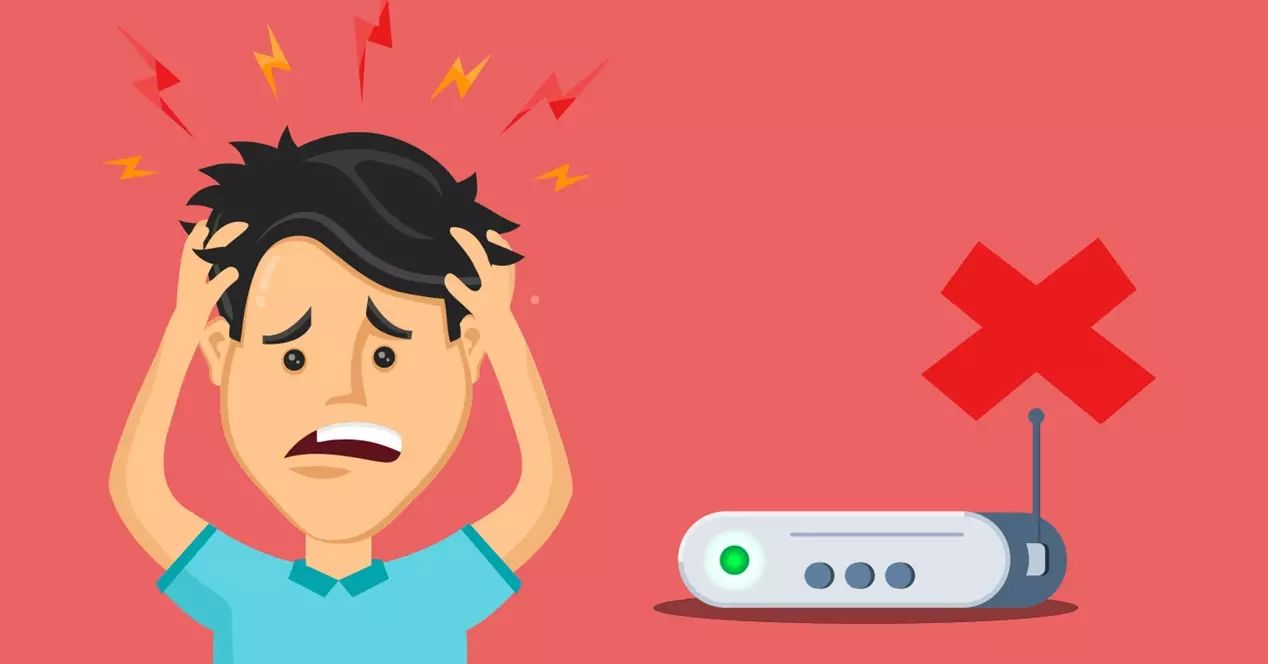Introduction
When it comes to establishing a reliable and fast internet connection, Ethernet is often the go-to choice for many users. Known for its stability and superior performance, Ethernet provides a seamless connection with minimal disruptions. However, even with the benefits it offers, users may occasionally experience packet loss with Ethernet connections.
Packet loss refers to the loss or dropped packets of data during their transmission across a network. This can result in delayed or incomplete data delivery, leading to disruptions in online activities such as video streaming, online gaming, and file downloads. Understanding the causes of packet loss is crucial in diagnosing and resolving the issue to restore a smooth, uninterrupted connection.
In this article, we will delve into the common causes of packet loss with Ethernet connections and explore potential solutions to mitigate the problem. Whether you are a casual internet user, a gamer, or a professional relying heavily on a stable internet connection, it is essential to be aware of the factors that can contribute to packet loss.
We will start by examining the weak Ethernet signal as one of the primary causes of packet loss. A weak signal can result in a loss of data packets, leading to reduced connection quality. Next, we will explore the problems that can arise with Ethernet cables, including issues with cable quality, length, and damage.
The article will also dive into network congestion, which occurs when there is excessive traffic on the network, overwhelming its capacity and causing packet loss. Additionally, a faulty Network Interface Card (NIC) can disrupt data transmission and contribute to packet loss.
Finally, we will discuss how to diagnose packet loss with Ethernet connections, including using the command prompt or terminal to perform tests and utilizing network monitoring tools. We will then explore various solutions to fix packet loss, such as strengthening the Ethernet signal, testing and replacing Ethernet cables, managing network congestion, troubleshooting the NIC, and investigating network switches and routers.
By the end of this article, you will have a comprehensive understanding of the common causes of packet loss with Ethernet connections and will be equipped with effective methods to diagnose and resolve the issue. So, let’s dive in and unlock the secrets to a smooth and reliable Ethernet connection!
What is Packet Loss?
Before diving into the causes and solutions for packet loss with Ethernet connections, it is important to understand what packet loss actually is. In the context of networking, a packet is a unit of data that is transmitted over a network from one device to another. These packets contain information such as text, images, audio, or video that is divided into small chunks for efficient transmission.
Packet loss refers to the situation when one or more of these packets do not reach their intended destination. When packets are lost during transmission, the receiving device does not receive the complete data it was expecting, resulting in errors, delays, or even the failure of certain applications.
Packet loss can occur for various reasons, including network congestion, hardware issues, or software problems. The percentage of lost packets is often measured as a ratio, representing the number of lost packets compared to the total number of packets sent. For example, a packet loss rate of 5% means that out of 100 packets sent, 5 did not reach their destination.
Packet loss can have a significant impact on different types of network-dependent applications. For example, in online gaming, even a small percentage of packet loss can result in lag or delays, causing a poor gaming experience. Similarly, in video streaming services, packet loss can cause buffering or lower video quality.
To monitor and measure packet loss, network administrators use various tools that generate reports indicating the extent of packet loss and provide insights into its causes. By properly identifying and addressing the sources of packet loss, network performance can be improved, resulting in smoother and more reliable data transmission.
In the following sections, we will explore the common causes of packet loss specifically related to Ethernet connections. Understanding these causes will help you diagnose and troubleshoot packet loss issues to restore optimal network performance. So, let’s move on and uncover the underlying factors that contribute to packet loss in Ethernet networks.
Causes of Packet Loss with Ethernet
Packet loss can be a frustrating issue, especially when it occurs in Ethernet connections where stability and reliability are expected. There can be several underlying causes of packet loss with Ethernet, ranging from hardware problems to network congestion. By understanding these causes, we can effectively diagnose and address the issue. Let’s explore the most common causes of packet loss with Ethernet connections:
- Weak Ethernet Signal: A weak Ethernet signal can result in packet loss. If the signal strength between your device and the Ethernet router or switch is weak, the data packets may not be transmitted properly, leading to packet loss. This can be caused by distance from the router, physical obstructions, or interference from other electronic devices.
- Ethernet Cable Problems: Issues with the Ethernet cable can also contribute to packet loss. Damaged or faulty cables, improper wiring, or using low-quality cables can cause disruptions in data transmission, resulting in packet loss. Additionally, using excessively long cables or exceeding the recommended cable length can introduce signal degradation and packet loss.
- Network Congestion: When there is excessive traffic on the network, it can lead to network congestion, resulting in packet loss. This typically occurs during peak hours when many users are simultaneously using the network. The increased data load overwhelms the network’s capacity, causing packets to be dropped to maintain stability and performance.
- Faulty Network Interface Card (NIC): The Network Interface Card (NIC) in your device is responsible for connecting to the Ethernet network. If the NIC is malfunctioning or outdated, it can cause packet loss issues. Inadequate driver support or hardware problems with the NIC can lead to disruptions in data transmission, resulting in lost packets.
- Malfunctioning Network Switch or Router: The network switch or router serves as the central hub for connecting devices in an Ethernet network. If these devices are faulty or experiencing issues, it can lead to packet loss. Problems such as overheating, outdated firmware, or hardware malfunctions can disrupt the proper transmission of data packets.
By identifying these common causes of packet loss, you can get closer to resolving the issue and restoring a stable connection. In the next sections, we will discuss how to diagnose packet loss with Ethernet connections and explore effective solutions to fix these issues. Stay tuned!
Weak Ethernet Signal
A weak Ethernet signal is one of the primary causes of packet loss in Ethernet connections. The strength of the signal between your device and the Ethernet router or switch plays a crucial role in the successful transmission of data packets. When the signal is weak, it can result in intermittent connectivity issues and packet loss. Here are a few factors that can contribute to a weak Ethernet signal:
- Distance from the Router: The distance between your device and the Ethernet router or switch can impact the signal strength. If you are located far away from the router or switch, the signal may weaken as it travels through walls, floors, or other physical obstructions. As a result, data packets may not be transmitted effectively, leading to packet loss.
- Physical Obstructions: Physical obstructions such as walls, furniture, or appliances can interfere with the Ethernet signal. These obstructions can cause signal degradation, resulting in packet loss. For example, a thick concrete wall between your device and the router can significantly weaken the signal strength and reduce the overall network performance.
- Interference from Other Devices: Other electronic devices in close proximity to your Ethernet setup can cause interference, leading to a weak signal and packet loss. Devices like cordless phones, microwaves, or Bluetooth devices can operate on similar frequencies as Ethernet and cause signal disturbances. This interference can disrupt the transmission of data packets and result in loss.
To mitigate the issues caused by a weak Ethernet signal, there are several steps you can take:
- Reposition the Router: Try relocating the Ethernet router or switch to a central location in your home or office. This can help minimize the distance between the router and your device, resulting in a stronger signal and reduced packet loss.
- Remove Physical Obstructions: Identify and eliminate any physical obstructions that may be blocking the Ethernet signal. By rearranging furniture, relocating appliances, or installing Wi-Fi extenders, you can improve the signal strength and reduce packet loss.
- Reduce Interference: Minimize the interference caused by other electronic devices. Keep devices like cordless phones or microwaves at a distance from your Ethernet setup. Additionally, consider using shielded Ethernet cables that can help reduce interference and improve signal quality.
- Upgrade to a Higher Quality Router: If you are experiencing persistent issues with a weak Ethernet signal, consider upgrading to a high-quality router or switch. Newer models often employ technologies that enhance signal strength and reduce interference, resulting in improved overall performance.
By addressing the weak Ethernet signal, you can significantly reduce packet loss and achieve a more stable and reliable connection. However, if the issue persists, it may be necessary to explore other potential causes of packet loss, such as Ethernet cable problems or network congestion. We will delve into these in the following sections.
Ethernet Cable Problems
Ethernet cable problems can be another culprit behind packet loss in Ethernet connections. The quality and condition of the cables used to connect devices to the Ethernet network can significantly impact data transmission. Here are some common Ethernet cable problems that can result in packet loss:
- Damaged Cables: Ethernet cables can be susceptible to damage, especially if they are exposed to constant bending, pulling, or bending. A damaged cable, such as one with frayed or severed wires, can disrupt the transmission of data packets, leading to packet loss.
- Improper Wiring: Ethernet cables need to be properly wired to ensure the correct transmission of data. If the cables are not terminated or crimped correctly, it can result in poor connectivity and packet loss. It is important to follow the recommended wiring standards, such as T568A or T568B, for Ethernet cables.
- Low-Quality Cables: Using low-quality Ethernet cables can lead to signal degradation and packet loss. These cables may not have proper shielding or may not meet the required specifications for reliable data transmission. Investing in high-quality cables can significantly improve network performance and reduce packet loss.
- Excessive Cable Length: One of the limitations of Ethernet cables is their maximum recommended length. If the cables used are too long, there can be signal degradation over the distance, resulting in packet loss. It is important to adhere to the recommended cable length for optimal performance.
To address Ethernet cable problems and reduce packet loss, there are several steps you can take:
- Inspect the Cables: Regularly inspect the Ethernet cables for any signs of damage, such as frayed or broken wires. If you notice any issues, replace the damaged cables with new ones to ensure proper data transmission.
- Properly Wire the Cables: When crimping or terminating Ethernet cables, ensure that you follow the correct wiring standards (T568A or T568B). Check the connections to ensure they are secure and properly seated, preventing connectivity issues and packet loss.
- Invest in High-Quality Cables: Consider upgrading to high-quality Ethernet cables that provide better shielding and meet the necessary specifications for reliable data transmission. These cables are less prone to interference and signal degradation, reducing packet loss.
- Adhere to Recommended Cable Length: Ensure that the Ethernet cables used do not exceed the recommended length for optimal performance. If longer distances are required, consider using a network switch or extender to maintain signal strength and minimize packet loss.
By addressing Ethernet cable problems, you can significantly reduce packet loss and improve the overall performance of your Ethernet connection. However, if the issue persists, it may be necessary to investigate other potential causes, such as network congestion or faulty network equipment.
Network Congestion
Network congestion is a common cause of packet loss in Ethernet connections. When the network experiences excessive traffic or data overload, it can lead to congestion, resulting in the dropping or loss of data packets. Network congestion can occur for various reasons, such as high user demand, limited bandwidth, or inefficient routing. Here’s how network congestion can contribute to packet loss:
- High User Demand: During peak hours or when multiple users are simultaneously using the network, the increased volume of data traffic can overwhelm the network’s capacity. As a result, the network becomes congested, and packets may be dropped to maintain network stability.
- Limited Bandwidth: If the available bandwidth is insufficient to handle the amount of data being transmitted, it can lead to congestion. Bandwidth limitations can occur due to network infrastructure, service provider constraints, or sharing the network with other users or devices.
- Inefficient Routing: Inefficient routing in the network can also contribute to congestion and packet loss. Improperly configured routers or suboptimal routing paths can result in data packets taking longer to reach their destination or getting lost along the way.
While network congestion can be frustrating, there are several steps you can take to mitigate its impact and reduce packet loss:
- Use Quality of Service (QoS) Settings: Quality of Service settings prioritize specific types of network traffic, such as voice or video calls, over less critical traffic. By configuring QoS settings, you can allocate bandwidth effectively and minimize the impact of network congestion on data packets.
- Manage Network Traffic: Identify bandwidth-hungry applications or devices on your network and manage their usage. Limiting excessive downloads, streaming, or file transfers during peak hours can help prevent congestion and reduce packet loss.
- Upgrade Your Internet Plan: If you consistently experience network congestion and packet loss, consider upgrading your internet plan to one with higher bandwidth. A higher bandwidth plan can accommodate increased data traffic, reducing the likelihood of congestion.
- Optimize Network Configuration: Ensure that your network devices, such as routers or switches, are properly configured and updated. Optimize routing paths to minimize delays and improve the efficiency of data transmission, reducing the chances of packet loss due to inefficient routing.
By effectively managing network congestion, you can reduce packet loss and ensure a more stable and reliable Ethernet connection. However, if the packet loss issue persists, it may be necessary to investigate other potential factors, such as faulty network equipment or a malfunctioning Network Interface Card (NIC). We will explore these in the following sections.
Faulty Network Interface Card (NIC)
A faulty Network Interface Card (NIC) can be a contributing factor to packet loss in Ethernet connections. The NIC is responsible for facilitating the connection between your device and the Ethernet network. If the NIC is malfunctioning or outdated, it can disrupt the transmission of data packets, leading to packet loss. Here are a few ways in which a faulty NIC can impact network performance:
- Hardware Problems: Physical issues with the NIC, such as loose connections or damaged components, can lead to packet loss. These hardware problems can cause interruptions in data transmission, resulting in lost packets. It is important to ensure that the NIC is securely and properly installed in the device.
- Outdated Drivers: The drivers that enable the NIC to communicate with the operating system may become outdated over time. Incompatible or outdated drivers can cause performance issues, including packet loss. Updating the drivers to the latest version can often resolve these issues.
- Inadequate Driver Support: Some NIC models may have inadequate driver support from the manufacturer. This can result in compatibility issues with the operating system and lead to packet loss. In such cases, reaching out to the manufacturer for updated drivers or utilizing alternative drivers may help resolve the problem.
- Software Configuration: Improper software configuration can also cause packet loss with a NIC. Incorrect settings or conflicts with other network-related software can result in disruptions to data transmission. Ensuring that the NIC and network settings are correctly configured can help mitigate packet loss issues.
If you suspect that a faulty NIC is causing packet loss in your Ethernet connection, there are a few steps you can take to address the issue:
- Update Network Drivers: Check for driver updates for your NIC from the manufacturer’s website or through your device’s support page. Installing the latest drivers can resolve compatibility issues and improve the performance of the NIC.
- Reinstall the NIC: Sometimes, reinstalling the NIC can help resolve potential software conflicts or corruption. Uninstall the NIC from the device manager, restart your computer, and let the system automatically reinstall the NIC drivers upon restart.
- Replace the NIC: If the issues persist, it may be necessary to replace the faulty NIC with a new one. Ensure compatibility with your device and select a reputable brand to ensure reliable performance.
- Seek Professional Help: If you are not comfortable performing the above steps or if the problem persists after trying these solutions, it may be best to seek assistance from a professional network technician who can diagnose and resolve the issue.
By addressing a faulty NIC, you can improve data transmission and reduce packet loss in your Ethernet connection. However, if packet loss continues to occur, it may be necessary to investigate other potential causes, such as malfunctioning network switches or routers. We will discuss this further in the following section.
Malfunctioning Network Switch or Router
A malfunctioning network switch or router can be a significant cause of packet loss in Ethernet connections. Network switches and routers serve as critical components that facilitate the transmission of data packets within the network. If these devices are faulty or experiencing issues, it can lead to disruptions in data transmission and packet loss. Here are a few ways in which a malfunctioning network switch or router can impact network performance:
- Hardware Malfunctions: Physical hardware malfunctions within the network switch or router can result in packet loss. Issues such as overheating, defective components, or power fluctuations can disrupt the proper transmission of data packets, leading to loss.
- Outdated Firmware: Network switches and routers rely on firmware to govern their operations. Outdated or incompatible firmware can cause performance issues, including packet loss. Keeping the firmware up to date, as provided by the manufacturer, is important to ensure optimal network performance.
- Configuration Errors: Incorrect configuration settings or misconfigured network switches or routers can contribute to packet loss. Improper settings can lead to routing issues, traffic congestion, or other disruptions, resulting in lost packets.
If you suspect that a malfunctioning network switch or router is causing packet loss, there are several steps you can take to investigate and resolve the issue:
- Restart the Device: Sometimes, a simple restart of the network switch or router can resolve temporary issues and restore proper functioning. Power off the device, wait for a few seconds, and then power it back on. This can help clear any temporary glitches or issues with the device’s software.
- Update Firmware: Check for firmware updates provided by the manufacturer for your specific network switch or router model. Installing the latest firmware can help address known issues, improve performance, and reduce packet loss.
- Reset to Factory Settings: If the issues persist, performing a factory reset on the network switch or router can help reset the configuration to its default settings. This can eliminate any erroneous configurations that could be causing packet loss.
- Seek Professional Help: If the problem persists or if you are not comfortable performing the above steps, it may be best to seek assistance from a professional network technician. They can analyze and diagnose the issue, and recommend the appropriate actions or device replacements if necessary.
By addressing malfunctioning network switches or routers, you can minimize packet loss and restore a stable and reliable Ethernet connection. However, if the issue continues to persist, it may be necessary to investigate other potential causes, such as issues with the internet service provider or external factors affecting network performance.
How to Diagnose Packet Loss with Ethernet
Diagnosing packet loss with Ethernet connections is essential in identifying the underlying causes and implementing the appropriate solutions. By conducting diagnostic tests, you can pinpoint the source of the problem and take the necessary steps to resolve it. Here are a few methods you can use to diagnose packet loss:
- Using Command Prompt or Terminal: The command prompt (Windows) or terminal (Mac/Linux) can be used to perform ping tests to determine if packet loss is occurring. By sending a series of pings to a specific IP address or domain, you can measure the packet loss percentage. A high percentage of packet loss indicates an issue in the connection.
- Using Network Monitoring Tools: Network monitoring tools are specialized software or applications that provide detailed insights into the performance of your network. These tools can monitor network traffic, measure latency, and detect packet loss. They can help identify patterns, trends, or specific areas of the network that are experiencing packet loss.
To diagnose packet loss using the command prompt or terminal, follow these steps:
- Open the command prompt (Windows) or terminal (Mac/Linux) on your device.
- Type “ping [IP address or domain]” and press Enter. Replace [IP address or domain] with the specific address you want to ping.
- Observe the results. The command prompt or terminal will display information such as the number of packets sent, received, and lost. Pay attention to the percentage of packet loss. If it exceeds a few percent, there may be an issue.
Using network monitoring tools is another effective method to diagnose packet loss. These tools provide a comprehensive overview of network performance, including packet loss statistics. They can help identify specific devices or areas of the network experiencing packet loss, allowing for targeted troubleshooting. Some popular network monitoring tools include Wireshark, PRTG Network Monitor, and SolarWinds Network Performance Monitor.
By diagnosing packet loss, you can identify the specific factors contributing to the issue, such as a weak signal, problematic cables, network congestion, or faulty network equipment. Armed with this knowledge, you can proceed to implement the appropriate solutions to resolve packet loss and restore a stable Ethernet connection. In the next section, we will discuss effective solutions to fix packet loss with Ethernet connections.
Using Command Prompt or Terminal
One of the common methods used to diagnose packet loss with Ethernet connections is through the use of the command prompt (Windows) or terminal (Mac/Linux). This method allows you to perform ping tests to determine if packet loss is occurring on your network. By sending a series of pings to a specific IP address or domain, you can measure the packet loss percentage and identify any issues in the connection. Here’s how you can use the command prompt or terminal to diagnose packet loss:
- Open the command prompt (Windows) or terminal (Mac/Linux) on your device. You can usually find it in the “Utilities” or “Accessories” folder of your operating system.
- Type the following command: “
ping [IP address or domain]“. Replace “[IP address or domain]” with the specific address you want to ping. For example, you can ping a website like “ping www.example.com”. - Press Enter to execute the command. The command prompt or terminal will start sending a series of ICMP (Internet Control Message Protocol) echo request packets to the specified IP address or domain.
- Observe the results. The command prompt or terminal will display information such as the number of packets sent, received, and lost. Look for the percentage of packet loss. If the percentage is high, it indicates that packet loss is occurring.
By running ping tests in the command prompt or terminal, you can gather data on packet loss. Keep in mind that occasional packet loss can be normal, but consistent or high packet loss is indicative of an issue that needs to be addressed.
It is important to note that the ping test measures packet loss between your device and the target IP address or domain. This means that if you are experiencing packet loss within your local network, the ping test may not accurately reflect the actual packet loss beyond your local network.
While the command prompt or terminal provides a straightforward method to diagnose packet loss, it may not provide detailed insights into the specific causes of packet loss. For a more comprehensive analysis, you may consider using specialized network monitoring tools. These tools can offer a deeper understanding of network performance, including packet loss statistics and additional metrics.
By utilizing the command prompt or terminal, you can gather valuable information about packet loss in your Ethernet connection. This data will help guide you in implementing the appropriate solutions to address the underlying issues causing packet loss and restore a stable and reliable network connection.
Using Network Monitoring Tools
When diagnosing packet loss with Ethernet connections, utilizing network monitoring tools can provide in-depth insights into network performance and help identify the causes of packet loss. These specialized software or applications monitor network traffic, measure latency, and detect packet loss, offering comprehensive analysis for troubleshooting. Here’s how you can use network monitoring tools to diagnose packet loss:
- Choose a Network Monitoring Tool: Select a network monitoring tool that suits your needs and requirements. There are various options available, both free and paid, such as Wireshark, PRTG Network Monitor, and SolarWinds Network Performance Monitor.
- Install and Configure the Tool: Follow the instructions provided by the tool’s documentation to install and configure it on your device or network. Ensure that the tool is properly set up to monitor your Ethernet connection.
- Monitor Network Traffic: Activate the network monitoring tool to begin capturing and analyzing network traffic. The tool will monitor packets as they flow through your Ethernet connection, allowing you to observe patterns, trends, and potential packet loss.
- Analyze Packet Loss Metrics: Review the packet loss metrics provided by the network monitoring tool. These metrics may include overall packet loss percentage, packet loss per device or subnet, and time-based trends. By analyzing these metrics, you can pinpoint specific areas of your network experiencing packet loss.
- Investigate Potential Causes: Utilize the monitoring tool’s features to investigate potential causes of packet loss. This may involve examining the network configuration, identifying bandwidth-intensive applications or devices, or identifying network bottlenecks or congestion points.
Network monitoring tools offer advanced capabilities beyond simple ping tests, providing comprehensive visibility into network performance. They can help identify specific devices, locations, or areas of the network that are experiencing packet loss, enabling targeted troubleshooting and resolution.
It’s important to note that network monitoring tools often require some technical expertise to properly configure and interpret the collected data. If you are not familiar with using these tools, you may seek assistance from a network professional who can guide you through the process.
By leveraging network monitoring tools, you can gain valuable insights into packet loss within your Ethernet connection. These tools provide a detailed analysis of network performance, allowing you to identify the underlying causes of packet loss and implement the necessary solutions for optimal network stability and reliability.
How to Fix Packet Loss with Ethernet
Experiencing packet loss with your Ethernet connection can be frustrating, but fortunately, there are several effective solutions available to address and resolve the issue. By implementing the following methods, you can mitigate packet loss and restore a stable and reliable Ethernet connection:
- Strengthening Ethernet Signal: Improve the strength of your Ethernet signal to minimize packet loss. Reposition your router or switch to a more central location, remove physical obstructions, and reduce interference from other electronic devices. Consider using Wi-Fi extenders or mesh network systems to enhance the signal coverage throughout your space.
- Testing and Replacing Ethernet Cables: Inspect your Ethernet cables for any signs of damage or wear. Replace any damaged or faulty cables with high-quality ones that meet the necessary specifications. Ensure that the cables are correctly terminated and are of appropriate length to maintain optimal signal strength.
- Managing Network Congestion: Identify bandwidth-hungry applications or devices and limit their usage during peak hours. Additionally, consider upgrading your internet plan to one with higher bandwidth capacity to accommodate increased data traffic and reduce the chances of congestion-induced packet loss.
- Troubleshooting the Network Interface Card (NIC): Update the drivers for your NIC to the latest version and ensure they are compatible with your operating system. If the issues persist, consider reinstalling the NIC or replacing it with a new one to eliminate any hardware or software configuration issues.
- Investigating Network Switches and Routers: Check for firmware updates provided by the manufacturer for your network switch or router. Keep the devices updated to ensure optimal performance. If the problem persists, reset the devices to factory settings or seek professional help for any hardware or configuration-related issues.
It is crucial to remember that the resolution for packet loss may vary in each case, depending on the specific causes identified during the diagnostic process. Therefore, it is recommended to try multiple solutions and adapt them to your specific network setup and requirements.
Additionally, if you are unsure about performing the troubleshooting steps yourself or if the packet loss issue persists, it is recommended to seek assistance from a network professional. They can provide expert guidance and help resolve the issue efficiently.
By implementing these solutions and addressing the specific causes of packet loss, you can significantly improve the performance and reliability of your Ethernet connection. With a stable network connection, you can enjoy uninterrupted online activities, such as video streaming, online gaming, and fast file transfers.
Strengthening Ethernet Signal
Strengthening the Ethernet signal is an essential step in reducing packet loss and ensuring a stable and reliable connection. A weak signal can lead to interruptions in data transmission, resulting in packet loss. By taking the following measures, you can enhance the strength of your Ethernet signal:
- Reposition the Router or Switch: The location of the router or switch plays a crucial role in signal strength. Ensure that it is positioned in a central location within your home or office, away from walls and obstructions. This positioning helps optimize the signal distribution and reduces the chances of interference.
- Remove Physical Obstructions: Physical obstructions, such as walls, furniture, and appliances, can weaken the Ethernet signal. Identify any obstacles that may be blocking the signal’s path and reposition them to improve signal strength. Consider adjusting the layout of your space to minimize signal blockage.
- Reduce Interference: Other electronic devices operating on similar frequencies as Ethernet, such as cordless phones, microwave ovens, and Bluetooth devices, can cause interference. Keep them away from your Ethernet setup to minimize signal disruption. Additionally, use shielded Ethernet cables to reduce electromagnetic interference.
- Use Wi-Fi Extenders or Mesh Network Systems: If your Ethernet connection is delivered wirelessly, consider using Wi-Fi extenders or mesh network systems to expand the coverage area and improve signal strength throughout your space. These devices help eliminate dead zones and ensure a robust Wi-Fi signal.
Implementing these measures to strengthen the Ethernet signal can significantly reduce the chances of packet loss and enhance network performance. However, it’s important to note that signal strength can still be affected by factors such as the distance between the device and the router, the quality of the Ethernet cables, and the overall network configuration.
Regularly monitor the signal strength and assess the impact on performance. If packet loss persists or the signal strength remains weak even after implementing these measures, consider consulting a network professional for more advanced solutions and diagnostics.
Remember that a strong Ethernet signal is crucial for seamless online activities, including video streaming, online gaming, and file transfers. By ensuring optimum signal strength, you can enjoy a reliable network connection and minimize interruptions caused by packet loss.
Testing and Replacing Ethernet Cables
Ethernet cables are the lifeline of your network, and their condition can greatly impact packet loss. Damaged or faulty Ethernet cables can disrupt data transmission, resulting in packet loss and degraded network performance. To mitigate these issues, it is important to regularly test and replace Ethernet cables as needed. Here are some key steps to consider:
- Inspect the Cables: Thoroughly examine your Ethernet cables for any signs of damage, such as frayed wires, bent connectors, or physical wear. Look for visible cuts or kinks that may affect the cable’s ability to transmit data properly.
- Perform Cable Testing: Use a cable tester or continuity tester to check the integrity and connectivity of your Ethernet cables. These testers can identify any wiring faults, shorts, or open circuits that may be causing packet loss. This step helps isolate the problematic cables that need to be replaced.
- Replace Damaged or Faulty Cables: If you discover damaged or faulty Ethernet cables during the inspection or testing process, it is crucial to replace them. Use high-quality Ethernet cables that meet the necessary specifications for the desired network speed and performance. Avoid using excessively long cables beyond the recommended length, as this can introduce signal degradation and packet loss.
- Properly Terminate the Cables: When terminating Ethernet cables, ensure that the connectors are correctly crimped, providing a secure and reliable connection. Improper termination can lead to connectivity issues and packet loss. Follow the recommended wiring standards, such as T568A or T568B, to maintain compatibility and proper data transmission.
Regularly testing and replacing Ethernet cables helps maintain a high-quality network connection, reducing the chances of packet loss. Upgrading to higher-grade cables, such as Category 6 or Category 6a, can provide better shielding against interference, resulting in improved overall network performance.
It is important to note that while Ethernet cables are designed to be durable, they can still succumb to wear and tear over time. Therefore, it is recommended to periodically check and replace Ethernet cables to ensure optimal network connectivity and minimize packet loss.
By actively monitoring and maintaining the integrity of your Ethernet cables, you can significantly reduce the likelihood of packet loss and ensure a reliable network connection for seamless data transmission, online gaming, video streaming, and other online activities.
Managing Network Congestion
Network congestion is a common cause of packet loss and can severely impact the performance of your Ethernet connection. When there is excessive traffic on the network, it can overwhelm the network’s capacity, leading to congestion and subsequent packet loss. To effectively manage network congestion, consider implementing the following strategies:
- Identify Bandwidth-Hungry Applications: Determine which applications or devices on your network consume the most bandwidth. These can include video streaming services, large file downloads, or online gaming. By identifying these bandwidth-intensive activities, you can manage their usage and minimize the impact on overall network performance.
- Limit or Schedule Bandwidth-Intensive Activities: Consider limiting or scheduling bandwidth-intensive activities during periods of high network usage. For example, you can schedule large file downloads or system updates during off-peak hours to reduce congestion and prevent packet loss during critical usage times.
- Upgrade Your Internet Plan: If network congestion is a recurring issue, it may be worth upgrading your internet plan to one with higher bandwidth capacity. Increased bandwidth can accommodate higher data traffic demands, reducing the likelihood of congestion-induced packet loss and improving overall network performance.
- Implement Quality of Service (QoS): Quality of Service settings allow you to prioritize certain types of network traffic over others. By configuring QoS settings, you can allocate sufficient bandwidth to critical applications, such as VoIP or video conferencing, while limiting bandwidth for less time-sensitive activities. This helps prevent congestion and minimizes the impact of packet loss on important tasks.
Proactively managing network congestion can have a significant impact on reducing packet loss and improving network performance. It ensures that critical activities receive the necessary resources and bandwidth, minimizing disruptions and maintaining a stable Ethernet connection.
It is important to monitor and adjust your network management strategies periodically, as network usage patterns and demands may change over time. Regularly reviewing and optimizing your network setup will help ensure efficient data traffic management and minimize the occurrence of packet loss due to congestion.
By implementing these strategies, you can effectively manage network congestion, reduce packet loss, and maintain a reliable Ethernet connection for seamless online activities.
Troubleshooting the Network Interface Card (NIC)
The Network Interface Card (NIC) is a crucial component responsible for connecting your device to the Ethernet network. If you are experiencing packet loss, it is essential to troubleshoot the NIC to identify and resolve any issues. Here are some steps to troubleshoot the NIC:
- Update NIC Drivers: Outdated or incompatible NIC drivers can cause packet loss. Visit the manufacturer’s website or your device’s support page to download and install the latest drivers. Updated drivers often address known issues, improve performance, and ensure compatibility with your operating system.
- Reinstall NIC: If the packet loss issue persists, you can try reinstalling the NIC. Begin by uninstalling the NIC from your device’s device manager. Restart your computer, and upon reboot, the operating system should automatically reinstall the NIC drivers. This can help resolve any software conflicts or configuration issues.
- Replace NIC: If updating the drivers or reinstalling the NIC does not resolve the packet loss problem, it may be necessary to replace the NIC. The NIC might be faulty or incompatible with your system. Choose a compatible NIC from a reputable brand to ensure proper functionality. Install the new NIC following the manufacturer’s instructions.
- Check NIC Configuration: Verify that the NIC is configured correctly. Check the network settings in your operating system to ensure that the NIC is not set to operate at lower speeds or half-duplex instead of full-duplex mode. Adjust the configuration settings if needed.
After troubleshooting the NIC, monitor your Ethernet connection for any improvements in network performance and packet loss. Performing regular updates and maintenance on the NIC can help maintain a reliable and stable Ethernet connection for all your online activities.
In cases where troubleshooting the NIC does not resolve the packet loss issue, it is recommended to seek assistance from a network professional. They can provide further diagnosis and offer more advanced solutions tailored to your specific network setup.
By effectively troubleshooting the NIC, you can eliminate potential software or hardware conflicts that contribute to packet loss. This ensures that your Ethernet connection operates at its optimal performance, delivering a smooth and uninterrupted network experience.
Investigating Network Switches and Routers
Network switches and routers play a vital role in maintaining the integrity and performance of your Ethernet connection. If you are experiencing packet loss, it is essential to investigate these network devices to identify and address any potential issues. Here are some steps to investigate network switches and routers:
- Check for Firmware Updates: Check the manufacturer’s website for any available firmware updates for your network switch or router. Keeping the firmware up to date can resolve known issues, improve performance, and ensure compatibility with the latest protocols and technologies.
- Reset to Factory Settings: Performing a factory reset on your network switch or router can help resolve configuration-related issues that may be causing packet loss. However, exercise caution as this process will erase any custom settings, and you will need to reconfigure the device.
- Monitor Device Temperature: Overheating can cause performance issues with network switches and routers. Ensure that these devices are adequately ventilated and free from dust accumulation. Use cooling fans or place them in well-ventilated areas to prevent overheating and potential packet loss due to device malfunctions.
- Inspect Physical Connections: Ensure that all cables are properly connected to your network switches and routers. Loose or improperly connected cables can disrupt the transmission of data packets and lead to packet loss. Verify that connectors and ports are not damaged and are in good condition.
- Consider Hardware Upgrades: If the network switch or router is old or outdated, it may not support the latest features or have the necessary processing power to handle modern network demands. Consider upgrading to a newer model that can provide improved performance, scalability, and reliability.
After investigating your network switches and routers, monitor your Ethernet connection for any improvements in performance and packet loss. Ensure that the devices are functioning optimally and are able to handle the network traffic effectively.
If the packet loss issue persists after investigating network switches and routers, it is advisable to seek assistance from a network professional. They can provide expert guidance, perform advanced diagnostics, and offer solutions tailored to your specific network setup.
By diligently investigating network switches and routers, you can identify any issues impacting network performance and effectively address them. This helps ensure a robust and reliable Ethernet connection, minimizing packet loss and maximizing the efficiency of your network infrastructure.
Conclusion
Packet loss can be a frustrating issue that disrupts the functionality and performance of Ethernet connections. However, by understanding the common causes and implementing effective solutions, you can minimize packet loss and restore a stable and reliable network connection.
In this article, we explored various factors that contribute to packet loss with Ethernet connections. Weak Ethernet signals, damaged or faulty Ethernet cables, network congestion, malfunctioning network interface cards (NICs), and issues with network switches or routers were identified as common culprits behind packet loss.
We discussed diagnostic methods, such as using the command prompt or terminal, and network monitoring tools, to identify packet loss. These methods provide valuable insights into the extent and causes of packet loss in your network.
To resolve packet loss issues, we provided solutions such as strengthening the Ethernet signal, testing and replacing Ethernet cables, managing network congestion, troubleshooting the NIC, and investigating network switches and routers. By implementing these measures, you can significantly reduce packet loss and improve network performance.
It’s important to note that each network environment is unique, and the specific causes and solutions for packet loss may vary. It’s essential to adapt these recommendations to your specific network setup and requirements.
If troubleshooting efforts do not yield positive results, it is advisable to seek assistance from a network professional who can provide expert guidance and support in diagnosing and resolving packet loss issues.
By actively addressing packet loss and ensuring a stable Ethernet connection, you can enjoy uninterrupted online activities, seamless video streaming, online gaming, and fast file transfers. Maintain regular maintenance and monitoring practices to sustain a reliable network experience.