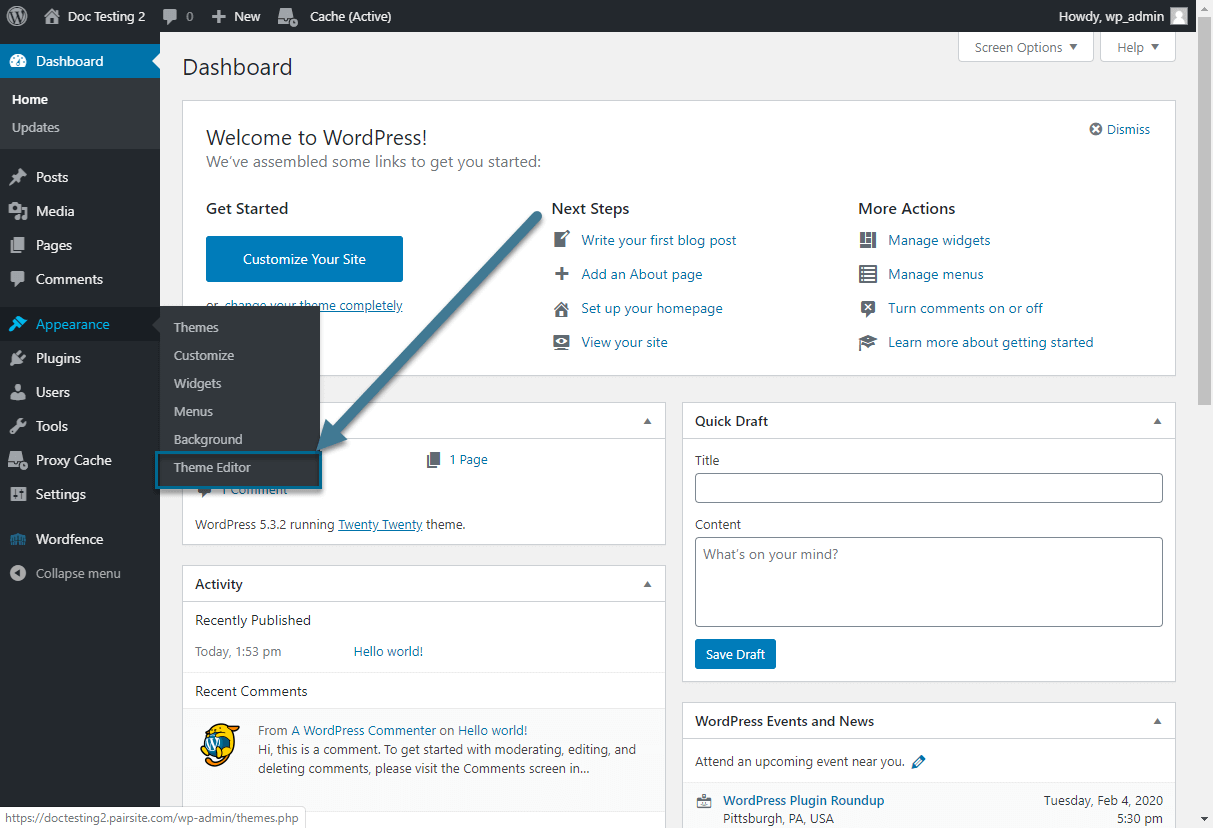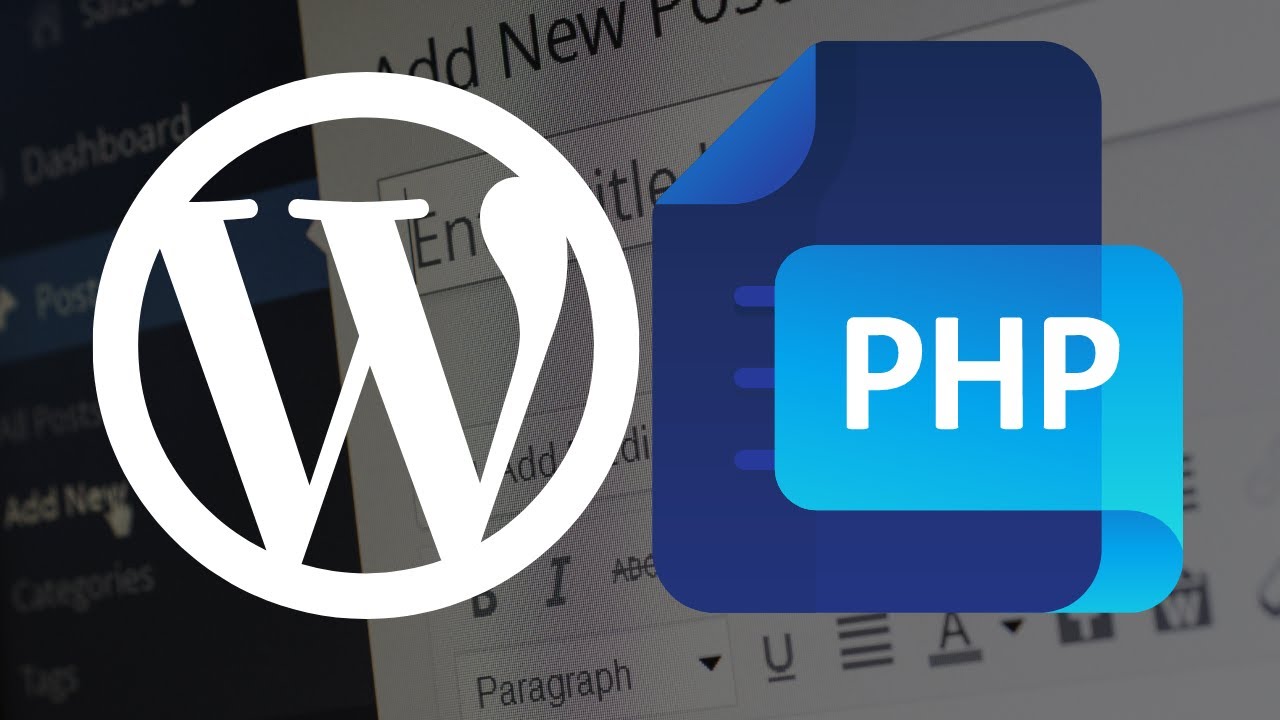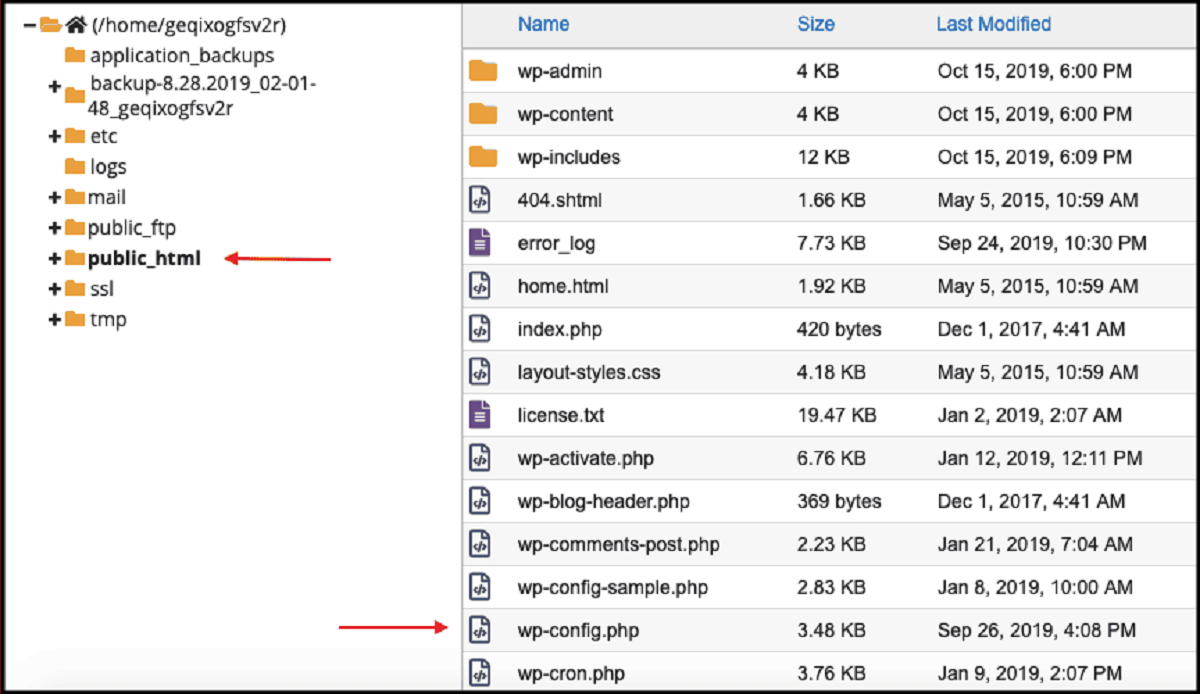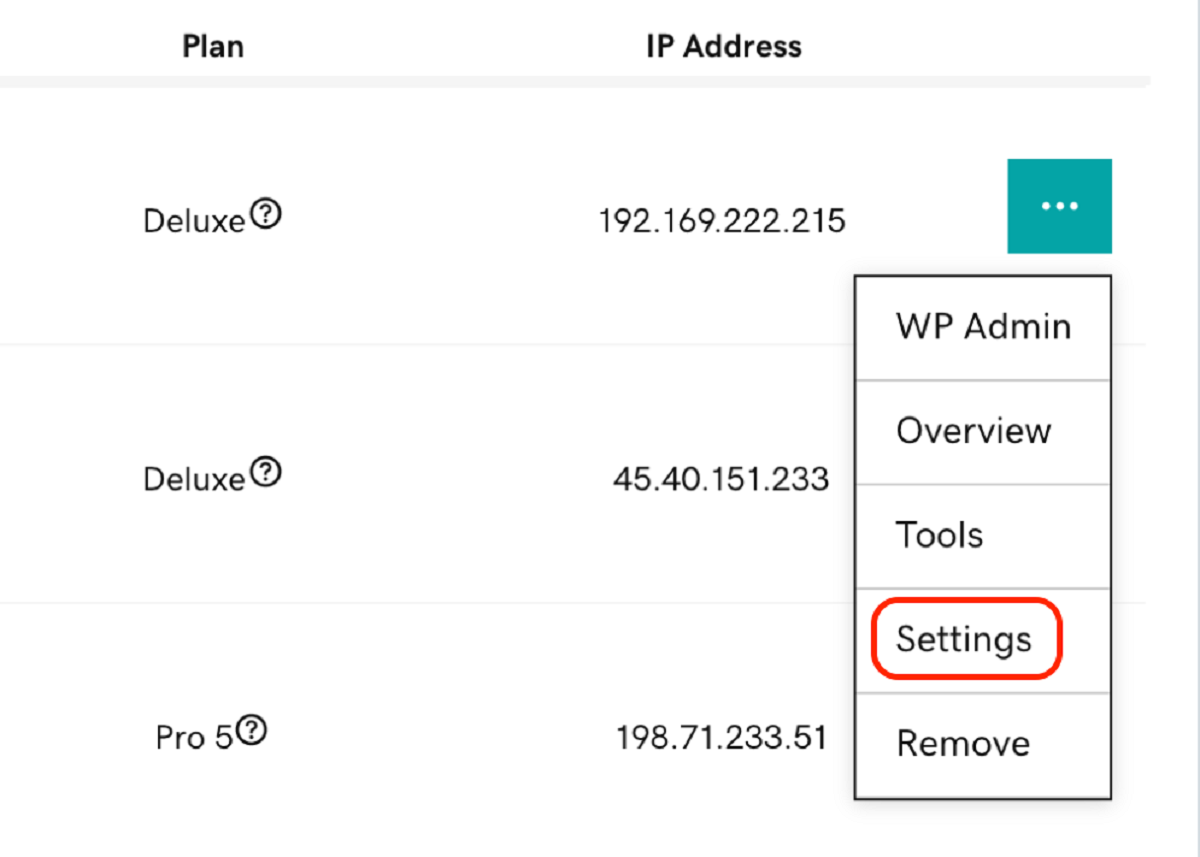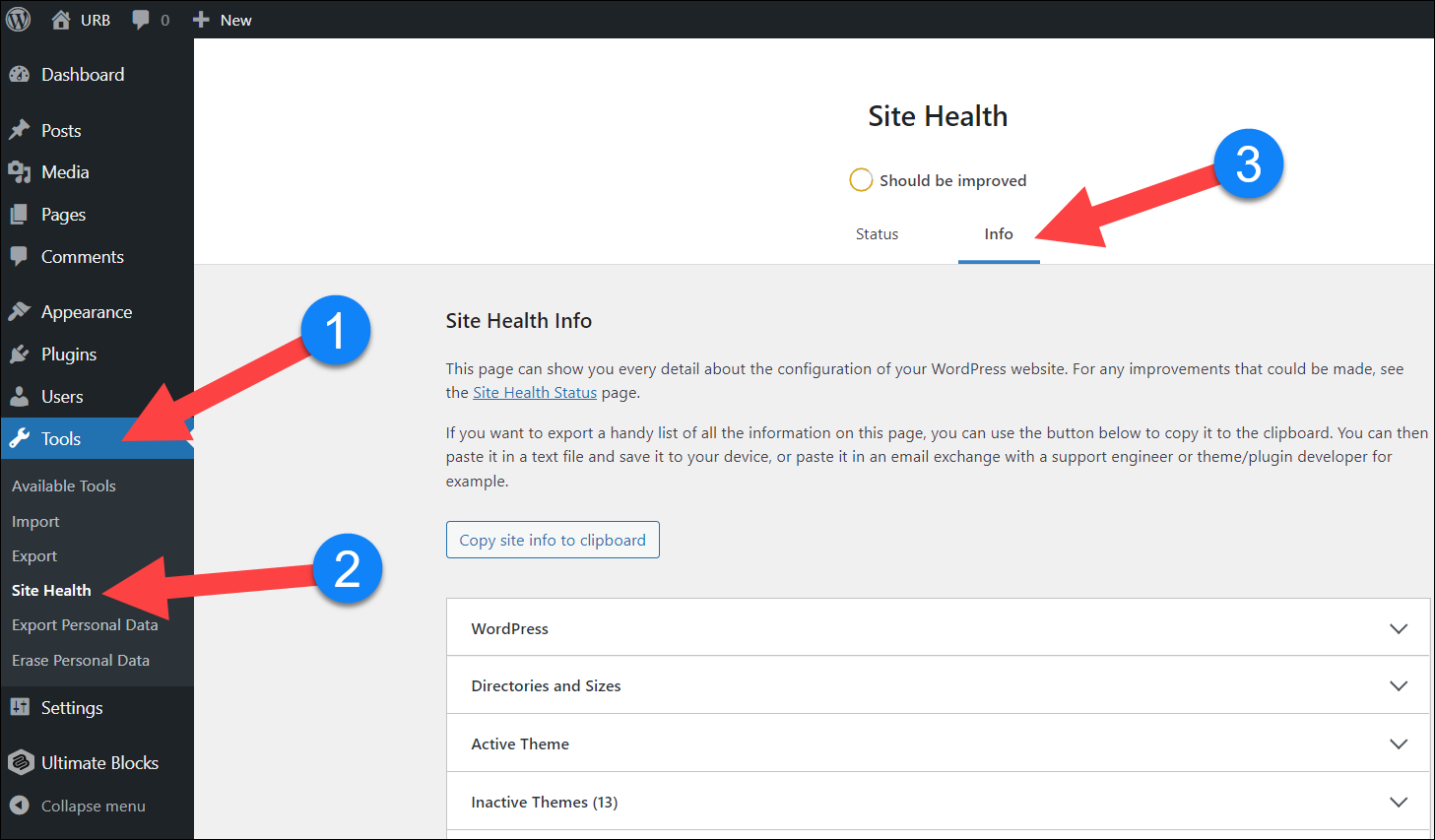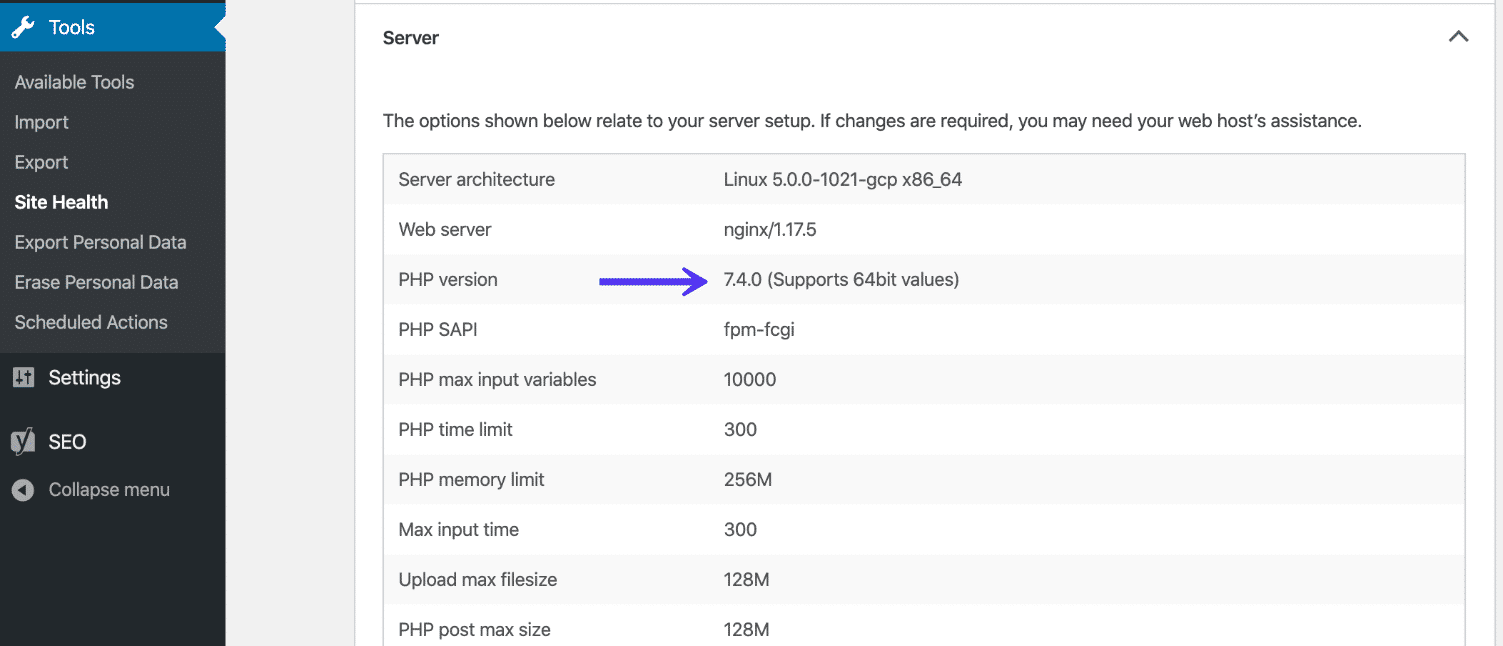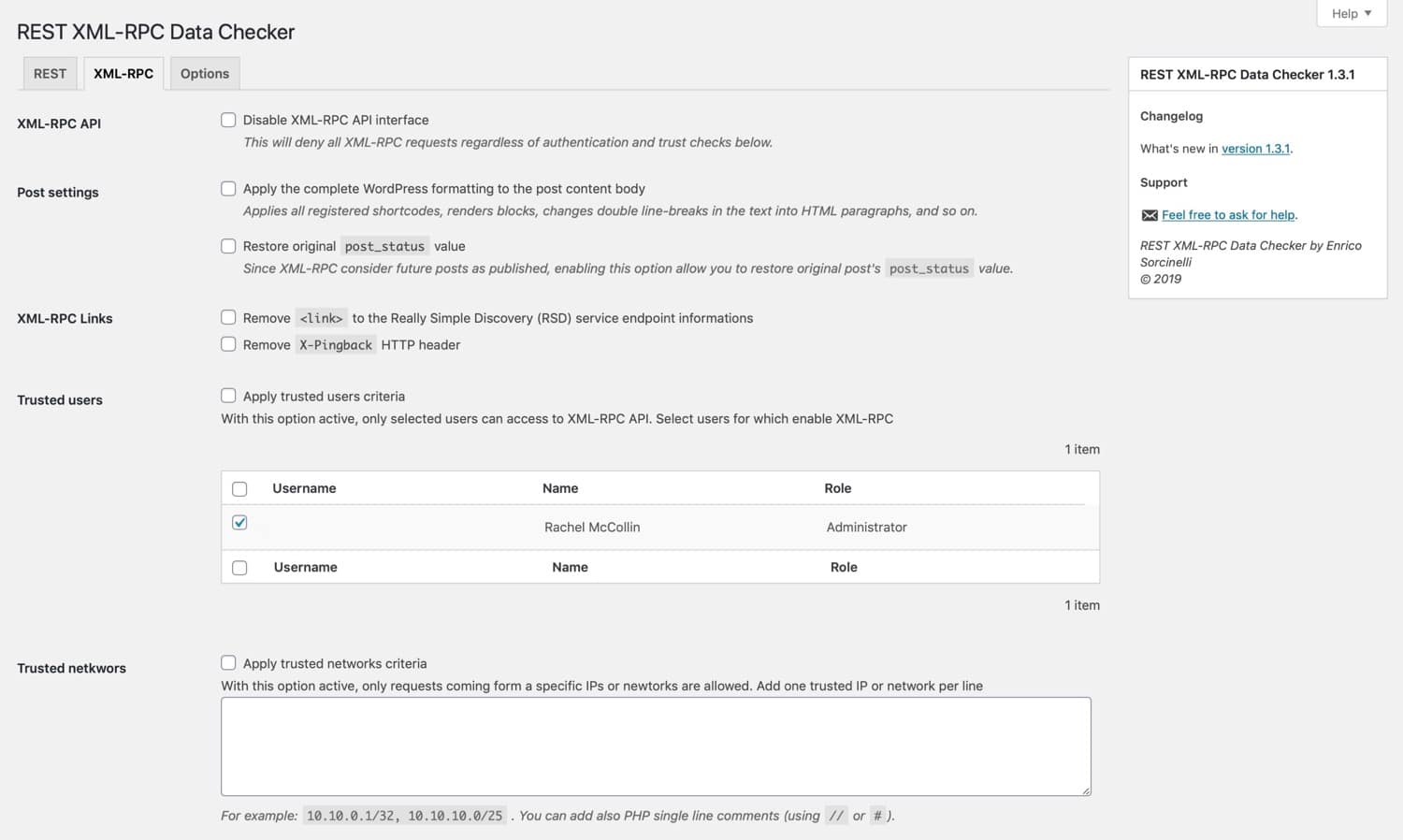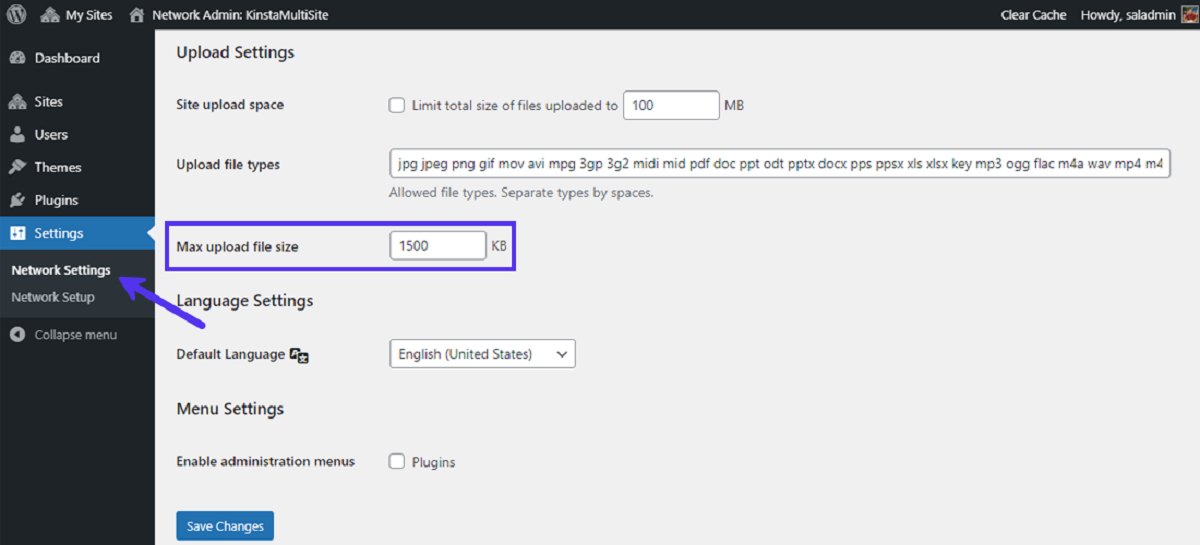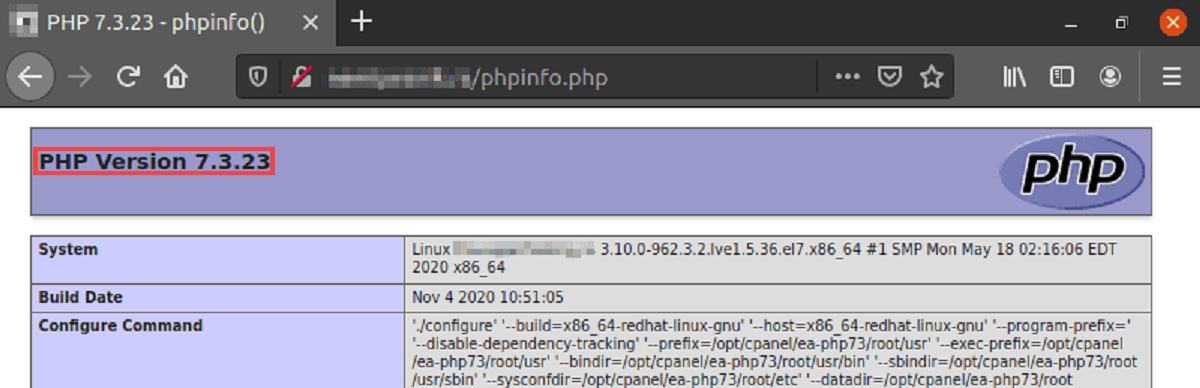What is functions.php in WordPress?
In WordPress, functions.php is a crucial file that plays a key role in customizing and modifying a theme’s functionality. It is a powerful tool that allows developers to add new features, modify existing ones, or extend the functionality of a WordPress website. The functions.php file acts as a plugin, enabling you to write custom PHP code that interacts with WordPress core, themes, and plugins.
The functions.php file is located within the theme directory, specifically in the “wp-content/themes/your-theme-name” folder. This file is automatically loaded by WordPress whenever a theme is activated. It is important to note that each active theme has its own functions.php file, meaning that modifications made in one theme will not affect other themes.
To access the functions.php file, you can either use a text editor program or access it directly from the WordPress admin dashboard. Using a text editor, you can connect to your website’s server via FTP and navigate to the theme directory to find and edit the functions.php file.
Alternatively, you can access the functions.php file from the WordPress admin dashboard. Simply log in to your WordPress website, go to “Appearance” > “Theme Editor”, and select the functions.php file from the list of files on the right-hand side. This will open the file in the code editor, allowing you to make modifications.
The functions.php file is responsible for executing essential functions and actions that control and enhance the functionality of your WordPress theme. It allows you to register custom menus, add support for featured images, enqueue styles and scripts, create custom widgets, and much more. Additionally, you can use functions.php to modify existing theme functionalities or create entirely new functions to suit your specific needs.
It is important to have a thorough understanding of PHP coding and WordPress functions before making any modifications to the functions.php file. One small error in code syntax can break your entire website. Therefore, always create a backup of the original functions.php file before making any changes, and test thoroughly after each modification to ensure the desired results are achieved.
Where is the functions.php file located?
The functions.php file is a crucial part of a WordPress theme and is located within the theme’s directory. To accurately locate the functions.php file on your WordPress website, follow these steps:
- First, access the root directory of your WordPress installation. This directory typically contains files such as wp-content, wp-admin, and wp-includes.
- Navigate to the wp-content folder, which stores all the themes and plugins used on your website.
- Inside the wp-content folder, locate and enter the themes directory.
- Here, you will find a list of folders, each representing a different theme installed on your website. Identify the folder corresponding to the active theme you wish to modify.
- Open the theme’s folder, and inside, you will find the functions.php file.
Once you have located the functions.php file, you can use a text editor or the WordPress admin dashboard to access and modify its content.
It is important to note that each theme installed on your WordPress website has its own functions.php file. Modifying the functions.php file of one theme will not affect the others. This allows you to customize each theme individually, tailoring their functionalities, adding new features, or modifying existing ones.
When modifying the functions.php file, it is crucial to exercise caution. Make sure to have a backup of the original functions.php file before making any changes. This way, if something goes wrong, you can revert back to the working version without any hassles.
In addition to the functions.php file, the child theme also has its own functions.php file. A child theme inherits the functionality of its parent theme and allows you to make customizations without modifying the parent theme directly. If you are using a child theme, its functions.php file will be located in the same directory as the parent theme’s functions.php file.
Understanding the location of the functions.php file is essential when customizing a WordPress theme. By locating and modifying this file, you can extend the functionality of your theme and create a unique website tailored to your specific needs.
How to access the functions.php file in WordPress?
Accessing the functions.php file in WordPress can be done through various methods, depending on your preference and level of expertise. Here are two common ways to access and modify the functions.php file:
- Using a Text Editor: This method is suitable for users who are comfortable working with code and have access to the server where their WordPress website is hosted. To begin, connect to your website’s server using FTP (File Transfer Protocol) or an FTP client like FileZilla. Navigate to the root directory of your WordPress installation, then follow the path: wp-content/themes/your-theme-name. Here, locate the functions.php file and download it to your local machine. Open the file with a text editor (such as Sublime Text or Notepad++) to make your desired modifications. Once done, save the changes and upload the modified functions.php file back to the server.
- Using the WordPress Admin Dashboard: If you prefer to make changes without accessing the server, you can use the WordPress admin dashboard. Start by logging in to your WordPress website backend. Once logged in, navigate to “Appearance” > “Theme Editor” in the sidebar. On the right-hand side, you will see a list of files associated with your active theme. Look for and click on the functions.php file. The code editor will open, displaying the content of the functions.php file. Make your desired modifications, and don’t forget to click the “Update File” button to save the changes.
It is worth noting that when accessing and modifying the functions.php file, it’s crucial to proceed with caution. A single syntax error in the code can lead to errors or even break your website. Always make a backup of the original functions.php file before making any changes. Additionally, regularly test and validate your modifications to ensure they function as intended.
By knowing how to access and edit the functions.php file, you gain the ability to customize and extend the functionality of your WordPress theme according to your specific requirements and preferences. Whether you choose to use a text editor or the WordPress admin dashboard, make sure to follow best practices and test your modifications thoroughly before implementing them on your live website.
Functions.php: What does it do?
The functions.php file in WordPress serves as a powerful customization tool, allowing you to modify your theme’s functionality and add additional features to your website. It is a PHP file that is automatically loaded by WordPress when a theme is activated.
The primary purpose of the functions.php file is to execute essential functions and actions that control various aspects of your WordPress theme. These functions serve various purposes and can be used to:
- Register Custom Menus: The functions.php file allows you to register custom menus in your theme. By defining different menu locations, you can give your users the flexibility to manage and customize their website’s navigation menus.
- Add Theme Support: By utilizing the functions.php file, you can enable theme support for various features, such as post thumbnails (featured images), post formats, custom backgrounds, and more. This allows you to enhance the visual appeal and functionality of your website.
- Enqueue Styles and Scripts: With the functions.php file, you can easily enqueue and manage the stylesheets and JavaScript files your theme requires. Enqueuing scripts and stylesheets ensures proper loading and ordering, preventing conflicts with other resources.
- Register and Create Widget Areas: Functions.php enables you to register widget areas, commonly known as sidebars, allowing you to add dynamic content to designated regions of your theme. This allows users to customize their website’s layout with widgets of their choice.
- Modify Theme Features: The functions.php file allows you to modify existing theme features to suit your preferences. For example, you can alter the length of excerpts, customize pagination functions, or even override default template files to create a unique look and feel.
- Create Custom Functions: With the functions.php file, you can write your own custom functions and extend the functionality of your WordPress theme. This can include creating custom shortcodes, implementing custom post types, integrating third-party APIs, and much more.
The possibilities with functions.php are vast, and its usage is not limited to the above examples. It serves as a central hub for customizing your theme and tailoring it to your specific needs. However, it is important to note that modifying the functions.php file requires a solid understanding of PHP coding and WordPress functions. One small mistake in the code can cause your website to break. Hence, it’s crucial to keep a backup of the original functions.php file and thoroughly test any modifications before implementing them on your live site.
Customizing your WordPress theme using functions.php
The functions.php file in WordPress provides an excellent platform to customize and personalize your theme according to your preferences. Here are some ways you can utilize the functions.php file to customize your WordPress theme:
1. Enqueuing Styles and Scripts: By using the functions.php file, you can enqueue custom stylesheets and JavaScript files. This allows you to add additional CSS styles or implement custom functionality without modifying the theme’s core files. Enqueuing styles and scripts ensures proper inclusion and avoids conflicts with other resources.
2. Registering Custom Menus: Functions.php enables you to register custom menus, giving you the flexibility to create and manage different navigation menus in your theme. You can specify the menu locations and customize the menu structure according to your requirements. This allows your users to easily navigate your website with a personalized menu system.
3. Adding Theme Support: You can use the functions.php file to add theme support for various features. This includes post thumbnails (featured images), post formats, custom backgrounds, HTML5 markup, and more. By enabling these features, you enhance the functionality and visual appeal of your theme, providing a richer experience for your users.
4. Creating Custom Widget Areas: Functions.php allows you to register custom widget areas, commonly known as sidebars. These widget areas provide additional space for dynamic content, such as recent posts, social media links, or custom ads. By utilizing custom widget areas, you can personalize your theme and offer unique customization options to your users.
5. Modifying Theme Features: With the functions.php file, you can modify existing theme features to suit your preferences. For example, you can customize the length of post excerpts, change the behavior of pagination functions, or override default template files. These modifications allow you to create a unique look and feel for your theme, tailored to your specific needs.
6. Creating Custom Functions: The functions.php file provides a platform to create your own custom functions, extending the functionality of your WordPress theme. You can write custom PHP code to implement custom shortcodes, create custom post types, integrate third-party APIs, or even add advanced functionality specific to your website’s niche. Custom functions empower you to take your WordPress theme beyond its default capabilities.
When customizing your WordPress theme using the functions.php file, it is crucial to follow best practices. Ensure that all modifications are properly tested and validated to maintain the integrity and stability of your website. Additionally, keep a backup of the original functions.php file before making any changes, allowing you to revert back if needed.
Important notes about editing the functions.php file in WordPress
While the functions.php file in WordPress provides a powerful means to customize your theme, there are several important considerations to keep in mind when editing this file:
1. Create a Backup: Before making any modifications to the functions.php file, it is crucial to create a backup of the original file. This ensures that you have a working version to revert to in case anything goes wrong during the editing process. Having a backup provides peace of mind and minimizes the risk of potential issues.
2. Exercise Caution: The functions.php file contains critical code that affects the functionality of your theme and website. Therefore, it is essential to approach editing with caution and attention to detail. Even a small error or typo in the code can lead to issues, including website crashes or broken functionality.
3. Use a Child Theme: It is highly recommended to use a child theme when making modifications to the functions.php file. A child theme inherits the functionality of the parent theme while allowing you to make customizations without altering the original files. This ensures that your modifications won’t be overridden when the parent theme is updated, maintaining your changes in the long run.
4. Validate Your Code: Make sure to validate your code for syntax errors and proper formatting. Even a minor mistake can cause the entire website to break. Utilize tools like IDEs (Integrated Development Environments) or online validators to ensure your code is error-free and follows the proper PHP syntax.
5. Test Extensively: After making modifications to the functions.php file, thoroughly test your website to ensure that the desired changes are implemented correctly and without any adverse effects. Test all areas of your site, including navigation, forms, widgets, and any custom functionality affected by the modifications. This helps identify and resolve any issues before deploying changes to your live website.
6. Keep Documentation: It is a good practice to document any changes you make to the functions.php file. This includes details about the modifications, the purpose behind them, and any dependencies or considerations to keep in mind. Documentation helps you and other developers understand the changes and makes troubleshooting easier in the future.
By following these important notes, you can ensure a smoother and more reliable process when editing the functions.php file in WordPress. Remember to always exercise caution, test thoroughly, and maintain a backup to avoid any unexpected complications or downtime on your website.
Common functions used in functions.php
When working with the functions.php file in WordPress, you have access to a wide range of functions that can enhance and customize your theme’s functionality. Here are some common functions frequently used in the functions.php file:
1. enqueue_style() and enqueue_script(): These functions allow you to enque custom CSS stylesheets and JavaScript files in your theme. It ensures proper inclusion of the styles and scripts, preventing conflicts with other resources.
2. register_nav_menus(): This function allows you to register custom menus in your theme. You can specify different menu locations and customize the menu structure according to your requirements, offering flexible navigation options to your users.
3. add_theme_support(): By using this function, you can add theme support for various features. For example, enabling post thumbnails (featured images), custom backgrounds, post formats, HTML5 markup, and more. This enhances the functionality and visual appeal of your theme.
4. register_sidebar(): This function allows you to register custom widget areas, known as sidebars, in your theme. You can define the sidebar’s name, description, and customize the appearance. Widget areas provide additional space for dynamic content on your website.
5. add_image_size(): With this function, you can add custom image sizes to be used in your theme. You can define the width, height, and cropping behavior of the new image size. This helps to ensure that uploaded images are properly sized and optimized for your theme layout.
6. add_filter() and remove_filter(): These functions are used to modify the default behavior of WordPress functions and plugins. You can add or remove filters that alter the output or functionality of specific features on your website.
7. is_page(), is_single(): These conditional functions allow you to perform actions based on the current page or post being displayed. You can use these functions to customize specific pages or posts with different styling, functionality, or content.
8. wp_enqueue_style(), wp_enqueue_script(): Similar to enqueue_style() and enqueue_script(), these functions are used to include CSS stylesheets and JavaScript files in your theme. Using the wp_enqueue_* functions ensures compatibility with WordPress best practices.
9. wp_nav_menu(): This function is used to display custom menus in the designated menu locations. You can specify the menu location and add additional arguments to customize the appearance and behavior of the menu.
10. get_template_part(): This function allows you to include template files within your theme’s directory. It is useful for organizing and reusing code by breaking it down into smaller, modular sections.
These are just a few examples of the common functions used in the functions.php file. However, the possibilities are vast, and you can explore and utilize many more functions to achieve the desired customization and functionality in your WordPress theme.