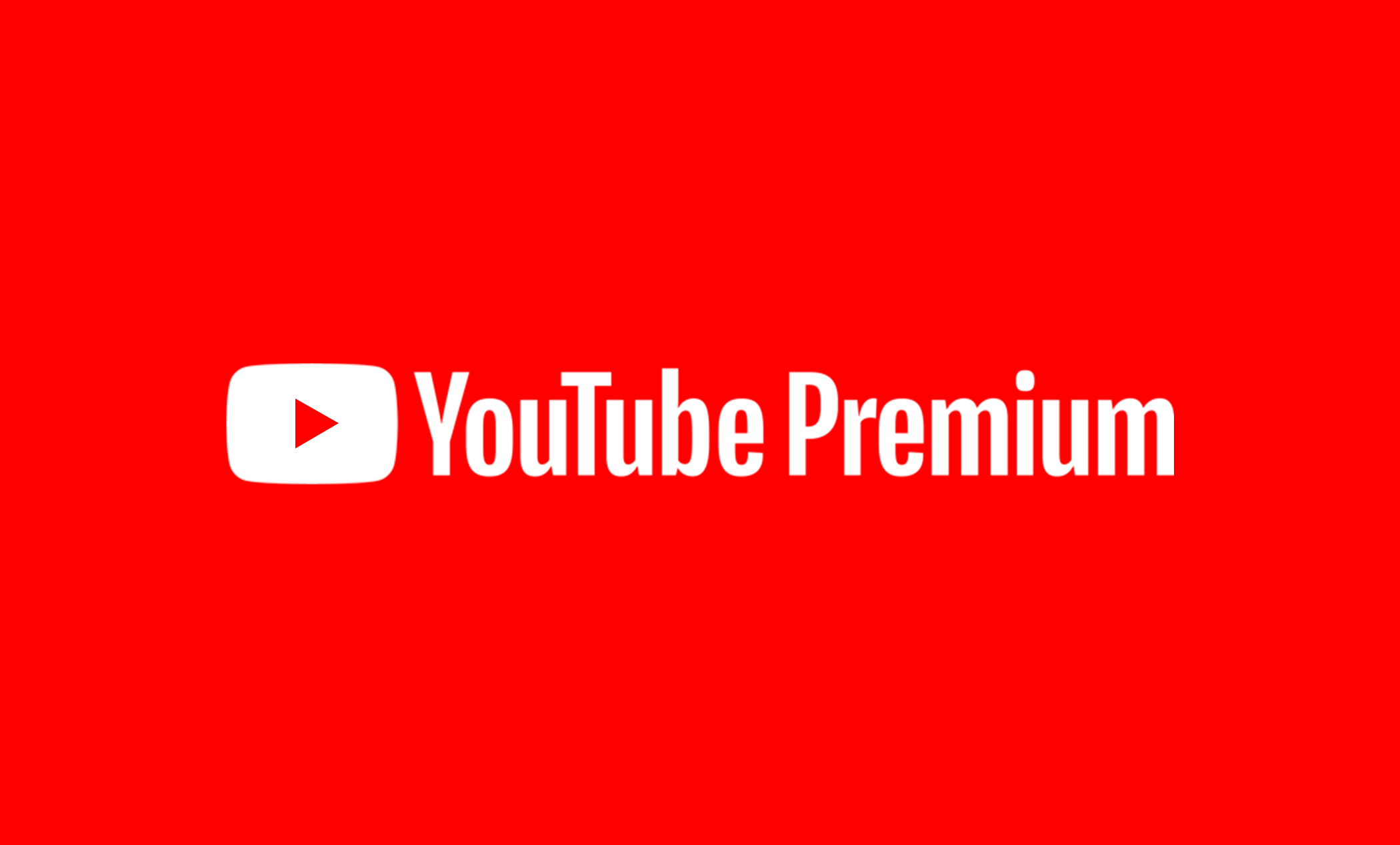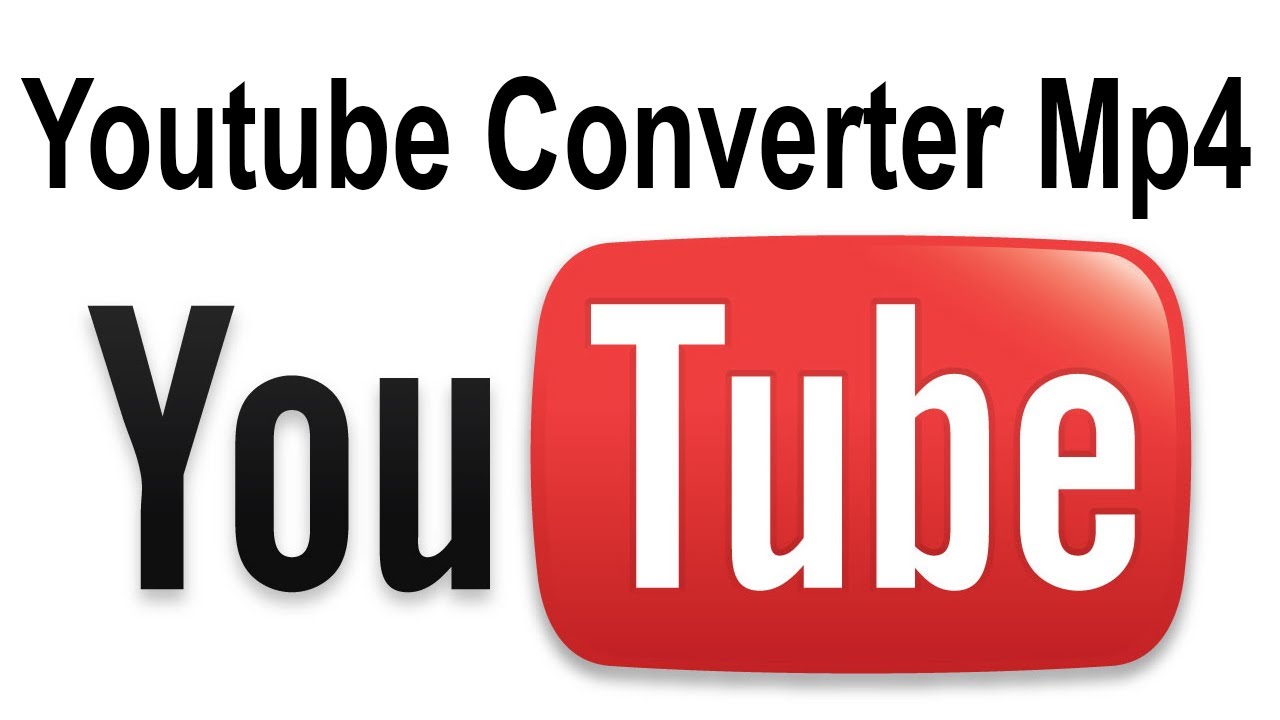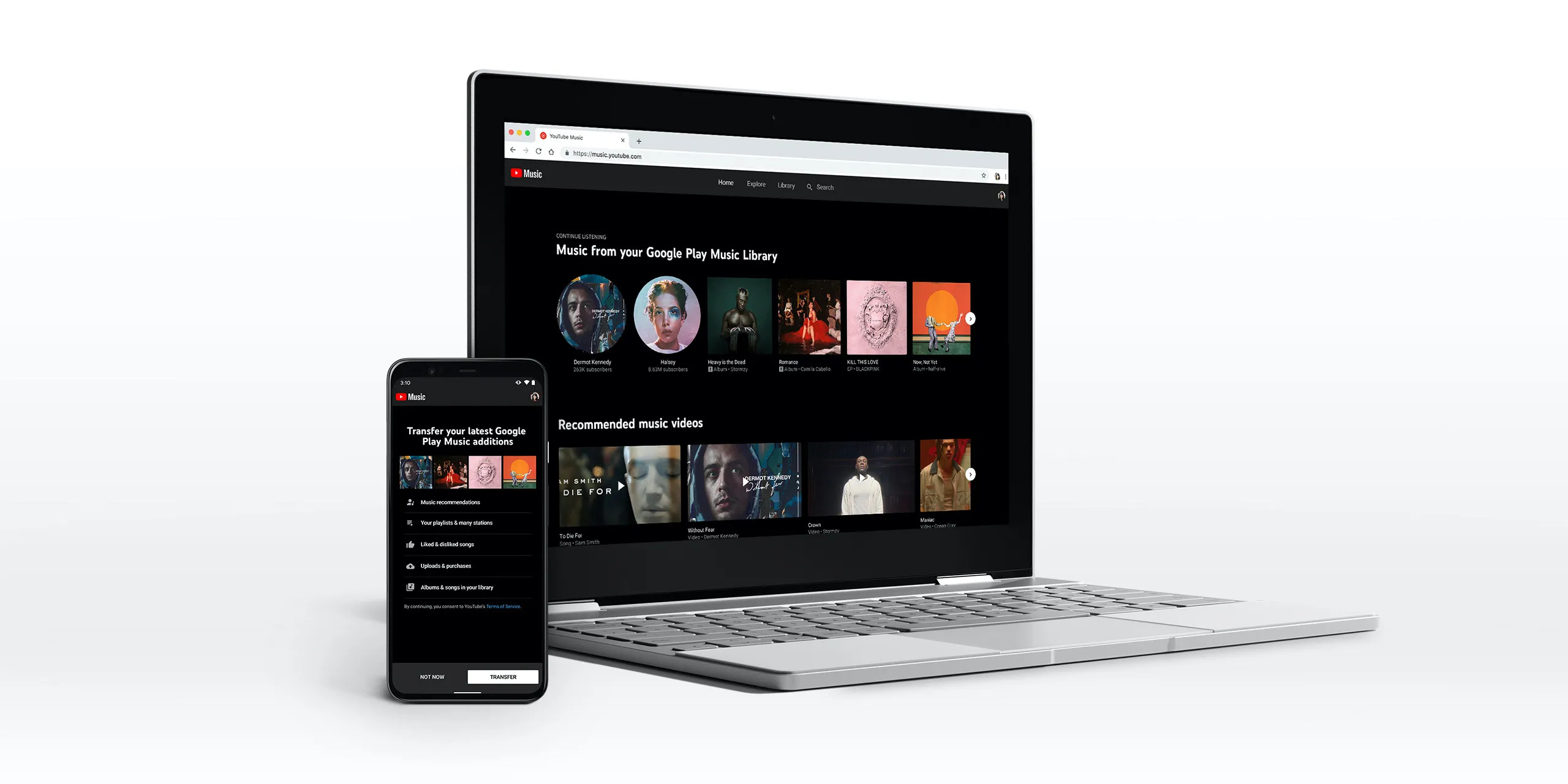Introduction
YouTube has become a household name when it comes to video content. With its vast library of videos ranging from entertainment and education to tutorials and music, it has become a go-to platform for millions of users worldwide. YouTube Premium, a subscription-based service, offers users an enhanced experience with features like ad-free viewing, background play, and offline downloads.
One of the key features of YouTube Premium is the ability to download videos for offline viewing. This feature allows users to access their favorite videos even when they don’t have an internet connection, making it perfect for long trips or areas with limited connectivity. However, many users often find themselves wondering where these downloaded videos are stored and how to access them.
In this article, we will delve into the world of YouTube Premium downloads and shed light on where these downloaded videos are stored. Whether you’re using YouTube Premium on a mobile device or a computer, we will guide you on how to access and manage your downloaded videos. Additionally, we will provide troubleshooting tips in case you encounter any issues with your YouTube Premium downloads.
So, if you’re a YouTube Premium subscriber who wants to make the most out of the offline download feature, or you’re considering subscribing to YouTube Premium but want to know more about this feature, keep reading. Let’s uncover the mystery of YouTube Premium downloads and discover the best ways to access and manage your offline videos.
Understanding YouTube Premium Downloads
Before we dive into the specifics of where YouTube Premium downloads are stored and how to access them, let’s first understand what exactly YouTube Premium downloads are and why they are a valuable feature for subscribers.
YouTube Premium downloads refer to the ability to save videos from the platform directly to a device for offline viewing. This means that subscribers can download their favorite videos and watch them at their convenience, even when there is no internet connection available.
There are several reasons why YouTube Premium downloads are highly useful:
- Offline Viewing: The ability to download videos allows users to watch content without an active internet connection. This is incredibly handy for times when a stable connection is not available, such as during flights, commutes through areas with poor connectivity, or when traveling to remote locations.
- Data Saving: By downloading videos in advance, users can save on their data usage. Rather than streaming videos and consuming data on the go, downloading allows users to watch videos without worrying about exceeding their data limits or incurring additional charges.
- Buffer-Free Experience: With YouTube Premium downloads, users can enjoy uninterrupted video playback. Since the videos are stored on the device, there’s no need to wait for buffering or deal with interruptions caused by poor internet connectivity.
- Convenience: YouTube Premium downloads provide the convenience of having access to your favorite videos anytime, anywhere. You can create playlists of downloaded videos and organize them according to your preferences, making it easy to find and watch the content you love without searching through the vast library.
It’s important to note that YouTube Premium downloads are not indefinite. The availability of a downloaded video varies depending on the content creator’s settings and licensing agreements. Some videos may only be available for a limited time for offline viewing, so it’s essential to periodically connect to the internet to refresh the availability of your downloaded library.
Now that we have a better understanding of YouTube Premium downloads and their benefits, let’s move on to the next section, where we will explore where these downloaded videos are stored and how to access them.
Where Are YouTube Premium Downloads Stored?
If you’re wondering where YouTube Premium downloads are stored on your mobile device or computer, don’t worry – we’ve got you covered. Let’s take a closer look at the storage locations for YouTube Premium downloads on different platforms.
Accessing YouTube Premium Downloads on Mobile Devices:
If you’re using YouTube Premium on a mobile device, such as a smartphone or tablet, the downloaded videos are typically stored within the YouTube app itself. Here’s how you can access them:
- Open the YouTube app on your device.
- Tap on your profile picture or avatar in the top right corner to access your account.
- Select “Downloads” from the menu options. This will take you to a list of all your downloaded videos.
- From here, you can browse through your downloaded videos and select the one you want to watch.
Depending on your device’s internal storage capacity, the downloaded videos can take up significant space. To manage your storage and delete unwanted downloads, you can navigate to the “Downloads” section as mentioned earlier and tap on the three-dot menu icon next to a video to delete it.
Accessing YouTube Premium Downloads on Computer:
If you use YouTube Premium on your computer, the downloaded videos are stored in a specific folder on your hard drive. To find the location of these downloaded videos, follow these steps:
- Open your file explorer on your computer, such as Windows Explorer on Windows or Finder on macOS.
- Navigate to the “Videos” folder or the location where downloaded videos are typically stored on your device.
- Look for a folder named “YouTube” or “YouTube Premium.” This is the default location where YouTube Premium downloads are saved.
- Open the “YouTube” or “YouTube Premium” folder to access your downloaded videos. You can organize them by date, video title, or any other method you prefer.
Managing YouTube Premium Downloads:
Now that you know where your YouTube Premium downloads are stored, you can easily access and watch your favorite videos offline. It’s important to periodically check and manage your downloaded videos to free up storage space and ensure you have the latest and most relevant content at your disposal. Keep in mind that deleting a downloaded video from your device does not remove it from your YouTube Premium library. You can always re-download videos for offline viewing whenever you want.
In the next section, we will explore how to access and manage YouTube Premium downloads on both mobile devices and computers, so stay tuned!
Accessing YouTube Premium Downloads on Mobile Devices
If you’re using YouTube Premium on a mobile device, such as a smartphone or tablet, accessing your downloaded videos is a seamless process. Here’s a step-by-step guide on how to access your YouTube Premium downloads:
- Open the YouTube app on your mobile device.
- Tap on your profile picture or avatar located in the top right corner of the screen. This will open the account menu.
- From the dropdown menu, select “Downloads” or “Library” (depending on your YouTube app version).
- You will now see a list of all your downloaded videos. You can scroll through the list to find the specific video you want to watch.
Once you have accessed your downloaded videos, tap on the video you wish to watch. The video will open and start playing in the YouTube app, allowing you to enjoy your content even without an active internet connection.
Managing YouTube Premium Downloads on Mobile Devices:
If you want to manage your YouTube Premium downloads on your mobile device, such as removing or deleting videos to free up storage space, you can follow these steps:
- Open the YouTube app on your mobile device.
- Tap on your profile picture or avatar located in the top right corner of the screen to access your account menu.
- Select “Settings” from the dropdown menu.
- In the Settings menu, tap on “Downloads.”
- Here, you can see a list of all your downloaded videos. To delete a video, simply tap on the three-dot menu icon next to the video and select “Remove from Downloads” or “Delete.”
By removing videos you no longer need, you can free up storage space on your device while ensuring your YouTube Premium downloads stay organized and up to date.
It’s important to note that the availability of downloaded videos may vary depending on the content creator’s settings and licensing agreements. Some videos may only be available for a limited time for offline viewing, so it’s a good practice to periodically connect to the internet to refresh the availability of your downloaded library.
Now that you know how to access and manage YouTube Premium downloads on mobile devices, let’s move on to the next section, where we will explore how to access and manage your downloads on a computer.
Accessing YouTube Premium Downloads on Computer
If you’re using YouTube Premium on a computer, accessing and watching your downloaded videos is just as simple. Here’s how you can access your YouTube Premium downloads on a computer:
- Open your preferred web browser on your computer.
- Go to the YouTube website and sign in to your YouTube Premium account.
- In the top right corner of the page, click on your profile picture or avatar to access the account menu.
- From the dropdown menu, select “Library” or “Downloads.”
- You will now be taken to the library or downloads section, where you can see a list of your downloaded videos.
- Scroll through the list and click on the video you want to watch.
Once you click on a video, it will start playing in the YouTube player on the YouTube website. You can enjoy your downloaded videos without the need for an active internet connection.
Managing YouTube Premium Downloads on Computer:
If you want to manage your YouTube Premium downloads on your computer, such as deleting videos or organizing your downloads, follow these steps:
- Go to the library or downloads section of your YouTube Premium account, as mentioned earlier.
- Hover your mouse cursor over a video you want to manage. You will see a three-dot menu icon appearing next to the video.
- Click on the three-dot menu icon, and a dropdown menu will appear with various options.
- Select “Remove from Downloads” or “Delete” to remove the video from your downloaded library.
By removing videos you no longer need, you can free up storage space on your computer and keep your YouTube Premium downloads organized and up to date.
Remember, the availability of downloaded videos may vary depending on the content creator’s settings and licensing agreements. It’s a good idea to periodically connect to the internet to refresh the availability of your downloaded library.
Now that you know how to access and manage YouTube Premium downloads on a computer, let’s move on to the next section, where we will provide some tips for managing and troubleshooting your YouTube Premium downloads on both mobile devices and computers.
Managing YouTube Premium Downloads
As a YouTube Premium subscriber, it’s important to know how to effectively manage your downloaded videos. Proper management ensures that you have ample storage space for new downloads and allows you to keep your library organized. Here are some tips for managing your YouTube Premium downloads:
1. Regularly Review Your Downloads:
Periodically go through your downloaded videos and remove the ones you no longer need. This will free up storage space on your device or computer and ensure that you have room for new downloads. Consider removing videos that you’ve watched or are no longer of interest to you.
2. Create Playlists:
You can organize your downloaded videos by creating playlists. This will help you categorize your content and make it easier to find specific videos when you want to watch them. Whether it’s creating themed playlists or organizing videos by genre, playlists can be a handy way to manage your YouTube Premium downloads.
3. Refresh Your Downloads:
Remember that the availability of downloaded videos may vary depending on the content creator’s settings and licensing agreements. It’s a good practice to periodically connect to the internet to refresh the availability of your downloaded library. This ensures that you have the most up-to-date versions of the videos you have downloaded.
4. Manage Storage Space:
Keep an eye on the storage space your downloaded videos are taking up on your device or computer. If you’re running low on space, consider deleting older or less relevant downloads to free up room for new content. This will allow you to continue enjoying a seamless downloading experience without any storage limitations.
5. Re-download Videos:
If you accidentally delete a downloaded video or want to watch a video again, you can always re-download it. YouTube Premium allows you to download videos multiple times, so you don’t have to worry about losing access to your favorite content. Simply go back to the video and download it again for offline viewing.
By following these tips, you can effectively manage your YouTube Premium downloads, ensuring a seamless offline viewing experience and optimizing storage space on your devices.
In the next section, we will provide some troubleshooting tips in case you encounter any issues with your YouTube Premium downloads. So, keep reading to ensure a smooth and uninterrupted downloading experience.
Troubleshooting YouTube Premium Downloads
While YouTube Premium offers a seamless downloading experience, there may be times when you encounter issues with your downloaded videos. Here are some common troubleshooting tips to help you resolve any problems you may face:
1. Check Your Internet Connection:
If your downloaded videos are not playing, ensure that you have a stable internet connection. Although downloaded videos are meant for offline viewing, a stable internet connection is required for the YouTube app or website to verify your YouTube Premium subscription and access the downloaded content.
2. Refresh Your Downloads:
If you’re experiencing issues with a specific downloaded video, try refreshing it. Connect to the internet and open the video in the YouTube app or website. This will allow the app or website to renew the license for the video, ensuring that it is available for offline viewing.
3. Clear App Cache/Refresh the Web Page:
If you’re using the YouTube app on a mobile device, clearing the app cache can sometimes resolve playback issues. Go to your device’s settings, find the YouTube app, and clear the app cache. If you’re using YouTube Premium on a computer, refreshing the web page or clearing your browser cache can help resolve any playback issues.
4. Check Video Availability:
Remember that the availability of downloaded videos can vary based on the content creator’s settings and licensing agreements. If a video is no longer available for offline viewing, you may need to re-download it or find an alternative video to download.
5. Update the YouTube App:
Ensure that you’re using the latest version of the YouTube app on your mobile device or that your web browser is up to date. Updating the app or browser can help resolve any compatibility issues and provide a smoother downloading experience.
6. Remove and Re-Download:
If you’re encountering persistent issues with a specific video, try removing it from your downloads and then re-downloading it. This can help resolve any corruption or playback issues with the downloaded file.
If none of these troubleshooting tips resolve the issue, it’s recommended to reach out to YouTube Premium support for further assistance. They can provide you with specific guidance tailored to your situation to help resolve any persistent problems.
Remember, technology can sometimes be unpredictable, and issues may arise. However, with these troubleshooting tips, you can handle most common problems and enjoy a smooth YouTube Premium downloading experience.
Now that we’ve covered troubleshooting, let’s move on to the concluding section, where we’ll recap the key points and wrap up our discussion on YouTube Premium downloads.
Conclusion
YouTube Premium downloads offer a convenient and flexible way to enjoy your favorite videos offline. Whether you’re using YouTube Premium on a mobile device or a computer, accessing and managing your downloaded videos is a straightforward process.
We discussed that YouTube Premium downloads are stored within the YouTube app itself on mobile devices, while on computers, they are typically stored in a specific folder on the hard drive. By accessing the respective sections or folders, you can easily browse and watch your downloaded videos, even without an active internet connection.
To make the most out of YouTube Premium downloads, we provided you with several management tips. Regularly reviewing your downloads, creating playlists, refreshing your downloads, managing storage space, and re-downloading videos are all effective ways to optimize your offline viewing experience and keep your library organized.
If you encounter any issues with your YouTube Premium downloads, we provided troubleshooting tips to help resolve common problems. By checking your internet connection, refreshing your downloads, clearing app cache or refreshing the web page, ensuring video availability, updating the YouTube app, and removing and re-downloading videos, you can overcome most challenges that may arise.
Remember, YouTube Premium downloads are subject to the content creator’s settings and licensing agreements, so it’s important to periodically connect to the internet to refresh the availability of your downloaded library.
Overall, YouTube Premium downloads provide a convenient and efficient way to access your favorite videos offline. Whether you’re traveling, in an area with limited connectivity, or simply want to save on data usage, YouTube Premium downloads offer a seamless and uninterrupted viewing experience.
So, whether you’re new to YouTube Premium or an existing subscriber, make the most out of the offline download feature and enjoy your favorite videos anytime, anywhere.