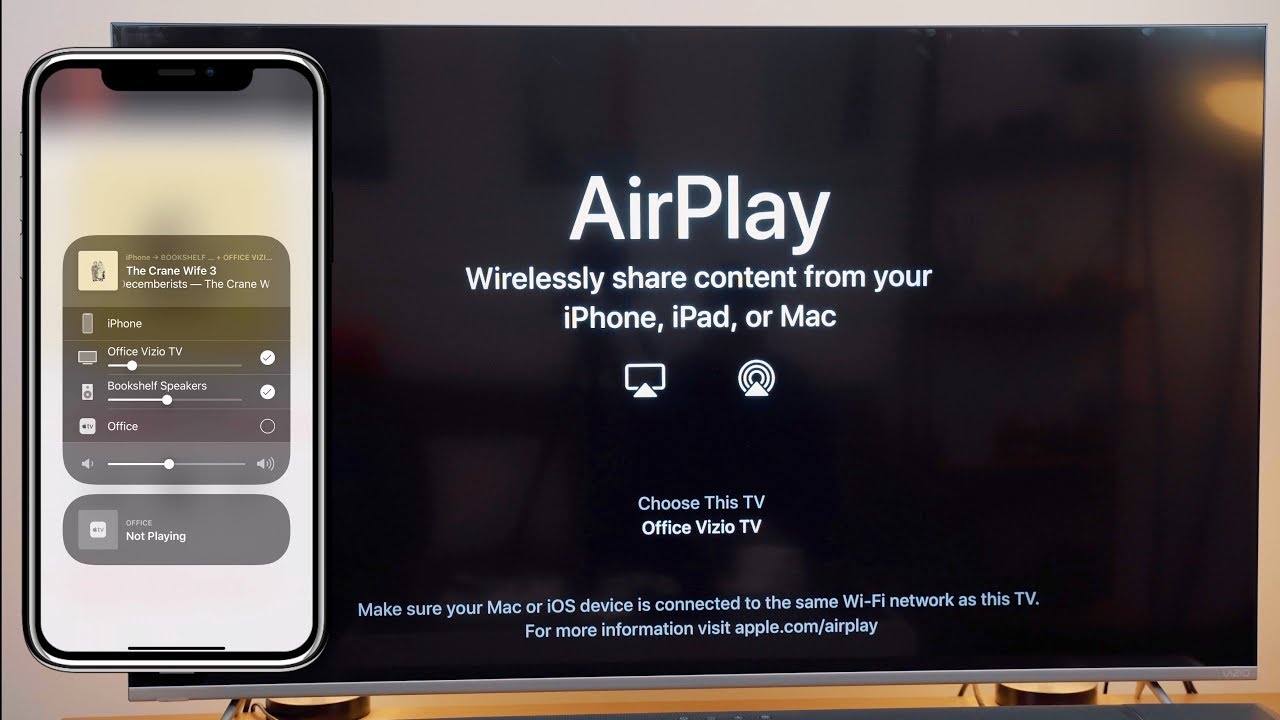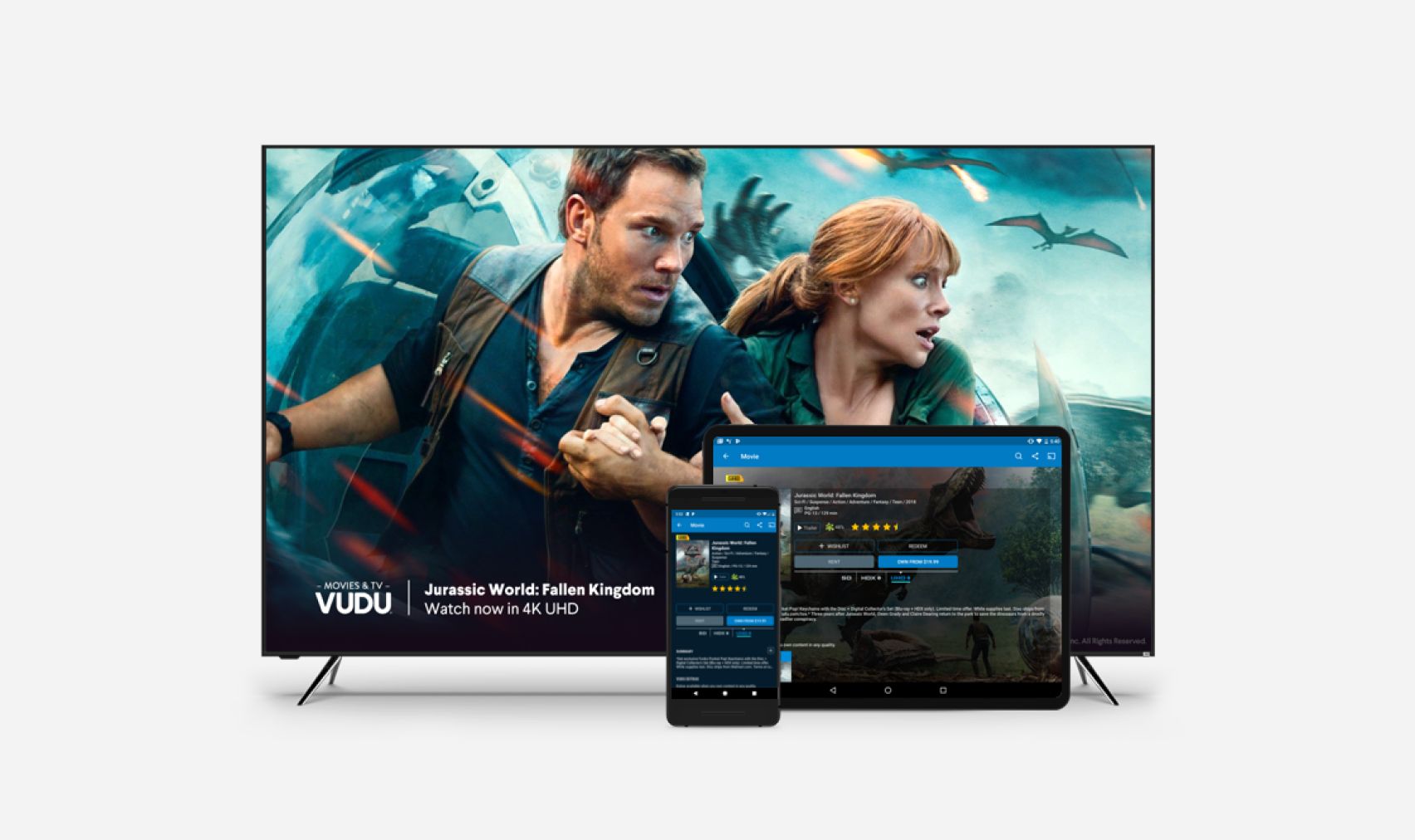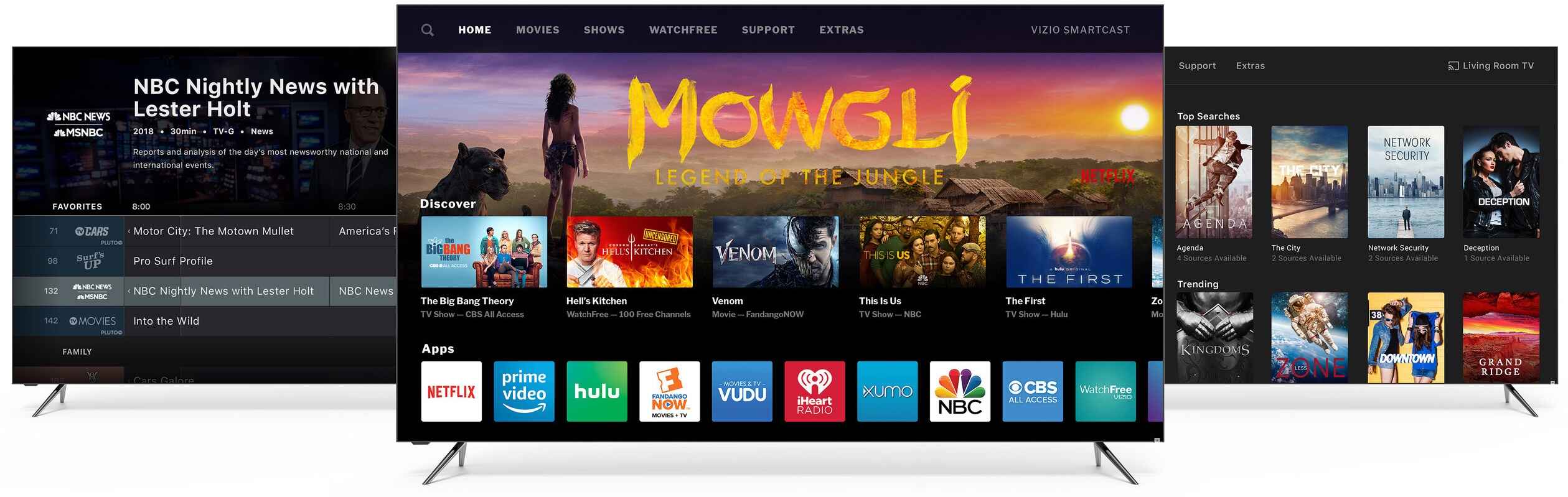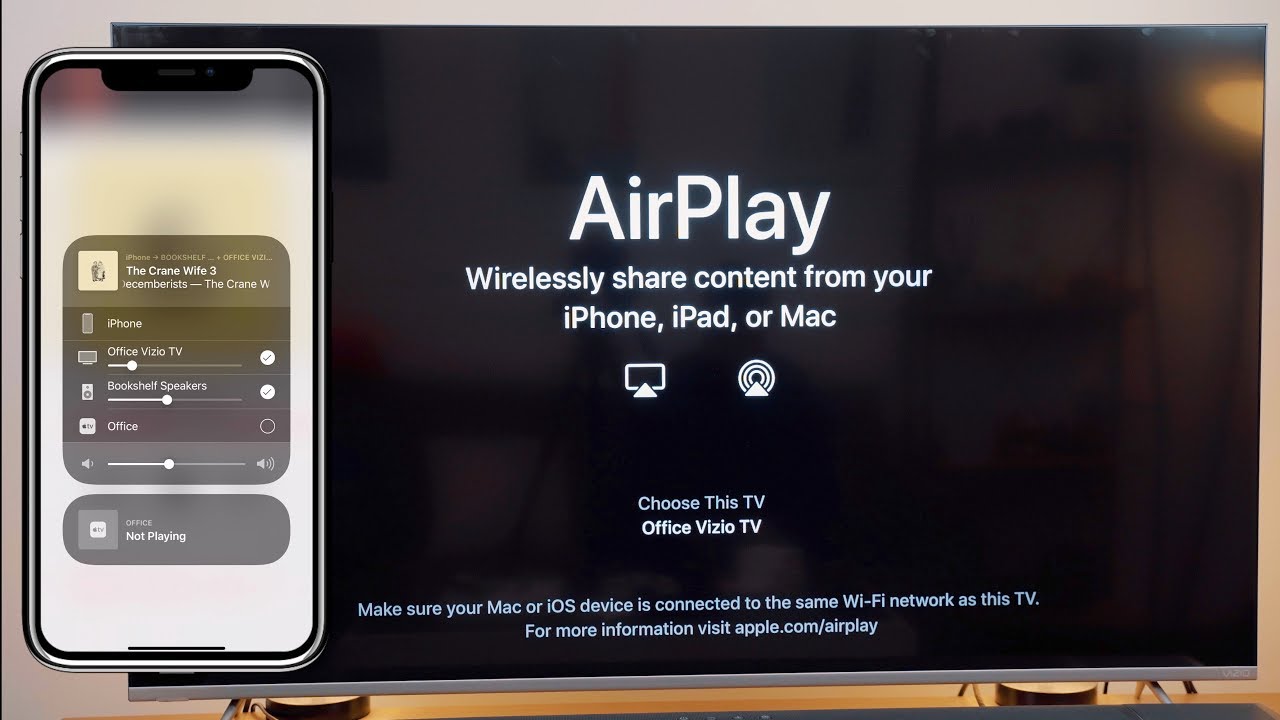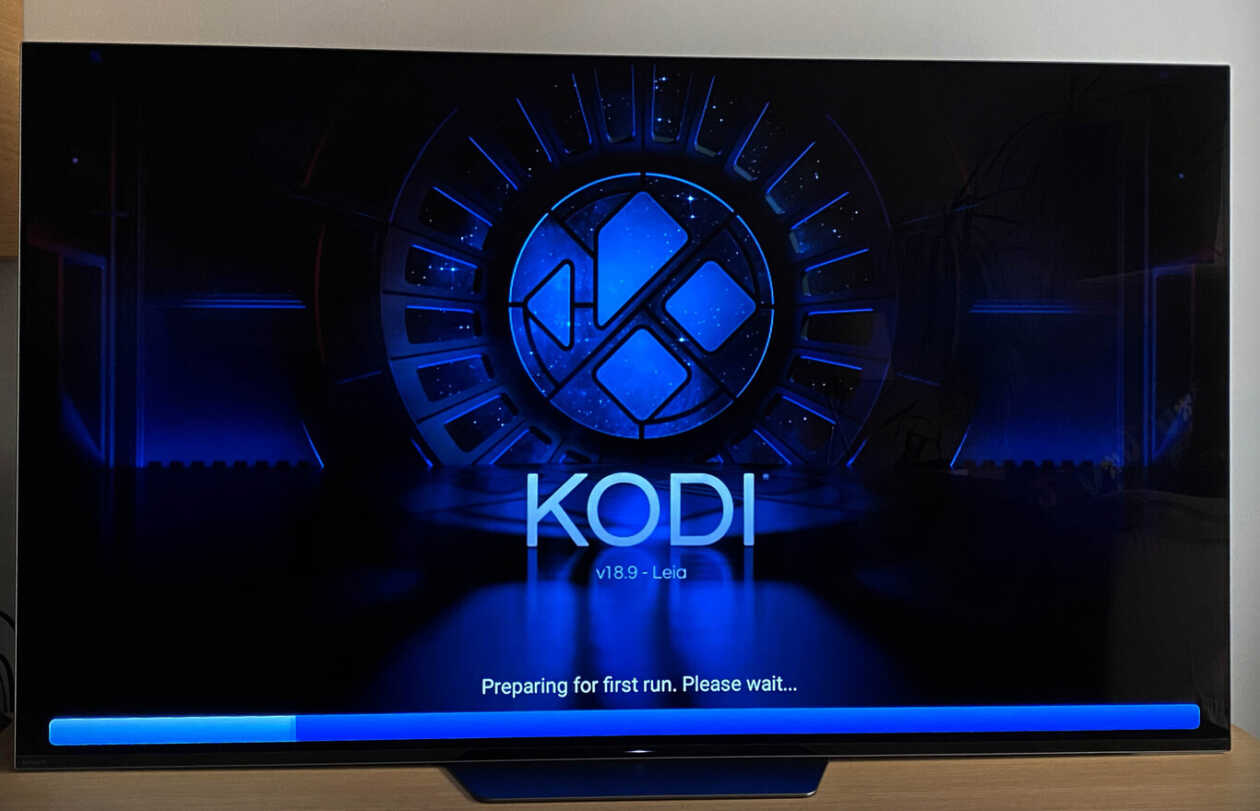Introduction
Welcome to an era of smart technology, where our televisions have evolved into powerful devices that connect us to a world of entertainment and information. Vizio Smart TVs, in particular, are known for their impressive features and user-friendly interfaces. These TVs not only provide excellent picture and sound quality but also offer various options to connect to the internet and access online content.
One important aspect of setting up and troubleshooting your Vizio Smart TV is finding the MAC address. The MAC address, short for Media Access Control address, is a unique identifier assigned to the network interface of your television. It plays a crucial role in establishing a secure and reliable connection to your home network.
Knowing how to find the MAC address on your Vizio Smart TV can be beneficial in multiple scenarios. For instance, when setting up a new network connection, you may need to provide the MAC address to your internet service provider or network administrator. Additionally, if you’re troubleshooting network issues, having the MAC address on hand can assist technicians in identifying and resolving the problem efficiently.
In this guide, we will explore three different methods to help you find the MAC address on your Vizio Smart TV. Whether you’re a tech-savvy enthusiast or a first-time user, we’ve got you covered. So, let’s dive in and discover the various ways you can access your TV’s MAC address.
What is a MAC address and why is it important?
Before we delve into the methods of finding the MAC address on your Vizio Smart TV, let’s take a moment to understand what a MAC address is and why it holds significance.
A MAC address is a unique identifier assigned to the network interface of a device. It consists of a series of alphanumeric characters, typically written in a format like XX:XX:XX:XX:XX:XX. Each device, including your Vizio Smart TV, is assigned a unique MAC address during its manufacturing process. This address is hardcoded into the hardware and cannot be changed.
The importance of the MAC address lies in its role as a digital address book for your network. When you connect your Vizio Smart TV to your home network, the MAC address is used to establish a secure and reliable connection. It allows other devices on the network, such as your router, to identify and communicate with your TV.
Furthermore, the MAC address plays a significant role in network security. By using MAC address filtering, you can restrict access to your network only to devices with approved MAC addresses. This adds an extra layer of protection, preventing unauthorized devices from connecting to your network and potentially compromising your data.
In addition to network setup and security, knowing the MAC address of your Vizio Smart TV can be useful in troubleshooting network issues. If you’re experiencing connectivity problems or slow internet speeds, providing the MAC address to your internet service provider or network administrator can help in diagnosing and resolving the problem more efficiently.
Overall, understanding the MAC address and its importance is key to ensuring a seamless and secure connection for your Vizio Smart TV. Now that we have a grasp on the significance of the MAC address, let’s move on to the different methods of finding it on your Vizio Smart TV.
Method 1: Finding the MAC address on your Vizio Smart TV through the Settings menu
The easiest and most straightforward way to find the MAC address on your Vizio Smart TV is by accessing the Settings menu. This method works for most Vizio Smart TV models and allows you to locate the MAC address in just a few simple steps:
- Turn on your Vizio Smart TV and grab your remote control.
- Press the Menu button on your remote to open the main menu.
- Navigate to the Settings option using the arrow keys on your remote control.
- Once in the Settings menu, find and select the Network option. This will open the network settings screen.
- In the network settings screen, you should see an option called Network Information or Network Status. Select this option to continue.
- On the Network Information screen, you will find various details about your network connection, including the MAC address. Note down the MAC address displayed on the screen; it should be in the standard XX:XX:XX:XX:XX:XX format.
That’s it! You have successfully found the MAC address of your Vizio Smart TV through the Settings menu. You can now use this MAC address for network setup, troubleshooting, or any other purpose that requires it.
It’s worth mentioning that the exact location of the MAC address in the Settings menu may vary slightly depending on the model and firmware version of your Vizio Smart TV. If you can’t find the Network Information or Network Status option, refer to the user manual or online documentation specific to your TV model for further guidance.
Now that you know how to find the MAC address through the Settings menu, let’s move on to another method for finding it on your Vizio Smart TV.
Method 2: Finding the MAC address on your Vizio Smart TV through the Network Information screen
If you’re unable to locate the MAC address of your Vizio Smart TV through the Settings menu, don’t worry. There’s an alternative method you can use, which involves accessing the Network Information screen. Here’s how you can do it:
- Turn on your Vizio Smart TV and grab your remote control.
- Press the Menu button on your remote to open the main menu.
- Navigate to the Network option using the arrow keys on your remote control.
- Once in the Network menu, look for the Network Information or Network Status option. Select it to proceed.
- The Network Information screen will display various details about your network connection, including the MAC address. Look for the MAC address entry, which should be in the format XX:XX:XX:XX:XX:XX. Take note of the MAC address displayed on the screen.
That’s it! You have successfully found the MAC address of your Vizio Smart TV through the Network Information screen. This method is typically available on most Vizio Smart TV models and provides an easy way to locate the MAC address without navigating through multiple settings menus.
If your TV model or firmware version does not include the Network Information or Network Status option, refer to the user manual or online documentation provided by Vizio for further assistance.
Now that you’re familiar with the second method of finding the MAC address, let’s explore one more approach in the next section.
Method 3: Finding the MAC address on your Vizio Smart TV through the About This TV menu
If the previous methods didn’t work for you, there’s still another way to find the MAC address on your Vizio Smart TV. This method involves accessing the About This TV menu, which provides essential information about your television, including the MAC address. Here’s how you can do it:
- Turn on your Vizio Smart TV and ensure that the remote control is within reach.
- Press the Menu button on your remote to open the main menu.
- Using the arrow keys on your remote, navigate to the Help option and select it.
- In the Help menu, you will find an option called About This TV. Highlight it and press Enter or OK.
- The About This TV screen will display detailed information about your Vizio Smart TV, including the MAC address. Locate the MAC address entry, which should be in the format XX:XX:XX:XX:XX:XX.
- Make a note of the MAC address displayed on the screen for future reference.
That’s it! You have successfully found the MAC address of your Vizio Smart TV through the About This TV menu. This method provides a straightforward way to access the MAC address information without diving deep into the network or settings menus.
In the rare event that you’re unable to find the About This TV menu or the MAC address entry is not available, it’s recommended to consult the user manual or Vizio’s official documentation for instructions specific to your model. They may provide alternative methods or additional resources to retrieve the MAC address.
Now that we’ve explored three different methods of finding the MAC address on your Vizio Smart TV, you’re well-equipped to access this crucial information when needed.
Conclusion
Knowing how to find the MAC address on your Vizio Smart TV is essential for setting up network connections, troubleshooting internet issues, and ensuring a secure and reliable connection to your home network. In this guide, we explored three different methods to help you locate the MAC address on your Vizio Smart TV:
- Using the Settings menu: Access the Settings menu, navigate to the Network option, and find the Network Information or Network Status screen to view the MAC address.
- Through the Network Information screen: Access the Network menu and find the Network Information or Network Status option to view the MAC address.
- Using the About This TV menu: Access the Help menu, select About This TV, and locate the MAC address entry.
By following these methods, you can easily retrieve the MAC address of your Vizio Smart TV and use it for network setup, troubleshooting, or any other purposes that require this unique identifier.
While the exact steps and menu options may vary slightly depending on your Vizio Smart TV model and firmware version, the general principles remain the same. Always refer to the user manual or Vizio’s official documentation for specific instructions tailored to your TV.
We hope this guide has been helpful in assisting you in locating the MAC address on your Vizio Smart TV. With this information at your fingertips, you can enjoy a seamless and secure connection to your home network, unlocking a world of entertainment and possibilities.