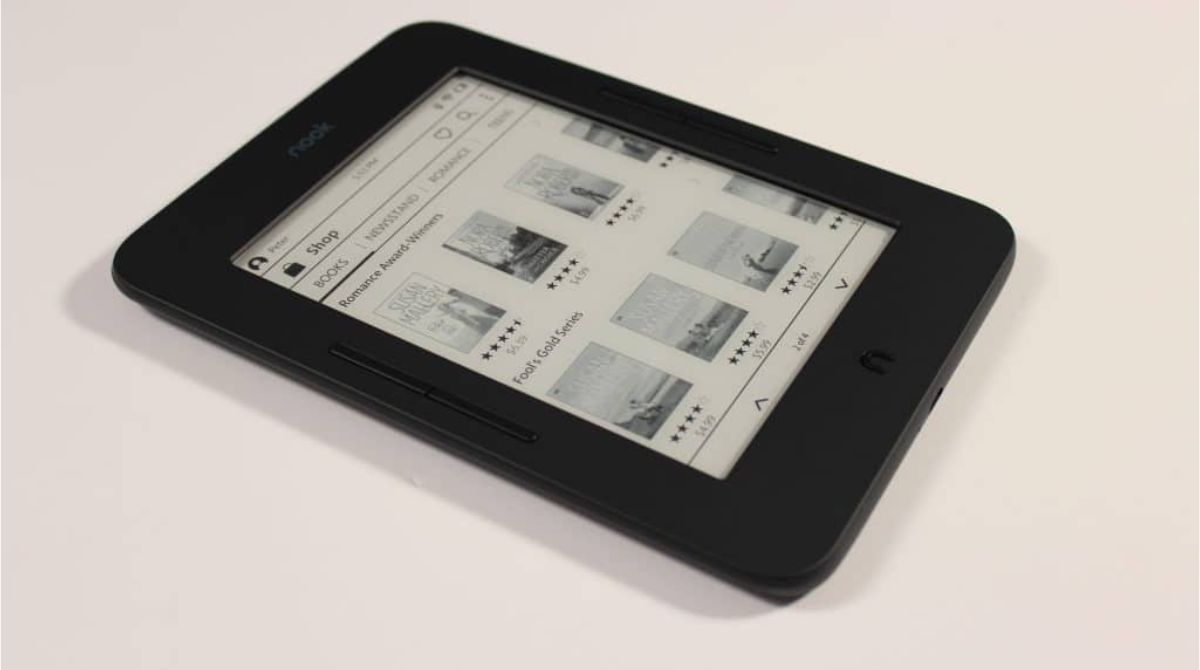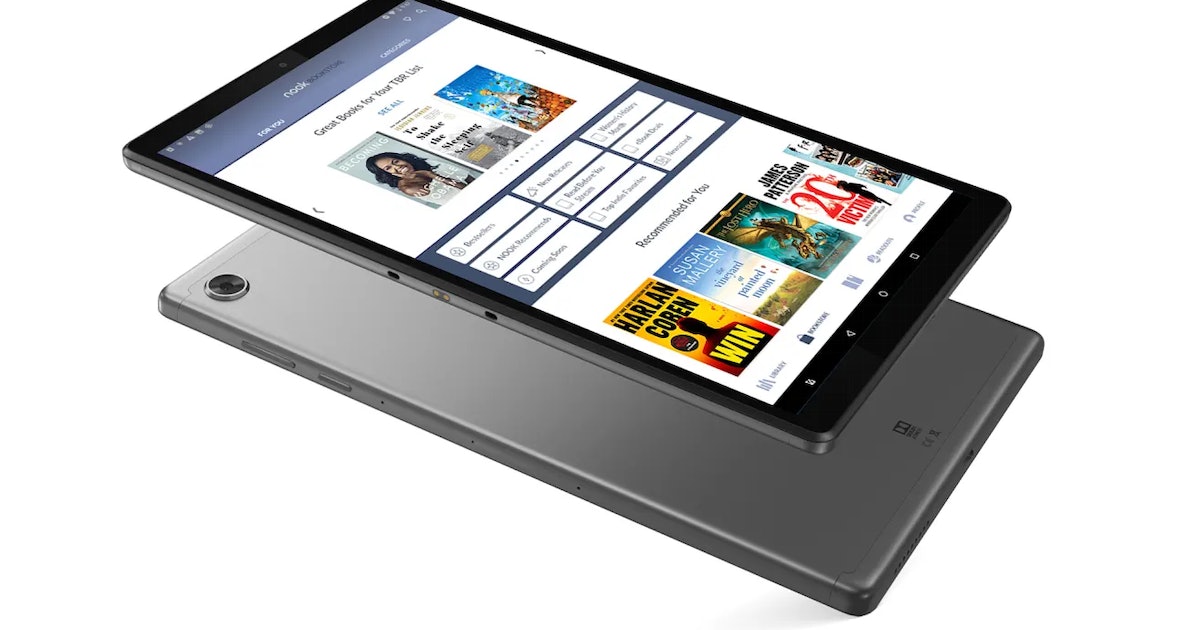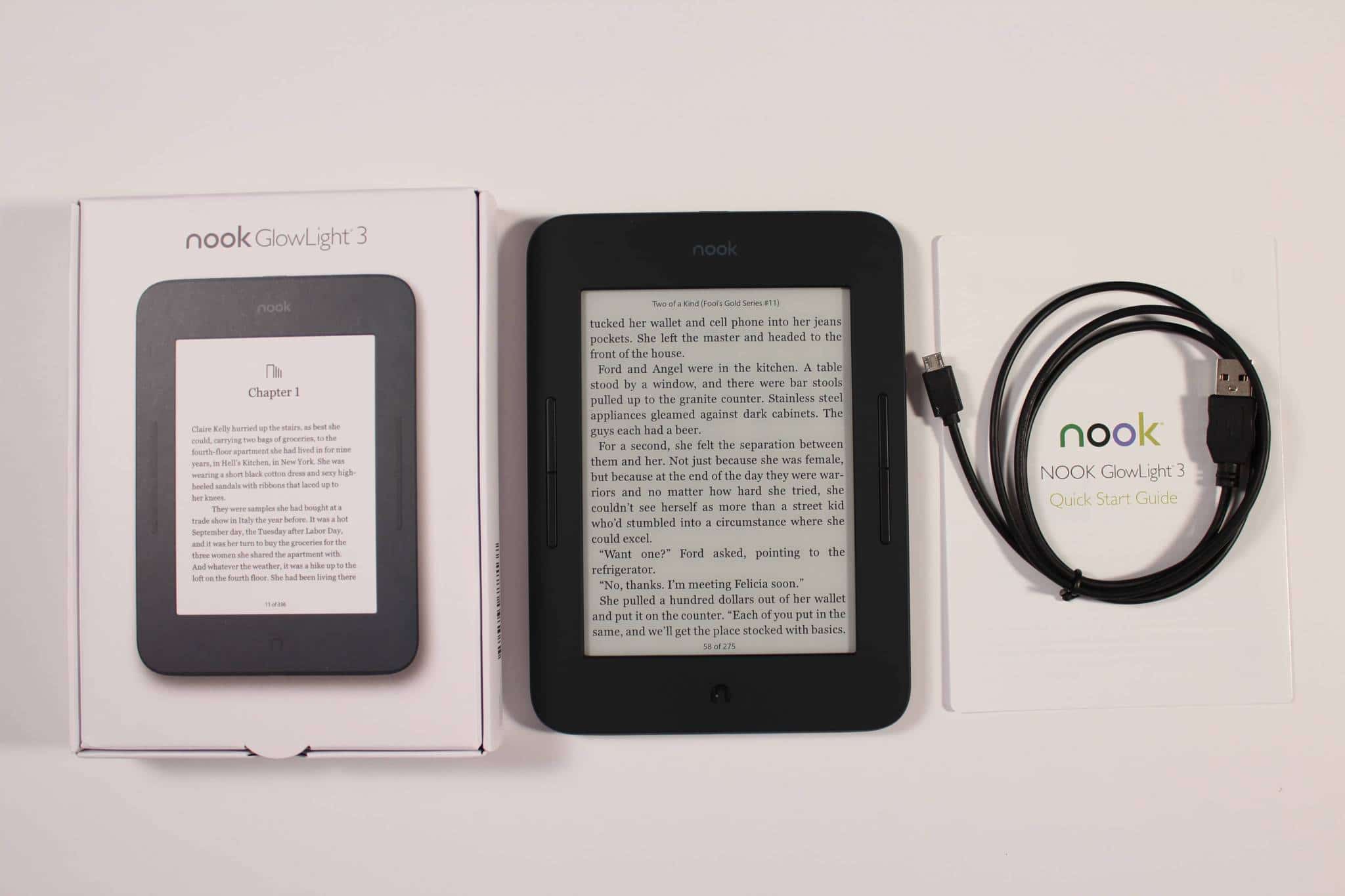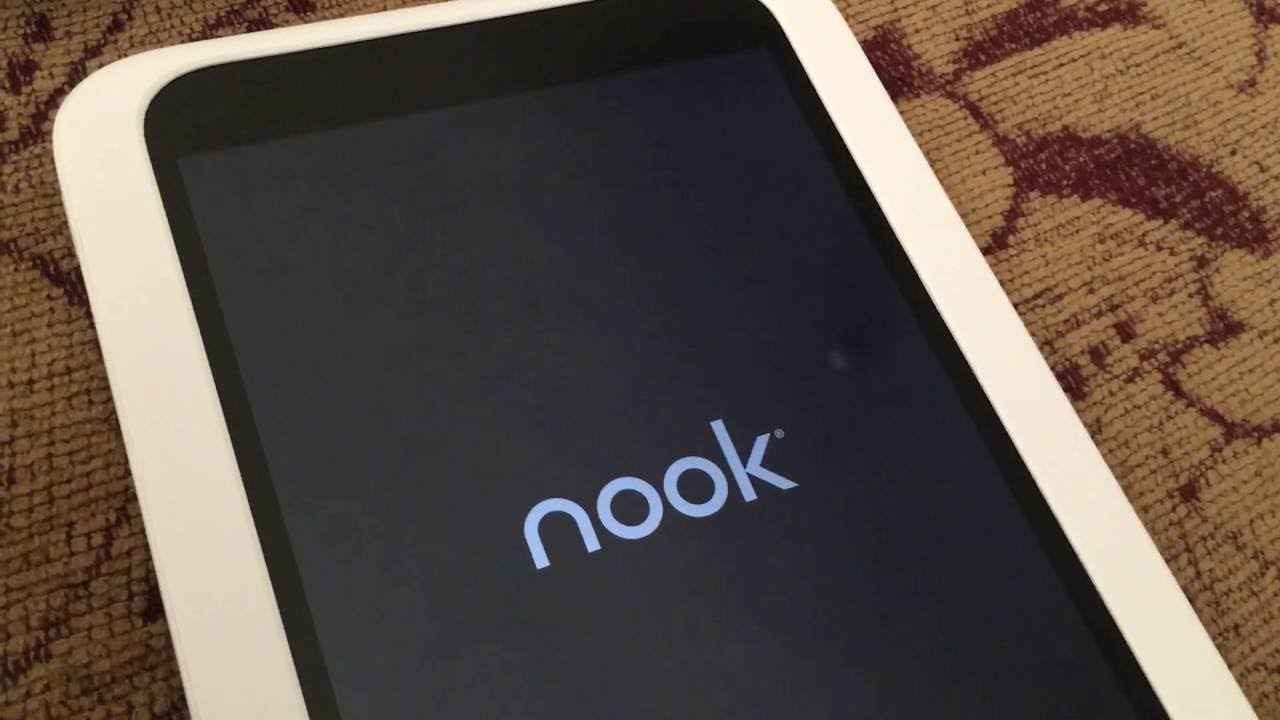Common issues with Nook Tablet
The Nook Tablet is a popular e-reader and tablet device that offers a wide range of features and functionality. However, like any electronic device, it is not immune to common issues that can arise over time. In this section, we will explore some of the most common issues that Nook Tablet users may encounter.
One of the frequent issues reported by Nook Tablet users is a frozen or unresponsive screen. This can be frustrating, as it hinders the device’s usability. In such cases, performing a soft reset by holding down the power button for 20 seconds can often resolve the issue. If the problem persists, a factory reset may be necessary, but it is important to note that this will erase all data on the device.
Another common issue is battery drainage. Some users have reported that their Nook Tablet’s battery drains quickly, even when not in use. This can be caused by background apps or processes running unnecessarily. Disabling unnecessary apps or adjusting the screen brightness can help conserve battery life.
Wi-Fi connectivity problems are also a common complaint. Users may experience difficulty connecting to Wi-Fi networks or experience a slow or intermittent connection. This can be resolved by restarting the Nook Tablet and ensuring that the Wi-Fi router is functioning properly. Updating the device’s software can also address any known Wi-Fi connectivity issues.
Occasionally, Nook Tablet users may encounter error messages or issues with downloading and reading books. This can be due to a variety of reasons, including a glitch in the device’s software or compatibility issues with specific book formats. Clearing the cache or reinstalling the Nook app can help troubleshoot these problems.
Lastly, hardware issues such as a cracked screen or malfunctioning buttons may require professional repair or replacement. It is important to handle the Nook Tablet with care and consider using a protective case to minimize the risk of damage.
In summary, while the Nook Tablet offers a great reading and multimedia experience, it is not without its share of common issues. However, most of these issues can be resolved through simple troubleshooting steps or by contacting Nook Tablet customer support.
Understanding your Nook Tablet warranty
When purchasing a Nook Tablet, it is important to understand the warranty coverage provided by the manufacturer. This section will guide you through the key aspects of the Nook Tablet warranty, helping you make informed decisions regarding device repairs.
The Nook Tablet typically comes with a limited one-year warranty that covers manufacturing defects and hardware malfunctions. This means that if your device experiences any issues within the specified warranty period, you may be eligible for a repair or replacement at no additional cost.
It is important to note that the Nook Tablet warranty does not cover accidental damage or normal wear and tear. For instance, if you drop your device or spill liquid on it, these damages would not be covered under the warranty. It is advisable to handle your Nook Tablet with care and consider purchasing a protective case to minimize the risk of accidental damage.
If you encounter any problems with your Nook Tablet during the warranty period, it is recommended to contact Nook Tablet customer support. They will guide you through the troubleshooting process and determine if your device needs to be repaired or replaced. In some cases, they may also provide you with a prepaid shipping label to send your device for repair.
Before contacting customer support, it is important to have your proof of purchase handy. This can be in the form of a receipt or an online order confirmation. Providing this information will help expedite the warranty claim process and ensure that you receive the appropriate support for your device.
Additionally, it is worth checking if your Nook Tablet is still under warranty by visiting the official Nook website. By entering your device’s serial number or providing other necessary information, you can quickly determine the remaining warranty coverage for your device.
In summary, understanding the details of your Nook Tablet warranty is essential if you encounter any issues with your device. By knowing what is covered and what is not, you can make informed decisions regarding repairs or replacements and ensure that you receive the best possible support from Nook Tablet customer service.
Options for getting your Nook Tablet fixed
If you are experiencing issues with your Nook Tablet and need to get it fixed, you have several options to consider. This section explores the different avenues available to you for repairing your device.
One option is to take your Nook Tablet to an authorized Nook Tablet repair center. These centers are trained and certified by the manufacturer and have the expertise to diagnose and fix a wide range of issues. By choosing an authorized repair center, you can ensure that your device is in capable hands and that genuine replacement parts will be used if needed.
An alternative option is to contact Nook Tablet customer support. They can provide troubleshooting assistance over the phone or online chat and guide you through the steps to resolve common issues. If the problem cannot be resolved remotely, they may provide you with instructions on how to send your device for repair or offer a replacement under warranty if applicable.
For those who prefer a do-it-yourself (DIY) approach, there are online resources and forums that provide guidance on troubleshooting and fixing common Nook Tablet issues. Websites like the Nook Support page or community forums can be valuable sources of information, offering step-by-step instructions and solutions to commonly encountered problems.
It is worth noting that attempting to fix your Nook Tablet yourself may void the warranty if not done correctly. Therefore, if your device is still covered under warranty, it is advisable to consult with customer support or an authorized repair center before attempting any DIY repairs.
If your Nook Tablet is no longer covered by the manufacturer’s warranty, you can also consider third-party repair services. There are repair shops and technicians who specialize in fixing electronic devices like tablets. Be sure to do your research and choose a reputable service provider to ensure quality repairs.
In summary, there are several options available to get your Nook Tablet fixed. Whether you choose an authorized repair center, contact customer support, try DIY troubleshooting, or seek third-party repair services, it’s important to weigh the pros and cons of each option and choose the one that best suits your needs.
Authorized Nook Tablet repair centers
If you prefer to have your Nook Tablet repaired by professionals who are trained and certified by the manufacturer, an authorized Nook Tablet repair center is your best option. These centers have the expertise and access to genuine replacement parts, ensuring high-quality repairs for your device.
To find an authorized Nook Tablet repair center near you, you can visit the official Nook website. Look for the customer support section, where you can find a dedicated page for repair services. On this page, you will typically be able to enter your location or ZIP code to search for authorized repair centers in your area.
Once you have located a repair center, it is recommended to contact them directly to inquire about their services and schedule an appointment if necessary. Authorized repair centers often provide services beyond just fixing physical or software issues. They may also offer diagnostic services to identify underlying problems that may not be immediately apparent.
When taking your Nook Tablet to an authorized repair center, it is important to bring along any necessary documentation, such as proof of purchase or warranty information. Providing this information will help speed up the process and ensure that the repair center can verify the device’s eligibility for warranty coverage, if applicable.
Authorized repair centers typically have a turnaround time for repairs, which can vary depending on the nature of the issue and the availability of replacement parts. It is advisable to inquire about the estimated timeframe for the repair before leaving your device with them. This will give you an idea of how long you may be without your Nook Tablet.
In some cases, authorized repair centers may also offer mail-in repair services. This can be convenient if you are unable to visit a physical location or if there are no authorized repair centers in your immediate vicinity. Simply contact the repair center and inquire about their mail-in repair process.
In summary, utilizing an authorized Nook Tablet repair center ensures that your device is repaired by knowledgeable professionals using genuine replacement parts. Take advantage of the resources provided by the official Nook website to locate a nearby repair center, and be sure to bring any necessary documentation when visiting or contacting the repair center.
DIY troubleshooting for Nook Tablet
If you are experiencing common issues with your Nook Tablet and prefer a do-it-yourself (DIY) approach, there are several troubleshooting steps you can take to potentially resolve the problem before seeking professional assistance. This section will guide you through some DIY troubleshooting techniques for your Nook Tablet.
Restart your device: A simple restart can often resolve minor glitches or temporary software issues. Press and hold the power button for a few seconds until the power menu appears, then select “Restart” to reboot your Nook Tablet.
Update software: Ensure that your Nook Tablet is running the latest software version. Go to “Settings” > “Device Information” > “Software Updates” to check for any available updates and install them if necessary. Keeping your device up to date can fix bugs and improve performance.
Clear cache and data: If your Nook Tablet is slow or experiencing app-related issues, clearing the cache and data of specific apps may help. Go to “Settings” > “Apps & Notifications” > “All Apps” and select the desired app. Choose “Storage” and then “Clear Cache” or “Clear Data” to remove temporary files and reset the app.
Check Wi-Fi connection: If you are experiencing Wi-Fi connectivity issues, ensure that your Nook Tablet is connected to the correct network. Try disconnecting and reconnecting to the Wi-Fi network or restarting your router. You can also try forgetting the network and adding it again to refresh the connection settings.
Manage storage: If your Nook Tablet is running out of storage space, consider deleting unnecessary apps, files, or media. Go to “Settings” > “Storage” to see how much space is available and to manage storage settings. You can also transfer files to an external storage device to free up internal storage.
Perform a factory reset: If you have exhausted all other troubleshooting options and are still experiencing persistent issues, a factory reset may be necessary. However, be aware that this will erase all data on your Nook Tablet, so it is essential to back up any important files or documents before proceeding. To perform a factory reset, go to “Settings” > “Device Information” > “Factory Reset” and follow the on-screen instructions.
These are just a few examples of DIY troubleshooting techniques for your Nook Tablet. If the problem persists or you are unsure of how to proceed, it is always recommended to reach out to Nook Tablet customer support or consider visiting an authorized repair center for further assistance.
How to contact Nook Tablet customer support
If you’re experiencing issues with your Nook Tablet and need assistance, contacting Nook Tablet customer support is a reliable way to get the help you need. Here are a few methods you can use to reach out to their customer support team.
Phone Support: Nook Tablet provides a dedicated support phone line that you can call to speak directly with a customer support representative. You can find the appropriate phone number on the official Nook website or in your product documentation. Before calling, make sure to have your device and any necessary information, such as your serial number or proof of purchase, readily available.
Online Chat: Another convenient option to contact Nook Tablet customer support is through their online chat feature. This allows you to chat with a representative in real-time and get immediate assistance. Look for the chat support option on the official Nook website and provide the necessary information to initiate the chat session.
Email Support: If you prefer written communication or have a non-urgent inquiry, you can reach Nook Tablet customer support through email. Visit the official Nook website and look for the email support contact information. Be sure to provide detailed information about your issue and include any relevant device information or attachments that may assist them in understanding and resolving your problem.
Support Resources: Nook Tablet also provides an extensive support section on their website, including frequently asked questions (FAQs), user manuals, troubleshooting guides, and community forums. Before reaching out to customer support directly, it’s worth checking these resources as they may provide answers or solutions to common issues.
Social Media: Nook Tablet may have official social media accounts on platforms like Twitter or Facebook. You can also try reaching out to them through these channels, as they may respond to inquiries or provide support assistance via direct messages or public comments.
When contacting customer support, ensure that you provide detailed information about your issue. Include any error messages, steps you have already taken to troubleshoot, and any relevant device details. This will help the support team understand the problem better and provide more accurate assistance.
It’s also important to note that the availability and contact methods of Nook Tablet customer support may vary based on your location and the specific model of your device. Visit the official Nook website to access the most up-to-date contact information for customer support.
By utilizing these contact methods and providing the necessary information, you can effectively reach out to Nook Tablet customer support and receive the assistance you need with your device.
Tips for preventing future Nook Tablet issues
Prevention is key when it comes to maintaining the performance and longevity of your Nook Tablet. By following these tips, you can minimize the risk of encountering common issues and ensure a smooth and enjoyable user experience.
Use a protective case: Investing in a high-quality protective case for your Nook Tablet can help safeguard it against accidental drops, spills, and scratches. Choose a case that provides adequate protection while still allowing easy access to all ports and buttons.
Keep your device updated: Regularly updating your Nook Tablet’s software is crucial for bug fixes and security enhancements. Stay on top of software updates by enabling automatic updates or manually checking for updates under the “Software Updates” section in the device settings.
Manage storage space: Nook Tablets have limited storage capacity, so it’s essential to regularly monitor and manage your storage space. Delete unnecessary files, apps, and media to free up space and prevent performance issues caused by insufficient storage.
Avoid excessive app usage: Running too many apps simultaneously can drain your device’s resources and impact its performance. Close unused apps and avoid opening multiple resource-intensive apps at the same time to ensure smooth operation.
Protect against malware: To safeguard your Nook Tablet from malware and other security threats, practice safe browsing habits, avoid downloading apps from unknown sources, and install a reliable antivirus or security app from a trusted provider.
Handle with care: Treat your Nook Tablet with care to prevent physical damage. Avoid placing heavy objects on top of the device, keep it away from extreme temperatures and moisture, and handle it gently when inserting or removing charging cables and memory cards.
Regularly clean the screen: A clean screen not only improves visibility but also prevents smudges and dirt buildup. Use a microfiber cloth or a screen cleaning solution specifically designed for electronic devices to gently wipe the screen and remove any fingerprints or debris.
Properly charge the battery: Follow the manufacturer’s guidelines for charging your Nook Tablet’s battery. Avoid using third-party chargers or leaving it connected to the charger for prolonged periods to prevent overcharging or battery degradation.
Back up your data: Regularly back up important files and documents stored on your Nook Tablet. Use cloud storage services or transfer files to an external storage device to ensure that your data is safe in case of device failure or loss.
If you encounter any issues despite taking preventive measures, refer to the troubleshooting tips and customer support resources mentioned earlier in this article for guidance and assistance.
By incorporating these preventive measures into your Nook Tablet usage, you can prolong the lifespan of your device and reduce the likelihood of encountering common issues in the future.