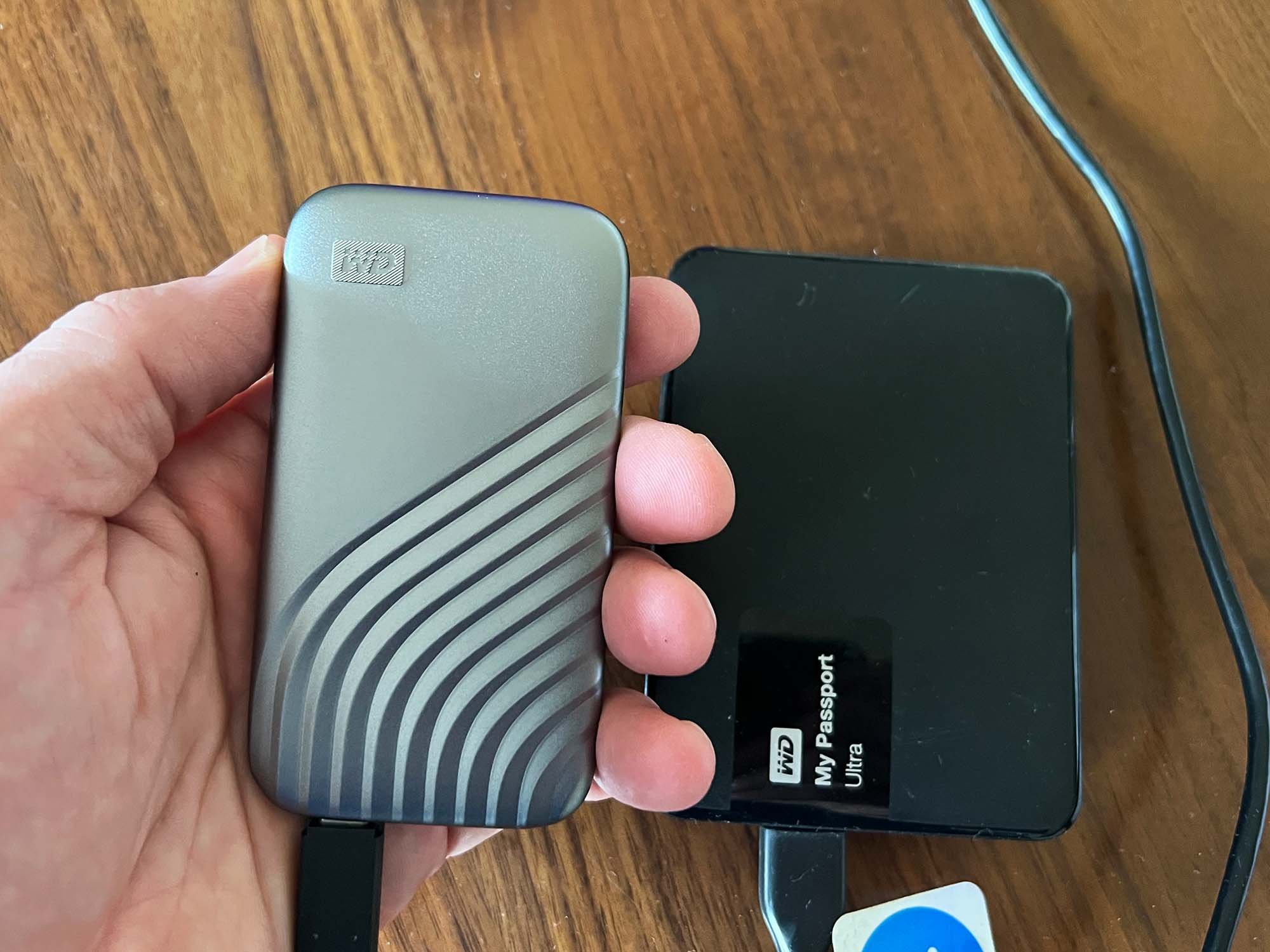Introduction
When it comes to optimizing a solid-state drive (SSD), it is important to carefully consider what content and files to store on these powerful storage devices. Unlike traditional hard disk drives (HDDs), SSDs rely on flash memory technology which provides faster access times and improved overall performance. However, SSDs have limited write cycles, making it crucial to prioritize the content that is most beneficial to store on them.
In this article, we will explore various types of content that are ideal for storing on an SSD. By strategically placing these files on your SSD, you can maximize its efficiency and enjoy a seamless computing experience. Whether you are a gamer, a multimedia enthusiast, or a professional relying on resource-intensive programs, understanding what content to prioritize will help you make the most of your SSD’s capabilities.
It is worth noting that while SSDs are excellent for storing certain types of data, they may not be the ideal choice for everything. In some cases, it may be more practical and cost-effective to store certain files on a secondary storage device, such as an external hard drive. By following the recommendations provided in this article, you will be able to optimize your SSD’s storage and ensure that it is used efficiently for the content that matters most to you.
Operating System
The operating system (OS) is the foundation of your computer, governing its overall functionality and user experience. Installing your operating system on an SSD can significantly improve system responsiveness, boot times, and overall performance. This is because SSDs offer faster read and write speeds compared to traditional HDDs, allowing the OS to access and retrieve essential system files more quickly.
By installing your operating system on an SSD, you can experience faster startup times, shorter application load times, and smoother multitasking. Additionally, SSDs provide faster data transfer rates, enabling faster file transfers and system updates.
It is important to note that the size of the operating system can vary depending on the specific OS version and any additional features or software included. Generally, most modern operating systems, such as Windows 10 or macOS, require around 20-30 GB of storage space. To ensure optimum performance, it is recommended to allocate at least 50 GB of space on your SSD for the operating system.
When installing the operating system, it is advisable to perform a clean installation rather than cloning it from a previous drive. Clean installations eliminate any unnecessary files or conflicts that may have accumulated over time, ensuring a fresh and optimized system.
Remember to regularly update your operating system to benefit from the latest security patches, bug fixes, and performance enhancements. Updating the OS can often require significant disk space, so having it installed on an SSD will expedite the update process and minimize any potential disruptions to your workflow.
Frequently Used Programs and Applications
Frequently used programs and applications play a crucial role in our daily computer usage. These can include productivity tools, office suites, media players, web browsers, and more. Storing these programs on an SSD can significantly enhance their performance and improve your overall computing experience.
When you install frequently used programs and applications on an SSD, they load faster and respond more quickly to your commands. This means you can launch your favorite applications in seconds and enjoy a seamless workflow. Additionally, SSDs provide faster access times, reducing the lag or delay when opening and closing programs.
It is important to identify the programs and applications that you use most frequently and prioritize them for storage on your SSD. This might include programs like Adobe Creative Suite, Microsoft Office, video editing software, or any other resource-intensive applications. As a general guideline, allocate enough space on your SSD to comfortably accommodate these programs without compromising the overall storage capacity.
Furthermore, keeping your frequently used programs and applications on an SSD can also improve multitasking performance. With faster read and write speeds, you can switch between multiple applications smoothly, without experiencing significant sluggishness or delays. This is particularly beneficial for professionals who rely on demanding software or individuals who engage in heavy multitasking activities.
However, it’s important to note that not all programs and applications benefit equally from SSD storage. Some smaller, lightweight programs may not show a significant performance improvement when stored on an SSD. In such cases, it may be more practical to install them on a secondary storage device or the system’s internal HDD to free up space on the primary SSD for more resource-intensive software.
Games
For gamers, storing games on an SSD can drastically enhance the gaming experience by reducing loading times and improving overall performance. Games often require large amounts of data to be loaded into memory, and SSDs excel in providing fast access times, resulting in quicker load times and smoother gameplay.
When games are installed on an SSD, they benefit from faster read speeds, allowing for quicker access to assets like textures, levels, and character models. This means shorter loading screens and reduced waiting times when launching or switching between games. Additionally, SSDs can help reduce in-game stuttering or lag caused by data streaming from the storage drive.
High-performance and open-world games, in particular, can benefit the most from SSD storage due to their large file sizes and continuous data streaming demands. These games often rely on quick asset loading to maintain seamless gameplay and immersive environments. By storing them on an SSD, you can ensure smoother gameplay with fewer interruptions.
It is important to consider the size of your game library when allocating space on your SSD. Modern games can occupy tens or even hundreds of gigabytes, so it may be necessary to select only the most frequently played games to store on the SSD. You can move less frequently played games or ones with smaller size requirements to a secondary HDD, freeing up space on the primary SSD for your favorite games.
Lastly, keeping your games on an SSD can offer faster game updates and patch installations. Game updates often involve large files, and the faster write speeds of an SSD can significantly reduce the time it takes for these updates to install. This means you can get back to gaming faster and spend less time waiting for updates to complete.
Large Multimedia Files
Large multimedia files, such as high-definition videos, audio recordings, and high-resolution images, can benefit from being stored on an SSD. These files often require fast data retrieval for smooth playback and editing. By placing them on an SSD, you can ensure quick access and seamless handling of these resource-intensive files.
When editing or working with large multimedia files, traditional HDDs may introduce lag or latency due to their slower read and write speeds. On the other hand, SSDs offer much faster data transfer rates, minimizing the time it takes to open, edit, and save these files. This is particularly advantageous for content creators, photographers, videographers, or individuals working with graphic design software.
In addition to improved performance, storing large multimedia files on an SSD can also enhance the overall viewing experience. Whether you’re watching a high-definition movie or playing a 4K video, an SSD ensures smooth playback without buffering or stuttering issues. This is because the SSD’s faster read speeds allow the media player to access the necessary data quickly, ensuring a seamless and uninterrupted viewing experience.
It is worth noting that large multimedia files can occupy a significant amount of storage space, so it’s important to consider the capacity of your SSD. If you frequently work with large media files, you may want to invest in a larger SSD to accommodate your needs. Alternatively, you can store less frequently accessed media files on a secondary storage device, such as an external HDD, while keeping your most frequently used multimedia files on the SSD for quick and convenient access.
From video editing projects to extensive music libraries, having large multimedia files on an SSD not only improves their performance but also enhances your overall creative workflow.
Virtual Machines and Disk Images
Virtual machines (VMs) and disk images are commonly used in various scenarios, including software testing, development environments, and running multiple operating systems simultaneously. Storing virtual machines and disk images on an SSD can significantly improve their performance and responsiveness.
One of the main advantages of running VMs on an SSD is the faster read and write speeds, which allow for quicker loading times and snappier performance. Whether you’re running a Windows VM on a Mac or experimenting with different Linux distributions, the speed and responsiveness of the VM will be enhanced when it is stored on an SSD.
Additionally, disk images, which contain the entire contents of a storage device, also benefit from SSD storage. When deploying disk images or installing operating systems from them, the process is expedited due to the SSD’s fast data access. This is particularly advantageous when setting up or restoring systems, as the entire process becomes significantly faster and more efficient.
By storing VMs and disk images on an SSD, you can also reduce the risk of potential disk fragmentation, which can negatively impact performance. SSDs, unlike HDDs, do not suffer from fragmentation issues, resulting in consistently fast and reliable performance when working with virtual machines.
It is important to consider the size of your VMs and disk images when planning SSD storage. These files can often be quite large, depending on the data and operating systems they contain. Ensure that your SSD has enough space to comfortably accommodate these files, as well as leave room for any additional updates or changes that may occur.
Overall, storing virtual machines and disk images on an SSD provides faster access times, improved performance, and a smoother user experience, making it an ideal choice for anyone utilizing virtualization technology.
Page and Swap Files
Page and swap files are essential components of the virtual memory system in operating systems. These files help manage and optimize the allocation of system memory, especially when physical RAM becomes limited. While it is typically recommended to have sufficient RAM, storing page and swap files on an SSD can still provide performance benefits.
Page files, also known as paging files or virtual memory files, act as an extension to physical memory. When your computer runs out of available RAM, the operating system utilizes a portion of the SSD to create a temporary storage space for data that would normally reside in RAM. By storing the page file on an SSD, you can experience faster data swapping and retrieval, resulting in improved system responsiveness when dealing with memory-intensive tasks.
Swap files, on the other hand, are specific to certain operating systems like Linux. These files serve a similar purpose to page files but have a distinct structure and usage. Just like page files, storing swap files on an SSD can lead to faster read and write times, allowing for more efficient memory management and overall system performance.
It is worth noting that the size of page and swap files can vary depending on the system’s requirements and the amount of RAM installed. Typically, it is recommended to allocate at least 1.5 times the amount of physical RAM as the page file size. However, for SSDs, smaller page file sizes can be sufficient due to their faster access speeds. It’s important to consider the specific recommendations for your operating system and adjust the size accordingly.
By storing page and swap files on an SSD, you can minimize the potential performance degradation that can occur when relying solely on a traditional HDD. The improved read and write speeds of the SSD ensure that data retrieval and swapping processes are faster and more efficient, resulting in smoother multitasking and reduced system lag.
However, given the limited lifespan of SSDs in terms of write cycles, it is advisable to monitor the usage of page and swap files and consider periodic optimization or relocation to minimize any potential impact on the lifespan of the SSD.
Temporary Files and Caches
Temporary files and caches are created by various applications and operating systems to improve performance and facilitate faster access to frequently accessed data. However, these files can accumulate over time and consume valuable storage space. Storing temporary files and caches on an SSD can provide noticeable benefits in terms of quicker access times and improved overall system performance.
Temporary files are generated by applications during their normal operation and are supposed to be temporary in nature. They can include log files, installation files, temporary backups, and more. By default, these files are often stored on the system’s primary drive. However, by relocating them to an SSD, you can experience faster data retrieval, especially when working with applications that frequently create and access temporary files.
Caches, on the other hand, are used to store frequently accessed data or resources in order to speed up subsequent retrieval. Web browsers, for example, utilize caches to store web pages, images, and other resources, allowing for quicker loading times when revisiting websites. By storing caches on an SSD, you can benefit from faster access to cached data, resulting in improved browsing and application performance.
It’s important to note that temporary files and caches can grow in size over time, consuming increasing amounts of storage space. Regularly cleaning and managing these files is essential to maintain optimal SSD performance. Most operating systems and applications provide built-in tools to clean up temporary files and clear caches, ensuring that the SSD storage is optimized and unnecessary data is removed.
By storing temporary files and caches on an SSD, you can not only benefit from faster access times but also minimize the impact on the SSD’s lifespan. Since SSDs have limited write cycles, frequent read operations associated with accessing temporary files and caches are less detrimental to the overall longevity of the drive.
Overall, relocating temporary files and caches to an SSD can result in improved system performance, faster data access, and a smoother user experience, particularly when working with applications that generate and utilize these files extensively.
Frequently Accessed Documents and Files
Frequently accessed documents and files, such as work presentations, spreadsheets, and personal documents, can greatly benefit from being stored on an SSD. By storing these files on an SSD, you can experience faster access times and improved productivity when working with them.
When you open or modify frequently accessed documents and files, having them stored on an SSD allows for quicker retrieval and saving. This means you can open documents instantly and make changes without experiencing significant lag or delay. Whether you’re updating a complex spreadsheet or modifying a large document, SSDs provide the speed necessary to handle these tasks efficiently.
In addition to faster access times, SSDs also excel in delivering faster file transfers. If you frequently move or copy large files between folders, having an SSD can dramatically reduce the time it takes to complete these operations. This is particularly beneficial for professionals who frequently work with large files, such as graphic designers, video editors, or architects.
Another advantage of storing frequently accessed documents and files on an SSD is the improved search functionality. When performing searches for specific file names or keywords, SSDs significantly speed up the search process, allowing you to quickly locate the files you need. This can be especially useful for individuals with extensive file archives or complex folder structures.
It is important to assess the storage capacity required for frequently accessed documents and files and allocate sufficient space on your SSD accordingly. Consider the size of your files and estimate how much space they will occupy to ensure that your SSD has enough room to accommodate them, along with any potential additions or updates.
Lastly, regularly backing up your frequently accessed documents and files is crucial to protect your data from loss or corruption. Despite the many benefits of SSDs, they are still susceptible to hardware failures. It is recommended to create backups on external storage devices or cloud storage services to ensure the safety and accessibility of your important files.
By storing frequently accessed documents and files on an SSD, you can enhance your workflow, improve productivity, and enjoy quicker access to your most important data.
Web Browsers and their Profiles
Web browsers and their profiles, which include user preferences, bookmarks, and browsing history, can greatly benefit from being stored on an SSD. With faster read and write speeds, SSDs significantly enhance the performance and responsiveness of web browsers, allowing for quicker startup times and smoother browsing experiences.
When you store your web browser and its profile on an SSD, launching the browser becomes almost instantaneous. The faster read speeds of SSDs enable the browser to load its components and user interface quickly. This means you can start browsing the web without any noticeable delay, saving you valuable time and improving your overall browsing experience.
In addition to faster startup times, SSDs also enhance the speed at which web pages load. Browsers store cached copies of frequently visited websites, allowing for quicker retrieval when you revisit them. Storing these cache files on an SSD ensures faster access, resulting in faster page load times and smoother navigation.
Furthermore, the performance of web applications and online services, such as cloud-based productivity tools or web-based email clients, can benefit from SSD storage. As these applications heavily rely on data retrieval from the browser’s profile, storing the profile on an SSD ensures a snappy and responsive experience, especially when working with complex web applications.
As browsing habits evolve and individuals accumulate a wide range of bookmarks, saving and organizing them becomes crucial. By storing your browser profile on an SSD, you can experience faster access to your bookmarks and history, making it easier to navigate and manage your online resources efficiently.
It is worth noting that as your browser profile grows larger over time, it may result in increased storage requirements. Regularly cleaning up your browsing history or unused bookmarks can help manage the SSD space allocated to your browser profile effectively. Additionally, some browser settings allow you to choose a specific location for storing the profile, enabling you to easily transfer it between devices or upgrade to a larger SSD in the future.
Overall, storing web browsers and their profiles on an SSD can significantly enhance the browsing experience by providing faster startup times, quicker page load speed, and improved overall performance. By leveraging the speed and efficiency of SSDs, you can enjoy a seamless and responsive browsing experience.
Database Files
Database files are a crucial component of many applications, used to store and manage large amounts of structured data. Storing database files on an SSD can provide significant performance benefits, including faster data retrieval and improved overall system responsiveness.
When database files are stored on an SSD, read and write operations can be performed much more quickly compared to traditional HDDs. This allows for faster querying and processing of data, resulting in reduced latency and improved performance for applications that rely heavily on database operations.
SSDs provide faster random access times, allowing the database management system to access specific data records or execute complex queries more efficiently. This is particularly advantageous for applications that require real-time data processing, such as financial systems, e-commerce platforms, or data analysis tools.
In addition to faster data retrieval, storing database files on an SSD can enhance the speed of backup and restore operations. Backing up or restoring large databases can be time-consuming, but with the faster read and write speeds of an SSD, these operations can be completed much more quickly, minimizing downtime and improving data management efficiency.
The size of database files can vary depending on the application and the amount of data being stored. It is essential to allocate sufficient space on your SSD to accommodate the database files, taking into consideration their current and future growth. Regular maintenance and optimization of the database, such as removing unnecessary data or indexes, can help manage the space requirements and improve overall performance.
It is worth noting that while SSDs offer superior performance for read and write operations, they have a limited number of write cycles. Therefore, monitoring the usage of the SSD and implementing proper backup and recovery strategies is essential to safeguard the integrity of database files.
Overall, storing database files on an SSD can significantly enhance the performance of applications that rely on efficient data management. By utilizing the fast access speeds of SSDs, you can improve data retrieval, process queries more quickly, and optimize the overall efficiency of your database-driven applications.
System and Application Updates
System and application updates are essential for maintaining the security, stability, and performance of your computer. By storing system and application update files on an SSD, you can significantly speed up the updating process and minimize any interruptions to your workflow.
When updates are released for your operating system or applications, they often involve downloading and installing large files. With the faster read speeds of an SSD, downloading these files becomes faster, reducing the overall update time. Moreover, SSDs facilitate faster installation and extraction of update files, enabling you to start benefiting from the latest features and improvements sooner.
One significant advantage of storing updates on an SSD is the reduction in update-related system downtime. Updates often require the system to restart or applications to close and reopen. The faster read and write speeds of an SSD allow for quicker shutdown and startup processes, meaning that you can resume your work more swiftly after applying updates.
For individuals who regularly work with resource-intensive software or multiple applications simultaneously, an SSD can make a notable difference in the update experience. The improved performance of the SSD ensures that updating the system or applications does not significantly impact overall system responsiveness or interrupt your ongoing work.
It is worth noting that SSDs generally have limited write endurance. However, as updates primarily involve read operations, the impact on the SSD’s lifespan is minimal. By regularly backing up your data and ensuring proper maintenance, you can mitigate any potential concerns regarding the SSD’s write endurance.
Lastly, having updates stored on an SSD can simplify the update process for multiple computers within a network or organization. By centralizing the update files on a network-attached storage device with SSD storage, the updates can be distributed quickly to individual computers, saving time and bandwidth.
By storing system and application updates on an SSD, you can streamline the update process, minimize system downtime, and ensure that your computer benefits from the latest enhancements and security patches promptly.
Miscellaneous Files and Folders
When it comes to miscellaneous files and folders, it is important to prioritize those that are frequently accessed or require fast retrieval. By storing these files on an SSD, you can benefit from quicker access times and an overall smoother user experience.
Miscellaneous files can include a wide range of content, such as personal documents, images, videos, music files, or even software installers. By storing these files on an SSD, you can expect faster file transfers, quicker file opening times, and improved overall performance when working with them.
One valuable use case for SSD storage of miscellaneous files is in the realm of creative work or media production. Graphic designers, video editors, or photographers often work with large file sizes, and having these files stored on an SSD can greatly enhance their productivity, enabling tasks to be completed more quickly and efficiently.
For individuals who frequently access and modify documents or files, such as writers and researchers, an SSD can minimize wait times and enable a seamless workflow. By eliminating the lag when opening or saving files, you can focus on the task at hand without being hampered by performance issues.
Furthermore, organizing and managing large collections of files becomes more convenient with SSD storage. By leveraging the faster read and write speeds, tasks like searching for a specific file, renaming or moving folders, and copying or deleting files can be completed more rapidly, allowing for better file organization and management.
It is important to consider the storage capacity of your SSD and allocate space accordingly for miscellaneous files and folders. Regularly reviewing and cleaning up unused or outdated files can help optimize the available space on your SSD and ensure that it is used efficiently.
Lastly, it’s worth noting that not all miscellaneous files and folders may require SSD storage. For files that are rarely accessed or have low storage requirements, it may be more cost-effective to store them on a secondary storage device, such as an external hard drive, while reserving the SSD for frequently accessed or performance-critical files.
By storing frequently accessed or performance-critical miscellaneous files and folders on an SSD, you can achieve faster file access times, improved performance, and a more efficient workflow for a variety of tasks.
Conclusion
Optimizing your solid-state drive (SSD) storage involves strategically determining what content and files to store on this powerful storage medium. By identifying the types of data that can benefit most from the speed and performance of an SSD, you can maximize its efficiency and enhance your overall computing experience.
Operating systems, frequently used programs and applications, games, large multimedia files, virtual machines and disk images, page and swap files, temporary files and caches, frequently accessed documents and files, web browsers and their profiles, database files, system and application updates, as well as miscellaneous files and folders are all candidates for SSD storage.
SSDs excel in delivering faster access times, quicker file transfers, and improved overall performance compared to traditional hard disk drives (HDDs). By storing your operating system on an SSD, you can experience faster system startup and better application performance. Frequently used programs and applications, such as design software or productivity tools, benefit from quicker load times and improved multitasking capabilities when stored on an SSD.
SSDs are also ideal for storing games, large multimedia files, and virtual machines, as they provide faster data retrieval and enhanced gaming experiences. Page and swap files, which support virtual memory, benefit from SSD storage due to faster data swapping and reduced system lag.
Web browsers and their profiles, database files, system and application updates, as well as frequently accessed documents and files all benefit from the speed and efficiency of SSDs. Faster access to bookmarks, history, and browsing data, quicker data retrieval from databases, and faster update installations contribute to a smoother user experience.
Lastly, storing miscellaneous files and folders on an SSD can enhance productivity in various fields, such as creative work or file management tasks, by providing faster access and improved file organization capabilities.
By carefully selecting and prioritizing what content to store on your SSD, you can take full advantage of its powerful performance and optimize your computing experience. Remember to regularly assess your storage needs and consider the specific requirements of your files and applications to effectively utilize the available SSD space.