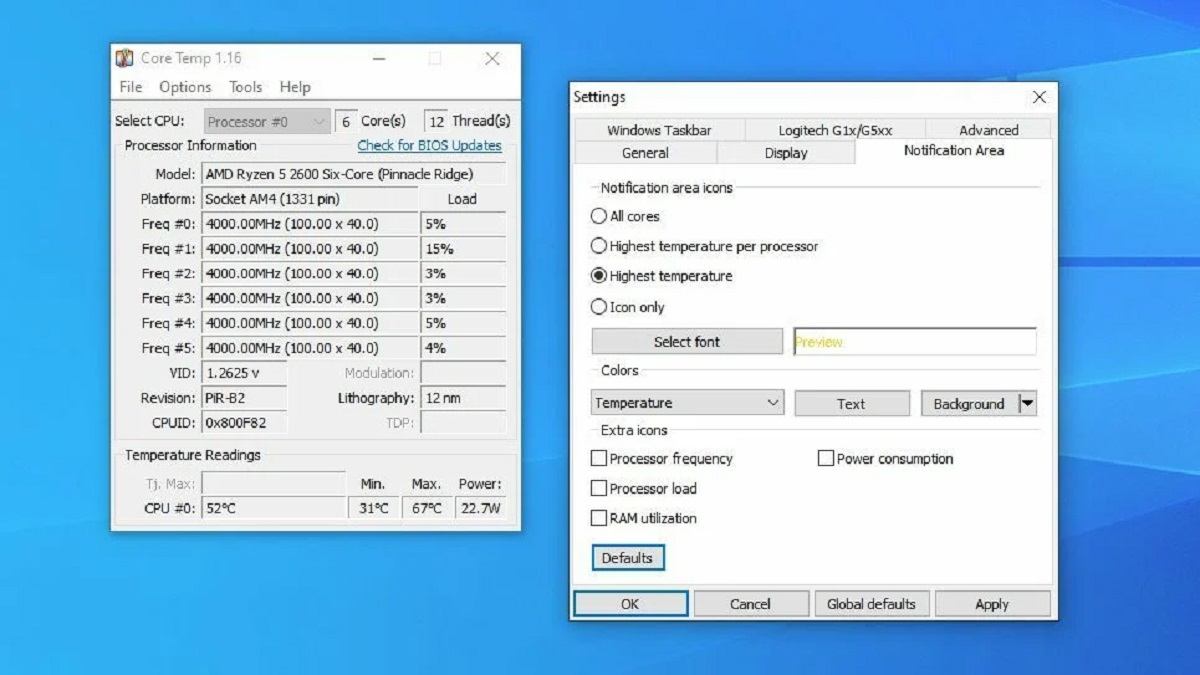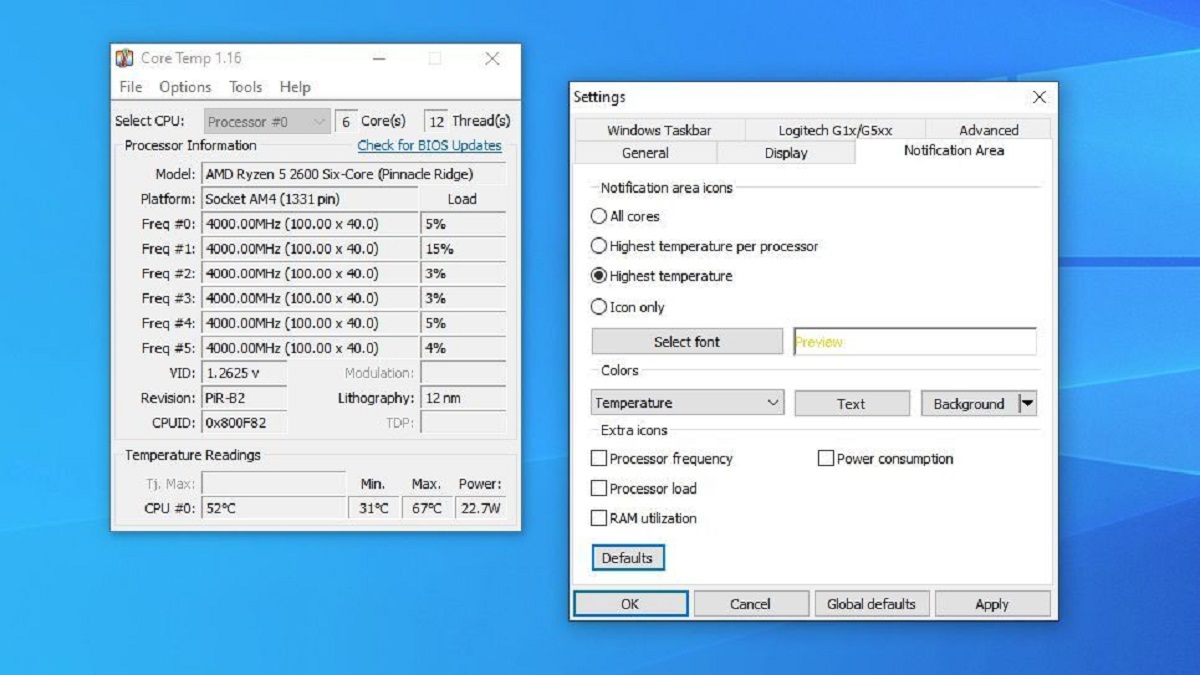What Should Idle GPU Temp Be
When it comes to the idle temperature of a GPU (Graphics Processing Unit), there is no one-size-fits-all answer. GPU idle temperatures can vary depending on various factors such as the specific model of the GPU, the cooling solution implemented, the ambient temperature of the environment, and even the workload running in the background. However, there are some general guidelines to keep in mind.
Typically, idle GPU temperatures should range between 30 to 50 degrees Celsius (86 to 122 degrees Fahrenheit). This range is considered normal and indicates that the GPU is operating within a healthy temperature range when not under load. Idle temperatures below 30 degrees Celsius (86 degrees Fahrenheit) are excellent, while temperatures above 50 degrees Celsius (122 degrees Fahrenheit) may be a cause for concern.
It is important to note that different GPU models may have different temperature thresholds depending on their design and cooling capabilities. Some high-performance GPUs may have higher idle temperatures due to increased power consumption and heat output. On the other hand, lower-end or more energy-efficient GPUs may have lower idle temperatures.
Additionally, factors such as the airflow within the computer case and the efficiency of the cooling solution (such as fans or liquid cooling) can also impact idle GPU temperatures. Adequate airflow and proper cable management can help to dissipate heat efficiently and keep the GPU temperature at desirable levels.
Monitoring GPU temperature is crucial to ensure optimal performance and avoid potential issues such as thermal throttling or hardware damage. Depending on the GPU manufacturer, there may be software available to monitor and manage GPU temperature. Additionally, third-party software such as MSI Afterburner or HWMonitor can provide real-time temperature readings.
If you notice that your GPU idle temperatures are consistently higher than usual or nearing unsafe thresholds, there are a few steps you can take to reduce them. Firstly, ensure that your computer case has proper ventilation and airflow. Clean any dust or debris accumulated on the GPU and its fans, as this can impede airflow and lead to higher temperatures. Adjusting the fan speed curve using software can also help to maintain lower idle temperatures.
Ultimately, maintaining an ideal GPU temperature during idle periods is essential for the overall health and longevity of your graphics card. By monitoring temperatures, optimizing airflow, and taking necessary precautions, you can ensure that your GPU stays within a safe temperature range even during idle periods.
Introduction
As technology continues to advance, graphics processing units (GPUs) have become an integral part of our daily computing experience. Whether you’re a gamer, a video editor, or a graphic designer, a well-functioning GPU is essential for smooth and efficient performance. However, one crucial aspect of maintaining a healthy GPU is monitoring its temperature, especially during idle periods.
The temperature of a GPU refers to how hot or cool it is running. Like any electronic component, GPUs generate heat when in operation due to the electrical currents flowing through them. Excessive heat can lead to performance issues, system instability, and even hardware damage. Thus, understanding and managing GPU temperature is crucial for optimizing performance and ensuring longevity.
During idle periods, when the GPU is not under heavy load, it is still essential to monitor its temperature. Idle GPU temperature refers to the temperature at which the GPU operates when there are no demanding tasks running. While the GPU may not be working as hard, it is still drawing power and generating heat. Therefore, keeping tabs on the idle GPU temperature is important for preventing overheating issues and maintaining optimal performance.
In this article, we will delve into the topic of idle GPU temperature in more detail. We will discuss the range of temperatures that are considered normal for idle GPUs and explore the factors that can affect these temperatures. Additionally, we will provide tips on how to check and monitor GPU temperature as well as strategies for managing and reducing idle GPU temperatures.
By understanding the significance of idle GPU temperature and implementing practical measures to maintain it, you can ensure the longevity of your GPU, optimize its performance, and enhance your overall computing experience.
What is GPU temperature?
GPU temperature refers to the measurement of how hot or cool a graphics processing unit (GPU) is running. Like any electronic component, GPUs generate heat during operation due to the flow of electrical current. The temperature of the GPU is a critical factor to consider, as overheating can have detrimental effects on performance and even cause hardware damage.
GPU temperature is measured in degrees Celsius (°C) or Fahrenheit (°F) and can be monitored using various software tools or through the GPU manufacturer’s specific monitoring software. The temperature is typically displayed in real-time, allowing users to keep track of it and take necessary actions if it exceeds safe limits.
Modern GPUs come equipped with built-in temperature sensors, which provide accurate readings of the GPU temperature. These sensors detect the heat generated by the GPU’s core, memory modules, and other components. The temperature readings help users determine whether the GPU is operating within a safe range or if it requires measures to lower the temperature.
It is important to note that GPUs have different temperature thresholds, depending on the model and its design. Each GPU has a maximum temperature limit specified by the manufacturer, above which the GPU may start to experience performance throttling or even shut down to prevent damage.
The temperature of a GPU is influenced by several factors, including the workload being performed, the ambient temperature of the environment, the cooling solution implemented on the GPU, and even the overclocking settings applied by the user. GPU temperature tends to rise when the GPU is under heavy load, such as during gaming or other graphically intensive tasks.
Keeping the GPU temperature within acceptable limits is critical to prevent overheating-related issues. When a GPU reaches high temperatures, it can lead to thermal throttling, where the GPU reduces its performance to dissipate heat and prevent damage. Prolonged exposure to high temperatures can cause instability, crashes, and ultimately shorten the lifespan of the GPU.
Monitoring and managing GPU temperature is essential for maintaining optimal performance and ensuring the longevity of the graphics card. By understanding what GPU temperature is and its implications, users can take proactive measures to keep their GPUs operating within safe temperature ranges and enjoy a stable, reliable computing experience.
Why is idle GPU temperature important?
While it may seem counterintuitive to be concerned about GPU temperature when the card is not under heavy load, monitoring idle GPU temperature is crucial for several reasons. Understanding the importance of idle GPU temperature can help users maintain the health and performance of their graphics cards.
Firstly, keeping tabs on idle GPU temperature allows users to identify any potential issues with their cooling system or airflow. If the GPU temperature is consistently high during idle periods, it may indicate that the cooling system is not functioning optimally or that airflow within the computer case is restricted. Identifying these issues early on can prevent overheating problems and potential damage to the GPU.
Secondly, high idle GPU temperatures can contribute to increased power consumption. When a GPU operates at elevated temperatures, it requires more power to function properly. This, in turn, leads to higher energy consumption and increased electricity costs. By keeping idle GPU temperatures in check, users can improve energy efficiency and reduce unnecessary power consumption.
Furthermore, maintaining a low idle GPU temperature can help prevent unnecessary wear and tear on the GPU. Prolonged exposure to high temperatures, even during idle periods, can put stress on the GPU’s components such as the circuitry and memory modules. Over time, this can lead to a decrease in performance and potentially contribute to premature failure of the graphics card.
Idle GPU temperature is also important for users who engage in tasks that require quick transitions between idle and load states, such as gamers. When a GPU is idle, it should be able to cool down to a reasonable temperature quickly to prepare for the next demanding task. If the idle temperature is already high, it will take longer for the GPU to reach an optimal operating temperature under load. This delay can result in reduced performance during critical moments in games or other GPU-intensive applications.
Lastly, monitoring idle GPU temperature is a proactive approach to ensuring the longevity and reliability of the graphics card. By maintaining optimal temperatures during idle periods, users can minimize the risk of thermal throttling, instability, and potential damage due to overheating. A well-maintained GPU will not only perform better but also have a longer lifespan, saving users from the costly need for premature GPU replacements.
In summary, idle GPU temperature is important because it allows users to identify cooling system issues, optimize energy efficiency, prevent unnecessary wear and tear, ensure quick transitions between idle and load states, and maximize the longevity and performance of their graphics cards. By paying attention to idle GPU temperature and taking appropriate measures to manage it effectively, users can enjoy a smoother and more reliable computing experience.
Factors affecting idle GPU temperature
Several factors can influence the idle temperature of a graphics processing unit (GPU). Understanding these factors can help users identify potential causes for high or fluctuating idle GPU temperatures and take appropriate measures to manage them.
GPU Model and Design: Different GPU models have varying designs and specifications that impact their temperature characteristics. High-performance GPUs typically generate more heat due to their increased power consumption and higher clock speeds. In contrast, lower-end or more energy-efficient GPUs may generate less heat and have lower idle temperatures.
Cooling Solution: The cooling solution implemented on the GPU can greatly affect idle temperatures. GPUs generally use either air cooling or liquid cooling systems. GPUs with larger and more efficient cooling fans or liquid cooling solutions tend to have lower idle temperatures as they can dissipate heat more effectively.
Ambient Temperature: The ambient temperature of the environment in which the computer system operates directly affects idle GPU temperature. Higher ambient temperatures lead to higher idle GPU temperatures, as it becomes harder for the GPU’s cooling system to dissipate heat efficiently. Ensuring proper airflow and maintaining a cool environment can help mitigate the impact of high ambient temperatures.
Workload: Even during idle periods, there may be background processes and tasks running that put a minimal load on the GPU. These tasks can slightly increase the idle GPU temperature. The intensity of these background tasks can vary depending on the software running, operating system processes, and other factors specific to the user’s system.
Overclocking: Overclocking the GPU involves running it at higher clock speeds than the manufacturer’s specifications. This can lead to increased heat generation and subsequently higher idle temperatures. When overclocking, users should be aware of the associated risks and ensure that proper cooling measures are in place to manage the increased thermals.
System Airflow: The overall airflow within the computer case is crucial in maintaining optimal GPU temperatures, even during idle periods. Poor cable management, blocked air vents, and obstructed fans can hinder airflow and result in higher idle temperatures. Ensuring proper cable routing, clearing dust buildup, and maintaining a clean and well-ventilated case can help improve system airflow and reduce idle GPU temperatures.
Driver Updates: GPU driver updates often include optimizations and bug fixes that can help improve temperature management. Keeping GPU drivers up to date ensures that the latest enhancements and fixes related to temperature control are applied, which can help optimize idle GPU temperature.
It is important to note that while these factors can influence idle GPU temperature, they do not individually determine the exact temperature. Each factor contributes to the overall thermal behavior of the GPU. Therefore, considering and addressing these factors collectively will help users manage and optimize idle GPU temperatures effectively.
What is the average idle GPU temperature?
When it comes to idle GPU temperatures, there is no precise average temperature that applies universally to all graphics processing units (GPUs). The average idle GPU temperature can vary depending on several factors, including the specific GPU model, cooling solution, ambient temperature, and system configuration.
Typically, idle GPU temperatures fall within the range of 30 to 50 degrees Celsius (86 to 122 degrees Fahrenheit). This temperature range is considered normal and indicates that the GPU is operating within a healthy temperature range during idle periods. However, it is important to note that idle temperatures can vary slightly depending on the factors mentioned earlier.
Some GPUs may have idle temperatures below 30 degrees Celsius (86 degrees Fahrenheit), which is considered excellent. This indicates that the cooling solution and system airflow are optimized, allowing the GPU to remain cool even during idle periods. On the other hand, certain GPUs, particularly high-performance models or ones with inadequate cooling solutions, may have slightly higher idle temperatures above 50 degrees Celsius (122 degrees Fahrenheit).
It is essential to understand that the temperature thresholds for idle GPU temperatures can differ among GPU models and manufacturers. Each GPU has its own unique specifications and cooling capabilities, which can affect idle temperature ranges. Therefore, it is important to refer to the manufacturer’s specifications or consult the GPU’s documentation for accurate information on the recommended temperature ranges.
Additionally, idle GPU temperatures can fluctuate slightly due to various factors, including the workload running in the background, changes in ambient temperature, or even adjustments in system airflow. It is not uncommon for idle temperatures to vary within a few degrees Celsius or Fahrenheit, as long as they remain within the acceptable range.
Monitoring the idle temperature of your specific GPU model under normal operating conditions can help you establish a baseline and determine what is considered typical for your hardware configuration. If you notice significant deviations from the average idle GPU temperature range, such as consistently higher temperatures or sudden spikes, it may indicate the need for further investigation or potential troubleshooting to address underlying cooling or system issues.
Ultimately, understanding the factors that can affect idle GPU temperatures and establishing a baseline for your specific GPU model will help you determine what is considered average for your system. Monitoring temperature regularly and ensuring that temperatures remain within the acceptable range is crucial for maintaining optimal performance and prolonging the lifespan of your GPU.
Is it normal for GPU temperatures to fluctuate while idle?
Yes, it is normal for GPU temperatures to fluctuate to some extent even while in an idle state. Fluctuations in GPU temperature during idle periods can be attributed to several factors, including background processes, ambient temperature changes, cooling system behavior, and system configuration.
Background processes running on the computer can put a minor load on the GPU, causing slight temperature increases even during idle periods. These processes include system utilities, antivirus scans, software updates, or other background tasks that require minimal GPU usage. Such fluctuations are typically within a few degrees Celsius or Fahrenheit and are considered normal.
Ambient temperature changes can also impact idle GPU temperatures. If the room temperature fluctuates significantly, it can affect the overall temperature of the computer system, including the GPU. Higher ambient temperatures can cause the idle GPU temperature to rise, while lower ambient temperatures can help maintain lower idle temperatures. Ensuring a stable and comfortable ambient temperature can minimize fluctuations and help keep idle GPU temperatures within an acceptable range.
The behavior of the cooling system, including fans or liquid cooling solutions, can also contribute to idle temperature fluctuations. The cooling system adjusts its speed and fan curves based on temperature readings and workload demands. During idle periods, the cooling system may reduce fan speeds to minimize noise and conserve energy. As a result, the GPU temperature may gradually increase. Once a certain temperature threshold is reached, the cooling system may reactivate to cool the GPU and lower the temperature again.
System configuration, such as fan curves and power settings, can impact idle temperature fluctuations as well. Custom fan curves or power settings can result in varying fan speeds and power consumption, leading to temperature fluctuations during idle periods. Adjusting these settings or using software utilities dedicated to managing fan speeds and power usage can help stabilize idle temperatures and reduce fluctuations.
While minor fluctuations in idle GPU temperature are normal, significant or repetitive temperature spikes may indicate underlying issues. Such issues could include insufficient cooling, inadequate airflow, malfunctioning cooling components, or software conflicts. Monitoring temperature trends over time and comparing them to baseline values can help identify abnormal behavior and potential issues that require further investigation or troubleshooting.
Overall, as long as the temperature fluctuations during idle periods remain within an acceptable range and do not reach high or unsafe levels, they are generally considered normal. Keeping an eye on idle temperature fluctuations can help users monitor the overall health and performance of their GPUs and identify any potential issues that may require attention.
How to check GPU temperature?
Checking the temperature of your GPU (Graphics Processing Unit) is crucial for monitoring its performance and ensuring it operates within safe temperature limits. There are several methods you can use to check the GPU temperature, depending on your operating system and preferences.
1. Built-in GPU monitoring software: Many GPU manufacturers provide their own software tools with built-in monitoring features. These tools, such as NVIDIA GeForce Experience or AMD Radeon Software, offer real-time temperature readings and other GPU performance metrics. They also provide additional features, such as customizing fan speeds and overclocking settings.
2. Third-party software utilities: There are various third-party software utilities available that offer comprehensive hardware monitoring capabilities. These utilities, such as HWMonitor, GPU-Z, or MSI Afterburner, can display real-time temperature readings, fan speeds, usage percentages, and other useful information about your GPU. They often support multiple GPU brands and models, making them versatile options for checking temperatures.
3. BIOS/UEFI temperature monitoring: Some motherboards allow you to check the GPU temperature directly from the BIOS or UEFI settings. By accessing the system BIOS or UEFI interface during startup, you can navigate to the hardware monitoring section and find temperature information for your GPU.
4. Command-line tools: For more advanced users who prefer command-line interfaces, there are command-line tools available that can provide GPU temperature readings. Tools like NVIDIA-SMI or AMD Radeon Settings CLI (Command Line Interface) allow you to check GPU temperature and other relevant information via command prompts or terminal windows.
5. On-screen display (OSD) overlays: Some gaming-oriented software, such as MSI Afterburner and EVGA Precision X, offer an on-screen display feature. This feature allows you to monitor GPU temperatures and other metrics in real-time while you’re playing games or running other applications in fullscreen mode. The OSD overlay provides convenient visibility without needing to switch between applications.
It’s important to remember that different software tools may provide slightly different temperature readings due to variations in monitoring algorithms or software calibration. However, these differences are usually minimal and do not impact the overall accuracy of the temperature readings.
By regularly checking the GPU temperature using one of these methods, you can stay informed about its performance and take necessary actions if the temperature exceeds safe levels. Monitoring the GPU temperature is particularly crucial during periods of heavy workload or demanding tasks to prevent overheating-related issues and maintain optimal performance.
How to monitor and manage idle GPU temperature?
Monitoring and managing the idle temperature of your GPU (Graphics Processing Unit) is essential for maintaining optimal performance and preventing overheating issues. By following these steps, you can effectively monitor and manage the idle GPU temperature:
1. Use GPU monitoring software: Install GPU monitoring software, such as MSI Afterburner, HWMonitor, or GPU-Z, to keep track of your GPU temperature in real-time. These tools provide accurate temperature readings and may also offer additional features like fan control and overclocking settings.
2. Set up temperature notifications: Configure your GPU monitoring software to send temperature notifications if the temperature reaches a certain threshold. This will alert you to any sudden spikes or overheating situations, allowing you to take immediate action to manage the temperature.
3. Optimize system airflow: Ensure proper ventilation and airflow within your computer case by organizing cables, cleaning dust buildup, and positioning fans optimally. Good airflow helps dissipate heat efficiently and can significantly regulate the idle GPU temperature.
4. Check and clean cooling components: Regularly inspect and clean the GPU’s cooling components, including fans and heatsinks. Dust accumulation can impede airflow and increase temperatures, so using compressed air or a soft brush to remove dust can help maintain lower idle temperatures.
5. Adjust fan speed settings: Use GPU software utilities or BIOS/UEFI settings to adjust the fan speed curve. Increasing the fan speed can help dissipate heat more effectively, thus lowering idle GPU temperatures. However, higher fan speeds may lead to increased noise, so strike a balance between temperature management and noise levels.
6. Enhance cooling solution: If you consistently experience high idle GPU temperatures or if your GPU is overclocked, consider upgrading to an aftermarket cooling solution. This can provide better heat dissipation, lower temperatures, and improved overall performance.
7. Avoid unnecessary background processes: Close any unnecessary applications or processes running in the background that may put a minor load on the GPU during idle periods. This can help reduce GPU utilization and minimize temperature fluctuations.
8. Check for driver updates: Keep your GPU drivers up to date as manufacturers often release updates with performance optimizations and bug fixes that can help manage temperature more effectively.
9. Consider underclocking: If you are experiencing persistent high idle temperatures, you may consider underclocking your GPU. Underclocking reduces the clock speed and voltage, which in turn lowers heat generation and can help manage idle temperatures more effectively.
10. Monitor ambient temperature: Be aware of the ambient temperature in the location where your computer is situated. If the surrounding environment is unusually hot, it can contribute to higher idle GPU temperatures. Consider using air conditioning or improving ventilation in the room to reduce the impact of ambient temperature on GPU temperature.
By adopting these practices, you can successfully monitor and manage the idle GPU temperature, ensuring optimal performance and preventing potential overheating issues that could affect your system’s stability and longevity.
Tips to reduce idle GPU temperature
High idle GPU temperatures can affect system stability, increase energy consumption, and potentially shorten the lifespan of your graphics card. However, there are several effective tips you can follow to reduce idle GPU temperature and maintain optimal performance:
1. Improve system airflow: Ensure proper cable management and organize your computer cables to optimize airflow within the case. Use cable ties or Velcro straps to bundle and route cables away from critical components, including the GPU. This helps to prevent cable obstructions and allows for better airflow, resulting in lower idle GPU temperatures.
2. Clean cooling components: Dust accumulation on the GPU’s cooling components, such as fans and heatsinks, can impede heat dissipation and contribute to higher temperatures. Regularly clean these components using compressed air or a soft brush to remove dust and maintain optimal airflow.
3. Increase fan speed: Adjust the fan speed curve in your GPU software utility or BIOS/UEFI settings. Increasing the fan speed can enhance cooling efficiency, leading to lower idle GPU temperatures. However, be aware that higher fan speeds can generate more noise, so find a balance between temperature management and acceptable noise levels.
4. Opt for aftermarket cooling solutions: If you consistently experience high idle GPU temperatures or plan to overclock your GPU, consider upgrading to an aftermarket cooling solution. Aftermarket coolers, such as larger heatsinks or liquid cooling systems, offer improved heat dissipation and better temperature management, resulting in lower idle temperatures.
5. Adjust power settings: Reduce the power consumption of your GPU by adjusting the power settings in your GPU software or Windows power management settings. Lower power settings decrease the voltage and clock speeds, reducing heat generation during idle periods and effectively lowering idle GPU temperatures.
6. Avoid overclocking: Overclocking can significantly increase GPU heat output, even during idle periods. If you are concerned about high idle temperatures, consider running your GPU at stock or slightly lower clocks instead of overclocking. This will help keep the temperature within the normal range and prevent unnecessary heat generation.
7. Monitor ambient temperature: Be mindful of the ambient temperature in the room where your computer is located. Higher ambient temperatures can impact system cooling and contribute to elevated idle GPU temperatures. If possible, maintain a cooler room temperature or use air conditioning to keep the ambient temperature within a comfortable range.
8. Close unnecessary applications: Close any unnecessary background applications or processes that may utilize the GPU during idle periods. This reduces the workload on the GPU and subsequently lowers the idle temperature.
9. Consider underclocking: If your idle GPU temperatures remain high even after implementing other measures, you may consider underclocking your GPU. Underclocking reduces the clock speed and voltage, resulting in lower heat generation and subsequently decreasing idle GPU temperatures.
10. Install the latest GPU drivers: GPU driver updates often include bug fixes and performance optimizations, which can contribute to better temperature management. Keep your GPU drivers up to date to ensure that you are benefiting from the latest improvements in temperature control.
By following these tips, you can effectively reduce idle GPU temperature, enhance system stability, and prolong the lifespan of your graphics card. Monitoring your idle GPU temperature regularly and taking proactive measures to optimize cooling will ensure optimal performance and reliability for your GPU.
Conclusion
Monitoring and managing the idle GPU temperature is essential for maintaining optimal performance, preventing overheating, and prolonging the lifespan of your graphics card. By following the tips and guidelines discussed in this article, you can effectively manage idle GPU temperatures and ensure a stable and reliable computing experience.
Understanding the factors that influence idle GPU temperature, such as GPU model, cooling solution, ambient temperature, workload, and system configuration, allows you to make informed decisions in addressing temperature-related issues. By optimizing system airflow, cleaning cooling components, adjusting fan speeds, and considering aftermarket cooling solutions, you can reduce idle GPU temperatures and maintain a cooler and more efficient system.
Regularly monitoring GPU temperature using software utilities or BIOS/UEFI monitoring features keeps you aware of the temperature trends and allows you to take immediate action if temperatures exceed safe levels. Additionally, setting up temperature notifications and configuring fan curves can help you stay proactive in managing temperature fluctuations.
Remember to keep your GPU drivers up to date and consider underclocking or avoiding unnecessary background processes to reduce GPU load during idle periods. Ensuring a cooler ambient room temperature and implementing proper cable management also contribute to managing idle GPU temperatures effectively.
By implementing these tips and best practices, you can optimize your GPU’s performance, improve energy efficiency, minimize the risk of thermal throttling, and extend the lifespan of your graphics card. Regularly monitoring and managing idle GPU temperature will help you maintain a stable, reliable, and cool computing experience.