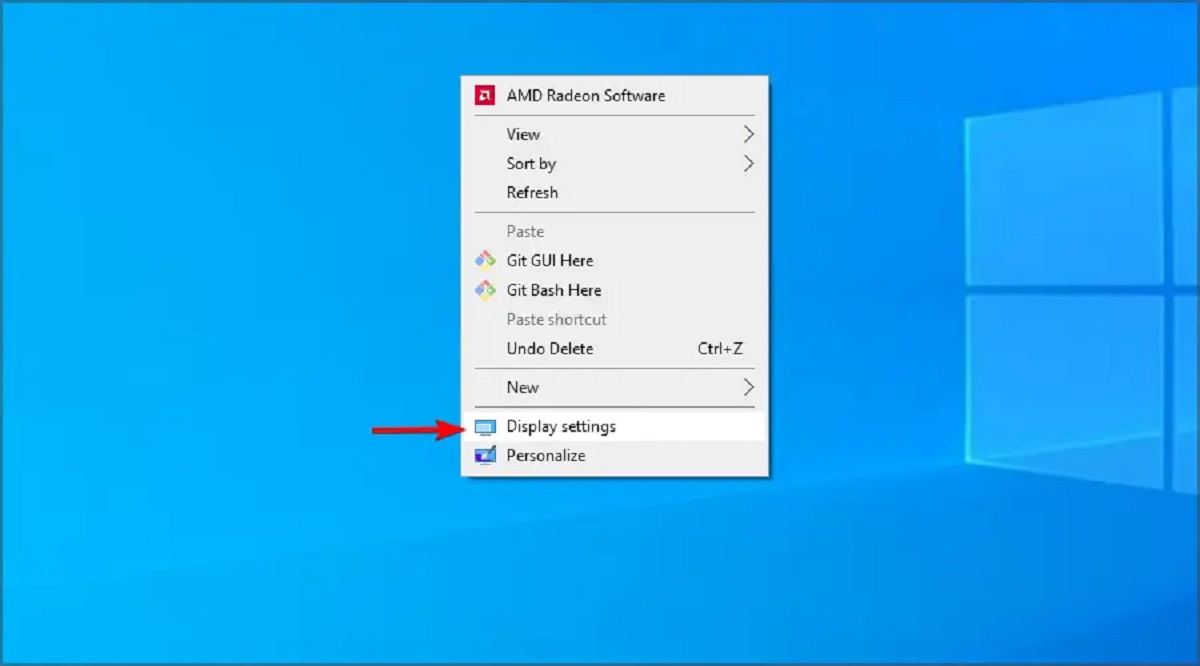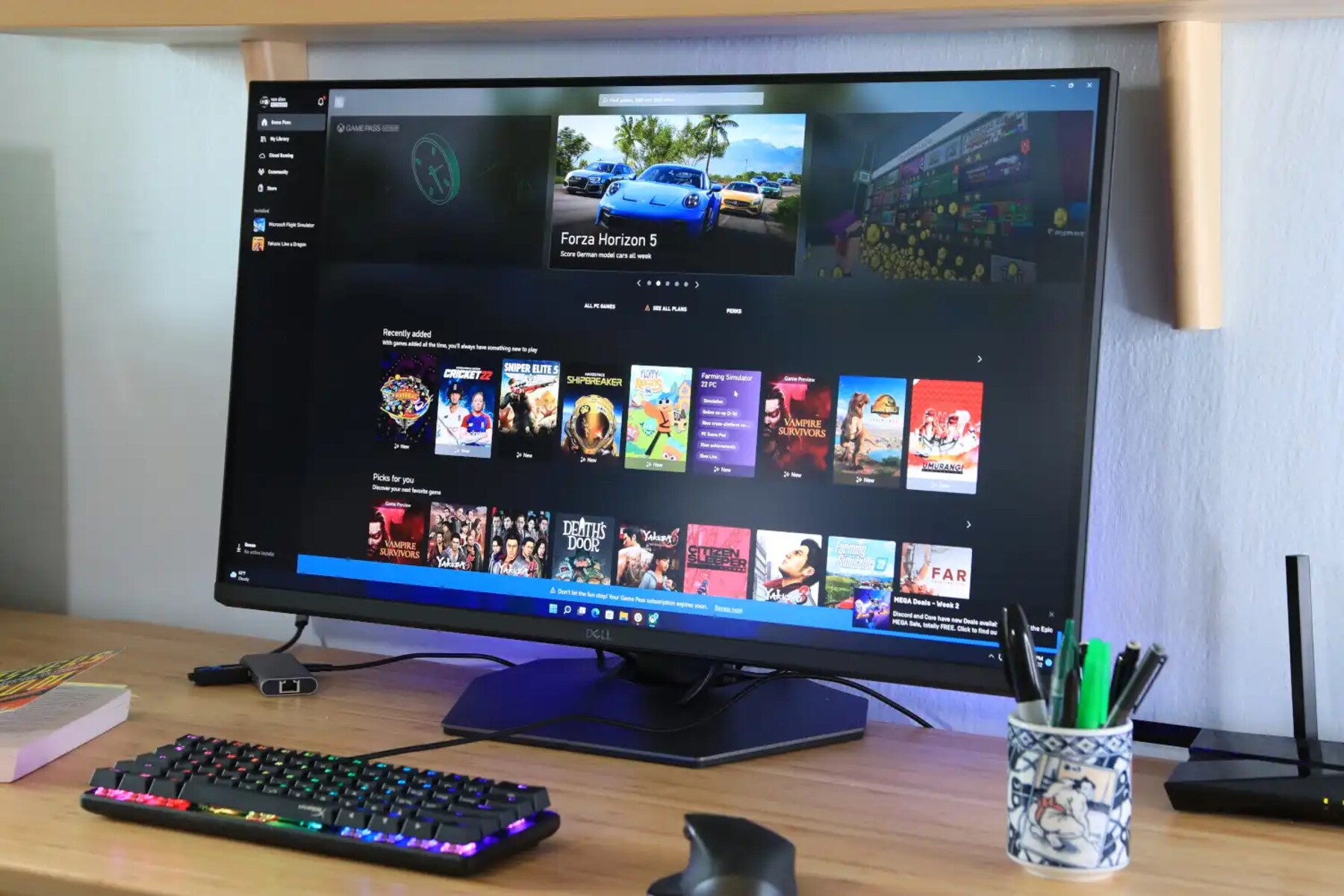Introduction
Gaming monitors are an essential component of any gaming setup, as they can greatly enhance your gaming experience. With their advanced features and settings, gaming monitors allow you to immerse yourself in the virtual world and enjoy games in stunning detail. However, knowing how to optimize the settings on your gaming monitor is crucial to maximize its performance and get the most out of your gaming sessions.
When it comes to setting up your gaming monitor, there are various factors to consider, including brightness, contrast, color calibration, and many more. Each of these settings plays a vital role in determining the overall picture quality, color accuracy, and responsiveness of your monitor.
In this article, we will explore the different settings that you should consider for your gaming monitor. By understanding these settings and how they affect your gaming experience, you can fine-tune your monitor to achieve optimal performance and visual quality.
Keep in mind that the optimal settings may vary depending on the specific model of your gaming monitor. It is always recommended to refer to the manufacturer’s instructions and user guide for personalized setup instructions. Nevertheless, the information provided here will serve as a general guideline to help you get started with the basic settings on your gaming monitor.
So, let’s dive into the world of gaming monitor settings and discover how you can make the most out of your gaming experience!
Brightness
The brightness setting on your gaming monitor controls the amount of light emitted by the display. Finding the right level of brightness is crucial for a comfortable and immersive gaming experience.
Setting the brightness too high can result in eye strain and fatigue, while setting it too low can make it difficult to see details in darker game environments. It is recommended to adjust the brightness based on the lighting conditions in your gaming area.
Start by setting your gaming monitor’s brightness to a moderate level. In a well-lit room, you may need to increase the brightness to improve visibility. Conversely, in a dark room, decreasing the brightness can help enhance contrast and prevent eye strain.
Some gaming monitors also come with features like ambient light sensors that can automatically adjust the brightness based on the surrounding lighting conditions. This can be handy if you frequently play games in environments with changing lighting conditions.
Remember, finding the optimal brightness level is subjective and can vary from person to person. Experiment with different settings and find what works best for you. Additionally, keep in mind that adjusting the brightness setting may affect other aspects, such as color accuracy. If needed, you can fine-tune other settings, such as contrast and gamma, to maintain a balanced visual experience.
By finding the perfect balance of brightness, you can ensure a comfortable and visually pleasing gaming experience without straining your eyes.
Contrast
The contrast setting on your gaming monitor refers to the difference between the darkest and brightest parts of an image. It plays a significant role in defining the level of detail and depth in your gaming visuals.
Adjusting the contrast can help enhance the overall clarity and realism of the image on your gaming monitor. A higher contrast setting can make the colors appear more vibrant and the details more pronounced. However, setting the contrast too high can result in loss of detail in both dark and bright areas, leading to an overly exaggerated and unrealistic image.
Similarly, setting the contrast too low can result in a dull and washed-out image. It can make it challenging to distinguish between different shades of colors, causing the image to appear flat and lacking in depth.
When calibrating the contrast on your gaming monitor, it is advisable to start at the default or recommended setting provided by the manufacturer. From there, you can make slight adjustments based on personal preference and the specific content you are viewing.
To ensure accurate contrast settings, you can make use of different calibration tools available online or through specialized software. These tools can help you achieve a balanced contrast level that brings out the details in both dark and bright areas without sacrificing overall image quality.
Remember that the optimal contrast settings may vary depending on the lighting conditions of your gaming environment. Adjusting the contrast based on the ambient lighting can help maximize the visual impact and ensure an immersive gaming experience.
By finding the right balance of contrast, you can enhance the richness and detail in your gaming visuals and bring your games to life.
Color Calibration
Color calibration is a crucial aspect of setting up your gaming monitor to ensure accurate and vibrant colors. It involves adjusting the monitor’s color settings to achieve a balance between the primary colors (red, green, and blue) and accurately represent the colors in the content you are viewing.
Accurate color calibration helps in maintaining visual fidelity and ensures that games, images, and videos appear as intended by the content creators. A well-calibrated gaming monitor provides a more immersive experience, allowing you to see every detail and experience true-to-life colors.
There are different methods to calibrate the colors of your gaming monitor. Some monitors come with built-in color calibration tools or presets that you can select based on your preference or specific content type, such as gaming, movies, or photo editing.
Alternatively, you can manually calibrate the colors using calibration software or tools available online. These tools often guide you through the process of adjusting color temperature, gamma settings, and individual color channels to achieve accurate and balanced colors.
When calibrating colors, it’s essential to consider the lighting conditions in your gaming area. Natural or ambient lighting can affect the perception of colors. If your room has warm or cool lighting, you may need to adjust the color temperature accordingly to maintain consistent color accuracy.
Regularly calibrating your gaming monitor is recommended, as monitor colors can drift over time due to factors like age and usage. By recalibrating at regular intervals, you can ensure that your monitor continues to produce accurate, vibrant, and lifelike colors.
Remember that personal preference plays a role in color calibration. Some individuals might prefer more saturated and vivid colors, while others prefer a more natural and neutral color representation. Experiment with different settings and find the color calibration that suits your personal taste and enhances your gaming experience.
With proper color calibration, you can enjoy games that are visually stunning, with vibrant colors that pop off the screen and bring your gaming world to life.
Gamma Settings
Gamma settings on your gaming monitor are used to control the brightness and contrast of different levels of gray in an image. It helps to ensure accurate representation of shadows, highlights, and mid-tones, ultimately enhancing the overall depth and clarity of the visuals.
Gamma is measured on a scale ranging from 1.8 to 2.4, with 2.2 being the most commonly used default setting. However, the optimal gamma setting can vary depending on personal preference and the specific display characteristics of your gaming monitor.
Setting the gamma too low can result in a washed-out image with reduced contrast and loss of details in dark areas. On the other hand, setting the gamma too high can make the image appear too dark, crushing the details in highlights and making it difficult to discern subtle differences in shades.
Most modern gaming monitors offer the flexibility to adjust the gamma settings to meet your specific needs. It is recommended to start with the default setting and then make subtle adjustments based on personal preference and the content you are viewing.
Adjusting the gamma values can significantly impact the overall visual experience. You may find it beneficial to refer to calibration patterns and test images to fine-tune the gamma settings to your liking.
Keep in mind that the optimal gamma setting may also depend on the ambient lighting conditions in your gaming area. Strong ambient lighting can cause the image to appear brighter, which may require a higher gamma setting to maintain a balanced visual experience.
It’s worth mentioning that gamma settings often interact with other display settings, such as brightness, contrast, and color calibration. Therefore, it is essential to consider these factors collectively to achieve the desired visual output.
Experimenting with different gamma settings and observing the impact on image quality, contrast, and visibility can help you find the right balance that enhances the overall gaming experience and ensures accurate representation of the visual content.
By fine-tuning the gamma settings to your liking, you can achieve a more immersive and visually pleasing gaming experience, with enhanced depth and detail in the images on your gaming monitor.
Response Time
The response time of a gaming monitor refers to the speed at which individual pixels can change from one color to another. It plays a critical role in determining how smooth and clear fast-moving visuals are displayed on the screen.
A low response time is desirable for gaming, as it reduces the occurrence of motion blur and ghosting. Motion blur can make fast-paced games appear blurry or smeared, while ghosting refers to the image remnants or trails left behind when objects move quickly across the screen.
Gaming monitors with faster response times ensure that each frame is displayed crisply and with minimal motion artifacts. The response time is usually measured in milliseconds (ms), with lower values indicating faster response times.
When choosing a gaming monitor, it is advisable to opt for a model with a response time of 5ms or lower. This ensures that the monitor can keep up with the fast-paced action in games and display smooth, clear visuals without motion blur or ghosting.
However, it’s important to note that very low response times, such as 1ms, can sometimes come with a trade-off. Some monitors achieve lower response times by using aggressive pixel overdrive techniques, which can introduce overshoot or inverse ghosting artifacts. Evaluating user reviews, professional reviews, and in-depth comparisons can help you find a gaming monitor that strikes the right balance between response time and overall image quality.
It’s worth mentioning that the response time can also vary depending on the technology used in the monitor. For example, gaming monitors with TN (Twisted Nematic) panels often offer faster response times compared to monitors with IPS (In-Plane Switching) or VA (Vertical Alignment) panels.
Remember that the optimal response time for gaming largely depends on personal preference and the types of games you play. Competitive gamers may prioritize a lower response time to ensure a competitive edge, while casual gamers may not be as sensitive to slight motion blurs.
Ultimately, finding a gaming monitor with an optimal response time that meets your needs and preferences will result in a smoother and more immersive gaming experience.
Input Lag
Input lag is an important factor to consider when choosing a gaming monitor, as it directly affects the responsiveness and real-time interaction between your input devices (such as keyboard, mouse, or gamepad) and the on-screen action.
Input lag refers to the delay between when you input a command and when it appears on the screen. It is measured in milliseconds (ms), and lower values indicate less input lag.
Reducing input lag is crucial for competitive gaming, as even the slightest delay can impact reaction times and overall gameplay performance. A monitor with low input lag ensures that your actions are reflected on the screen instantaneously, allowing for more precise and accurate gameplay.
It’s important to note that input lag can vary depending on the gaming monitor’s technology, processing capabilities, and connectivity options. Monitors with advanced features like adaptive sync technology, high refresh rates, and dedicated gaming modes often offer lower input lag compared to standard monitors.
When choosing a gaming monitor, it is advisable to check for input lag specifications provided by the manufacturer or consult professional reviews and user feedback to ensure the monitor’s responsiveness meets your specific gaming needs.
It’s worth mentioning that input lag is not solely dependent on the monitor itself. Other factors, such as the input device, the game’s optimization, and the system’s overall performance, can also contribute to input delay. Therefore, it’s important to have a well-rounded gaming setup to minimize input lag.
Various gaming monitors offer features like “Game Mode” or “Low Input Lag” settings specifically designed to reduce input lag. Additionally, connecting your input devices directly to the monitor or using a monitor with built-in USB ports can help minimize input lag by eliminating unnecessary signal processing and delays.
Remember that input lag is a critical consideration for competitive gamers, but may not be as noticeable or important for casual gamers who prioritize other aspects, such as visual quality or immersive experiences. Finding the right balance between input lag and other features based on your gaming preferences is key.
By selecting a gaming monitor with low input lag and ensuring a well-optimized gaming setup, you can enjoy a more responsive and enjoyable gaming experience with minimal delay between your actions and on-screen feedback.
Refresh Rate
The refresh rate of a gaming monitor refers to the number of times the screen refreshes or updates the displayed image in one second. It is measured in Hertz (Hz), and a higher refresh rate typically translates to a smoother and more fluid visual experience.
A higher refresh rate reduces motion blur and provides smoother transitions between frames, resulting in improved clarity and responsiveness in fast-paced games. It allows for more accurate tracking of moving objects and enhances the overall fluidity of the gameplay.
Traditionally, gaming monitors have had a refresh rate of 60Hz. However, in recent years, monitors with higher refresh rates, such as 120Hz, 144Hz, or even 240Hz, have become more popular among gamers.
Choosing the optimal refresh rate depends on several factors, including your gaming preferences, the capabilities of your gaming setup, and your budget. Competitive gamers and those who play fast-paced games may benefit from higher refresh rates, as they provide a smoother and more responsive experience.
It’s important to note that to take full advantage of a high refresh rate, you’ll need a powerful graphics card capable of generating frames at the corresponding speed. Otherwise, the benefits of a high refresh rate monitor may not be fully realized.
When deciding on a gaming monitor’s refresh rate, it’s essential to consider the balance between performance and visual quality. While a higher refresh rate can enhance responsiveness, it may also come with certain trade-offs, such as reduced color accuracy or increased power consumption.
Additionally, it’s worth mentioning that not all games or applications can support high refresh rates, and the benefits may vary depending on the type of content being displayed. However, many modern games and applications are designed to take advantage of higher refresh rates, providing a smoother and more engaging experience.
To summarize, a higher refresh rate can contribute to a more immersive and enjoyable gaming experience by reducing motion blur and improving fluidity. However, the optimal refresh rate depends on individual preferences, the capabilities of your gaming setup, and the specific games or applications you use.
By selecting a gaming monitor with a refresh rate that aligns with your gaming needs, you can unlock the potential for smoother visuals and improved responsiveness, enhancing your overall gaming experience.
Resolution
The resolution of a gaming monitor refers to the number of pixels displayed on the screen horizontally and vertically. It determines the level of detail, clarity, and sharpness of the visuals on your monitor.
Resolution is typically denoted by a combination of numbers, such as 1920×1080 (also known as Full HD or 1080p), 2560×1440 (QHD or 1440p), or 3840×2160 (4K Ultra HD).
Choosing the right resolution for your gaming monitor depends on factors such as your GPU’s capabilities, your viewing distance from the monitor, and your personal preference for detail and visual quality.
A higher resolution, such as 1440p or 4K, offers more pixels, resulting in increased clarity and sharper image quality. It allows you to see finer details and textures in games, providing a more immersive experience, especially in games with detailed environments.
However, it’s important to note that higher resolutions require more graphical processing power. To experience higher resolutions without sacrificing performance, it’s crucial to ensure that your gaming setup includes a powerful graphics card that can handle the increased pixel output.
Lower resolutions, such as 1080p, can still provide excellent gaming experiences, especially if you prefer higher frame rates and prioritize smooth gameplay over maximum visual fidelity. Additionally, lower resolutions may be more suitable for gamers with lower-spec hardware or those who prefer gaming on larger screens.
When considering the resolution of your gaming monitor, it’s important to strike a balance between your hardware capabilities and your desire for visual quality. Assess your budget, the power of your graphics card, and the types of games you play to determine the optimal resolution for your gaming needs.
It’s worth noting that some monitors offer the ability to upscale lower-resolution content to fit higher-resolution displays. However, this may result in a slight loss of image quality compared to native resolutions.
Ultimately, the choice of resolution comes down to personal preference and the balance between visual quality and performance. Whether you prioritize sharpness and detail or smoother gameplay, selecting the right resolution for your gaming monitor can greatly impact your overall gaming experience.
Aspect Ratio
The aspect ratio of a gaming monitor refers to the proportional relationship between the width and height of the screen. It defines the shape and dimension of the display area and plays a significant role in how content is displayed on the monitor.
Commonly used aspect ratios for gaming monitors include 16:9 (widescreen), 21:9 (ultrawide), and 32:9 (super ultrawide). Each aspect ratio offers a different viewing experience, and choosing the right one depends on personal preference, the types of games you play, and your desired level of immersion.
A 16:9 aspect ratio, also known as widescreen, is the most widely used aspect ratio for gaming monitors. It provides a good balance between immersion and practicality, offering a wide field of view and accommodating most game interfaces and content formats.
For gamers seeking a more immersive experience, ultrawide aspect ratios, such as 21:9 or 32:9, provide a wider field of view, allowing for a more cinematic and expansive gaming experience. Ultrawide monitors offer an extended horizontal space, which can be particularly beneficial for open-world games or simulations.
However, it’s important to note that some games may not fully support ultrawide resolutions, resulting in black bars on the sides of the screen or stretched visuals. Before investing in an ultrawide monitor, ensure that your favorite games and applications offer proper support for the desired aspect ratio.
Another aspect ratio worth considering is 18:9 or 2:1, which is commonly used in smartphones but is starting to make an appearance in gaming monitors as well. This aspect ratio offers a taller display, which can be advantageous for games that require vertical space, such as MOBAs or certain types of strategy games.
Choosing the right aspect ratio for your gaming monitor ultimately depends on personal preference and the type of gaming experience you seek. Consider factors such as the types of games you play, your desired level of immersion, and your budget when deciding on the ideal aspect ratio.
It’s also important to ensure that your graphics card can handle the desired aspect ratio and resolution combination, as ultrawide or super ultrawide resolutions require more graphical processing power compared to standard widescreen resolutions.
By selecting the aspect ratio that aligns with your gaming preferences, you can enhance your gaming experience by immersing yourself in a wider field of view or optimizing screen space for specific types of games.
Viewing Angle
The viewing angle of a gaming monitor refers to the maximum angle at which the screen can be viewed without a significant loss in contrast and color accuracy. It is an important consideration, especially if you often play games with friends or if you prefer to switch between different seating positions while gaming.
Typically, gaming monitors have a specified viewing angle range, such as 178 degrees horizontal and vertical. This means that you can view the screen from various angles within that range and still maintain a clear and accurate image quality.
Having a wide viewing angle ensures that the colors, brightness, and contrast remain consistent regardless of your seating position or the angle at which you are viewing the screen. This is particularly important for multiplayer gaming, where multiple players need to view the screen simultaneously without any distortion or loss in visual quality.
Most modern gaming monitors utilize various technologies, such as In-Plane Switching (IPS) or Vertical Alignment (VA) panels, to provide wider viewing angles compared to traditional Twisted Nematic (TN) panels. IPS panels are known for their excellent color accuracy and wider viewing angles, making them a popular choice for gamers who prioritize consistent image quality from various angles.
It’s important to note that as you move away from the center of the screen or view it from extreme angles, there may be a slight decrease in image quality. This is known as a “color shift” and is more noticeable in monitors with narrower viewing angles.
When selecting a gaming monitor, it is advisable to choose one with a wide viewing angle to ensure that the image remains clear and vivid, regardless of your position relative to the screen. This is particularly important if you have a multi-monitor setup or plan on gaming with friends in a shared gaming space.
It’s worth noting that while wider viewing angles are generally preferable, monitors with wider viewing angles often come with a trade-off in terms of response time and potential backlight bleed. Therefore, it’s essential to strike a balance between viewing angle and other display characteristics based on your gaming preferences.
By choosing a gaming monitor with a wide viewing angle, you can enjoy consistent and accurate image quality regardless of your seating position, ensuring an immersive gaming experience for yourself and others.
Anti-aliasing
Anti-aliasing is a technique used in gaming to smooth out jagged edges and reduce the appearance of staircase-like artifacts, commonly known as “jaggies.” When rendering graphics on a screen, straight lines and diagonal edges can appear pixelated or jagged due to the finite resolution of the display.
Anti-aliasing algorithms work by analyzing the edges of objects and applying mathematical calculations to create additional pixels and smooth out the jagged edges. This process helps to create a more visually appealing and realistic image by reducing the visible pixelation.
There are different types of anti-aliasing techniques available, including Multisample Anti-Aliasing (MSAA), Fast Approximate Anti-Aliasing (FXAA), and Temporal Anti-Aliasing (TAA), among others. Each technique offers a different trade-off between visual quality and performance impact.
MSAA is a common anti-aliasing method that improves image quality by sampling multiple points for each pixel. It provides more accurate results but can have a higher performance impact compared to other techniques.
FXAA, on the other hand, is a post-process anti-aliasing method that applies a blur filter to smooth out edges. It offers a good balance between visual quality and performance impact, making it a popular choice for gamers.
TAA, or Temporal Anti-Aliasing, takes into account previous and future frames to reduce temporal aliasing, which occurs when objects or edges flicker or shimmer during movement. TAA often provides excellent anti-aliasing results but can introduce some blurring or ghosting effects.
When it comes to anti-aliasing, finding the optimal balance between visual quality and performance is crucial. Higher levels of anti-aliasing can significantly enhance the overall visual experience by reducing jagged edges, but it may also have a more demanding impact on your graphics card’s performance.
It’s important to note that the anti-aliasing options available may vary depending on your graphics card and the specific game you are playing. Most modern games offer built-in anti-aliasing options in their graphics settings, allowing you to choose the level or type of anti-aliasing that suits your preferences and hardware capabilities.
Experimenting with different anti-aliasing settings can help you find the right balance for your gaming experience. While some gamers may prioritize performance and opt for less demanding anti-aliasing methods, others may prefer to maximize visual quality and choose higher levels of anti-aliasing.
By utilizing anti-aliasing techniques, you can greatly enhance the visual fidelity of your games and enjoy smoother, more realistic graphics with reduced jagged edges.
Motion Blur Reduction
Motion blur reduction is a feature offered in some gaming monitors designed to decrease the perceived blur during fast-paced movements on the screen. This feature aims to improve the clarity and sharpness of fast-moving objects by reducing the persistence of each frame.
When objects move quickly across the screen, the persistence of the image on the display can cause motion blur, making fast-paced games appear less sharp and more smeared. Motion blur reduction technologies work by manipulating the backlight or adjusting the monitor’s response time to minimize this effect.
One commonly used motion blur reduction technology is called backlight strobing, which involves briefly turning off the backlight between frames to reduce the persistence of each frame. This technique can effectively reduce motion blur and provide clearer visuals during fast movements. However, it may also cause a decrease in overall brightness and can introduce flickering or other artifacts.
Another technology used for motion blur reduction is the inclusion of higher refresh rates, such as 120Hz, 144Hz, or even 240Hz. These higher refresh rates help to reduce motion blur by displaying more frames per second, resulting in smoother transitions between frames. The higher refresh rates can make fast movements appear more fluid and less smeared.
It’s important to note that enabling motion blur reduction features in gaming monitors can come with certain trade-offs. For instance, with backlight strobing, there may be a decrease in overall brightness, and flickering can be a concern in some cases. Additionally, enabling motion blur reduction can sometimes introduce noticeable input lag or other visual artifacts, depending on the specific implementation of the feature.
When considering motion blur reduction, personal preference plays a significant role. Some gamers prefer a crisper image with reduced motion blur, while others may prioritize a brighter display or minimal input lag. It’s essential to experiment with different motion blur reduction settings and monitor specifications to find the balance that suits your gaming preferences.
Keep in mind that not all gaming monitors offer motion blur reduction as a feature, and the effectiveness of the feature may vary depending on the model and implementation. Consulting professional reviews and user feedback can provide insights into the performance and effectiveness of motion blur reduction on specific monitors.
By leveraging motion blur reduction technologies, you can enhance the clarity and sharpness of fast-moving visuals, resulting in a more immersive and enjoyable gaming experience.
HDR Settings
HDR, or High Dynamic Range, is a technology that enhances the color and contrast of an image, allowing for a wider range of colors and better representation of details in both dark and bright areas. HDR settings on a gaming monitor can greatly enhance the visual quality and realism of games.
When HDR is enabled, the monitor can produce a higher level of brightness, allowing for a more immersive and lifelike gaming experience. It achieves this by expanding the range of luminance levels that can be displayed, resulting in brighter highlights and deeper blacks.
However, it’s important to note that not all gaming monitors support HDR, and the quality of HDR implementation can vary between different models. To reap the full benefits of HDR, it’s recommended to choose a gaming monitor that meets the HDR standards and has good reviews for its HDR performance.
When calibrating the HDR settings on your gaming monitor, there are a few factors to consider. First, ensure that the game or content you are viewing is HDR-compatible. HDR content is specifically designed to take advantage of the extended color and contrast range, providing a more vibrant and realistic visual experience.
Next, adjust the brightness and contrast settings to optimize the HDR effect. HDR content often requires higher brightness levels to bring out the details in brighter areas without compromising the dark areas. Fine-tuning the settings based on the specific HDR content can help achieve the desired visual impact.
Furthermore, some gaming monitors offer different HDR presets or modes to cater to different preferences or content types. These modes might adjust the color gamut, contrast ratio, or local dimming zones to optimize the HDR effect. Experimenting with these settings and selecting the mode that best complements the HDR content can enhance the visual experience.
It’s worth mentioning that HDR settings can vary depending on the specific display technology used in the gaming monitor, such as HDR10, Dolby Vision, or HDR400. Each technology has its own capabilities and requirements, so it’s important to understand the specific HDR standard supported by your monitor and make adjustments accordingly.
By enabling and fine-tuning HDR settings on your gaming monitor, you can experience games with richer colors, improved contrast, and enhanced realism. It provides a more immersive and visually captivating gaming experience, allowing you to appreciate the finer details and nuances in your favorite games.
Special Features
When selecting a gaming monitor, there are several special features and technologies that can enhance your gaming experience. These features go beyond the standard display specifications and provide additional functionalities that cater to specific gaming needs and preferences.
One such feature is the inclusion of adaptive sync technologies, such as AMD FreeSync or NVIDIA G-SYNC. These technologies synchronize the monitor’s refresh rate with the graphics card’s output, reducing screen tearing and providing a smoother and more tear-free gaming experience. Adaptive sync can greatly enhance the visual fluidity, especially in fast-paced and graphically demanding games.
Another special feature to consider is a gaming monitor with built-in speakers or audio output options. While dedicated gaming headsets or external speakers are often preferred for immersive audio, having built-in speakers can be convenient for casual gaming or when sharing the gaming experience with others.
Gaming monitors with built-in USB hubs or multiple connectivity options, such as DisplayPort, HDMI, or USB-C, provide the flexibility to connect various devices simultaneously. This can be beneficial for gamers who need to connect multiple peripherals, such as gaming controllers, keyboards, or external storage devices.
Some gaming monitors come with customizable RGB lighting options, allowing you to personalize the appearance of your setup and create an atmosphere that complements your gaming style. RGB lighting can add flair and ambience to your gaming environment, immersing you further into the gaming experience.
Additionally, certain gaming monitors offer built-in blue light filters or low blue light settings. These features help reduce eye strain and fatigue by minimizing the amount of blue light emitted by the display. This can be particularly beneficial for long gaming sessions or when gaming in low light conditions.
Other special features to consider include on-screen display (OSD) settings and gaming presets. OSD settings allow you to adjust various gaming-specific settings, such as brightness, contrast, and color calibration, directly from the monitor’s menu. Gaming presets, on the other hand, provide preconfigured settings optimized for specific game genres or content types, enabling you to quickly switch between different visual profiles without manually adjusting the settings.
When selecting a gaming monitor, it’s important to identify which special features align with your gaming needs and preferences. Consider factors such as audio requirements, connectivity options, lighting preferences, and additional functionalities that may enhance your overall gaming experience.
By choosing a gaming monitor with the right combination of special features, you can create a customized and immersive gaming setup that caters to your unique gaming style and preferences.
Conclusion
Setting up your gaming monitor with the right settings and features is essential for maximizing your gaming experience. From adjusting the brightness and contrast to calibrating colors and fine-tuning motion blur reduction, each setting has the potential to significantly impact your visual quality and immersion in games.
Consider factors such as your gaming preferences, the types of games you play, and your hardware capabilities when adjusting the settings on your gaming monitor. Balancing performance, visual quality, and responsiveness is crucial to finding the optimal settings for your gaming needs.
Special features, such as adaptive sync technologies, built-in speakers, USB hubs, and customizable RGB lighting, can further enhance your gaming experience, providing additional functionalities tailored to your gaming preferences.
Remember to consult the manufacturer’s instructions and user guide for personalized setup instructions specific to your gaming monitor. Additionally, staying informed about the latest technologies, updates, and user reviews can help you make informed decisions when selecting and optimizing your gaming monitor settings.
Ultimately, the goal is to create a gaming setup that immerses you in your favorite games, enhances visual fidelity, and provides a smooth and responsive gaming experience. With the right combination of settings and features, you can take your gaming to the next level and enjoy hours of immersive gameplay.